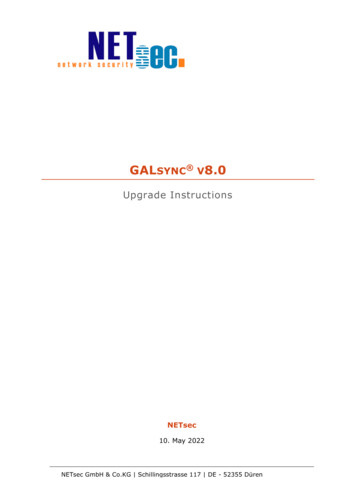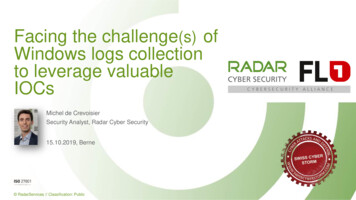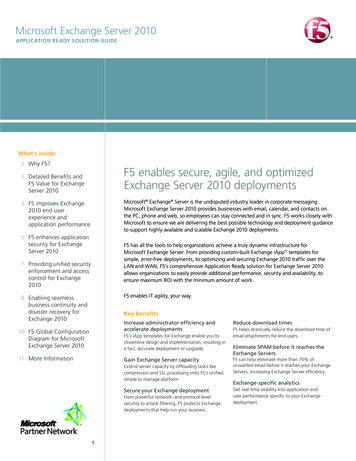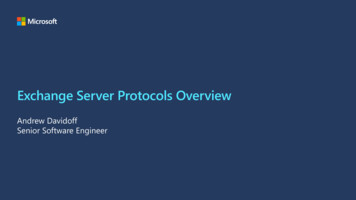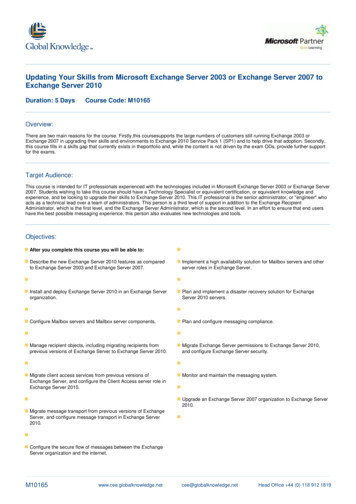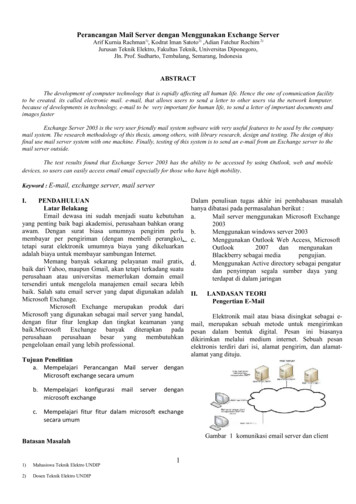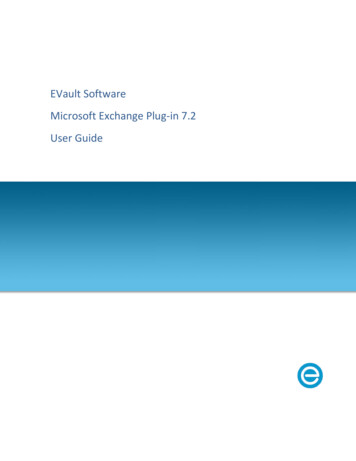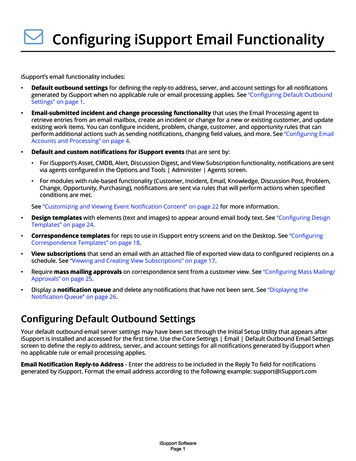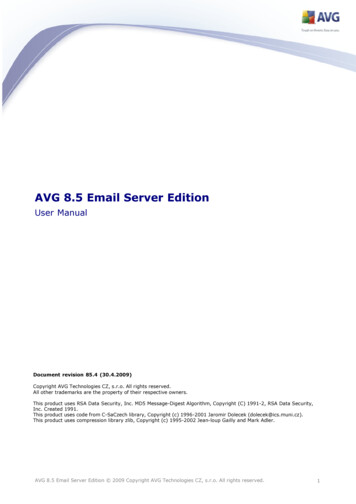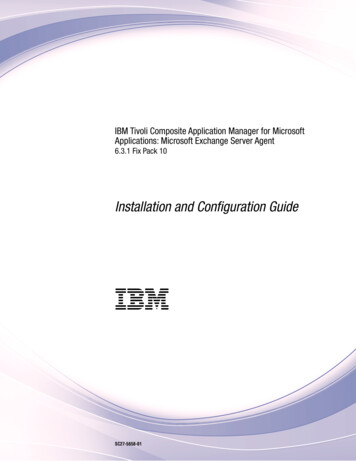
Transcription
IBM Tivoli Composite Application Manager for MicrosoftApplications: Microsoft Exchange Server Agent6.3.1 Fix Pack 10Installation and Configuration GuideIBMSC27-5658-01
IBM Tivoli Composite Application Manager for MicrosoftApplications: Microsoft Exchange Server Agent6.3.1 Fix Pack 10Installation and Configuration GuideIBMSC27-5658-01
NoteBefore using this information and the product it supports, read the information in “Notices” on page 51This edition applies to version 6.3.1.10 of IBM Tivoli Composite Application Manager for Microsoft Applications:Microsoft Exchange Server Agent (product number 5724-U17) and to all subsequent releases and modifications untilotherwise indicated in new editions. Copyright IBM Corporation 2007, 2016.US Government Users Restricted Rights – Use, duplication or disclosure restricted by GSA ADP Schedule Contractwith IBM Corp.
ContentsFigures . . . . . . . . . . . . . . . vTables . . . . . . . . . . . . . . . viiChapter 1. Overview of the agent . . . . 1New in this release . . . . . . . . .Components of the IBM Tivoli Monitoringenvironment . . . . . . . . . . .Agent Management Services . . . . . .User interface options . . . . . . . .Data sources . . . . . . . . . . . 2.2345Chapter 2. Agent installation andconfiguration . . . . . . . . . . . . 9Requirements . . . . . . . . . . . . . . 9Language pack installation . . . . . . . . . 9Installing language packs on Windows systems . . 9Installing language packs on UNIX or Linuxsystems. . . . . . . . . . . . . . . 10Installing language packs on Windows, UNIX, orLinux systems silently . . . . . . . . . . 10Prerequisites checking . . . . . . . . . . . 12Agent-specific installation and configuration . . . 13Creating users . . . . . . . . . . . . 13Assigning administrator rights to the MicrosoftExchange Server user . . . . . . . . . . 16Making the Microsoft Exchange Server user alocal administrator . . . . . . . . . . . 18Creating an MAPI profile for each server . . . 20Configuring the Microsoft Exchange Server forreachability . . . . . . . . . . . . . 21Configuring the agent to run under the domainuser . . . . . . . . . . . . . . . . 22Local installation and configuration . . . . . . 23Configuring the agent locally . . . . . . . 23Configuration parameters in the Exchange ServerProperties tab. . . . . . . . . . . . . 24Configuration parameters in the ExchangeServices Monitoring tab . . . . . . . . . 27 Copyright IBM Corp. 2007, 2016Configuration parameters in the AdvancedConfiguration Properties tab. . . . . .Validation of configuration values . . . .Remote installation and configuration . . .Remote configuration parameters . . . .Validation of remotely configured values .Exchange services . . . . . . . . . .Attribute groups affected by configurationparameters and environment variables . . .Starting and stopping the Microsoft ExchangeServer agent . . . . . . . . . . . .Starting the agent from the Manage TivoliEnterprise Monitoring Services window . .Tivoli Enterprise Portal . . . . . . .tacmd command line . . . . . . . .Microsoft Exchange Server agent in a clusterenvironment . . . . . . . . . . . .Setting up the agent startup as manual . .Addition of the agent service as a resource .Adding the VB script as a resource . . .Configuration of cluster parameters . . .293032333940. 42. 43. 44. 44. 44.4545454747Appendix. ITCAM for MicrosoftApplications documentation library . . 49Prerequisite publications . . .Related publications . . . .Tivoli Monitoring Community onManagement Connect . . . .Other sources of documentation. . . . .Service. . . . . 49. 49. 50. 50Notices . . . . . . . . . . . . . . 51Trademarks . . . . . . . . . . . . .Terms and conditions for product documentation.IBM Online Privacy Statement . . . . . . . 53. 53. 54Index . . . . . . . . . . . . . . . 55iii
ivMicrosoft Exchange Server agent Installation and Configuration Guide
Figures1.2.3.4.Exchange Server Properties tab . . . . .Exchange Services Monitoring tab . . . .Advanced Configuration Properties tabMessage displayed when the Agent ServerLogon validation fails . . . . . . . . Copyright IBM Corp. 2007, 2016. 25. 28295.Message displayed when the Exchange username is not specified . . . . . . . . 32. 31v
viMicrosoft Exchange Server agent Installation and Configuration Guide
Tables1.2.3.4.5.6.Mechanisms used to gather attributes . . .Names and descriptions of configurationsettings in the Exchange Server Properties tabNames and descriptions of configurationsettings in the Exchange Services Monitoringtab . . . . . . . . . . . . . .Names and descriptions of configurationsettings in the Advanced ConfigurationProperties tab . . . . . . . . . . .Validation tests . . . . . . . . . .Names and descriptions of configurationsettings for remote configuration . . . . Copyright IBM Corp. 2007, 2016. 57. 268.9. 28. 30. 3010.11.12.Exchange services in Microsoft ExchangeServer 2007 and 2010 . . . . . . . . .Exchange services in Microsoft ExchangeServer 2010 . . . . . . . . . . . .Exchange services in Microsoft ExchangeServer 2013 . . . . . . . . . . . .Effect of configuration parameters on attributesEffect of environment variables on attributesInterfaces for starting and stopping theMicrosoft Exchange Server agent locally andremotely . . . . . . . . . . . . .404141424344. 34vii
viiiMicrosoft Exchange Server agent Installation and Configuration Guide
Chapter 1. Overview of the agentThe IBM Tivoli Composite Application Manager for Microsoft Applications: Microsoft Exchange ServerAgent (product code EX) provides you with the capability to monitor Microsoft Exchange Server. You canalso use the agent to take basic actions with the Microsoft Exchange Server.IBM Tivoli Monitoring is the base software for the Microsoft Exchange Server agent.IBM Tivoli MonitoringIBM Tivoli Monitoring provides a way to monitor the availability and performance of all the systems inyour enterprise from one or several designated workstations. It also provides useful historical data thatyou can use to track trends and to troubleshoot system problems.You can use IBM Tivoli Monitoring to achieve the following tasks:v Monitor for alerts on the systems that you are managing by using predefined situations or customsituations.v Establish your own performance thresholds.v Trace the causes leading to an alert.v Gather comprehensive data about system conditions.v Use policies to take actions, schedule work, and automate manual tasks.The Tivoli Enterprise Portal is the interface for IBM Tivoli Monitoring products. You can use theconsolidated view of your environment as seen in the Tivoli Enterprise Portal to monitor and resolveperformance issues throughout the enterprise.See the IBM Tivoli Monitoring publications listed in “Prerequisite publications” on page 49 for completeinformation about IBM Tivoli Monitoring and the Tivoli Enterprise Portal.Functions of the monitoring agentThe Microsoft Exchange Server agent offers a central point of management for your Microsoft ExchangeServer. It provides a comprehensive means for gathering exactly the information you need to detectproblems early and to prevent them.By using this monitoring agent, you can easily collect and analyze the following Microsoft ExchangeServer server-specific information:v Address book activityv Cache statisticsv Connection statisticsv Internet mail statisticsv Message traffic statisticsThe Microsoft Exchange Server agent is an intelligent, remote monitoring agent that is located onmanaged systems. It assists you in anticipating trouble and warns system administrators when criticalevents take place on their systems. With the Microsoft Exchange Server agent, system administrators canset threshold levels as desired and set flags to alert them when the system reaches these thresholds.The Microsoft Exchange Server agent provides the following benefits: Copyright IBM Corp. 2007, 20161
v Enhances efficiency and simplifies application and system management by managing diverseapplications and resources across your enterprise.v Increases profits by providing you with real-time access to reliable, up-to-the-minute data that allowsyou to make faster, better informed operating decisions.v Enhances system performance by letting you integrate, monitor, and manage your environment,networks, console, and mission-critical applications. The monitoring agent alerts the Tivoli EnterpriseConsole when conditions in your environment meet threshold-based conditions. These alerts notifyyour system administrator to limit and control system traffic. You can view data gathered by themonitoring agent in reports and charts that inform you of the status of your managed systems.The Microsoft Exchange Server agent helps you monitor and gather consistent, accurate, and timelyinformation that you need to effectively perform your job.New in this releaseFor version 6.3.1.10 of the Microsoft Exchange Server agent, the following enhancements were made sinceversion 6.3, including the fix packs:v New attribute groups:– MS Exchange Oversized Email Count– MS Exchange Oversized Email Details– MS Exchange DLP Policy Tips– MS Exchange HTTP Proxy Per Forest– MS Exchange GoLocal Assistant– MS Exchange Shared Cache– MS Exchange Service Proxy Poolv New or changed attributes in the following attribute groups:– MS Exchange Transport Queues– MS Exchange OAB Request HandlerComponents of the IBM Tivoli Monitoring environmentAfter you install and set up the Microsoft Exchange Server agent, you have an environment that containsthe client, server, and monitoring agent implementation for Tivoli Monitoring.This Tivoli Monitoring environment contains the following components:Tivoli Enterprise Portal clientThe portal has a user interface based on Java for viewing and monitoring your enterprise.Tivoli Enterprise Portal ServerThe portal server is placed between the client and the Tivoli Enterprise Monitoring Server andenables retrieval, manipulation, and analysis of data from the monitoring agents. The TivoliEnterprise Portal Server is the central repository for all user data.Tivoli Enterprise Monitoring ServerThe monitoring server acts as a collection and control point for alerts received from themonitoring agents, and collects their performance and availability data. The Tivoli EnterpriseMonitoring Server is also a repository for historical data.Tivoli Enterprise Monitoring Agent, Microsoft Exchange Server agentThis monitoring agent collects data and distributes the data to the Tivoli Enterprise MonitoringServer, Tivoli Enterprise Portal Server, Tivoli Enterprise Portal, Tivoli Data Warehouse, and TivoliIntegrated Portal.2Microsoft Exchange Server agent Installation and Configuration Guide
IBM Tivoli Netcool/OMNIbusTivoli Netcool/OMNIbus is an optional component and the recommended event managementcomponent. The Netcool/OMNIbus software is a service level management (SLM) system thatdelivers real-time, centralized monitoring of complex networks and IT domain events. Eventinformation is tracked in a high-performance, in-memory database and presented to specific usersthrough individually configurable filters and views. The software includes automation functionsthat you can use to perform intelligent processing on managed events. You can use this softwareto forward events for Tivoli Monitoring situations to Tivoli Netcool/OMNIbus.IBM Tivoli Enterprise ConsoleThe Tivoli Enterprise Console is an optional component that acts as a central collection point forevents from various sources, including events from other Tivoli software applications, Tivolipartner applications, custom applications, network management platforms, and relationaldatabase systems. You can view these events through the Tivoli Enterprise Portal (by using theevent viewer), and you can forward events from Tivoli Monitoring situations to the TivoliEnterprise Console component. If you do not already use Tivoli Enterprise Console and need anevent management component, you can choose to use IBM Tivoli Netcool/OMNIbus.IBM Tivoli Common ReportingTivoli Common Reporting is a separately installable feature available to users of Tivoli softwarethat provides a consistent approach to generating and customizing reports. Some individualproducts provide reports that are designed for use with Tivoli Common Reporting and have aconsistent look and feel.IBM Tivoli Application Dependency Discovery Manager (TADDM)TADDM delivers automated discovery and configuration tracking capabilities to build applicationmaps that provide real-time visibility into application complexity.IBM Tivoli Business Service ManagerThe Tivoli Business Service Manager component delivers real-time information to help yourespond to alerts effectively based on business requirements. Optionally, you can use thiscomponent to meet service-level agreements (SLAs). Use the Tivoli Business Service Managertools to help build a service model that you can integrate with Tivoli Netcool/OMNIbus alerts oroptionally integrate with data from an SQL data source. Optional components provide access todata from other IBM Tivoli applications such as Tivoli Monitoring and TADDM.Tivoli Integrated PortalTivoli Integrated Portal helps the interaction and secure passing of data between Tivoli productsthrough a common portal. Within the same dashboard view, you can launch from one applicationto another and research different aspects of your managed enterprise. This component is installedautomatically with the first Tivoli product that uses the Tivoli Integrated Portal framework.Subsequent products can install updated versions of Tivoli Integrated Portal. After version 2.2,this component is replaced by the Dashboard Application Services Hub.Agent Management ServicesYou can use IBM Tivoli Monitoring Agent Management Services to manage the Microsoft ExchangeServer agent.Agent Management Services is available for the following IBM Tivoli Monitoring OS agents: Windows,Linux, and UNIX. The services are designed to keep the Microsoft Exchange Server agent available, andto provide information about the status of the product to the Tivoli Enterprise Portal. IBM TivoliMonitoring V6.2.2, Fix Pack 2 or later provides support for Agent Management Services. For moreinformation about Agent Management Services, see Agent Management Services in the IBM TivoliMonitoring Administrator's Guide.Chapter 1. Overview of the agent3
User interface optionsInstallation of the base IBM Tivoli Monitoring software and other integrated applications provides avariety of interfaces that you can use to work with your resources and data.The following interfaces are available:Tivoli Enterprise Portal user interfaceYou can run the Tivoli Enterprise Portal as a desktop application or a browser application. Theclient interface is a graphical user interface (GUI) based on Java on a Windows or Linuxworkstation. The browser application is automatically installed with the Tivoli Enterprise PortalServer. The desktop application is installed by using the Tivoli Monitoring installation media orwith a Java Web Start application. To start the Tivoli Enterprise Portal browser client in yourInternet browser, enter the URL for a specific Tivoli Enterprise Portal browser client installed onyour Web server.Command-line interfaceYou can use Tivoli Monitoring commands to manage the Tivoli Monitoring components and theirconfiguration. You can also run commands at the Tivoli Enterprise Console event server or theTivoli Netcool/OMNIbus ObjectServer to configure event synchronization for enterprisesituations.Manage Tivoli Enterprise Monitoring Services windowYou can use the window for the Manage Tivoli Enterprise Monitoring Services utility to configurethe agent and start Tivoli services not designated to start automatically.IBM Tivoli Netcool/OMNIbus event listYou can use the Netcool/OMNIbus event list to monitor and manage events. An event is createdwhen the Netcool/OMNIbus ObjectServer receives an event, alert, message, or data item. Eachevent is made up of columns (or fields) of information that are displayed in a row in theObjectServer alerts.status table. The Tivoli Netcool/OMNIbus web GUI is also a web-basedapplication that processes network events from one or more data sources and presents the eventdata in various graphical formats.IBM Tivoli Enterprise ConsoleYou can use the Tivoli Enterprise Console to help ensure the optimal availability of an IT servicefor an organization. The Tivoli Enterprise Console is an event management application thatintegrates system, network, database, and application management. If you do not already useTivoli Enterprise Console and need an event management component, you can choose to useTivoli Netcool/OMNIbus.IBM Tivoli Common ReportingUse the Tivoli Common Reporting web user interface for specifying report parameters and otherreport properties, generating formatted reports, scheduling reports, and viewing reports. Thisuser interface is based on the Dashboard Application Services Hub for Tivoli Common Reporting3.1 and on Tivoli Integrated Portal for earlier versions.IBM Tivoli Application Dependency Discovery ManagerThe Discovery Management Console is the TADDM client user interface for managingdiscoveries.IBM Tivoli Business Service ManagerThe Tivoli Business Service Manager console provides a graphical user interface that you can useto logically link services and business requirements within the service model. The service modelprovides an operator with a second-by-second view of how an enterprise is performing at anymoment in time or how the enterprise performed over a time period.Tivoli Integrated PortalWeb-based products that are built on the Tivoli Integrated Portal framework share a common4Microsoft Exchange Server agent Installation and Configuration Guide
user interface where you can launch applications and share information. After version 2.2, thisinterface is replaced by the Dashboard Application Services Hub.Data sourcesMonitoring agents collect data from specific data sources.The Microsoft Exchange Server agent collects data from the following sources:WMIYou can use Windows Management Instrumentation (WMI) to monitor and control managedresources throughout the network. Resources include hard drives, file systems, operating systemsettings, processes, services, shares, registry settings, networking components, event logs, users,and groups. WMI is built into clients with Windows 2000 or later, and can be installed on any32-bit Windows client.PerfmonYou can use the Windows Performance Monitor, or Perfmon, to view various system andapplication performance metrics for collection and use by management applications. You typicallyview system metrics on a Windows system through the 'perfmon' application.ScriptsYou can use the agent’s application-specific commands and interfaces to gather metrics.Log filesThe agent uses the file system to monitor application log files or other data files to gathermetrics.The following table shows each Microsoft Exchange Server agent attribute group and the mechanism thatis used to gather the attributes.Table 1. Mechanisms used to gather attributesAttribute groupCollection sourceForefront Exchange On Demand ScannerPerfmonForefront Exchange Realtime ScannerPerfmonForefront Exchange Scheduled ScannerPerfmonForefront Exchange Transport ScannerPerfmonMailbox Server Cluster StateExchange ServerMicrosoft Forefront Server Security ScanPerfmonMS Exchange Active ManagerPerfmonMS Exchange Active Manager ClientPerfmonMS Exchange Active Manager ServerPerfmonMS Exchange Active SyncPerfmonMS Exchange ADAccess CachesPerfmonMS Exchange ADAccess Domain ControllersPerfmonMS Exchange ADAccess Forest DiscoveryPerfmonMS Exchange ADAccess ProcessesPerfmonMS Exchange Address BookPerfmonMS Exchange AssistantsPerfmonMS Exchange Assistants Per DatabasePerfmonMS Exchange Attachment FilteringPerfmonMS Exchange AuthenticationPerfmonChapter 1. Overview of the agent5
Table 1. Mechanisms used to gather attributes (continued)Attribute groupCollection sourceMS Exchange Autodiscover ServicePerfmonMS Exchange Availability ServicePerfmonMS Exchange Calendar AttendantPerfmonMS Exchange Connection Filtering AgentPerfmonMS Exchange Content Filter AgentPerfmonMS Exchange Control Panel (RBAC)PerfmonMS Exchange Database Availability GroupActive Directory Service InterfacesMS Exchange DBPerfmonMS Exchange DB InstancePerfmonMS Exchange Delivery DSNPerfmonMS Exchange DSPerfmonMS Exchange Email StatisticsLog filesMS Exchange Event DetailsWindows Event LogMS Exchange Extensibility AgentsPerfmonMS Exchange FDS OABPerfmonMS Exchange ISPerfmon, Active Directory Service InterfacesMS Exchange IS ClientPerfmonMS Exchange IS HA Active DatabasePerfmonMS Exchange IS PrivatePerfmon, Active Directory Service Interfaces, ExchangeServerMS Exchange IS PublicPerfmon, Active Directory Service Interfaces, ExchangeServerMS Exchange IS Public ReplicationPerfmonMS Exchange IS StorePerfmon, Active Directory Service Interfaces, ExchangeServerMS Exchange Mail SubmissionPerfmonMS Exchange Mail TipsPerfmonMS Exchange Mailbox Replication ServicePerfmonMS Exchange Mailbox Replication Service per MdbPerfmonMS Exchange Mailbox DetailPerfmon, Active Directory Service Interfaces, ExchangeServerMS Exchange Managed Folder AssistantPerfmonMS Exchange MAPI Connectivity DetailsActive Directory Service Interfaces, Exchange ServerMS Exchange Non Delivery ReportLog filesMS Exchange NLB StatusWindows Systems APIMS Exchange OAB DetailsActive Directory Service InterfacesMS Exchange OAB Request HandlerPerfmonMS Exchange OWAPerfmonMS Exchange Protocol Analysis AgentPerfmonMS Exchange Public Folder DetailPerfmon, Active Directory Service Interfaces, ExchangeServer6Microsoft Exchange Server agent Installation and Configuration Guide
Table 1. Mechanisms used to gather attributes (continued)Attribute groupCollection sourceMS Exchange ReachabilityActive Directory Service Interfaces, Exchange ServerMS Exchange Recipient CachePerfmonMS Exchange Recipient Filter AgentPerfmonMS Exchange ReplicationPerfmon, Exchange ServerMS Exchange Replica SeederPerfmonMS Exchange Replication ServerPerfmonMS Exchange Resource BookingPerfmonMS Exchange Resource HealthPerfmonMS Exchange Rights Management ServicePerfmonMS Exchange Role Based ServicesExchange ServerMS Exchange Role TopologyActive Directory Service Interfaces, Exchange ServerMS Exchange RPC Client AccessPerfmonMS Exchange Search IndicesPerfmonMS Exchange Search Mailbox OperatorsPerfmonMS Exchange Search Mailbox Session CachePerfmonMS Exchange Sender Filter AgentPerfmonMS Exchange Sender ID AgentPerfmonMS Exchange ServerActive Directory Service Interfaces, Windows SystemsAPIMS Exchange Services DetailWindows Systems APIMS Exchange Storage Group DetailActive Directory Service Interfaces, Windows SystemsAPIMS Exchange Store DriverPerfmonMS Exchange Store Driver DatabasePerfmonMS Exchange Store Driver ServerPerfmonMS Exchange Store InterfacePerfmonMS Exchange SubmissionPerfmonMS Exchange Submission DSNPerfmonMS Exchange Text MessagingPerfmonMS Exchange ThrottlingPerfmonMS Exchange Transport DatabasePerfmonMS Exchange Transport DumpsterPerfmonMS Exchange Transport QueuesPerfmonMS Exchange Transport RulesPerfmonMS Exchange Transport Shadow RedundancyPerfmonMS Exchange Transport SMTP AvailabilityPerfmonMS Exchange Transport SmtpReceivePerfmonMS Exchange Transport SmtpSendPerfmonMS Exchange UM Auto AttendantPerfmonMS Exchange UM AvailabilityPerfmonChapter 1. Overview of the agent7
Table 1. Mechanisms used to gather attributes (continued)Attribute groupCollection sourceMS Exchange UM Call AnswerPerfmonMS Exchange UM Enabled User DetailsActive Directory Service InterfacesMS Exchange UM GeneralPerfmonMS Exchange UM Subscriber AccessPerfmonMS Exchange Web ServicesPerfmonMS Exchange WorkloadsPerfmonMS Exchange Workload Management PoliciesActive Directory Service InterfacesRPC/HTTP ProxyPerfmon8Microsoft Exchange Server agent Installation and Configuration Guide
Chapter 2. Agent installation and configurationAgent installation and configuration requires the use of the IBM Tivoli Monitoring Installation and SetupGuide and agent-specific installation and configuration information.To install and configure the Microsoft Exchange Server agent, use the procedures for installing monitoringagents in the IBM Tivoli Monitoring Installation and Setup Guide along with the agent-specific installationand configuration information.If you are doing a silent installation by using a response file, see “Performing a silent installation of IBMTivoli Monitoring” in the IBM Tivoli Monitoring Installation and Setup Guide.With the self-describing agent capability, new or updated IBM Tivoli Monitoring agents using IBM TivoliMonitoring V6.2.3 or later can become operational after installation without having to perform additionalproduct support installation steps. To take advantage of this capability, see “Enabling self-describingagent capability at the hub monitoring server” in the IBM Tivoli Monitoring Installation and Setup Guide.Also, see “Self-describing monitoring agents” in the IBM Tivoli Monitoring Administrator's Guide.RequirementsBefore installing and configuring the agent, make sure your environment meets the requirements for theIBM Tivoli Composite Application Manager for Microsoft Applications: Microsoft Exchange Server Agent.For the most up-to-date information about system requirements, see the Software product compatibilityreports lity/clarity/index.html). Search for theITCAM for Microsoft Applications product.Language pack installationThe steps for installing language packs depend on which operating system and mode of installation youare using.To install a language pack for the agent support files on the Tivoli Enterprise Monitoring Server, theTivoli Enterprise Monitoring Agent, and the Tivoli Enterprise Portal Server, make sure that you installedthe product in the English language. Then use the steps for the operating system or mode of installationyou are using:v “Installing language packs on Windows systems”v “Installing language packs on UNIX or Linux systems” on page 10v “Installing language packs on Windows, UNIX, or Linux systems silently” on page 10Installing language packs on Windows systemsYou can install the language packs on a Windows system.Before you beginEnsure that you have installed the product in English.ProcedureTo install language packs on Windows systems, complete the following steps:1. On the language pack CD, double-click the lpinstaller.bat file to start the installation program. Copyright IBM Corp. 2007, 20169
2. Select the language of the installer and click OK.3. In the Introduction panel, click Next.4. Click Add/Update and click Next.5. Select the folder where the National Language Support package (NLSPackage) files are located.Note: The NLSPackage files are located in the nlspackage folder that contains the installerexecutable file.6. Select the language support for the required agent and click Next.Note: To select multiple languages, press Ctrl and select the required languages.7. Select the languages that you want to install and click Next.8. Examine the installation summary page and click Next to begin installation.9. After installation is completed, click Finish.10. Restart the Tivoli Enterprise Portal, Tivoli Enterprise Portal Server, and Eclipse Help Server if any ofthese components are installed.Installing language packs on UNIX or Linux systemsYou can install the language packs on a UNIX or Linux system.Before you beginFirst, make sure that you installed the product in the English language.Procedure1. Enter the mkdir command to create a temporary directory on the computer, for example, mkdirdir name. Make sure that the full path of the directory does not contain any spaces.2. Mount the language pack CD to the temporary directory that you created.3. Enter the following command to start the installation program:cd dir name lpinstaller.sh -c install dirWhere: install dir is where you installed IBM Tivoli Monitoring. Typically, the directory name is/opt/IBM/ITM for UNIX and Linux systems.4. Select the language of the installer and click OK.5. In the Introduction panel, click Next.6. Click Add/Update and click Next.7. Select the folder where the National Language Support package (NLSPackage) files are located.Typically, the NLSPackage files are located in the nlspackage folder where the installer executable fileis located.8. Select the language support for the agent of your choice and click Next. To make multiple selections,press Ctrl and select the language that you want.9. Select the languages that you want to install and click Next.10. Examine the installation summary page and click Next to begin installation.11. After installation completes, click Finish to exit the installer.12. Restart the Tivoli Enterprise Portal, Tivoli Enterprise Portal Server, and Eclipse Help Server if any ofthese components are installed.Installing language packs on Windows, UNIX, or Linux systems silentlyYou can use the silent-mode installation method to install the language packs. In silent mode, theinstallation process obtains the installation settings from a predefined response file. It does not promptyou for any information.10Microsoft Exchange Server agent Installation and Configuration Guide
Before you beginFirst, make sure that you installed the product in the English language.Procedure1. Copy and paste the ITM Agent LP silent.rsp response file template as shown in “Response fileexample.”2. Change the following parameter settings:NLS PACKAGE FOLDERFolder where the National Language Support package (NLSPackage) files are located.Typically, the NLSPackage files are located in the nlspackage folder, for example:NLS PACKAGE FOLDER //tmp//LP//nlspackage.PROD SELECTION PKGName of the language p
For version 6.3.1.10 of the Micr osoft Exchange Server agent, the following enhancements wer e made since version 6.3, including the fix packs: v New attribute gr oups: - MS Exchange Oversized Email Count - MS Exchange Oversized Email Details - MS Exchange DLP Policy T ips - MS Exchange HTTP Pr oxy Per For est - MS Exchange GoLocal .