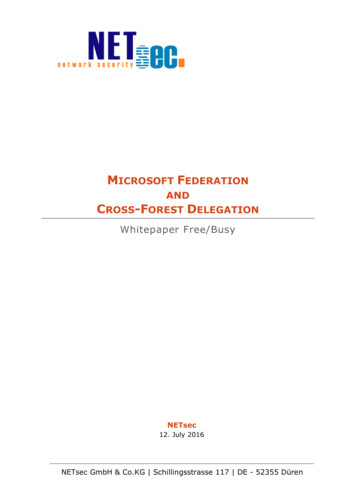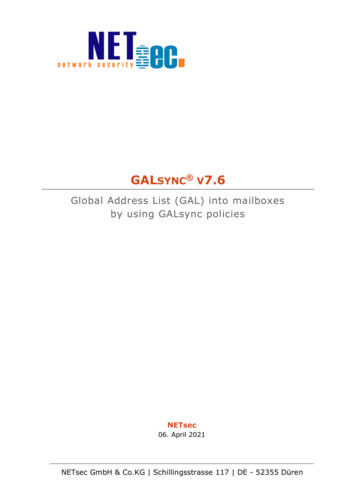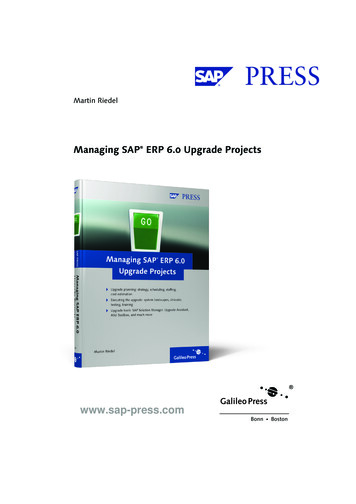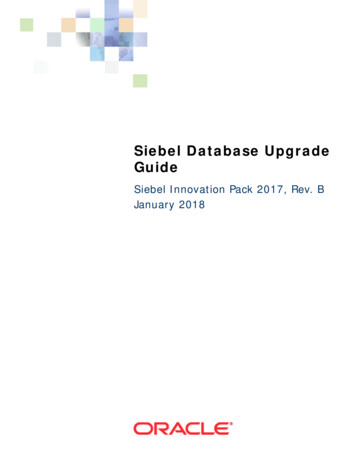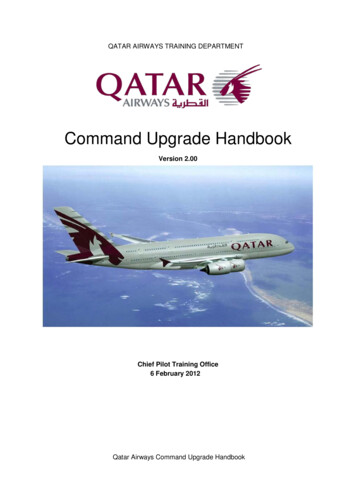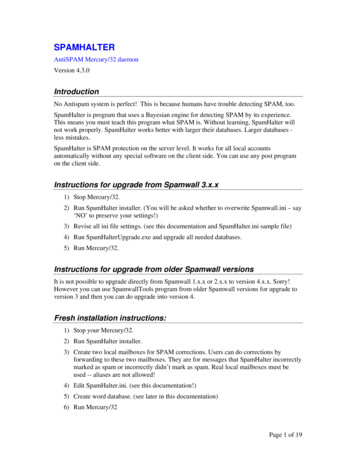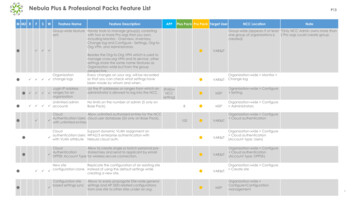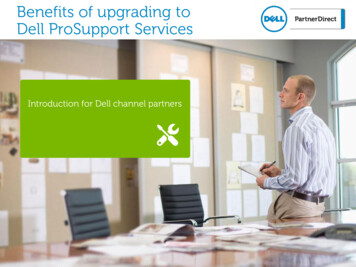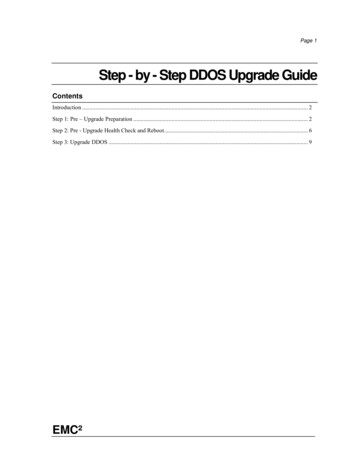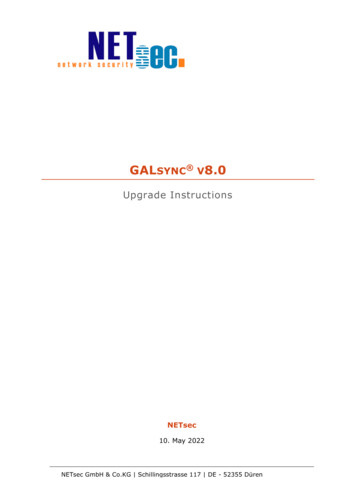
Transcription
GALSYNC V8.0Upgrade InstructionsNETsec10. May 2022NETsec GmbH & Co.KG Schillingsstrasse 117 DE - 52355 Düren
GALsync version 8.0 . 3Download . 3Upgrade Instructions . 4For updates from GALsync version 8 to GALsync version 8.x . 4For updates from GALsync version 6 and 7 to GALsync version 8.x . 5For updates from GALsync version 4 and 5 to GALsync version 8.x . 7Where is the common application data folder? . 9Incompatibility . 10GALsync version 8.0 compared with GALsync 7.6.x .10Migrate an existing policy .14Export policy from Exchange Online .16Migration steps for synchronization of multiple Exchange environments .19GALsync version 7.6 compared with GALsync 7.5.x .26GALsync version 7.5 compared with GALsync 7.4.x .29GALsync version 7.4 compared with GALsync 7.3.x .33GALsync version 7.3 compared with GALsync 7.2.x .33GALsync version 7.2 compared with GALsync 7.1.x .36GALsync version 7.1 compared with GALsync 7.0.4 and lower .38GALsync version 7.0.5 compared with GALsync 7.0.x .38GALsync version 7.0 compared with GALsync 6.x .39GALsync version 6.0 compared with GALsync 5.x .41GALsync version 5.0 compared with GALsync 4.3.x .42GALsync version 4.3 compared with GALsync 4.2.x .43GALsync version 4.2 compared with GALsync 4.1.x .44Downgrading . 47GALsync 8.0 Upgrade InstructionsLicensing . 472
GALsync version 8.0GALsync synchronizes the Global Address List (GAL) between different Exchangeenvironments, which can be on-premises Exchange environments or Exchange Online ofOffice 365 tenants.For each Exchange environment, you can select which mail-enabled objects will besynchronized as mail-enabled contacts to the other Exchange environments. Also, youcan configure how the received mail-enabled objects from the other Exchangeenvironments will be synchronized as mail-enabled contacts to your own Exchangeenvironment.This will make the mail-enabled objects from the other Exchange environments visible ascontacts in the Global Address List (GAL).As of GALsync version 8.0, the Environment Configuration describes the Exchangeenvironment and its settings by which GALsync connects to Exchange, which eliminatesthe requirement configure authentication separately for each policy. Instead, GALsyncnow uses the credentials assigned to each configured environment.As of version 8.0 GALsync supports Modern Authentication for Exchange OnlinePowerShell and requires .NET Framework 4.7.1, Windows PowerShell 5.1 and theExchangeOnlineManagement PowerShell module for Exchange Online PowerShell V2.As of version 7.3 GALsync can synchronize imported contacts as members to existinggroups. GALsync 7.3 requires .NET Framework 4.7.1.As of version 7.2 GALsync supports Office 365 Germany and exports Office 365 groups.* Microsoft stopped supporting Exchange 2010 on the 13th October 2020 andExchange 2007 on the 11th April 2017.As much as we would like to keep up compatibility for all versions, we cannotsupport an environment, which is no longer supported by the manufacturer.DownloadDownload the most recent version from our download.htmlImportant: You have to upgrade all versions which synchronize data between yourorganizations. Synchronization between different GALsync versions is not supported.GALsync 8.0 Upgrade InstructionsImportant: You have to upgrade all versions which synchronize data between yourorganizations. Synchronization between different GALsync versions is not supported.3
Upgrade InstructionsFor updates from GALsync version 8 to GALsync version 8.xTo install a new GALsync version, perform a backup of your GALsync data and install thenew version.1. Backup (or copy) your GALsync program folder and the common application datafolder.In menu Action - Export Configuration you can zip your policies.In menu Action - Export Status you can zip your log files.GALsync 8.0 Upgrade Instructions2. Install the new GALsync version.4Please see the Incompatibility chapter.Important: Depending on the version gap, it may be necessary to reconfigure someoptions in your policies.
For updates from GALsync version 6 and 7 to GALsync version 8.xTo install a new GALsync version, perform a backup of your GALsync data and install thenew version.1. Backup (or copy) your GALsync program folder and the common application datafolder.Select Action - Export Configuration to zip your Policy configuration.Select Action - Export Status to zip your log files.As of GALsync version 8, an Environment Configuration is necessary and must beconfigured. After that, existing policies can be migrated and new policies can be createdand configured. The value for the source domain is expanded, so that the first importGALsync 8.0 Upgrade Instructions2. Install the new GALsync version.5
policy run will update all imported GALsync objects after the upgrade from GALsyncversion 7 or earlier versions.Important: Depending on the version gap, it may be necessary to reconfigure someoptions in your policies.GALsync 8.0 Upgrade InstructionsPlease see the Incompatibility chapter.6
For updates from GALsync version 4 and 5 to GALsync version 8.xTo install a new GALsync version, perform a backup of your GALsync data and uninstallthe old version.1. Backup (or copy) your GALsync program folder and the common application datafolder.Select Action - Export Configuration to zip your Policy configuration.Select Action - Export Status to zip your log files.2. Uninstall the GALsync service before removing the GALsync software to preventsystem from rebooting.After clicking Uninstall Service finish the wizard.3. Uninstall your current version (Windows control panel - add/remove programs).Your policy data (configuration) in the folder all users / application data will beretained, so you can reuse them with the new version.GALsync 8.0 Upgrade InstructionsSelect Action - Configure Service to uninstall the GALsync service.7
4. Install the new GALsync version.As of GALsync version 8, an Environment Configuration is necessary and must beconfigured. After that, existing policies can be migrated, and new policies can be createdand configured. The value for the source domain is expanded, so that the first importpolicy run will update all imported GALsync objects after the upgrade from GALsyncversion 7 or earlier versions.Important: Depending on the version gap, it may be necessary to reconfigure someoptions in your policies.GALsync 8.0 Upgrade InstructionsPlease see the Incompatibility chapter.8
Where is the common application data folder?The common application data folder can be retrieved in the Windows Explorer with thecommand%ProgramData%\NETsec GmbH & Co. KG\GALsyncor%systemdrive%\ProgramData\NETsec GmbH & Co. KG\GALsyncGALsync 8.0 Upgrade InstructionsNote: The folder ProgramData is usually hidden. You may activate the option Hiddenitems of the File Explorer.9
IncompatibilityGALsync version 8.0 compared with GALsync 7.6.x1. As of GALsync version 8.0, the value for the source domain attribute has beenexpanded. Because of this, all previously imported objects from GALsync 7 or earlierversions will be updated.GALsync 8.0 Upgrade Instructions2. As of GALsync version 8.0, new policies can only be created for an EnvironmentConfiguration. You must create and configure an Environment Configuration beforeyou can create a policy.10Please take a look at the GALsync 8.0 manual for further nc/documentation.html
3. As of version 8.0, GALsync requires Windows PowerShell 5.1 and theExchangeOnlineManagement PowerShell module for Exchange OnlinePowerShell V2.The ExchangeOnlineManagement PowerShell module needs to be installed on theGALsync Server, so GALsync can directly communicate with an Office 365 ExchangeOnline tenant.On the GALsync Server, open Windows PowerShell as Administrator,then run the following:Install-Module -Name ExchangeOnlineManagement -ForceWhen prompted, enter Y for Yes then ReturnPlease take a look at the Prerequisites for the EXO V2 module chapter of theMicrosoft Docs: About the Exchange Online PowerShell V2 moduleGALsync 8.0 Upgrade shell/exchange/exchange-online-powershellv2?view exchange-ps#prerequisites-for-the-exo-v2-module11
GALsync 8.0 Upgrade Instructions4. As of GALsync version 8.0, newly created export policies from Exchange Online havethe Export ‘MasteredOnPremise’ objects option of the Export Settings enabled bydefault.12
5. The synchronization mode Import directory information (GAL) into contactsfolder of user s mailboxes has been deprecated.As of GALsync version 8, it is no longer possible to create new policies with thissynchronization mode.As of contactSync version 8, you can now synchronize directory information from ahybrid Exchange environment’s on-premises Active Directory into mailboxes located inthe on-premises Exchange Server, or Exchange nc/overview.html6. Please read the following chapters to understand the breaking changes of GALsyncversion 8, and how to handle it in your synchronization scenario.We have described a possible issue using a synchronization scenario as an example.GALsync 8.0 Upgrade InstructionsThere are other optional Export Settings and Import Settings in the Policies that similarlyrequire your attention so that there are no problems when switching to the currentGALsync version.13
Migrate an existing policyPolicies created by GALsync version 7 or earlier versions have no EnvironmentConfiguration.You can migrate such a policy to a corresponding Environment Configuration.Please note that a policy can only migrate once.Select the corresponding Environment Configuration on the General tab of the policyand click Migrate to Environment Configuration.GALsync 8.0 Upgrade InstructionsIf you are sure, you have selected the correct Environment Configuration for thepolicy migration, click Yes to migrate the policy to the selected EnvironmentConfiguration.14Please note that a policy can only migrate once.
After that, please save the policy.GALsync 8.0 Upgrade InstructionsThe policy belongs now to the corresponding Environment Configuration and uses thesettings of the Environment Configuration for the Exchange environment.15
Export policy from Exchange OnlineGALsync 7: Export from Exchange OnlineWhen exporting from Exchange Online with GALsync version 7 or earlier, if a mailenabled object has an ExternalEmailAddress, this ExternalEmailAddress is writtenas the primary SMTP address to the proxyAddresses of the object in the data file.Office 365 Exchange OnlineGALsync Data File Version 7 and earlierNameJohn DoenameJohn rySmtpAddressjohn.doe@partnerdemo.deGALsync 8.0 Upgrade InstructionsThis behavior can cause email delivery problems in conjunction with hybrid Exchangeenvironments, after importing such an object as a mail-enabled contact, if theExternalEmailAddress and primary SMTP address of the source object are differentand the Import only primary SMTP address option of the Import Settings is enabledfor the corresponding import policy.16
GALsync 8: Export from Exchange OnlineAs of GALsync 8, the primary SMTP address will no longer change during an exportfrom Exchange Online.Office 365 Exchange OnlineGALsync Data File Version 8NameJohn DoenameJohn tnerdemo.deUnfortunately, the fix for the Exchange Online export may cause synchronization issues ifyou have upgraded from GALsync version 7 or earlier versions to GALsync version 8.GALsync 8.0 Upgrade InstructionsEspecially if the Import only primary SMTP address option of the Import Settings isenabled for import policies.17
Import issue after upgrade from GALsync 7 or earlier to GALsync 8During the initial import policy run, GALsync cannot detect existing objects that werepreviously synchronized with GALsync version 7 or earlier versions, if the original objectsare exported from Exchange Online with a current GALsync 8, so that the existingimported mail contacts will be deleted and re-created.Solution by default for existing export policies from Exchange OnlineGALsync 8.0 Upgrade InstructionsTo prevent this behavior, there is the Compatible with version 7 and earlierversions option in the Export Settings, which is activated by default for existing exportpolicies of GALsync version 7 and earlier versions, which export from Exchange Online.18
Compatible with version 7 and earlier versions (Exchange Online only)In GALsync version 7, when exporting from an Exchange Online tenant, theExternalEmailAddress / targetAddress was set as the primary SMTP address in theEmailAddresses / proxyAddresses. This can cause problems, if theExternalEmailAddress and the primary SMTP address are different.As of GALsync version 8, the primary SMTP address of the EmailAddresses will nolonger be changed by default, when a new policy is created.If the Compatible with version 7 and earlier versions option is enabled, GALsync willchange the primary SMTP address of the EmailAddresses to theExternalEmailAddress like GALsync version 7.In case of an upgrade from a GALsync version 7 and earlier to a current GALsync version8, the Compatible with version 7 and earlier versions option is enabled.Office 365 Exchange OnlineGALsync Data File Version 8Compatible with version 7 and earlier versionsoption is enabledNameJohn DoenameJohn rySmtpAddressjohn.doe@partnerdemo.deMigration steps for synchronization of multiple Exchange environmentsHere is a description of the migration steps necessary (for example when some Exchangeenvironments of a hub-spoke synchronization topology) when exporting from ExchangeOnline, and the import policies have the Import only primary SMTP address option ofthe Import Settings enabled.Condition: All environments use GALsync 7Step 1: Not all environments upgraded directly to GALsync 8Step 3: ‘Compatible with version 7 and earlier versions’ option can be disabledGALsync 8.0 Upgrade InstructionsStep 2: All environments have upgraded to GALsync 819
Condition: All environments use GALsync 7A synchronization with GALsync 7 between the three Exchange environments and theJohn Doe object is exported from Exchange Online of the PartnerDemo environment asbefore.PartnerDemo environmentThe John Doe object has john.doe@partnerdemo.de as primary SMTP address of theEmailAddresses and john.doe@contoso.com as ExternalEmailAddress.GALsync 7 will add john.doe@contoso.com as primary SMTP address to theproxyAddresses of the object in the data file during the export.GALsync 8.0 Upgrade Instructionsjohn.doe@partnerdemo.de will be exported as secondary smtp address of theproxyAddresses.20NETsecDemo environmentThe Import only primary SMTP address option of the Import Settings is enabled, sothat GALsync 7 will only import the john.doe@contoso.com as primary SMTP addressto the proxyAddresses,but not the secondary smtp address john.doe@partnerdemo.de.The targetAddress is also john.doe@contoso.com of the imported contact.An Export policy exports the John Doe contact for the CompanyDemo environment.CompanyDemo environmentThe Import only primary SMTP address option of the Import Settings is enabled, sothat GALsync 7 will import the john.doe@contoso.com as primary SMTP address to theproxyAddresses and as targetAddress.
Step 1: Not all environments upgraded directly to GALsync 8The PartnerDemo environment uses GALsync 7 but the two other environments haveupgrade to GALsync 8.PartnerDemo environmentGALsync 7 will export the John Doe object from Exchange Online as before.GALsync 8 has enabled the Compatible with version 7 and earlier versions option inthe Export Settings, so that the existing export policy exports the John Doe contactfor the CompanyDemo environment as before.CompanyDemo environmentGALsync 8 will use the primary SMTP address john.doe@contoso.com of theJohn Doe data file object for searching existing objects in the CompanyDemoenvironment.GALsync will find the corresponding John Doe contact and will update it. The SMTPaddress john.doe@contoso.com will be added to the Source Domain value.GALsync 8.0 Upgrade InstructionsNETsecDemo environmentGALsync 8 will use the primary SMTP address john.doe@contoso.com of theJohn Doe data file object for searching existing objects in the NETsecDemoenvironment. GALsync will find the corresponding John Doe contact and will update it, ifit is necessary.21
Step 2: All environments have upgraded to GALsync 8The PartnerDemo environment also upgrade to GALsync 8, so all environments haveGALsync 8 for the first time.PartnerDemo environmentGALsync 8 has enabled the Compatible with version 7 and earlier versions option inthe Export Settings, so that the existing export policy exports the John Doe object forthe NETsecDemo environment.GALsync 8 will add john.doe@contoso.com as primary SMTP address to theproxyAddresses of the object in the data file during the export.john.doe@partnerdemo.de will be exported as secondary smtp address of theproxyAddresses.GALsync 8.0 Upgrade InstructionsGALsync 8 will add the originalPrimarySmtpAddress tag to the data file object withthe john.doe@partnerdemo.de value, which is the primary SMTP address of the sourceobject.22
NETsecDemo environmentGALsync 8 will use the primary SMTP address john.doe@contoso.com of theJohn Doe data file object for searching existing objects in the NETsecDemoenvironment.GALsync will find the corresponding John Doe contact and will updatethe email address in the Source Domain value with john.doe@partnerdemo.deof the originalPrimarySmtpAddress tag of the data file object.GALsync 8 has enabled the Compatible with version 7 and earlier versions option inthe Export Settings, so that the existing export policy exports the John Doe contactfor the CompanyDemo environment like before, except that additionally now adds theoriginalPrimarySmtpAddress tag to the data file object with the valuejohn.doe@partnerdemo.de, which is the email address of the Source Domain value.CompanyDemo environmentGALsync 8 will use the primary SMTP address john.doe@contoso.com of theJohn Doe data file object for searching existing objects in the CompanyDemoenvironment.GALsync 8.0 Upgrade InstructionsGALsync will find the corresponding John Doe contact and will updatethe email address in the Source Domain value with john.doe@partnerdemo.deof the originalPrimarySmtpAddress tag of the data file object.23
Step 3: ‘Compatible with version 7 and earlier versions’ option can be disabledAfter the first complete synchronization between all involved Exchange environments, theCompatible with version 7 and earlier versions option in the Export Settings of theexport policies from Exchange Online can be disabled, because the original primary SMTPaddress of the source objects is synchronized as email in the Source Domain value ineach of the corresponding contacts synchronized by GALsync.PartnerDemo environmentThe Compatible with version 7 and earlier versions option in the Export Settings isdisabled, so the existing export policy exports the John Doe object for the NETsecDemoenvironment without changing the primary SMTP address for proxyAddresses in thedata file object.GALsync 8.0 Upgrade InstructionsThe primary SMTP address is now john.doe@partnerdemo.de in the proxyAddresses.24
NETsecDemo environmentGALsync 8 will use the primary SMTP address john.doe@partnerdemo.de of theJohn Doe data file object for searching existing objects in the NETsecDemoenvironment.The corresponding John Doe contact has only john.doe@contoso.com as smtpaddress in the EmailAdresses and as ExternalEmailAddress, but GALsync 8 will alsolook at the email address of the Source Domain value, which will match.GALsync will update the EmailAdresses and ExternalEmailAddress of correspondingJohn Doe contact.The Compatible with version 7 and earlier versions option in the Export Settings isdisabled, so that the existing export policy exports the John Doe contact for theCompanyDemo environment without changing the primary SMTP address forproxyAddress in the data file object.john.doe@partnerdemo.de is now the primary SMTP address in the proxyAddressesand the targetAddress in the data file object.CompanyDemo environmentGALsync 8 will use the primary SMTP address john.doe@partnerdemo.de of theJohn Doe data file object for searching existing objects in the CompanyDemoenvironment.The corresponding John Doe contact has only john.doe@contoso.com as a smtpaddress in the EmailAddresses and as an ExternalEmailAddress, but GALsync 8 willalso look at the email address of the Source Domain value, which will match.GALsync will update the EmailAddresses and ExternalEmailAddress of correspondingJohn Doe contact.ConclusionGALsync 8.0 Upgrade InstructionsAfter the complete synchronization between all involved Exchange environments,everything will be updated and work like expected.25
GALsync version 7.6 compared with GALsync 7.5.xAs of GALsync version 7.6, the default access method to the mailboxes has been changedto Exchange Impersonation on the Access to mailboxes Credentials tab of thecontactSync policy.The following setting is for contactSync policies:GALsync 8.0 Upgrade InstructionsThe service account must be a member of an Admin Role in the Exchange AdminCenter, which has the ApplicationImpersonation role assigned.26
On-premises Exchange:If Exchange Application Impersonation is configured, maximum 5 mailboxesconcurrently are recommended.If Full Access is configured in an on-premises Exchange environment and the serverside EWS Throttling is disabled, maximum 5 mailboxes concurrently are recommended.GALsync 8.0 Upgrade InstructionsNote: It depends on the Exchange environment how many mailboxes getting thecontacts to be synchronized at the same time.27
Exchange Online:If Exchange Application Impersonation is configured, maximum 5 mailboxesconcurrently are recommended.GALsync 8.0 Upgrade InstructionsIf Full Access is configured only one mailbox concurrently is possible.28Note: It depends on the Exchange environment how many mailboxes getting thecontacts to be synchronized at the same time.
GALsync version 7.5 compared with GALsync 7.4.x1. The shortcut on the desktop and the start menu entry are renamed to NETsecGALsync.2. The GALsync service account of an Office 365 tenant needs access to its own mailbox.Therefore, Modern Authentication OAuth 2.0 for Exchange Web Services (EWS) must beconfigured.Please note, that Microsoft will stop supporting and fully decommission the BasicAuthentication for Exchange Web Services (EWS) to access Exchange Online on 13thOctober 2020.Please check first, that the GALsync GUI is running in the credentials of the local GALsyncservice account, otherwise GALsync cannot decrypt the token later.GALsync 8.0 Upgrade InstructionsYou can check this on the information bar at the bottom of the GALsync GUI.29
Enter the credentials of the GALsync service account, and click the Login button.GALsync 8.0 Upgrade InstructionsPlease note, that the User-ID and the E-mail address can be different for anExchange Online mailbox user. This depends on your Office 365 Exchange Onlinetenant.30
GALsync 8.0 Upgrade InstructionsNETsec GALsync needs the requested permissions.31
NETsec GALsync has an entry in Enterprise Applications of your Office 365 AzureActive Directory Admin Center, where you can also check and manage thepermissions.3. GALsync sets msExchRecipientTypeDetails and msExchRecipientDisplayType formail-enabled contacts and universal groups during import into on-premises Exchangeenvironment.4. GALsync compares the property values of existing objects in an Office 365 ExchangeOnline tenant during an import policy run.GALsync 8.0 Upgrade InstructionsThis may cause more objects being updated or assignment changes.32
GALsync version 7.4 compared with GALsync 7.3.x1. The old config.xml and old policy files may sometimes be incompatible.2. The Synchronize User option is incompatible with GALsync data files created byGALsync versions older than GALsync version 7.4.0.GALsync version 7.3 compared with GALsync 7.2.x1. GALsync needs the .NET Framework 4.7.1 or later, otherwise you will receive thefollowing errors, and GALsync will not work.Error message:Could not load file or assembly 'netstandard, Version 2.0.0.0, Culture neutral,PublicKeyToken cc7b13ffcd2ddd51' or one of its dependencies. The system cannot findthe file specified.Microsoft .NET Framework 4.7.1 can be downloaded here:2. Please check all credentials for the Office 365 accounts, because on some occasions,credentials are unable to be upgraded to the new version.Note: If you downgrade to an old version, you have to insert all credentials again.GALsync 8.0 Upgrade ad/details.aspx?id 5611633
3. The Synchronize Group option in the Import Settings dialog has been moved to theadded Synchronize Group tab.The old Synchronize Group option is renamed to Synchronize group as groupoption. This option is no longer recommended, because you cannot use the primary SMTPaddress of the source group for the imported group in an Office 365 tenant.GALsync 8.0 Upgrade InstructionsGALsync can now synchronize imported contacts as members to existing groups. Thisoption works with an Office 365 Exchange Online tenant, too.34
4. contactSync module has the option to create and synchronize the contacts into thewell-known contact folder of the mailboxes.Please be careful with this option because it allows you to directly change and deletecontacts that your employees have created. This could also confuse some of youremployees.The default is now, that an additional contact for each existing contact, which was notcreated by GALsync, will be created and synchronized in the selected contact folderinside the mailboxes.GALsync 8.0 Upgrade InstructionsAs of GALsync 7.2.10, the default has since changed for existing contacts that were notcreated by GALsync, but in the selected contact folder and below it.35
GALsync version 7.2 compared with GALsync 7.1.x1. GALsync 7.2 has a redesigned remote PowerShell management for Office 365 tenants.GALsync will now try to reconnect broken remote PowerShell sessions to the Office 365tenant during a policy run.Note: If a PowerShell connection to the Office 365 tenant is broken, then GALsyncwill try to reconnect to the Office 365 tenant, but it may happen, that some data arenot completely synchronized due to the broken connection.In this case GALsync will try to complete it in the next synchronization run.In the worst case it can happened, that some existing contacts in the targetenvironment of the synchronization will be deleted and that after they are re-createdNDR issues in the target environment can occur.2. The Synchronize Group option is incompatible with GALsync versions older thanGALsync version 7.2.0. You will get errors if GALsync tries to import Office 365 group asgroup.3. GALsync needs PowerShell 3.0 and later to connect to Office 365 tenants.4. GALsync needs the email address at the Office 365 credentials. GALsync uses theUser-ID as email address in existing policies.GALsync 8.0 Upgrade InstructionsPlease check your policies, if the User-ID and the email address are not the same in theOffice 365 tenant.365. GALsync will try to reconnect broken remote PowerShell sessions to the Office 365tenant during a policy run.Note: If a PowerShell connection to the Office 365 tenant is broken, GALsync will tryto reconnect to the Office 365 tenant, but it may happen, that some data are notcompletely synchronized.GALsync will try to complete it in the next synchronization run.
6. GALsync version 7.2 supports the local security option System cryptography: UseFIPS compliant algorithms for encryption, hashing, and signing.If the local security option System cryptography: Use FIPS co
GALsync synchronizes the Global Address Lists from Exchange 2007*, Exchange 2010*, Exchange 2013, Exchange 2016, Exchange 2019 and Exchange Online into a subfolder within a user's mailbox contacts. The mailboxes must be in an Exchange 2007*, Exchange 2010*, Exchange 2013, Exchange 2016, Exchange 2019 or an Exchange Online environment.