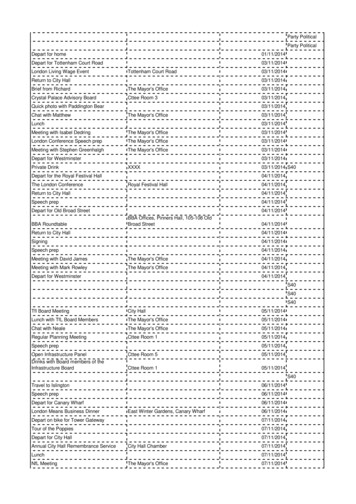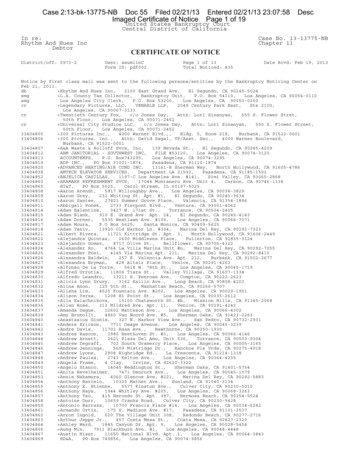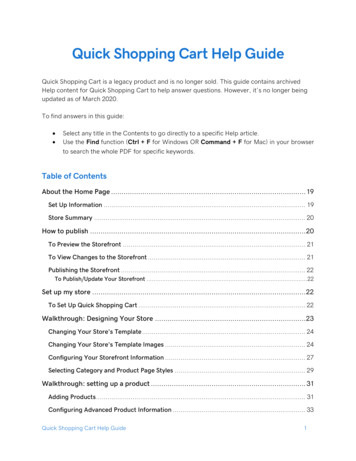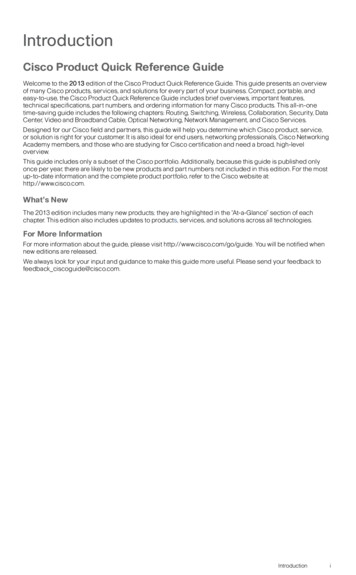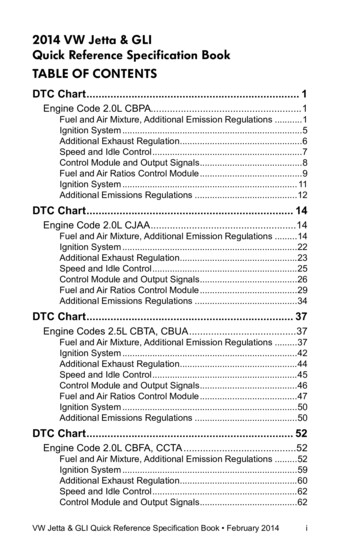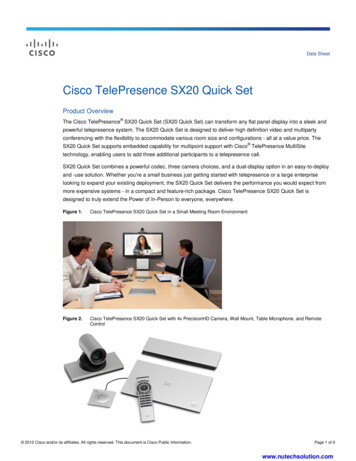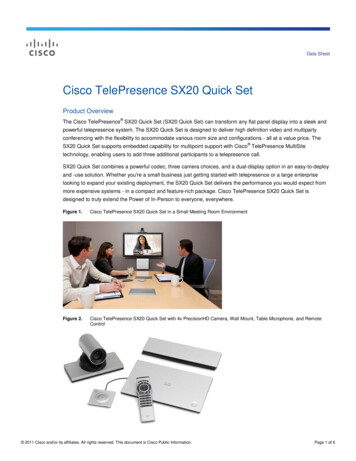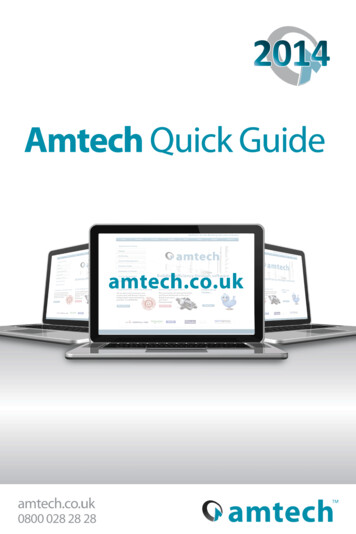
Transcription
Amtech 2014 Quick GuideContentsSystem Requirements . 4Installation . 5Desktop installation . 5Activating your Amtech software . 7Amtech 2014 Upgrade . 10Amtech FastTest. 10Automatic Updates . 11Amtech Assistance . 11ProDesign . 12Uninterruptible Power Supplies (UPS). 12Earthing at Boards . 1350Hz/60Hz Supply Frequency Switch . 13Revit Project Synchronisation. 14Protective Device Commissioning Report . 14Power Factor Correction Report . 14Three-phase socket load type . 15LED Street Lighting lamp type . 15
System RequirementsThese specifications refer to the minimum specifications across therange of Amtech software applications.Computer (desktop or laptop)Minimum PC and system requirements are: Intel Pentium 4 (2.0 GHz processor)1GB RAM (2GB recommended)5GB free hard disk spaceDVD driveMouseMonitor: 1024x768 resolution – min 256 colours(recommended 1280x1024)Recommended screen font size 96 DPI (100%)Operating SystemsThe following operating systems (with latest updates applied) aresupported: Microsoft Windows XP SP3 or above - Home or Pro (32 bit) Microsoft Windows Vista Home Premium SP2 or above (32 and 64bit) Microsoft Windows 7 SP1 Home Premium or above (32 and 64 bit) Microsoft Windows 8 Pro or above (32 and 64 bit) Microsoft Windows Server 2003 (FastTest network installation)Prerequisites An NTFS file system must be used (not FAT32) The Amtech product suite cannot be installed to a compresseddrive The installation process is designed to be run locally, not over anetworkAmtech 2014 Quick Guide 4
InstallationDesktop installationFirst, ensure that a copy of Microsoft Windows is already installedon your system. See System Requirements for details of supportedversions.You need your Amtech 2014 licence number.If you already have Amtech 2013 installed then your 2014 licencenumber may be the same.To install from a download: Ensure that you are a local machine administrator. Close all open applications, including virus checkers,if running, before starting the installation. Download the Amtech 2014 installer using the linkprovided. Save the file to your PC. Double click on the downloaded file to extract theinstallation files Set up should start automatically.Set up will run. Follow on-screen instructions.To install from a DVD: Ensure that you are a local machine administrator. Close all open applications, including virus checkers,if running, before starting the installation. Insert the Amtech 2014 DVD in your disk drive. Set up should start automatically.Set up will run from the DVD. Follow on-screen instructions.Amtech 2014 Quick Guide 5
Concurrent Licence UsersInstallation instructions can be found in the ‘Installation Guides’folder on the installation DVD.A new Amtech 2014 licensing key may be required for your server. Anew licence key is not required if you are already using a concurrentversion of Amtech 2013.Please contact our Activation Department on 0871 220 8880 orlicensing@amtech.co.uk for further information.Amtech 2014 Quick Guide 6
Activating your Amtech softwareAmtech software is sold as a single user, single installation licenceunless otherwise specified in your licence agreement. The softwaremay be installed and activated on a single computer. Multi-userlicence agreements will allow the software to be installed andactivated on a specified number of computers.The software is protected and requires activation before unrestricteduse. Before activation there will be full functionality but the message“DEMONSTRATION ONLY” will be printed on all documents.You will receive reminders to activate the software. However, after30 days the software must be activated.Please Note: Amtech Mobile programs, i.e. FastTest Mobile andGasCert Mobile do not require activating.How do I activate my Amtech software?Activating your new software is a two step processStep 1 - Send your ‘Request Code’ to AmtechThe preferred method of activation is to use the ‘REQUESTACTIVATION CODE’ button which sends your ‘Request Code’ toAmtech electronically. An email auto-responder will check to ensurethat your company is the registered purchaser of the software andthat there is a user licence available. The auto-responder operates 24hours a day seven days per week, giving prompt response any time ofday.The Activate dialog box may appear at start-up and various othertimes indicating how many days you have left.If the dialog box doesn’t appear automatically then it can be accessedby going to the ‘Support’ menu and selecting ‘Activate software’Amtech 2014 Quick Guide 7
Click on the ‘REQUEST ACTIVATION CODE’ button.Amtech 2014 Quick Guide 8
On pressing the ‘Confirm’ button an activation request will be sentvia the Amtech website.The email response from Amtech will be sent to the address enteredon the Activation Request dialog.Users who are unable to activate electronically can call the AmtechActivation Hotline on 0871 220 8880 (Monday to Friday 9am – 5pm).The number is displayed on the activation dialog box. An Amtechrepresentative will undertake the security checks manually and then,if appropriate, authorise and issue an unlock code.Please note that this manual activation process may take severalminutes. We strongly suggest that you use the email method ifpossible as the process of dictating and recording a long code byphone is open to transcription errors.Please do not contact Amtech Support or Amtech Sales regardingactivation or de-activation as they are unable to process theserequests.Telephone calls are recorded to help prevent fraud.Step 2 - Receive your ‘Activation Code’ and activate your softwareCheck your email inbox. If you have not received your activation codeby email after a few minutes then check your email system’sJunk/Spam inbox in case the message has been re-directed there.When you receive your ‘Activation code’ from Amtech, you mustenter this into the lower box. Use copy and paste functions if possibleto eliminate transcription errors.If you have received your activation code by phone enter it into thelower box. Be sure to type it accurately. The majority of the supportproblems relating to activation are due to incorrectly recorded ormis-typed activation codes.Then click on the ‘Activate Now’ button to complete the process.Amtech 2014 Quick Guide 9
Amtech 2014 UpgradeThis booklet is designed to outline the changes to your Amtechsoftware. Further details can be found in the software help systemand electronic manual. These can be accessed via the software ‘Help’menu.Amtech FastTestAmtech FastTest is currently being completely re-written and willbecome part of the Amtech XG Suite.This installation includes the 2013 versions of FastTest and FastTestEICR. There is no need to install FastTest from this installation if youare already using FastTest 2013.Amtech 2014 Quick Guide 10
Automatic UpdatesAmtech software can automatically check whether a suitable webupdate is available. If an update is available then the automaticupdate feature will offer to download and install it for you. This isavailable in all Amtech desktop products (i.e. non Mobile products).We recommend checking for updates as soon as you have installedyour Amtech software. You can initiate an update check at any timeby selecting the ‘Support’ menu, selecting the ‘Check for Updates’option and clicking on the ‘Check Now’ button.In order to be quickly informed of any appropriate web updates foryour Amtech software in the future you should ensure that the‘Check For Updates’ feature is always enabled.Availability of Web UpdatesIn order to be able to receive an Amtech web update you must have: A current PremierCare agreement for the specific Amtechapplication Internet access Registered your Amtech software on the Amtech websiteAmtech AssistanceAmtech Technical Support offers a support tool which allows SupportEngineers to view and control users’ machines remotely with theirpermission.All Amtech applications have a menu option link to the AmtechSupport web page, which has a direct link to the Amtech Assistancelogin page.Amtech 2014 Quick Guide 11
ProDesignUninterruptible Power Supplies (UPS)A new UPS component has been added to ProDesign.Amtech 2014 Quick Guide 12
Earthing at BoardsLocal earthing arrangements can now be defined in a Switchboard,Distribution Board or Consumer Unit.50Hz/60Hz Supply Frequency SwitchThe supply frequency of your active source can now be defined aseither 50Hz or 60Hz; the default setting is 50Hz.Conductor reactance is affected by the supply frequency selection.The conductor reactance data supplied by manufacturers, or takenfrom BS7671 Appendix 4 is used for calculations at 50Hz. Conductorreactance values are adjusted when 60Hz is selected to take intoaccount the 20% frequency increase.Amtech 2014 Quick Guide 13
Revit Project SynchronisationAn interface with Autodesk Revit MEP was first introduced in 2013.This upgrade builds on this initial implementation. It allows newcircuits added to your Revit MEP project to be sent to ProDesignwithout overwriting existing circuits.ProDesign 2014 can be configured to link to the 2013 or 2014versions of Autodesk Revit MEP.Protective Device Commissioning ReportThe Protective Device Commissioning report is similar to the existingProtective Device Settings report, but includes space for the nameand signature of the commissioning engineer to be completed byhand.Power Factor Correction ReportThe report shows power factor correction unit details, such asexisting power factor and target conditions. The capacitance (in kVAr)required to meet the target power factor is also shown.Amtech 2014 Quick Guide 14
Three-phase socket load typeThree-phase socket load options have been added to the load typelist.LED Street Lighting lamp typeAn LED option has been added to the ProDesign Street Lightningcomponent.Amtech 2014 Quick Guide 15
Amtech 2014 Quick Guide 16
Amtech 2014 Quick Guide 17
An interface with Autodesk Revit MEP was first introduced in 2013. This upgrade builds on this initial implementation. It allows new circuits added to your Revit MEP project to be sent to ProDesign without overwriting existing circuits. ProDesign 2014 can be configured to link to the 2013 or 2014 versions of Autodesk Revit MEP. Protective Device Commissioning Report The Protective Device .