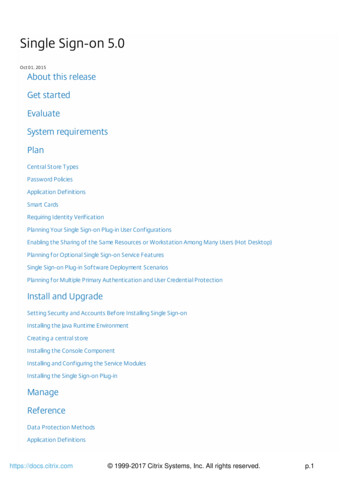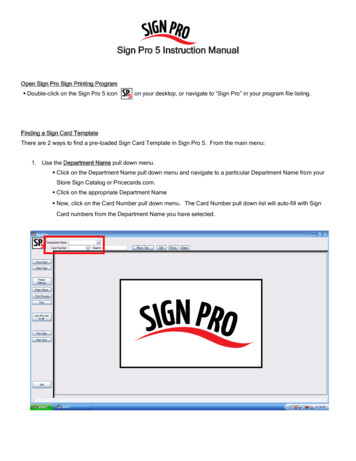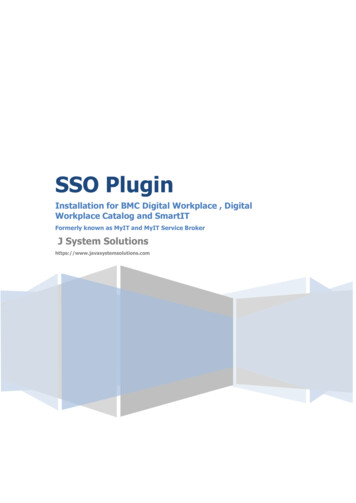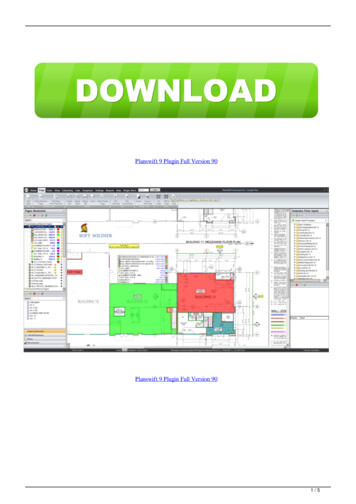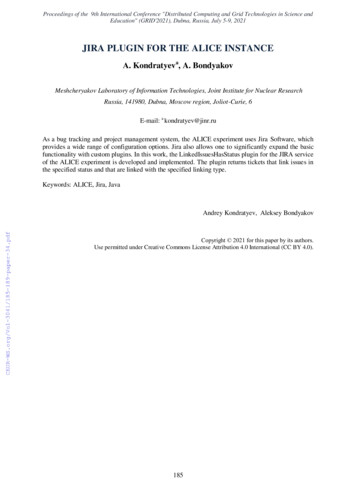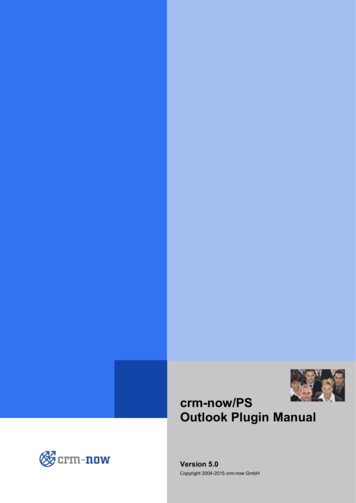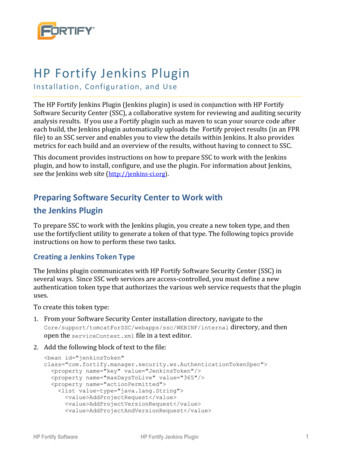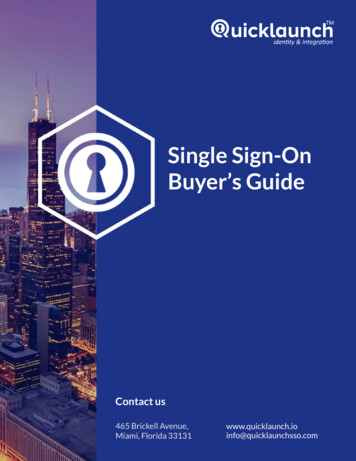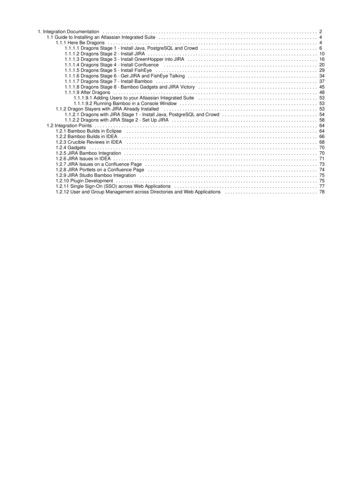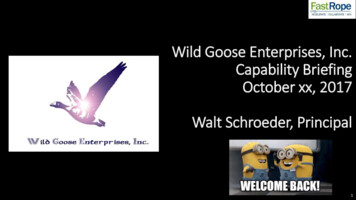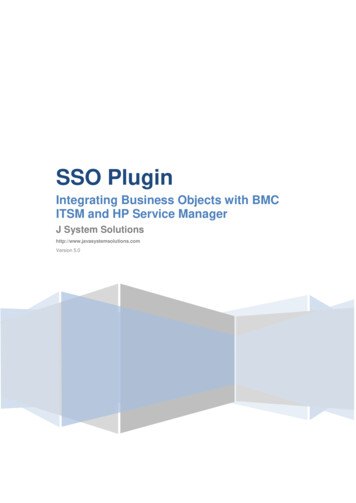
Transcription
SSO PluginIntegrating Business Objects with BMCITSM and HP Service ManagerJ System Solutionshttp://www.javasystemsolutions.comVersion 5.0
JSS SSO Plugin – Integrating Business Objects with BMC ITSM and HP Service ManagerIntroduction. 3Terminology . 3Versions . 3Business Objects user administration . 3BMC Knowledge base article KA291146 defines the problem . 3SSO Plugin integration . 4Group/role synchronisation . 4Default ITSM to BOXI group/role mapping . 4Automated integration with ITSM. 6Installing SSO Plugin for Business Objects . 8Enable the Identity Federation Service on the Mid Tier SSO Plugin . 8Example screenshot . 8Backup and patch the web.xml . 9Gather prerequisite information . 9Backup the existing web.xml . 10Patch the web.xml . 10Generate and save the TrustedPrincipal.conf . 11Download and Deploy SSO Plugin within the BOXI webapp . 12Enable the BOXI RESTful interface . 13Update Java . 14Restart Tomcat . 14Testing the integration . 14Bespoke group mapping . 14Business Objects licensing . 14Integration issues . 15User profile . 15User has no profile . 15Integrating without user and group synchronisation . 16http://www.javasystemsolutions.com
Page 3 of 16IntroductionThis document covers an integration between SAP Business Objects XI version 3 or 4 and BMCITSM or HP Service Manager. Please note, BMC re-brand SAP BOXI as BMC Analytics.The JSS support website contains all the SSO Plugin documentation and videos covering installationand configuration.The integration path outlined in this document implements user and group synchronisation from theBMC and HP products. If you wish to integrate SSO Plugin directly with Business Objects, without theuser and group synchronisation functionality, two routes are available:1. The SSO Plugin Authentication Service installation document, which will refer back to thisdocument, outlines how to integrate SSO Plugin with BO as a separate standalone singlesign on solution.2. An existing SSO Plugin for BMC or HP can be re-used, but the user and groupsynchronisation functionality can be disabled.TerminologyThe SAP Business Objects XI application is distributed by a number of companies including BMC,rebranded as BMC Analytics.The SSO Plugin Business Objects adapter is designed to integrate with BMC ITSM and HP ServiceManager to allow users and groups to be automatically managed from the ITSM product.VersionsBMC Analytics version 7.6 is SAP BOXI XIR3.1 SP4.BMC Analytics version 7.7 is SAP BO BI 4.x.BMC Analytics version 8.1 is SAP BO BI 4.0 SP6 and SAP BO BI 4.1 SP5.Business Objects user administrationBusiness Objects maintains its own user database and role mapping. Neither BMC nor HP supply atool to integrate the ITSM user repository with Business Objects. Therefore, the administrator isrequired to maintain two user databases, each with their own role/group mappings.SSO Plugin integrates Business Objects with the BMC and HP products, and a BMC knowledge basearticle summarises the importance of this functionality:BMC Knowledge base article KA291146 defines the problemProblem: The BSM Analytics Reports don't contain any data after a successful install and post install.BMC Analytics for BSM (version 2.0.00),Solution: The user id must exist in both Remedy AR System(CTM PEOPLE PERMISSION GROUPS) and BSM for Analytics. If the AR System user ID does notexist in Analytics, you must create it in Analytics. The user ID must be able to see the data in the ARSystem.http://www.javasystemsolutions.com
Page 4 of 16SSO Plugin integrationSSO Plugin runs on the BMC Mid Tier or HP Web Tier (known as the ITSM product) providingcorporate SSO, and also extends SSO to Business Objects through the JSS Identity FederationService. This allows third party products to be SSO enabled with the ITSM product as a singlerepository of user and group data.The integration leaves Business Objects configured to use SSO Plugin or the local user database,allowing the administrator to maintain additional accounts in Business Objects that are not present inthe ITSM product.The flow of data is as follows:1. When a request hits Business Objects and no session exists, it is redirected to the ITSMproduct running SSO Plugin.2. The user passes through the configured SSO implementation and when complete, therequest is sent back to Business Objects with the ITSM product user and group information.3. The SSO Plugin for Business Objects checks the Business Objects database for an account.One of the following actions is followed:a. If an account doesn't exist and the ITSM user is in a valid group (see group/rolesynchronisation below), an account is created and placed in the matching roles.b. If an account does exist then it the groups are synchronised with the ITSM groups.c.If the Business Objects user has a valid group then login can proceed.d. If the Business Objects user no longer has a valid group, the request is sent to theBusiness Objects login page where a user/administrator can login manually.Group/role synchronisationThis feature brings the ITSM and Business Objects user repository together and is extremely powerfulfor ITSM administrators.Groups are defined in ITSM that are mapped to Business Objects roles and every time a user logsinto Business Objects via SSO Plugin, the Business Objects groups are synchronised with the ITSMgroups.For example, if user Bob in ITSM has no Business Objects groups, he has no SSO access toBusiness Objects.If he is then placed in ITSM group Release Manager, when he access Business Objects via SSO, hisBusiness Objects account is created (if it doesn't already exist) and he gains access to functionalitywithin that Business Objects role.If the ITSM administrator removes Bob from the Release Manager group, the next time he accessesBusiness Objects, SSO Plugin will remove him from that Business Objects group and he will no longerhave access.A user may be added to or removed from multiple Business Objects groups in ITSM and they will allbe synchronised on the next Business Objects SSO login.SSO Plugin will only manage the groups that are defined in the mapping, leaving the administratorfree to place the user in BOXI groups that are not managed by SSO Plugin.Default ITSM to BOXI group/role mappingThe product is shipped with a default mapping for BMC ITSM and HP Service Manager. Themappings are many to one, allowing you to map many ITSM groups to a Business Objects group.http://www.javasystemsolutions.com
Page 5 of 16The default mappings are shown below: on the left is a list of groups and on the right is the BusinessObjects group to which the groups are mapped.Please note:1. The user can be in any ITSM group in order to be mapped to the Business Objects group.2. Any ITSM administrator user is mapped to the Business Objects Administrators group.BMC ITSMSAP Business Objects (BMC Analytics)Incident ConfigAdministratorsAsset ConfigChange ConfigProblem ConfigRelease ConfigSLM ConfigSRM AdministratorRelease ManagerRelease ManagerBusiness ManagerSupervisorIncident MasterProblem MasterAsset MasterChange MasterRelease MasterProblem ManagerProblem ManagerIncident MasterService Delivery ManagerAsset MasterChange MasterProblem MasterRelease MasterIncident MasterService Desk ManagerProblem MasterSLM MasterService Level ManagerBusiness ManagerService Request ManagerWork Order MasterSRM Administratorhttp://www.javasystemsolutions.com
Page 6 of 16Business ManageService Support ManagerIncident MasterProblem MasterAsset MasterChange MasterRelease MasterHP Service ManagerSAP Business ObjectsAdministratorsAdministratorsChange ManagementSupervisorCI Contract ManagementConfiguration ManagementIncident ManagementProblem ManagementRelease ManagementService Level ManagementProblem ManagementProblem ManagerChange ManagementService Delivery ManagerIncident ManagementProblem ManagementRelease ManagementIncident ManagementService Desk ManagerProblem ManagementService Level ManagementService Level ManagementService Level ManagerChange ManagementService Level ManagementIncident ManagementProblem ManagementRelease ManagementAutomated integration with ITSMThe user accounts in ITSM contain the user's first and last name plus an email address. When a useris created in Business Objects, the ITSM People data is used to populate these fields.http://www.javasystemsolutions.com
Page 7 of 16http://www.javasystemsolutions.com
Page 8 of 16Installing SSO Plugin for Business ObjectsThe following section is provided as a step by step guide to installing SSO Plugin for BOXI.Here is a summary of installation steps:StepDescription1Enable the Identity Federation Service on an Existing SSO Plugin enabled Mid Tier2Backup and patch the BOXI web.xml3Generate TrustedPrincipal.conf4Download and Deploy SSO Plugin within the BOXI webapp5Enable the BOXI RESTful interface6Update Java7Test and verify access and groupsEnable the Identity Federation Service on the Mid Tier SSO PluginThe following assumes there is an instance of SSO Plugin installed, configured and tested within aMid Tier instance. This architecture allows other applications to use the existing SSO Plugin on MidTier as the authentication hub. The authentication process is a s follows:The user browses to BOXI which is protected by SSO Plugin. It is configured to forward theauthentication request to SSO Plugin on Mid Tier which will do the authentication. This process iscalled Identity Federation Service. And the communication is encrypted using the Federation Key.Therefore the1. Login to the ITSM SSO Plugin configuration pagea. Browse to http://itsm/arsys/jss-sso/index.jspb. Login on the left with the same password as your MidTier configuration page/arsys/shared/config/config.jsp2. Click Configuration then tick 'Enable Identity Federation Service'.3. Enter a unique key or press the button to create one. Take a note of the key.4. Click 'Set configuration' and ensure the SSO Plugin still functions using the 'Test SSO' link.Example screenshothttp://www.javasystemsolutions.com
Page 9 of 16Backup and patch the web.xmlGather prerequisite informationBefore the web.xml can be patched, there is some information required. Here is a list of informationneeded and how to gather it.DataInstructionsExampleURL to SSOPluginStandard URL for the ITSM Mid Tier that hasSSO Plugin installed, configured and onKeyThe federation key gathered in the previousstep336d6680-fe56-4120-ad56128652578101URL to the web service on BOXI. Replace withyour BOXI host name and test in a browser.The result should be an XML local:8080/dswsbobje/services/Session?wsdlNote 1: The URL is case sensitive forURL to BOSessionNote 2: Remember to test in a browser,you add ?wsdl however this should beremoved when copying this data for lateruse.This is found by logging into CMC andnavigating to Settings - Cluster andlooking for the CMC Name. It is S41.CentralManagementServerExample screenshotCMC NameCMCAdministrator username andpasswordThe account with Administrative access to CMC.This can be tested via the CMC URL.AdministratorpasswordExample screenshothttp://www.javasystemsolutions.com
Page 10 of 16DataInstructionsExampleBackup the existing web.xmlBackup the existing web.xml found in the default location C:\Program Files FExample screenshot:Patch the web.xmlBrowse to our website, http://www.javasystemsolutions.com/jss/service and fill in the informationgathered in the above section. Please make sure the Product menu is Business Objects and is thesame version that is installed. E.g. for BOXI 4.x, the Product menu selection should be BusinessObjects Infoview App 4 (BMC Analytics)Click Choose File and select the web.xmlhttp://www.javasystemsolutions.com
Page 11 of 16Click Get Patched File and same it to the above directory as the file name web.xml and overwrite theexisting one.Here is an example screenshot with the above data:Generate and save the TrustedPrincipal.conf1. Using a browser, browse to CMC and login as the Enterprise Administrator2. Navigate to CMC Authentication Enterprise3. Scroll down to the bottom and check the box for Trusted Authentication is enabled4. Click the button for New Shared Secret5. Click the button for Download Shared Secret6. Save the TrustedPrincipal.conf to one of the following locations on your BOXI server:a. Windows: INSTALLDIR \SAP BusinessObjects Enterprise XI 4.0\win32 x86\http://www.javasystemsolutions.com
Page 12 of 16b. AIX: INSTALLDIR /sap bobj/enterprise xi40/aix rs6000 64/c.Solaris: INSTALLDIR /sap bobj/enterprise xi40/solaris sparc/d. HP UX: INSTALLDIR /sap bobj/enterprise xi40/hpux pa-risc/e. Linux: INSTALLDIR /sap bobj/enterprise xi40/linux x867. Click Update to save the settings. Please note: missing this step or doing it out of orderresults in the following error in KBA 1954424 where trustedprinicpal.conf files are outof synch with the CMS.8. Navigate to the Tomcat webapps folder for BOE and make sure the following folders exist. Ifthey do not then create it. (Example for Windows)a. C:\Program Files (x86)\SAP ustomb. Create a file named global.properties and add the following information: (Warning:Copy/paste may add a space at the end of the following lines that will break SSO)sso.enabled truetrusted.auth.user.retrieval USER PRINCIPALOnce you have Trusted Authentication working as desired, copy the contents of your customfolder to the following location to ensure they are not overwritten when patching or usingwDeploy. INSTALLDIR \SAP BusinessObjects g\custom\Download and Deploy SSO Plugin within the BOXI webappStart by downloading the SSO Plugin and copying the SSO Plugin installation files to the BOapplication directory.1. Browse to http://www.javasystemsolutions.com/jss/downloadsa. SSO plugin SSO Plugin 4.x SSO Plugin for BMC Productsb. Download the zip. Copy to the BOXI server and unzip2. Stop the Tomcat instance running the Business Objects applications.a. Example service name is Apache Tomcat for BI 43. Locate the BOXI web application directory:a. In BOXI 3.x, locate the InfoViewApp web application directory, typically found inC:\Program Files\Business Objects\Tomcat55\webapps\InfoViewApp directory.b. In BOXI 4.x, locate the BOE web application directory, typically found in C:\ProgramFiles (x86)\SAP Business Objects\Tomcat\webapps\BOE directory.4. Locate the businessobjects directory in the SSO Plugin installation files. Copy the contents ofthis directory into the directory identified above, replacing existing files.5. SSO Plugin includes two different sets of API jar files for BOXI R3 and R4. In the webapplication WEB-INF/lib directory, there will now be two directories copied in the step above:lib-r3 and lib-r4. Copy the contents of the relevant directory (ie lib-r3 for BOXI R3 and lib-r4 forBOXI R4) into the WEB-INF/lib directory.http://www.javasystemsolutions.com
Page 13 of 16Enable the BOXI RESTful interfaceLocate the dswsbobje directory, typically found in C:\Program Files WEB-INF\confLocate the axis2.xml, open in a text editor and search for the following, changing true to false(highlighted in bold): parameter name "disableREST" locked "true" false /parameter Example screenshothttp://www.javasystemsolutions.com
Page 14 of 16Update JavaThe default Java JDK version installed by SAP is 1.6.0 X and this is not supported by SSO Plugin (orOracle). Therefore, install SAP BOXI SP5 which updates the JDK version, or follow the SAPdocumentation.Restart TomcatStop Tomcat, clear the Tomcat logs directory and start the serviceNavigate to C:\Program Files (x86)\SAP BusinessObjects\Tomcat\logs\stderr.log and wait until yousee INFO: Server startup in ###### msTesting the integrationEnsure you have SSO access to BMC or HP ITSM, and then navigate to:http://host/InfoViewApp/logon/logon.do on BOXI 3.x, and http://host/BOE/BI on BOXI 4.x.You should now be logged in as the AR System user to which your SSO user is mapped. You mustuse the URL above for direct SSO access to Business Objects.Bespoke group mappingYou can implement your own group mapping scheme if the out of the box implementation does notmeet your requirements.To do so:1. Create a file called jss-ssoplugin-groupmapping.properties and place it on the classpath, ietomcat/webapps/InfoViewApp/WEB-INF/classes.2. Create entries in the file that map an ITSM group to one or more Business Objects groups:Administrator AdministratorsAsset Master Supervisor, Service Delivery Manager, Service Support ManagerThis will map the ITSM group Administrator to the BOXI group Administrators, and ITSMgroup Asset Master to BOIX groups Supervisor, Service Delivery Manager and ServiceSupport Manager.Business Objects licensingWhen users are created in Business Objects, they are set up with a named or concurrent licensedepending on the set license to named value (true sets named, false sets concurrent) in theweb.xml patch applied to Business Objects. If this setting is not present, concurrent is selected.There is however an important issue to note with regards to concurrent licensing.Business Objects will fail an SSO login if a user has a concurrent license and there are no spareconcurrent licenses. The user will be sent to a login page with no informative error message. SSOPlugin does not monitor license usage and can not predict this event, nor could it do anything toresolve the problem.http://www.javasystemsolutions.com
Page 15 of 16Integration issuesUser profileThe user profile configured in the CMC console contains an aliases section at the bottom withsecEnterprise and an enabled checkbox. If this checkbox is not checked, SSO will not work.User has no profileWhen a user tries to access BO without having access to it, the following screen is displayed whichdoes not detail the actual problem:http://www.javasystemsolutions.com
Page 16 of 16Integrating without user and group synchronisationThe user and group synchronisation technology requires SSO Plugin to connect with the BO RESTfulinterface. This functionality can be tricky to get working and is difficult to troubleshoot. If you do notrequire user and group synchronisation, the SSO Plugin integration can be simplified, however usersmust be manually created in the CMC console for a single-sign on to complete.To configure this integration, most of the installation steps documented above must be followedhowever some can be skipped. The following outlines this procedure:1. Refer to Installing SSO Plugin for Business Objects section.a. Follow all sections except Enable the BOXI RESTful interface, bespoke groupmapping and Business Objects licensing.2. In the web.xml file, locate the following: filterclass IdentityFederationAcceptor /filter-class And replace with: filterclass ntityFederationService /filter-class http://www.javasystemsolutions.com
The SAP Business Objects XI application is distributed by a number of companies including BMC, rebranded as BMC Analytics. The SSO Plugin Business Objects adapter is designed to integrate with BMC ITSM and HP Service Manager to allow users and groups to be automatically managed from the ITSM product. Versions BMC Analytics version 7.6 is SAP BOXI XIR3.1 SP4. BMC Analytics version 7.7 is SAP BO .