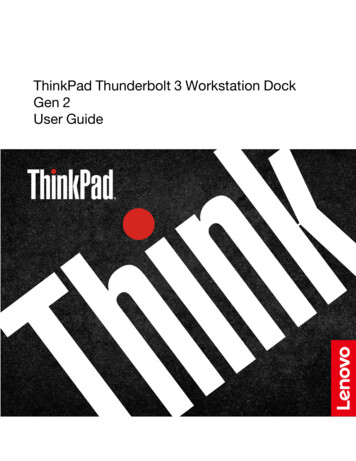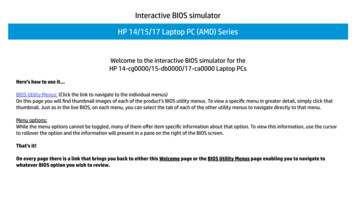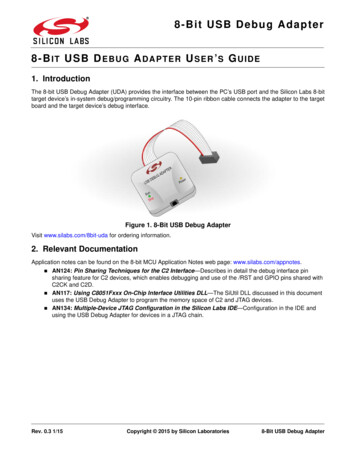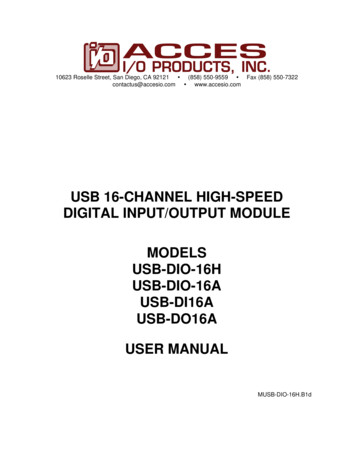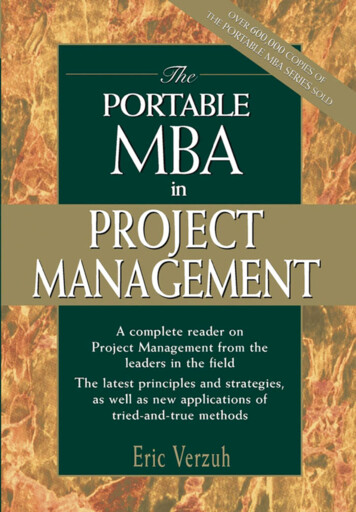Transcription
IBM USBPortable CD-ROM DriveUser's GuideOPTIONSby IBM
Note: Before using this information and the product it supports, be sure to readthe information under Appendix B, “Product warranties and notices” on page 2-2.First Edition (April 2000)The following paragraph does not apply to the United Kingdom or any country where suchprovisions are inconsistent with local law: INTERNATIONAL BUSINESS MACHINESCORPORATION PROVIDES THIS PUBLICATION “AS IS” WITHOUT WARRANTY OFANY KIND, EITHER EXPRESS OR IMPLIED, INCLUDING, BUT NOT LIMITED TO, THEIMPLIED WARRANTIES OF MERCHANTABILITY OR FITNESS FOR A PARTICULARPURPOSE. Some states do not allow disclaimer of express or implied warranties in certaintransactions, therefore, this statement may not apply to you.This publication could include technical inaccuracies or typographical errors. Changes areperiodically made to the information herein; these changes will be incorporated in new editions ofthe publication. IBM may make improvements and/or changes in the product(s) and/or theprogram(s) described in this publication at any time.This publication was developed for products and services offered in the United States of America.IBM may not offer the products, services, or features discussed in this document in othercountries, and the information is subject to change without notice. Consult your local IBMrepresentative for information on the products, services, and features available in your area.Requests for technical information about IBM products should be made to your IBM reseller orIBM marketing representative. Copyright International Business Machines Corporation 2000. All rights reserved.Note to U.S. Government Users — Documentation related to restricted rights — Use, duplicationor disclosure is subject to restrictions set forth in GSA ADP Schedule Contract with IBM Corp.
ContentsRegistering your optionAbout this book. . . . . . . . . . . . . . . . . . . . . . . . . . . .iv. . . . . . . . . . . . . . . . . . . . . . . . . . . . . . . .ivPart 1: Installation and usage guide. . . . . . . . . . . . . . . .1-1. . . . . . . . . . . . . . . . . . . . . . . . . . .2-1Appendix A. Help and service information . . . . . . . . . . . . . . . . .Online technical support . . . . . . . . . . . . . . . . . . . . . . . . . . . .Telephone technical support . . . . . . . . . . . . . . . . . . . . . . . . . .2-12-12-1Part 2: AppendixesAppendix B. Product warranties and notices . . .Warranty Statements . . . . . . . . . . . . . . . . .Notices. . . . . . . . . . . . . . . . . . . . . . .Trademarks. . . . . . . . . . . . . . . . . . . . . . . . . . . . . . . . .Electronic emission noticesJapanese statement of compliance for products less thanphase. . . . . . . . . . . . . . . . . . . . . . . Copyright IBM Corp. 2000. 2-2. 2-2. 2-11. 2-11. 2-12or equal to 20 A per. . . . . . . . . . . . . 2-15iii
Registering your optionThank you for purchasing OPTIONS by IBM . Please take a few moments to registeryour product and provide us with information that will help IBM to better serve you inthe future. Your feedback is valuable to us in developing products and services thatare important to you, as well as in developing better ways to communicate with you.Register your option on the IBM Web site at:http://www.ibm.com/pc/registerIBM will send you information and updates on your registered product unless youindicate on the Web site questionnaire that you do not want to receive furtherinformation.About this bookThis manual contains instructions for installing and using your IBM USB PortableCD-ROM Drive. The manual is divided into two parts:Part 1:Installation and usage guideThis section contains the product description, installation instructions, andusage information in the following languages: Part 2:EnglishGermanFrenchSpanishItalianBrazilian PortugueseJapaneseAppendixesThis section contains help and service information, the product warranties,and notices.Note: The illustrations in this manual might be slightly different from your hardware.ivUSB Portable CD-ROM Drive
Part 1: Installation and usage guideThis guide contains the product description, installation instructions, and product useinformation.Product descriptionThe IBM USB Portable CD-ROM Drive is a slimline CD-ROM drive that attachesquickly and conveniently to your IBM ThinkPad computer through one simpleconnection.In addition to this book, the option package includes: IBM USB Portable CD-ROM DriveUSB cableAudio cableCarrying caseIBM USB Portable CD-ROM Drive Option DisketteLaser Safety Guide for CD-ROMsHardware and software requirementsYou must have the following hardware included on your IBM ThinkPad computer inorder to use this option: An available USB portA USB Universal Host Controller Interface (UHCI) ControllerNote: To determine what type of USB Controller is included on your computer,follow these steps.1. Click Start Settings Control Panel.2. Double-click System.3. Click the Device Manager tab.4. In the list of devices, click Universal Serial Bus Controller.5. Confirm whether the controller type is UHCI or another type.Your computer must have one of the following operating systems to use this option: Microsoft Windows 98Microsoft Windows 2000 Professional Copyright IBM Corp. 20001-1
Front view of the driveRefer to the following illustration to locate controls.1/Busy indicator.2/Stop button.3/Play buttonThis green light glows steadily when the power is turned onand blinks when the drive is active.Use this to stop playback of an audio CD (for details onusing the audio control buttons, see “Using the CD-ROMdrive audio player functions” on page 1-4).Use this to begin playback of an audio CD (for details onusing the audio control buttons, see “Using the CD-ROMdrive audio player functions” on page 1-4).Rear view of the driveRefer to the following illustration to locate controls and connectors.1/Cover release.2/Volume control.3/Audio output jack.4/USB connector1-2Pull this forward to open the CD-ROM drive cover andload a CD.Use this to adjust the volume output to your headphones orspeakers.Plug in headphones or the included audio cable here.Plug the USB cable into this connector.USB Portable CD-ROM Drive
Connecting the CD-ROM drive to yourcomputerFollow these instructions to connect the CD-ROM drive.1. Locate the USB cable included with this option. One connector on the USBcable is smaller than the other and has two small buttons on each side of it.2. Squeeze the two buttons on the smaller connector and attach that end of the USBcable to the USB connector on the back of the CD-ROM drive, as shown below.Make sure that the metal plate on the smaller connector is facing up when youplug it into the USB connector on the CD-ROM drive.3. Plug the larger end of the USB cable into the USB port on your computer.4. You can plug a set of headphones into the audio output jack (see .3/ in the rearview illustration on page 1-2) in order to listen to audio CDs. Alternatively, ifyou want to listen to audio on your ThinkPad speakers, plug one end of theincluded audio cable into the audio output jack on the CD-ROM drive, and plugthe other end of the audio cable into either the microphone jack or the line-in jackon your ThinkPad computer. This will route the audio to your ThinkPadspeakers.Installing the device driverTo install the device driver, follow the instructions that correspond to your operatingsystem.Part 1: Installation and usage guide1-3
Windows 98Follow these instructions to install the device driver for Windows 98.1. After you have attached the CD-ROM drive to your computer, turn on yourcomputer if it is not turned on already.2. In the New Hardware Wizard for IBM USB Portable CD-ROM Drive window,click Next.3. Click to select the Search for the best driver for your device check box.4. Insert the IBM USB Portable CD-ROM Drive Option Diskette into your diskettedrive.5. Click to select the Floppy disk drive check box.6. Click Next twice.7. Click Finish to complete the device driver installation.You can now use the CD-ROM drive with Windows 98.Windows 2000The Windows 2000 operating system includes a USB device driver. The operatingsystem recognizes the CD-ROM drive as soon as it is attached and uses the correctdevice driver. The device driver included on the IBM USB Portable CD-ROM DriveOption Diskette is not required for Windows 2000.Using the CD-ROM drive audio playerfunctionsThere are two ways to use the CD-ROM drive to play audio CDs. You can use theMicrosoft Windows CD Player, with which you can control the CD playback on yourcomputer screen. You can also use the two audio control buttons on the front of theCD-ROM drive.Note: You must close the Microsoft Windows CD Player in order to use the controlbuttons on the front of the CD-ROM drive. The buttons will not work while theMicrosoft Windows CD Player is running.Although there are only two control buttons on the front of the CD-ROM drive, youcan use those two buttons to perform all the major functions of a normal CD player.Refer to the following table to determine what sequence of actions you need to take inorder to perform each function.1-4USB Portable CD-ROM Drive
To perform this function:Do this:PlayWhen an audio CD is first loaded, push the Playbutton to initiate playback from the beginning ofthe first track.PauseWhen an audio CD is playing, push the Stopbutton to pause playback. After pausing, push thePlay button to resume playback from the sameposition.Note: After 32 seconds in Pause, the CD-ROMdrive will enter Standby mode to conservepower.StopPush the Stop button twice to stop playback.Note: If you begin playback after pushing theStop button twice, playback will begin atthe first track again.Next TrackWhile the CD is playing, push the Play buttononce.Previous TrackIf the current track has been playing less than 10seconds, press and hold the Play button for 2.5seconds and then release.Return to Start of Current TrackIf the current track has been playing more than 10seconds, press and hold the Play button for 2.5seconds and then release.Random Track SelectionPress and hold the Play and Stop buttons togetherfor more than one second while the CD is playing.To return to sequential play, push the Stop button.Uninstalling the Windows 98 device driverIf you have installed the Windows 98 device driver and need to uninstall it, followthese instructions.1. Insert the IBM USB Portable CD-ROM Drive Option Diskette into the diskettedrive.2. Click Start.3. Select Run.4. Click Browse.5. From the Look in menu, click 3 1/2 Floppy (A:).6. Double-click UnUsbdrv.exe.7. Click Yes to confirm uninstallation.8. Click Yes to restart your computer.Part 1: Installation and usage guide1-5
The device driver is now uninstalled. Your computer will not recognize the CD-ROMdrive when it is connected to the computer unless you reinstall the device driver.Disconnecting and reconnecting the CD-ROMdriveHot plugging is supported on the connection between the USB cable and yourcomputer. This means that the CD-ROM drive USB cable can be disconnected fromand reconnected to your computer whether the computer is on or off.AttentionThe connection between the USB cable and the CD-ROM drive itself does notsupport hot plugging. If you disconnect the USB cable from the CD-ROM drivewhile the USB cable is attached to your computer, it might cause damage to theCD-ROM drive.To avoid damaging the CD-ROM drive, turn off the CD-ROM drive beforedisconnecting the USB cable from your computer. To disconnect the CD-ROM drivefrom the computer, unplug the USB cable from the computer. To reconnect theCD-ROM drive, reconnect the USB cable to the computer.AttentionDo not disconnect and reconnect the USB cable in rapid succession or theCD-ROM drive might not load properly. After disconnecting the USB cable, waitat least 10 to 20 seconds, or until the hourglass icon stops displaying, beforereconnecting the USB cable.1-6USB Portable CD-ROM Drive
Installation and usage guide (Translate)This guide contains the product description, installation instructions, and product useinformation.Product descriptionThe IBM USB Portable CD-ROM Drive is a slimline CD-ROM drive that attachesquickly and conveniently to your IBM ThinkPad computer through one simpleconnection.In addition to this book, the option package includes: IBM USB Portable CD-ROM DriveUSB cableAudio cableCarrying caseIBM USB Portable CD-ROM Drive Option DisketteLaser Safety Guide for CD-ROMsHardware and software requirementsYou must have the following hardware included on your IBM ThinkPad computer inorder to use this option: An available USB portA USB Universal Host Controller Interface (UHCI) ControllerNote: To determine what type of USB Controller is included on your computer,follow these steps.1. Click Start Settings Control Panel.2. Double-click System.3. Click the Device Manager tab.4. In the list of devices, click Universal Serial Bus Controller.5. Confirm whether the controller type is UHCI or another type.Your computer must have one of the following operating systems to use this option: Microsoft Windows 98Microsoft Windows 2000 ProfessionalPart 1: Installation and usage guide1-7
Front view of the driveRefer to the following illustration to locate controls.1/Busy indicator.2/Stop button.3/Play buttonThis green light glows steadily when the power is turned onand blinks when the drive is active.Use this to stop playback of an audio CD (for details onusing the audio control buttons, see “Using the CD-ROMdrive audio player functions” on page 1-10).Use this to begin playback of an audio CD (for details onusing the audio control buttons, see “Using the CD-ROMdrive audio player functions” on page 1-10).Rear view of the driveRefer to the following illustration to locate necessary controls and connectors.1/Cover release.2/Volume control.3/Audio output jack.4/USB connector1-8Pull this forward to open the CD-ROM drive cover andload a CD.Use this to adjust the volume output to your headphones orspeakers.Plug in headphones or the included audio cable here.Plug the USB cable into this connector.USB Portable CD-ROM Drive
Connecting the CD-ROM drive to yourcomputerFollow these instructions to connect the CD-ROM drive.1. Locate the USB cable included with this option. One connector on the USBcable is smaller than the other and has two small buttons on each side of it.2. Squeeze the two buttons on the smaller connector and attach that end of the USBcable to the USB connector on the back of the CD-ROM drive, as shown below.Make sure that the metal plate on the smaller connector is facing up when youplug it into the USB connector on the CD-ROM drive.3. Plug the larger end of the USB cable into the USB port on your computer.4. You can plug a set of headphones into the audio output jack (see .3/ in the rearview illustration on page 1-8) in order to listen to audio CDs. Alternatively, ifyou want to listen to audio on your ThinkPad speakers, plug one end of theincluded audio cable into the audio output jack on the CD-ROM drive, and plugthe other end of the audio cable into either the microphone jack or the line-in jackon your ThinkPad computer. This will route the audio to your ThinkPadspeakers.Installing the device driverTo install the device driver, follow the instructions that correspond to your operatingsystem.Part 1: Installation and usage guide1-9
Windows 98Follow these instructions to install the device driver for Windows 98.1. After you have attached the CD-ROM drive to your computer, turn on yourcomputer if it is not turned on already.2. In the New Hardware Wizard for IBM USB Portable CD-ROM Drive window,click Next.3. Click to select the Search for the best driver for your device check box.4. Insert the IBM USB Portable CD-ROM Drive Option Diskette into your diskettedrive.5. Click to select the Floppy disk drive check box.6. Click Next twice.7. Click Finish to complete the device driver installation.You can now use the CD-ROM drive with Windows 98.Windows 2000The Windows 2000 operating system includes a USB device driver. The operatingsystem recognizes the CD-ROM drive as soon as it is attached and uses the correctdevice driver. The device driver included on the IBM USB Portable CD-ROM DriveOption Diskette is not required for Windows 2000.Using the CD-ROM drive audio playerfunctionsThere are two ways to use the CD-ROM drive to play audio CDs. You can use theMicrosoft Windows CD Player, with which you can control the CD playback on yourcomputer screen. You can also use the two audio control buttons on the front of theCD-ROM drive.Note: You must close the Microsoft Windows CD Player in order to use the controlbuttons on the front of the CD-ROM drive. The buttons will not work while theMicrosoft Windows CD Player is running.Although there are only two control buttons on the front of the CD-ROM drive, youcan use those two buttons to perform all the major functions of a normal CD player.Refer to the following table to determine what sequence of actions you need to take inorder to perform each function.1-10USB Portable CD-ROM Drive
To perform this function:Do this:PlayWhen an audio CD is first loaded, push the Playbutton to initiate playback from the beginning ofthe first track.PauseWhen an audio CD is playing, push the Stopbutton to pause playback. After pausing, push thePlay button to resume playback from the sameposition.Note: After 32 seconds in Pause, the CD-ROMdrive will enter Standby mode to conservepower.StopPush the Stop button twice to stop playback.Note: If you begin playback after pushing theStop button twice, playback will begin atthe first track again.Next TrackWhile the CD is playing, push the Play buttononce.Previous TrackIf the current track has been playing less than 10seconds, press and hold the Play button for 2.5seconds and then release.Return to Start of Current TrackIf the current track has been playing more than 10seconds, press and hold the Play button for 2.5seconds and then release.Random Track SelectionPress and hold the Play and Stop buttons togetherfor more than one second while the CD is playing.To return to sequential play, push the Stop button.Uninstalling the Windows 98 device driverIf you have installed the Windows 98 device driver and need to uninstall it, followthese instructions.1. Insert the IBM USB Portable CD-ROM Drive Option Diskette into the diskettedrive.2. Click Start.3. Select Run.4. Click Browse.5. From the Look in menu, click 3 1/2 Floppy (A:).6. Double-click UnUsbdrv.exe.7. Click Yes to confirm uninstallation.8. Click Yes to restart your computer.Part 1: Installation and usage guide1-11
The device driver is now uninstalled. Your computer will not recognize the CD-ROMdrive when it is connected to the computer unless you reinstall the device driver.Disconnecting and reconnecting the CD-ROMdriveHot plugging is supported on the connection between the USB cable and yourcomputer. This means that the CD-ROM drive USB cable can be disconnected fromand reconnected to your computer whether the computer is on or off.AttentionThe connection between the USB cable and the CD-ROM drive itself does notsupport hot plugging. If you disconnect the USB cable from the CD-ROM drivewhile the USB cable is attached to your computer, it might cause damage to theCD-ROM drive.To avoid damaging the CD-ROM drive, turn off the CD-ROM drive beforedisconnecting the USB cable from your computer. To disconnect the CD-ROM drivefrom the computer, unplug the USB cable from the computer. To reconnect theCD-ROM drive, reconnect the USB cable to the computer.AttentionDo not disconnect and reconnect the USB cable in rapid succession or theCD-ROM drive might not load properly. After disconnecting the USB cable, waitat least 10 to 20 seconds, or until the hourglass icon stops displaying, beforereconnecting the USB cable.Product registrationThank you for purchasing OPTIONS by IBM . Please take a few moments to registeryour product and provide us with information that will help IBM to better serve you inthe future. Your feedback is valuable to us in developing products and services thatare important to you, as well as in developing better ways to communicate with you.Register your option on the IBM Web site at:http://www.ibm.com/pc/registerIBM will send you information and updates on your registered product unless youindicate on the Web site questionnaire that you do not want to receive furtherinformation.1-12USB Portable CD-ROM Drive
Product service and warranty informationFor technical support, support hours, and warranty terms and conditions, see theenclosed inserts, or contact your IBM reseller or IBM marketing representative.Part 1: Installation and usage guide1-13
14USB Portable CD-ROM Drive
Part 2: AppendixesThe following appendixes contain help and service information, the product warranties,and notices.Appendix A. Help and service informationThis section contains information on how to obtain online and telephone technicalsupport.Online technical supportOnline technical support is available during the life of your product. Online assistancecan be obtained through the Personal Computing Support Web site and the IBMAutomated Fax System.Online technical supportIBM Personal Computing Support Web Sitehttp://www.ibm.com/pc/supportIBM Automated Fax System1-800-426-3395 (U.S. and Canada)During the warranty period, assistance for replacement or exchange of defectivecomponents is available. In addition, if your IBM option is installed in an IBMcomputer, you might be entitled to service at your location. Your technical supportrepresentative can help you determine the best alternative.Telephone technical supportMarketing, installation, and configuration support through the HelpCenter will bewithdrawn or made available for a fee, at IBM’s discretion, 90 days after the optionhas been withdrawn from marketing. Additional support offerings, includingstep-by-step installation assistance, are available for a nominal fee.To assist the technical support representative, have available as much of the followinginformation as possible:1.2.3.4.5.6.7.Option nameOption numberProof of purchaseComputer manufacturer, model, serial number (if IBM), and manualExact wording of the error message (if any)Description of the problemHardware and software configuration information for your systemIf possible, be at your computer. Your technical support representative might want towalk you through the problem during the call. Copyright IBM Corp. 20002-1
For the support telephone number and support hours by country, refer to the followingtable or to the enclosed technical support insert. If the number is not provided, contactyour IBM reseller or IBM marketing representative. Response time may varydepending on the number and nature of the calls received.Support 24 hours a day, 7 days a weekCanada1-800-565-3344U.S.A./Puerto Rico1-800-772-2227Appendix B. Product warranties and noticesWarranty StatementsThe warranty statements consist of two parts: Part 1 and Part 2. Part 1 varies by country. Part 2is the same for both statements. Be sure to read both the Part 1 that applies to your country andPart 2. United States, Puerto Rico, and Canada (Z125-4753-05 11/97)(Part 1 - General Terms on page 2-2)Worldwide except Canada, Puerto Rico, Turkey, and United States (Z125-5697-0111/97)(Part 1 - General Terms on page 2-5)Worldwide Country-Unique Terms(Part 2 - Country-Unique Terms on page 2-8)IBM Statement of Limited Warranty for United States, PuertoRico, and Canada (Part 1 - General Terms)This Statement of Limited Warranty includes Part 1 - General Terms and Part 2 - Country-uniqueTerms. The terms of Part 2 may replace or modify those of Part 1. The warranties providedby IBM in this Statement of Limited Warranty apply only to Machines you purchase for your use,and not for resale, from IBM or your reseller. The term “Machine” means an IBM machine, itsfeatures, conversions, upgrades, elements, or accessories, or any combination of them. The term“Machine” does not include any software programs, whether pre-loaded with the Machine,installed subsequently or otherwise. Unless IBM specifies otherwise, the following warrantiesapply only in the country where you acquire the Machine. Nothing in this Statement of Warrantyaffects any statutory rights of consumers that cannot be waived or limited by contract. If you haveany questions, contact IBM or your reseller.Machine -USB Portable CD-ROM DriveWarranty Period* -One Year*Contact your place of purchase for warranty service information. Some IBM Machines are eligiblefor On-site warranty service depending on the country where service is performed.The IBM Warranty for Machines2-2USB Portable CD-ROM Drive
IBM warrants that each Machine 1) is free from defects in materials and workmanship and 2)conforms to IBM's Official Published Specifications. The warranty period for a Machine is aspecified, fixed period commencing on its Date of Installation. The date on your sales receipt isthe Date of Installation, unless IBM or your reseller informs you otherwise.During the warranty period IBM or your reseller, if approved by IBM to provide warrantyservice, will provide repair and exchange service for the Machine, without charge, under the typeof service designated for the Machine and will manage and install engineering changes that applyto the Machine.If a Machine does not function as warranted during the warranty period, and IBM or your resellerare unable to either 1) make it do so or 2) replace it with one that is at least functionallyequivalent, you may return it to your place of purchase and your money will be refunded. Thereplacement may not be new, but will be in good working order.Extent of WarrantyThe warranty does not cover the repair or exchange of a Machine resulting from misuse, accident,modification, unsuitable physical or operating environment, improper maintenance by you, orfailure caused by a product for which IBM is not responsible. The warranty is voided byremoval or alteration of Machine or parts identification labels.THESE WARRANTIES ARE YOUR EXCLUSIVE WARRANTIES ANDREPLACE ALL OTHER WARRANTIES OR CONDITIONS, EXPRESS ORIMPLIED, INCLUDING, BUT NOT LIMITED TO, THE IMPLIEDWARRANTIES OR CONDITIONS OF MERCHANTABILITY AND FITNESSFOR A PARTICULAR PURPOSE. THESE WARRANTIES GIVE YOUSPECIFIC LEGAL RIGHTS AND YOU MAY ALSO HAVE OTHER RIGHTSWHICH VARY FROM JURISDICTION TO JURISDICTION. SOMEJURISDICTIONS DO NOT ALLOW THE EXCLUSION OR LIMITATION OFEXPRESS OR IMPLIED WARRANTIES, SO THE ABOVE EXCLUSION ORLIMITATION MAY NOT APPLY TO YOU. IN THAT EVENT, SUCHWARRANTIES ARE LIMITED IN DURATION TO THE WARRANTYPERIOD. NO WARRANTIES APPLY AFTER THAT PERIOD.Items Not Covered by WarrantyIBM does not warrant uninterrupted or error-free operation of a Machine.Unless specified otherwise, IBM provides non-IBM machines WITHOUT WARRANTIESOF ANY KIND.Any technical or other support provided for a Machine under warranty, such as assistance viatelephone with “how-to” questions and those regarding Machine set-up and installation, will beprovided WITHOUT WARRANTIES OF ANY KIND.Warranty ServiceTo obtain warranty service for the Machine, contact your reseller or IBM. In the United States,call IBM at 1-800-772-2227. In Canada, call IBM at 1-800-565-3344. You may be required topresent proof of purchase.IBM or your reseller provides certain types of repair and exchange service, either at your locationor at a service center, to keep Machines in, or restore them to, conformance with theirSpecifications. IBM or your reseller will inform you of the available types of service for aMachine based on its country of installation. IBM may repair the failing Machine or exchange itat its discretion.Part 2: Appendixes2-3
When warranty service involves the exchange of a Machine or part, the item IBM or your resellerreplaces becomes its property and the replacement becomes yours. You represent that allremoved items are genuine and unaltered. The replacement may not be new, but will be in goodworking order and at least functionally equivalent to the item replaced. The replacement assumesthe warranty service status of the replaced item.Any feature, conversion, or upgrade IBM or your reseller services must be installed on a Machinewhich is 1) for certain Machines, the designated, serial-numbered Machine and 2) at anengineering-change level compatible with the feature, conversion, or upgrade. Many features,conversions, or upgrades involve the removal of parts and their return to IBM. A part thatreplaces a removed part will assume the warranty service status of the removed part.Before IBM or your reseller exchanges a Machine or part, you agree to remove all features, parts,options, alterations, and attachments not under warranty service.You also agree to1. ensure that the Machine is free of any legal obligations or restrictions that prevent itsexchange;2. obtain authorization from the owner to have IBM or your reseller service a Machine that youdo not own; and3. where applicable, before service is provideda. follow the problem determination, problem analysis, and service request procedures thatIBM or your reseller provides,b. secure all programs, data, and funds contained in a Machine,c. provide IBM or your reseller with sufficient, free, and safe access to your facilities topermit them to fulfill their obligations, andd. inform IBM or your reseller of changes in a Machine's location.IBM is responsible for loss of, or damage to, your Machine while it is 1) in IBM's possession or2) in transit in those cases where IBM is responsible for the transportation charges.Neither IBM nor your reseller is responsible for any of your confidential, proprietary or personalinformation contained in a Machine which you return to IBM or your reseller for any reason.You should remove all such information fro
1. After you have attached the CD-ROM drive to your computer, turn on your computer if it is not turned on already. 2. In the New Hardware Wizard for IBM USB Portable CD-ROM Drive window, click Next. 3. Click to select the Search for the best driver for your device check box. 4. Insert the IBM USB Portable CD-ROM Drive Option Diskette into your .