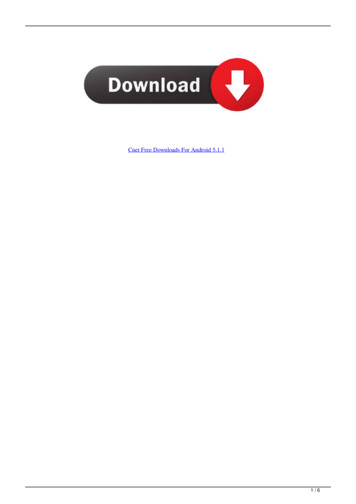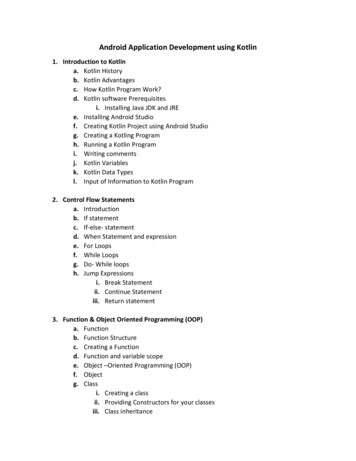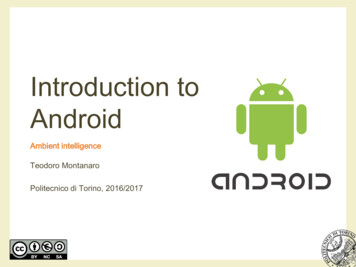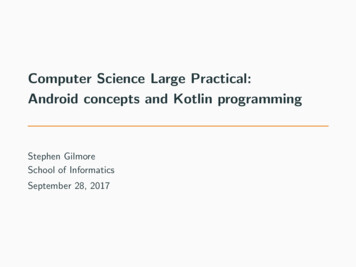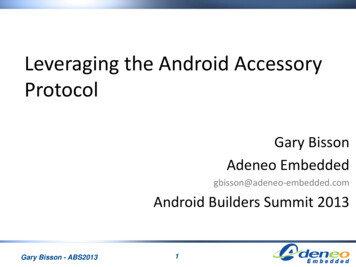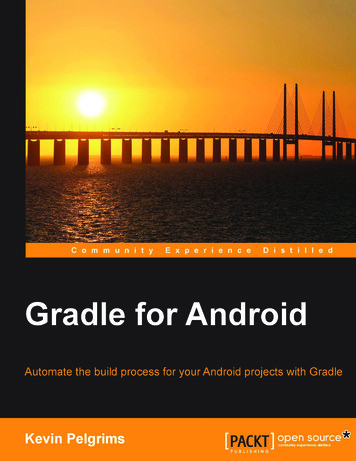
Transcription
Gradle for AndroidAutomate the build process for your Androidprojects with GradleKevin PelgrimsBIRMINGHAM - MUMBAI
Gradle for AndroidCopyright 2015 Packt PublishingAll rights reserved. No part of this book may be reproduced, stored in a retrievalsystem, or transmitted in any form or by any means, without the prior writtenpermission of the publisher, except in the case of brief quotations embedded incritical articles or reviews.Every effort has been made in the preparation of this book to ensure the accuracyof the information presented. However, the information contained in this book issold without warranty, either express or implied. Neither the author, nor PacktPublishing, and its dealers and distributors will be held liable for any damagescaused or alleged to be caused directly or indirectly by this book.Packt Publishing has endeavored to provide trademark information about all of thecompanies and products mentioned in this book by the appropriate use of capitals.However, Packt Publishing cannot guarantee the accuracy of this information.First published: July 2015Production reference: 1140715Published by Packt Publishing Ltd.Livery Place35 Livery StreetBirmingham B3 2PB, UK.ISBN 978-1-78398-682-8www.packtpub.com
CreditsAuthorKevin PelgrimsCopy EditorsPuja LalwaniLaxmi SubramanianReviewersPeter FrieseJonathan H. KauProject CoordinatorShipra ChawhanTakuya MiyamotoMarco A. Rodriguez-SuarezFelix SchulzeHugo VisserCommissioning EditorAmarabha BanerjeeAcquisition EditorNikhil KarkalContent Development EditorPrachi BishtTechnical EditorPankaj KadamProofreaderSafis EditingIndexerTejal SoniProduction CoordinatorManu JosephCover WorkManu Joseph
About the AuthorKevin Pelgrims started his career as a .NET developer in Belgium. After someyears working on Windows and web development for corporate clients, he moved toCopenhagen to become part of its start-up community. There, he began working onmobile platforms, and within a year, he was the lead developer of several Androidand Windows Phone apps. Kevin is also a regular speaker at the Android developersgroup in Copenhagen. He maintains multiple Android apps in his spare time andlikes to experiment with server-side technology. When he is not busy writing code,he is most likely playing the guitar with his wife and their cat.To follow what Kevin is up to, you can take a look at his blog athttp://www.kevinpelgrims.com or follow him on Twitter at @kevinpelgrims.I could not have written this book without the support of my brilliantwife, Louise. Not only did she put up with me spending entireevenings and weekends with my computer, she also proofread theentire book, improving the language and the grammar.I would like to thank Packt Publishing for giving me the opportunityto write this book, especially Nikhil Karkal and Prachi Bisht, forbelieving in me and guiding me throughout the process. I appreciatethe help of my friend Koen Metsu, whose comments helped in makingsure that the explanations and examples are easy to understand.Thanks to Anders Bo Pedersen and Emanuele Zattin for coming upwith several improvements.I also want to thank the reviewers: Hugo Visser, Peter Friese,Felix Schulze, Takuya Miyamoto, Jonathan H. Kau, and MarcoRodriguez-Suarez. Their input has significantly improved thecontent of this book. Last but not least, special thanks to our cat,Jigsaw, who encouraged me to stay focused and keep going, bysitting on my lap so I couldn't get up.
About the ReviewersPeter Friese works as a developer advocate at Google in the Developer Relationsteam in London, UK. He is a regular open source contributor, blogger, and publicspeaker. He is on Twitter at @peterfriese and on Google at PeterFriese.You can find his blog at http://www.peterfriese.de.Jonathan H. Kau is an experienced Android developer, having published severalstandalone applications to Google Play and worked on numerous hackathon projectsleveraging Android.In the past, he has worked on the mobile team at Yelp and as a contractor forPropeller Labs. Jonathan is currently working in the engineering team at Shyp,both on the Android application and the corresponding backend API.I'd like to thank Packt Publishing for giving me the opportunity toreview this educational book that will hopefully simplify the use ofGradle for many developers.Takuya Miyamoto is a full-stack developer with 6 years of experience indesigning, implementing, and maintaining various types of web services and APIssuch as e-commerce and SNS. He also has some experience as an Android developer.He has worked as a senior engineer in an enterprise, as a lead engineer in start-ups,and is currently working as an individual developer.
Marco A. Rodriguez-Suarez is the head of mobile at Snapwire, a collaborativeplatform and marketplace that connects photographers with brands and businessesaround the world. Prior to that, he worked in mobile consulting on diverse projects,ranging from topics such as video streaming to game emulation. He has been workingwith Android since the release of the first public device in 2008 and has been hookedon mobile development ever since. He is passionate about build systems and hasextensive experience with Gradle, Maven, and Ant. Marco received his master'sdegree in electrical engineering from the University of California at Santa Barbara.Felix Schulze is leading the mobile software development department atAutoScout24 and is responsible for the Android and iOS development. He alsogives a lot of talks about continuous integration in app development and contributesto open source tools. His Twitter handle is @x2on; you can also check out his websiteat www.felixschulze.de.Hugo Visser has many years of experience as a software engineer, ranging fromserver-side to desktop and from web to mobile. Since the original announcement,he has closely followed the development of the Android platform, which resultedin his first app in 2009, Rainy Days, which has since been downloaded over 1,000,000times worldwide.He runs his own company, Little Robots, which focuses on apps and other cleveruses of the Android platform. He has been named the Google Developer Expertfor Android by Google and is an organizer of The Dutch Android User Group,which is a community in the Netherlands where Android professionals can meetand share knowledge with each other during monthly meetings.
www.PacktPub.comSupport files, eBooks, discount offers, and moreFor support files and downloads related to your book, please visit www.PacktPub.com.Did you know that Packt offers eBook versions of every book published, with PDFand ePub files available? You can upgrade to the eBook version at www.PacktPub.comand as a print book customer, you are entitled to a discount on the eBook copy. Get intouch with us at service@packtpub.com for more details.At www.PacktPub.com, you can also read a collection of free technical articles,sign up for a range of free newsletters and receive exclusive discounts and offerson Packt books and ion/packtlibDo you need instant solutions to your IT questions? PacktLib is Packt's online digitalbook library. Here, you can search, access, and read Packt's entire library of books.Why subscribe? Fully searchable across every book published by Packt Copy and paste, print, and bookmark content On demand and accessible via a web browserFree access for Packt account holdersIf you have an account with Packt at www.PacktPub.com, you can use this to accessPacktLib today and view 9 entirely free books. Simply use your login credentials forimmediate access.
Table of ContentsPrefaceChapter 1: Getting Started with Gradle and Android StudioAndroid StudioStaying up to dateUnderstanding Gradle basicsProjects and tasksThe build lifecycleThe build configuration fileCreating a new projectGetting started with the Gradle WrapperGetting the Gradle WrapperRunning basic build tasksMigrating from EclipseUsing the import wizardMigrating manuallyKeeping the old project structureConverting to the new project structureMigrating pter 2: Basic Build CustomizationUnderstanding the Gradle filesThe settings fileThe top-level build fileThe module build file1919202021PluginAndroidDependencies222224[i]
Table of ContentsGetting started with tasksBase tasksAndroid tasksInside Android StudioCustomizing the buildManipulating manifest entries242425262829Inside Android Studio29BuildConfig and resourcesProject-wide settingsProject propertiesDefault tasksSummary3031323333Chapter 3: Managing DependenciesRepositoriesPreconfigured repositoriesRemote repositoriesLocal repositoriesLocal dependenciesFile dependenciesNative librariesLibrary projects353537373839394041Creating and using library project modulesUsing .aar filesDependency conceptsConfigurationsSemantic versioningDynamic versionsInside Android StudioSummary4142424243444446Chapter 4: Creating Build VariantsBuild typesCreating build typesSource setsDependenciesProduct flavorsCreating product flavorsSource setsMultiflavor variantsBuild variantsTasks4748485052525253535455[ ii ]
Table of ContentsSource setsResource and manifest mergingCreating build variantsVariant filtersSigning configurationsSummary565657585961Chapter 5: Managing Multimodule BuildsThe anatomy of a multimodule buildThe build lifecycle revisitedModule tasksAdding modules to a projectAdding a Java libraryAdding an Android libraryIntegrating Android WearUsing Google App EngineAnalyzing the build fileUsing the backend in an appCustom tasks636465666768686970717273Tips and best practicesRunning module tasks from Android StudioSpeeding up multimodule buildsModule couplingSummaryChapter 6: Running Tests737474757677Unit testsJUnitRobolectricFunctional testsEspressoTest coverageJacocoSummary7778818282868788Chapter 7: Creating Tasks and PluginsUnderstanding GroovyIntroductionClasses and membersMethodsClosuresCollectionsGroovy in Gradle8989909192939394[ iii ]
Table of ContentsGetting started with tasksDefining tasksAnatomy of a taskUsing a task to simplify the release processHooking into the Android pluginAutomatically renaming APKsDynamically creating new tasksCreating your own pluginsCreating a simple pluginDistributing pluginsUsing a custom pluginSummaryChapter 8: Setting Up Continuous IntegrationJenkinsSetting up JenkinsConfiguring the buildTeamCitySetting up TeamCityConfiguring the buildTravis CIConfiguring the buildFurther automationThe SDK manager pluginRunning testsContinuous deploymentBeta pter 9: Advanced Build CustomizationReducing the APK file sizeProGuardShrinking resources127127128129Automatic shrinkingManual shrinking129130Speeding up buildsGradle propertiesAndroid StudioProfilingJack and JillIgnoring Lint131131133134135136[ iv ]
Table of ContentsUsing Ant from GradleRunning Ant tasks from GradleImporting an entire Ant scriptPropertiesAdvanced app deploymentSplit APKSummary136136137139139139141Index143[v]
PrefaceThe build process for an Android app is an incredibly complex procedure that involvesmany tools. To begin with, all the resource files are compiled and referenced in a R.javafile, before the Java code is compiled and then converted to Dalvik bytecode by the dextool. These files are then packaged into an APK file, and that APK file is signed with adebug or release key, before the app can finally be installed onto a device.Going through all these steps manually would be a tedious and time-consumingundertaking. Luckily, the Android Tools team has continued to provide developerswith tools that take care of the entire process, and in 2013, they introduced Gradle asthe new preferred build system for Android apps. Gradle is designed in a way thatmakes it easy to extend builds and plug into the existing build processes. It providesa Groovy-like DSL to declare builds and create tasks, and makes dependencymanagement easy. Additionally, it is completely free and open source.By now, most Android developers have switched to Gradle, but many do not knowhow to make the best of it, and are unaware of what can be achieved with just a fewlines of code. This book aims to help those developers, and turn them into Gradlepower users. Starting with the basics of Gradle in an Android context, this bookgoes on to cover dependencies, build variants, testing, creating tasks, and more.What this book coversChapter 1, Getting Started with Gradle and Android Studio, explains why Gradle is useful,how to get started with Android Studio, and what the Gradle Wrapper is.Chapter 2, Basic Build Customization, goes into detail about the Gradle build files andtasks, and shows how to do simple customizations to the build process.Chapter 3, Managing Dependencies, shows how to use dependencies, both local andremote ones, and explains dependency-related concepts.[ vii ]
PrefaceChapter 4, Creating Build Variants, introduces build types and product flavors, explainswhat the difference between them is, and shows how to use signing configurations.Chapter 5, Managing Multimodule Builds, explains how to manage app, library,and test modules, and mentions how to integrate them into the build.Chapter 6, Running Tests, introduces several testing frameworks for unit tests andfunctional tests, how to automate testing and how to get test coverage reports.Chapter 7, Creating Tasks and Plugins, explains the basics of Groovy, and showshow to create custom tasks and how to hook them into the Android build process.This chapter also explains how to create a reusable plugin.Chapter 8, Setting Up Continuous Integration, provides guidance on automating buildsusing the most commonly used CI systems.Chapter 9, Advanced Build Customization, shows some tips and tricks to shrink APKs,speed up the build process, and split up APKs based on density or platform.What you need for this bookTo follow all the examples, you will need to have access to a computer with MicrosoftWindows, Mac OS X, or Linux. You will also need to have the Java Development Kitinstalled, and it is recommended that you install Android Studio, as it is mentionedin most chapters.Who this book is forThis book is for Android developers who want to get a better understanding ofthe build system and become masters of the build process. Throughout the book,we will go from the basics of Gradle, to creating custom tasks and plugins, andautomating multiple parts of the build process. You are assumed to be familiarwith developing for the Android platform.ConventionsIn this book, you will find a number of text styles that distinguish between differentkinds of information. Here are some examples of these styles and an explanation oftheir meaning.Code words in text, database table names, folder names, filenames, file extensions,pathnames, dummy URLs, user input, and Twitter handles are shown as follows:"Every build.gradle file represents a project."[ viii ]
PrefaceA block of code is set as follows:buildscript {repositories {jcenter()}dependencies {classpath 'com.android.tools.build:gradle:1.2.3'}}Any command-line input or output is written as follows: gradlew tasksNew terms and important words are shown in bold. Words that you see onthe screen, for example, in menus or dialog boxes, appear in the text like this:"You can start a new project in Android Studio by clicking on Start a newAndroid Studio project on the start screen."Warnings or important notes appear in a box like this.Tips and tricks appear like this.Reader feedbackFeedback from our readers is always welcome. Let us know what you think aboutthis book—what you liked or disliked. Reader feedback is important for us as it helpsus develop titles that you will really get the most out of.To send us general feedback, simply e-mail feedback@packtpub.com, and mentionthe book's title in the subject of your message.If there is a topic that you have expertise in and you are interested in either writingor contributing to a book, see our author guide at www.packtpub.com/authors.[ ix ]
PrefaceCustomer supportNow that you are the proud owner of a Packt book, we have a number of things tohelp you to get the most from your purchase.Downloading the example codeYou can download the example code files from your account at http://www.packtpub.com for all the Packt Publishing books you have purchased. If youpurchased this book elsewhere, you can visit http://www.packtpub.com/supportand register to have the files e-mailed directly to you.ErrataAlthough we have taken every care to ensure the accuracy of our content, mistakes dohappen. If you find a mistake in one of our books—maybe a mistake in the text or thecode—we would be grateful if you could report this to us. By doing so, you can saveother readers from frustration and help us improve subsequent versions of this book.If you find any errata, please report them by visiting http://www.packtpub.com/submit-errata, selecting your book, clicking on the Errata Submission Form link,and entering the details of your errata. Once your errata are verified, your submissionwill be accepted and the errata will be uploaded to our website or added to any list ofexisting errata under the Errata section of that title.To view the previously submitted errata, go to https://www.packtpub.com/books/content/support and enter the name of the book in the search field. The requiredinformation will appear under the Errata section.PiracyPiracy of copyrighted material on the Internet is an ongoing problem across allmedia. At Packt, we take the protection of our copyright and licenses very seriously.If you come across any illegal copies of our works in any form on the Internet, pleaseprovide us with the location address or website name immediately so that we canpursue a remedy.Please contact us at copyright@packtpub.com with a link to the suspectedpirated material.We appreciate your help in protecting our authors and our ability to bring youvaluable content.[x]
PrefaceQuestionsIf you have a problem with any aspect of this book, you can contact us atquestions@packtpub.com, and we will do our best to address the problem.[ xi ]
Chapter 1Getting Started with Gradleand Android StudioWhen Google introduced Gradle and Android Studio, they had some goals in mind.They wanted to make it easier to reuse code, create build variants, and configureand customize the build process. On top of that, they wanted good IDE integration,but without making the build system dependent on the IDE. Running Gradle fromthe command line or on a continuous integration server will always yield the sameresults as running a build from Android Studio.We will refer to Android Studio occasionally throughout the book, because it oftenprovides a simpler way of setting up projects, dealing with changes, and so on.If you do not have Android Studio installed yet, you can download it from theAndroid developer website (http://developer.android.com/sdk/index.html).In this chapter, we will cover the following topics: Getting to know Android Studio Understanding Gradle basics Creating a new project Getting started with the Gradle wrapper Migrating from Eclipse[1]
Getting Started with Gradle and Android StudioAndroid StudioAndroid Studio was announced and released (as an early access preview) by Googlein May 2013, alongside support for Gradle. Android Studio is based on JetBrains'IntelliJ IDEA, but is designed specifically with Android development in mind.It is available for free for Linux, Mac OS X, and Microsoft Windows.Compared to Eclipse, Android Studio has an improved user interface designer,a better memory monitor, a nice editor for string translation, warnings for possibleAndroid-specific issues and a lot more features aimed at Android developers. It alsofeatures a special project structure view for Android projects, besides the regularProject view and Packages view that exist in IntelliJ IDEA. This special view groupsGradle scripts, drawables, and other resources in a convenient way. As soon asthe stable version 1.0 of Android Studio was released, Google retired the AndroidDeveloper Tools (ADT) for Eclipse and recommended all developers to switch toAndroid Studio. This means that Google will not provide new features for Eclipseanymore, and all IDE-related tool development is now focused on Android Studio.If you are still using Eclipse, it is time to change if you do not want to be left behind.This screenshot shows what Android Studio looks like for a simple Androidapp project:[2]
Chapter 1Staying up to dateThere are four different update channels for Android Studio: Canary brings bleeding-edge updates, but might contain some bugs The Dev channel gets an update more or less every month Beta is used feature complete updates that might still contain bugs The Stable channel, which is the default, features thoroughly tested releasesthat should be bug-freeBy default, Android Studio checks every time it starts if there any updates availableand notifies you.When you launch Android Studio for the first time, it starts a wizard to set up yourenvironment and to make sure you have the latest Android SDK and the necessaryGoogle repositories. It also gives you the option to create an Android Virtual Device(AVD), so you can run apps on the emulator.Understanding Gradle basicsIn order for an Android project to be built using Gradle, you need to set up a buildscript. This will always be called build.gradle, by convention. You will notice,as we go through the basics, that Gradle favors convention over configuration andgenerally provides default values for settings and properties. This makes it a loteasier to get started with a lot less configuration than that found in systems such asAnt or Maven, which have been the de facto build systems for Android projects fora long time. You do not need to absolutely comply with these conventions though,as it is usually possible to override them if needed.Gradle build scripts are not written in the traditional XML, but in a domain-specificlanguage (DSL) based on Groovy, a dynamic language for the Java Virtual Machine(JVM). The team behind Gradle believes that using a declarative, DSL-style approachbased on a dynamic language has significant advantages over using the moreprocedural, free-floating style of Ant, or any XML-based approach used by manyother build systems.That does not mean you need to know Groovy to get started with your build scripts.It is easy to read, and if you already know Java, the learning curve is not that steep.If you want to start creating your own tasks and plugins (which we will talk aboutin later chapters), it is useful to have a deeper understanding of Groovy. However,because it is based on the JVM, it is possible to write code for your custom plugins inJava or any other JVM-based language.[3]
Getting Started with Gradle and Android StudioProjects and tasksThe two most important concepts in Gradle are projects and tasks. Every buildis made up of at least one project, and every project contains one or more tasks.Every build.gradle file represents a project. Tasks are then simply defined insidethe build script. When initializing the build process, Gradle assembles Project andTask objects based on the build file. A Task object consists of a list of Action objects,in the order they need to be executed. An Action object is a block of code that isexecuted, similar to a method in Java.The build lifecycleExecuting a Gradle build is, in its simplest form, just executing actions on tasks,which are dependent on other tasks. To simplify the build process, the build toolscreate a dynamic model of the workflow as a Directed Acyclic Graph (DAG).This means all the tasks are processed one after the other and loops are not possible.Once a task has been executed, it will not be called again. Tasks without dependencieswill always be run before the others. The dependency graph is generated during theconfiguration phase of a build. A Gradle build has three phases: Initialization: This is where the Project instance is created. If there aremultiple modules, each with their own build.gradle file, multiple projectswill be created. Configuration: In this phase, the build scripts are executed, creating andconfiguring all the tasks for every project object. Execution: This is the phase where Gradle determines which tasks should beexecuted. Which tasks should be executed depends on the arguments passedfor starting the build and what the current directory is.The build configuration fileIn order to have Gradle build a project, there always needs to be a build.gradlefile. A build file for Android has a few required elements:buildscript {repositories {jcenter()}dependencies {classpath 'com.android.tools.build:gradle:1.2.3'}}[4]
Chapter 1This is where the actual build is configured. In the repositories block, the JCenterrepository is configured as a source of dependencies for the build script. JCenteris a preconfigured Maven repository and requires no extra setup; Gradle has youcovered. There are several repositories available straight from Gradle and it is easyto add your own, either local or remote.The build script block also defines a dependency on Android build toolsas a classpath Maven artifact. This is where the Android plugin comes from.The Android plugin provides everything needed to build and test applications.Every Android project needs to apply the Android plugin using this line:apply plugin: 'com.android.application'Plugins are used to extend the capabilities of a Gradle build script. Applying aplugin to a project makes it possible for the build script to define properties anduse tasks that are defined in the plugin.If you are building a library, you need to apply 'com.android.library' instead. You cannot use both in the same modulebecause that would result in a build error. A module can beeither an Android application or an Android library, not both.When using the Android plugin, Android-specific conventions can be configuredand tasks only applicable to Android will be generated. The Android block in thefollowing snippet is defined by the plugin and can be configured per project:android {compileSdkVersion 22buildToolsVersion "22.0.1"}This is where the Android-specific part of the build is configured. The Androidplugin provides a DSL tailored to Android's needs. The only required propertiesare the compilation target and the build tools. The compilation target, specified bycompileSdkVersion, is the SDK version that should be used to compile the app.It is good practice to use the latest Android API version as the compilation target.There are plenty of customizable properties in the build.gradle file. We willdiscuss the most important properties in Chapter 2, Basic Build Customization,and more possibilities throughout the rest of the book.[5]
Getting Started with Gradle and Android StudioThe project structureCompared to the old Eclipse projects, the folder structure for Android projectshas changed considerably. As mentioned earlier, Gradle favors convention overconfiguration and this also applies to the folder structure.This is the folder structure that Gradle expects for a simple app:MyApp build.gradle settings.gradle app build.gradle build libs src main java com.package.myapp res drawable layout etc.Gradle projects usually have an extra level at the root. This makes it easier to addextra modules at a later point. All source code for the app goes into the app folder.The folder is also the name of the module by default and does not need to be namedapp. If you use Android Studio to create a project with both a mobile app and anAndroid Wear smartwatch app, for example, the modules are called application andwearable by default.Gradle makes use of a concept called source set. The official Gradle documentationexplains that a source set is a group of source files, which are compiled and executedtogether. For an Android project, main is the source set that contains all the sourcecode and resources for the default version of the app. When you start writing testsfor your Android app, you will put the source code for the tests inside a separatesource set called androidTest, which only contains tests.Here is a short overview of the most important folders of an Android app:DirectoryContent/src/main/javaThe source code for the app/src/main/resThese are app-related resources (drawables, layouts, strings,and so on)/libsThese are external libraries (.jar or .aar)/buildThe output of the build process[6]
Chapter 1Creating a new projectYou can start a new project in Android Studio by clicking on Start a new AndroidStudio project on the start screen or by navigating to File New Project in theIDE itself.Creating a new project in Android Studio starts with a wizard that helps seteverything up. The first screen is for setting up the application name and thecompany domain. The application name is the name that will be used as the name ofthe app when it is installed and is used as the toolbar title by default. The companydomain is used in combination with the application name to determine the packagename, which is the unique identifier for any Android app. If you prefer a differentpackage name, you can still change it by clicking on Edit. You can also change thelocation of the project on your hard drive.No files are generated before going through all the steps in the wizard, because thenext few steps will define which files need to be created.[7]
Getting Started with Gradle and Android StudioAndroid does not only run on phones and tablets, but also supports a broad range ofform factors, such as TV, watches, and glasses. The next screen helps you set up allthe form factors you want to target in your project. Depending on what you choosehere, dependencies and build plugins are included for development. This is whe
Chapter 1: Getting Started with Gradle and Android Studio 1 Android Studio 2 Staying up to date 3 Understanding Gradle basics 3 Projects and tasks 4 The build lifecycle 4 The build confi guration fi le 4 Creating a new project 7 Getting started with the Gradle Wrapper 10 Getting the Gradle Wrapper 10 Running basic build tasks 12