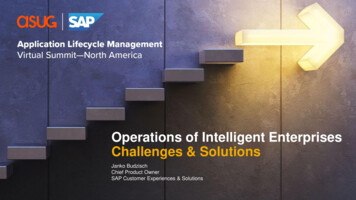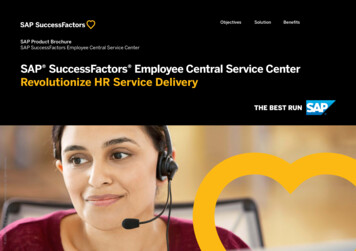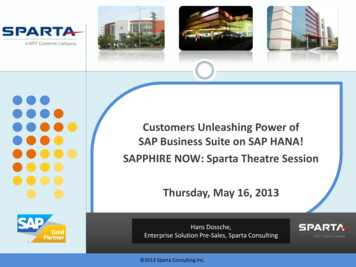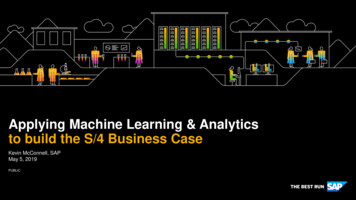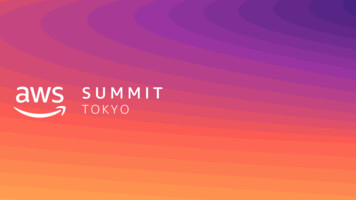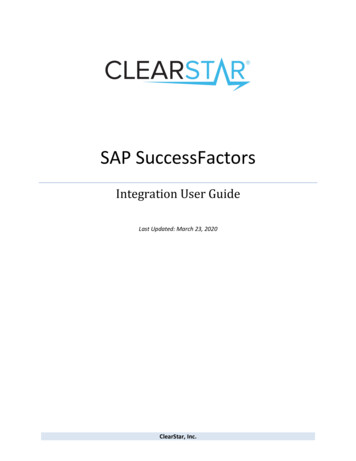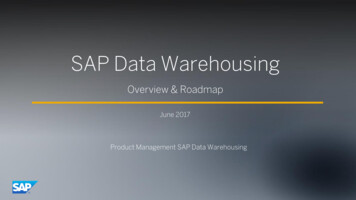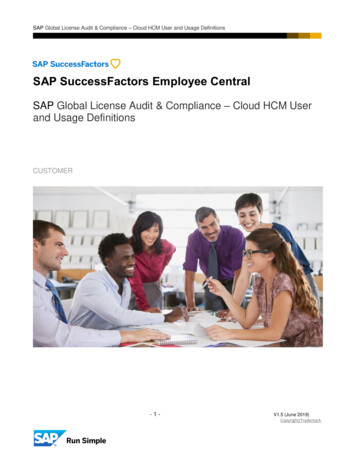
Transcription
SAP Global License Audit & Compliance – Cloud HCM User and Usage DefinitionsSAP SuccessFactors Employee CentralSAP Global License Audit & Compliance – Cloud HCM Userand Usage DefinitionsCUSTOMER-1-V1.5 (June 2019)Copyright/Trademark
SAP Global License Audit & Compliance – Cloud HCM User and Usage DefinitionsTABLE OF CONTENTSVersion Information . 3Product Description. 3SAP SUCCESSFACTORS EMPLOYEE CENTRAL . 3SAP SuccessFactors Employee Central Usage Measurement – Functional User . 4Steps to use Pivot Functionality . 14www.sap.com/contactsap 2017 SAP SE or an SAP affiliate company. All rights reserved.No part of this publication may be reproduced or transmitted in any form or for any purpose without the express permission of SAP SE or an SAP affiliate company.The information contained herein may be changed without prior notice. Some software products marketed by SAP SE and its distributors cont ain proprietary software components of other software vendors.National product specifications may vary.These materials are provided by SAP SE or an SAP affiliate company for informational purposes only, without representation or warranty of any kind, and SAP or its affiliated companies shall not be liablefor errors or omissions with respect to the materials. The only warranties for SAP or SAP affiliate company products and services are those that are set forth in the express warranty statementsaccompanying such products and services, if any. Nothing herein should be construed as constituting an additional warranty.In particular, SAP SE or its affiliated companies have no obligation to pursue any course of business outlined in this docume nt or any related presentation, or to develop or release any functionalitymentioned therein. This document, or any related presentation, and SAP SE’s or its affiliated companies’ strategy and possible future developments, products, and/or plat form directions and functionality areall subject to change and may be changed by SAP SE or its affiliated companies at any time for any reason without notice. The information in this document is not a commitment, promise, or legal obligationto deliver any material, code, or functionality. All forward-looking statements are subject to various risks and uncertainties that could cause actual results to differ materially from expectations. Readers arecautioned not to place undue reliance on these forward-looking statements, and they should not be relied upon in making purchasing decisions.SAP and other SAP products and services mentioned herein as well as their respective logos are trademarks or registered trademarks of SAP SE (or an SAP affiliate company) in Germany and othercountries. All other product and service names mentioned are the trademarks of their respective companies. See dex.epx for additional trademarkinformation and notices.
SAP Global License Audit & Compliance – Cloud HCM User and Usage DefinitionsThis specifications document describes key features and functionalities of SAP SuccessFactors EmployeeCentral, as of the Q4 2017 release.Version InformationVersionChangesDate1.0April 20171.1Added instructions for Employee Central Functional UserMarch 20181.2Added technical definition for Contingent and EC System ofrecords flags.May 20181.3Added notes for Seasonal EmployeeOct 20181.4Added notes for Pivot FunctionalityNov 20181.5Added Functional User DefinitionJune 2019Disclaimer: Please note this document is for guidance and informational purposes only. The terms of yourapplicable cloud agreement with SAP govern the rights and obligations of you and SAP with respect to the cloudservice described herein.Product DescriptionProduct DescriptionSAP SuccessFactors Employee Central Product is employee recordkeeping, organizational management,time management, global benefits, localization and integration.SAP SUCCESSFACTORS EMPLOYEE CENTRALIdUsage MetricCS18Active Functional User-3-V1.5 (June 2019)Copyright/Trademark
SAP Global License Audit & Compliance – Cloud HCM User and Usage DefinitionsSAP SuccessFactors Employee Central Usage Measurement – Functional UserUsage MeasurementDisplayed on Measurement ReportActive Functional UserTotal number of Active Functional Users is thecount of Authorized Users with an active profileand with active employment information stored inEmployee Central AND meet the following criteria:1. User is contingent/contractor worker.2. User with read-only access to EmployeeCentral but whose records are masteredwithin SAP ERP HCM or another core HRSystem.3. Individuals with a limited or temporaryemployee relationship during the course ofa year or 12-month period (SeasonalEmployees)4. Users whose records are mastered andmaintained in Employee Central, but theuser is not given access to the system“Active Functional Users” under the Customer’s Personand Employee Info.This document covers usage measurement forONLY Contingent Workers and Employees whoserecords are mastered within SAP ERP HCM oranother core HR system.To measure Seasonal Employees, see NOTE,belowActive UserAn active user is a user loaded into the system with a user status set to “Active”. Please refer to knowledgebase article / KBA 2088200 for further guidance.The total number of individuals with functional use profile/status is used as a reflection of customer’s currentFunctional User count. When the total number of functional user profiles/status is greater than the number ofAuthorized Functional User subscribed to in the Order form or other applicable transaction document, thisimplies noncompliance and it is recommended that you engage with your SAP SuccessFactors CustomerEngagement Executive or SAP SuccessFactors Customer Support.-4-V1.5 (June 2019)Copyright/Trademark
SAP Global License Audit & Compliance – Cloud HCM User and Usage DefinitionsContingent worker and EC System of Record are maintained as Boolean Flags in the system.FieldFlag DescriptionContingent Worker1 – Yes, Non-Employee includes Contingent or Contractor worker0 – No1 – Yes, Employees whose records are mastered within Employee Central0 – No, Employees whose records are mastered within SAP ERP HCM andnot Employee CentralEC System of RecordBy definition: An active user is categorized as Full User if Contingent Worker flag is set as “No” (0) andEC System of Record flag is set as “Yes” (1). All the other criteria are categorized as Functional UserSeasonal EmployeesNote, Seasonal Employees are individuals with limited or temporary employment/employee relationship.Measurement of Seasonal Employees is driven by hire/re-hire and termination events triggered. Please referto Employee Central Advanced Reporting (How to Use Standard Reports) guide for steps to review theseasonal employees’ usage in the system. HOW TO GUIDE is available in SAP Help Portal for SAPSuccessFactors Employee Central Product Reference Section. Technical Guide for Standard Reports inEmployee Central is available in SAP SuccessFactors Workforce Analytics Reference EmployeeCentral Advanced Reporting: Technical Guide.-5-V1.5 (June 2019)Copyright/Trademark
SAP Global License Audit & Compliance – Cloud HCM User and Usage DefinitionsSteps to Review Usage in System (Active Functional User)Note: Full detailed reporting privileges are required to run these reports. If you do not see a report this couldbe due to a role-based permission or it may not be enabled in your instance. In the latter case, please contactCustomer Support.Creating a New Report1. Go to Reporting and click New2. Select the Report Canvas template and click Select3. Enter the Name of the report and click Create:-6-V1.5 (June 2019)Copyright/Trademark
SAP Global License Audit & Compliance – Cloud HCM User and Usage DefinitionsAdd Components to the Report1. Once you have created the report, go to Add Component and Click on Tables. Then, drag theList Report component onto the canvas.2. Go to Edit Component and select Edit Query. Click on Advanced Reporting and then clickNew.-7-V1.5 (June 2019)Copyright/Trademark
SAP Global License Audit & Compliance – Cloud HCM User and Usage Definitions3. On the resulting screen, use the drop down to Select or Search for Person table4. Select the Columns -- First Name, Last Name (by double-clicking) from Person tableTip: To easily find the required fields search Column Names from the search bar on top andthen double click the fields to get added into the object pane. You can also Select and Deselectfields from the Edit Table icon under the object pane.-8-V1.5 (June 2019)Copyright/Trademark
SAP Global License Audit & Compliance – Cloud HCM User and Usage DefinitionsJoining Tables1. JOIN Personal Information table with Global Job Information table by selecting the Left Arrowon the side of “Personal Information” table.2. Select the Columns – IS Contingent Worker, IS EC System of Record, User ID, and PersonID (by double-clicking) from Global Job Information table-9-V1.5 (June 2019)Copyright/Trademark
SAP Global License Audit & Compliance – Cloud HCM User and Usage Definitions3. You can view the Object Relationships in the objects pane. For this example, we need to selectInner join relationship.Adding Filters1. From the top command bar, Select Manage Query Filter- 10 -V1.5 (June 2019)Copyright/Trademark
SAP Global License Audit & Compliance – Cloud HCM User and Usage Definitions2. In Filter Designer View Click Add Filter.3. On the resulting screen, Select Global Job Information table.- 11 -V1.5 (June 2019)Copyright/Trademark
SAP Global License Audit & Compliance – Cloud HCM User and Usage Definitions4. In Filter Designer View.4.1. Select field Employee Status (External Code).4.2. Select the Operator as In.4.3. From the Value pane select Report Values as {A: Active, P: Paid, U: Unpaid, S: Suspended}4.4. Click OK to save changes5. Save the query and review the report by clicking on the Results section.- 12 -V1.5 (June 2019)Copyright/Trademark
SAP Global License Audit & Compliance – Cloud HCM User and Usage Definitions6. You can download the results to CSV by clicking on the Export Icon in the Results tab. Notethat this depends on granularity of the report generated.7. Review the CSV file and check the count of User IDs. This value reflects the number ofusers with active profiles in the system. In this example, a pivot table is necessary to countactive users by Contingent Worker flag or EC System of Record flag. (See Definition,above).8. You can also use the pivot functionality of Reporting Tool. The Pivot Query Designer allowsusers to pivot their queries to show a total aggregated result. (See Steps, below)- 13 -V1.5 (June 2019)Copyright/Trademark
SAP Global License Audit & Compliance – Cloud HCM User and Usage DefinitionsSteps to use Pivot FunctionalityNote: Steps to use pivot functionality is required to run on the query/report created from the above giveninstructions.Export Query1. From the current reporting canvas, go to Edit Component and click on Edit Formatting.2. Click on the Export Query from the List Report Component.- 14 -V1.5 (June 2019)Copyright/Trademark
SAP Global License Audit & Compliance – Cloud HCM User and Usage Definitions3.On the resulting screen, provide the Name, click on Export, and then click on OK.- 15 -V1.5 (June 2019)Copyright/Trademark
SAP Global License Audit & Compliance – Cloud HCM User and Usage DefinitionsAdd Components to the Report1. Once you have exported the query, go to Add Component and Click on Tables. Then, drag theTable view based on published data component onto the canvas.2. Go to Edit Component and select Edit Query.- 16 -V1.5 (June 2019)Copyright/Trademark
SAP Global License Audit & Compliance – Cloud HCM User and Usage Definitions3. On the resulting screen, Select Pivot Queries and click on New Query4. Cancel the step to select the New Data Source and Click on Data option to select the data fromthe existing Data Source.- 17 -V1.5 (June 2019)Copyright/Trademark
SAP Global License Audit & Compliance – Cloud HCM User and Usage Definitions5. On the resulting screen, select Advanced Reporting to Search and Select for the Queryexported in Export Query Step.Adding Calculations1. From the current component view, select Attributes/Column Names to the Pivot Table View. Forthis example, you need to drag Contingent Worker column to the Columns shelf.- 18 -V1.5 (June 2019)Copyright/Trademark
SAP Global License Audit & Compliance – Cloud HCM User and Usage Definitions2. For pivot query, you need to have at least one measure. For this example, you need to create aMeasure to compute Unique Counts of Users.2.1. Drag Users Sys ID field to the canvas.2.2. In Pivot Measure Function, provide Pivot Measure Name and select Pivot Function asDistinct Count.2.3. Check box to Exclude Cells that contains no data.2.4. Click OK- 19 -V1.5 (June 2019)Copyright/Trademark
SAP Global License Audit & Compliance – Cloud HCM User and Usage DefinitionsReviewing Results1. On the resulting screen, click on Show Preview to see the result and Click OK2. On the canvas page, you will get the aggregated view for Count of Unique Users that are classifiedas Contingent or Not Contingent. (See Definition, above).- 20 -V1.5 (June 2019)Copyright/Trademark
SAP SuccessFactors Employee Central Usage Measurement - Functional User Usage Measurement Displayed on Measurement Report Active Functional User Total number of Active Functional Users is the count of Authorized Users with an active profile and with active employment information stored in Employee Central AND meet the following criteria: 1.