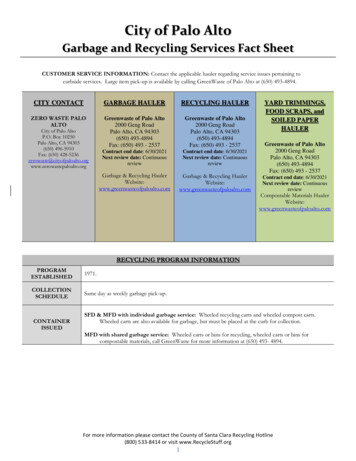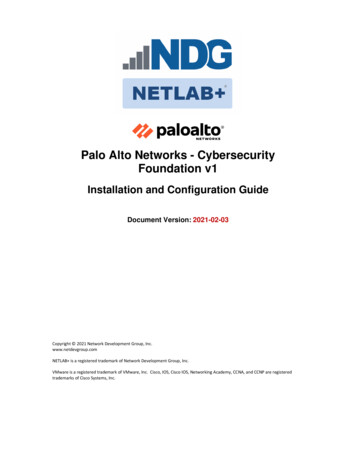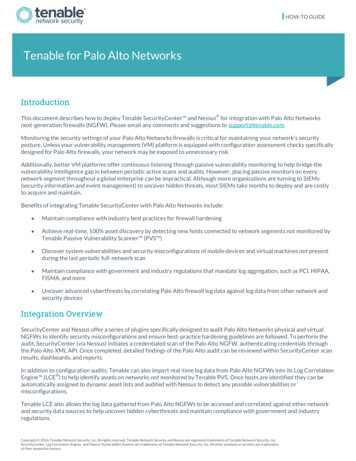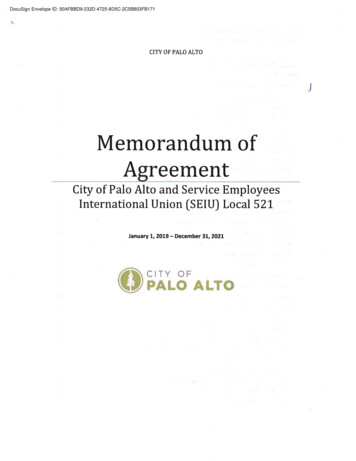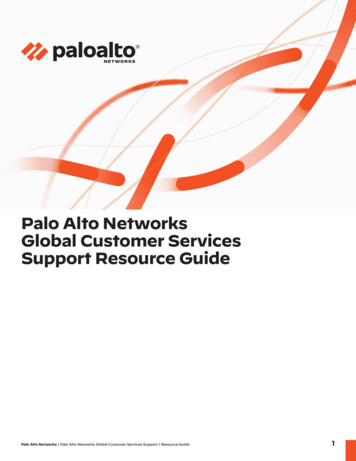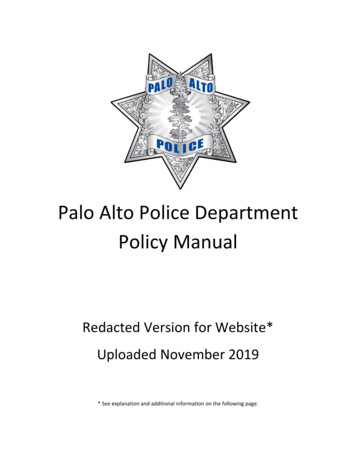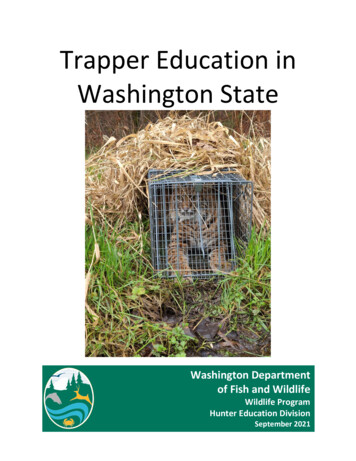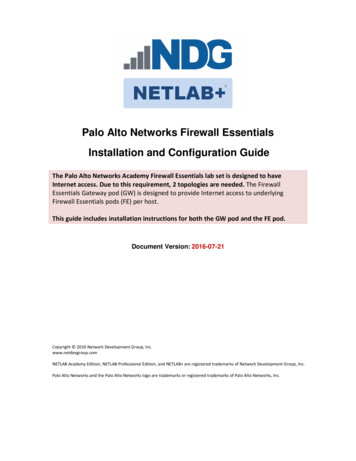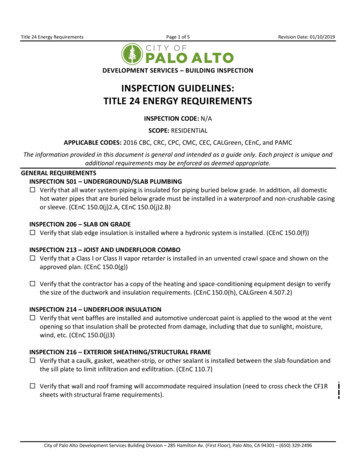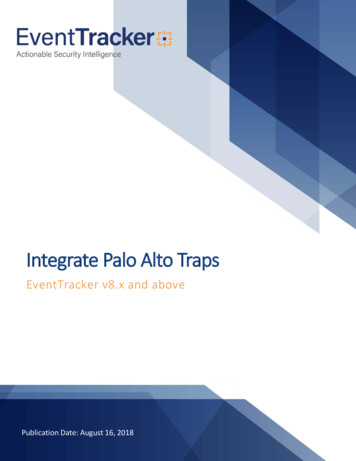
Transcription
Integrate Palo Alto TrapsEventTracker v8.x and abovePublication Date: August 16, 2018
Integrate Palo Alto TrapsAbstractThis guide provides instructions to configure Palo Alto Traps to send its syslog to EventTracker Enterprise.ScopeThe configurations detailed in this guide are consistent with EventTracker Enterprise version v8.x or aboveand Palo Alto Traps.AudienceAdministrators who are assigned the task to monitor Palo Alto Traps events using EventTracker.The information contained in this document represents the current view of EventTracker. on theissues discussed as of the date of publication. Because EventTracker must respond to changingmarket conditions, it should not be interpreted to be a commitment on the part of EventTracker,and EventTracker cannot guarantee the accuracy of any information presented after the date ofpublication.This document is for informational purposes only. EventTracker MAKES NO WARRANTIES,EXPRESS OR IMPLIED, AS TO THE INFORMATION IN THIS DOCUMENT.Complying with all applicable copyright laws is the responsibility of the user. Without limiting therights under copyright, this paper may be freely distributed without permission fromEventTracker, if its content is unaltered, nothing is added to the content and credit toEventTracker is provided.EventTracker may have patents, patent applications, trademarks, copyrights, or other intellectualproperty rights covering subject matter in this document. Except as expressly provided in anywritten license agreement from EventTracker, the furnishing of this document does not give youany license to these patents, trademarks, copyrights, or other intellectual property.The example companies, organizations, products, people and events depicted herein are fictitious.No association with any real company, organization, product, person or event is intended orshould be inferred. 2018 EventTracker Security LLC. All rights reserved. The names of actual companies andproducts mentioned herein may be the trademarks of their respective owners.1
Integrate Palo Alto TrapsTable of ContentsAbstract . 1Scope . 1Audience . 1Overview. 3Prerequisites. 3Integration of Palo Alto Traps with EventTracker Manager . 3EventTracker Knowledge Pack . 4Category . 4Alerts . 4Knowledge Object . 5Flex Reports . 5Import Palo Alto Traps knowledge pack into EventTracker . 11Category . 12Alerts . 13Token Templates . 14Knowledge Object . 15Flex Report. 17Dashboard . 19Verify Palo Alto Traps knowledge pack in EventTracker . 20Category . 20Alerts . 21Token Template . 22Knowledge Object . 23Flex Report. 23Dashboard . 252
Integrate Palo Alto TrapsOverviewPalo Alto Traps advanced endpoint protection stops threat on the endpoint and coordinates enforcementwith cloud and network security to prevent successful cyberattacks. Traps stands apart in its ability to protectendpoints. It blocks security breaches and successful ransomware attacks that leverage malware and exploits,known or unknown, before they can compromise endpoints.EventTracker helps to monitor events from Palo Alto Traps. It’s knowledge object and flex reports will helpyou to analyze file threats detected, ESM activities, and agent activities and to monitor policy or configurationchanges.Prerequisites EventTracker v8.x or above should be installed.Palo Alto Traps should be configured.Create a rule in EventTracker Manager Workstation firewall for inbound and outbound to allow UDPport 514.Integration of Palo Alto Traps with EventTrackerManagerTo configure Palo Alto Traps to forward logs to a syslog server,1. Enable log forwarding. From the ESM Console, select Settings - ESM - Syslog, and then Enable Syslog.2. Configure the settings to send logs from ESM components to an external logging platform.Configure the following settings: Syslog Server—Enter the IP address of EventTracker Manager.Syslog Port—Set port as 514(UDP).Syslog Protocol—Set the format to CEF.Keep-alive Timeout—Period (in minutes) in which Traps sends a keep-alive message to the externallogging platform (default is 0; range is 0 to 2,147,483,647). A value of 0 specifies that you do not wantto send a keep-alive message to the external logging platform. Communication Protocol—Set as UDP.3. Select the events that you want to send to the external logging platform.3
Integrate Palo Alto Traps In the Logging Events area, select one or more of the events. Scroll through the list to see additionaltypes of events you can send.4. Save your settings. Click Save.5. Verify the configuration of your settings. Click Check Connectivity. The ESM Console sends a test communication to the external loggingplatform using the settings you configured. If you do not receive the test message, confirm that yoursettings are correct and then try again.EventTracker Knowledge PackOnce logs are received by EventTracker manager, knowledge packs can be configured into EventTracker.The following Knowledge Packs are available in EventTracker Enterprise to support Palo Alto Traps Business.Category Palo Alto Traps- Agent activity- This category provides information related to all the agent activitiessuch as agent content update, agent policy change and so on.Palo Alto Traps- Agent status- This category provides information related to all the agent status suchas client license invalid, client license request, enabled protection and so on.Palo Alto Traps- ESM configuration change- This category provides information related to all the ESMconfiguration changes that are done.Palo Alto Traps- ESM policy change- This category provides information related to all the ESM policychanges that are done.Palo Alto Traps- ESM system activity- This category provides information related to all the systemactivities such as archived preventions, archived preventions failure, file upload failure and so on.Palo Alto Traps- ESM user logon- This category provides information related to all the user logonactivities.Palo Alto Traps- Threats detected- This category provides information related to all the threats thatare detected by Palo Alto Traps.Alerts 4Palo Alto Traps: Critical agent activity: This alert is generated when any critical agent activity is done.Palo Alto Traps: Critical license usage: This alert is generated when any critical license usage istracked.Palo Alto Traps: Policy changed: This alert is generated when any policy is changed.Palo Alto Traps: Threats detected: This alert is generated when any threat is detected.
Integrate Palo Alto Traps Palo Alto Traps: User logins: This alert is generated when any user logon occurs.Knowledge Object Palo Alto Traps All knowledge objects- This knowledge object will help us to analyze every type oflogs of Palo Alto Traps differentiated by respective categories.Flex Reports Palo Alto Traps- Threats detected- This report gives the information about all the threats that aredetected by Palo Alto Traps.Figure 1Logs ConsideredFigure 25
Integrate Palo Alto Traps Palo Alto Traps- ESM configuration changes– This report gives the information about all the ESMconfiguration changes that are done.Figure 3Logs ConsideredFigure 4 Palo Alto Traps- ESM policy changes-This report gives information about all the ESM policy changes thatare done.6
Integrate Palo Alto TrapsFigure 5Logs ConsideredFigure 6 Palo Alto Traps- Agent status-This report gives information about all the agent status such as clientlicense invalid, client license request, enabled protection and so on.7
Integrate Palo Alto TrapsFigure 7Logs ConsideredFigure 8 Palo Alto Traps- Agent activities-This report gives information about all the agent activities such as agentcontent update, agent policy change and so on.8
Integrate Palo Alto TrapsFigure 9Logs Considered:Figure 10 Palo Alto Traps- ESM system activities-This report gives information about all the system activities suchas archived preventions, archived preventions failure, file upload failure and so on.9
Integrate Palo Alto TrapsFigure 11Logs Considered:Figure 12 Palo Alto Traps- ESM user logon activities-This report gives information about all the user logonactivities.10
Integrate Palo Alto TrapsFigure 13Logs Considered:Figure 14Import Palo Alto Traps knowledge pack intoEventTrackerNOTE: Import knowledge pack items in the following sequence: CategoriesToken TemplatesKnowledge ObjectsFlex Reports1. Launch EventTracker Control Panel.11
Integrate Palo Alto Traps2. Double click Export Import Utility.Figure 153. Click the Import tab.Category1. Click Category option, and then click the browseFigure 1612button.
Integrate Palo Alto Traps2. Locate Category PaloAlto Traps.iscat file, and then click the Open button.3. To import categories, click the Import button.EventTracker displays success message.Figure 174. Click OK, and then click the Close button.Alerts1. Click Alert option, and then click the browsebutton.Figure 1813
Integrate Palo Alto Traps2. Locate Alerts PaloAlto Traps.isalt file, and then click the Open button.3. To import alerts, click the Import button.4. EventTracker displays success message.Figure 19Click the OK button, and then click the Close button.Token Templates1. Click Parsing rules under Admin option in the EventTracker manager page.Figure 202. Move to Template and click on import configurationicon on the top right corner.3. In the popup window browse the file named Template PaloAlto Traps.ettd.Figure 2114
Integrate Palo Alto Traps4. Now select all the check box and then click onImport option.Knowledge Object1. Click Knowledge objects under Admin option in the EventTracker manager page.Figure 222. Click on Import button as highlighted in the below image.Figure 233. Click on Browse.Figure 2415
Integrate Palo Alto Traps4. Locate the file named KO PaloAlto Traps.etko.5. Now select all the check box and then click on‘Import’ option.Figure 256. Knowledge objects are now imported successfully.Figure 2616
Integrate Palo Alto TrapsFlex ReportOn EventTracker Control Panel,1. Click Reports option, and select New (*.etcrx) option.Figure 272. Locate the file named Reports PaloAlto Traps.etcrx and select all the check box.17
Integrate Palo Alto TrapsFigure 283. Click the Import button to import the reports. EventTracker displays success message.Figure 2918
Integrate Palo Alto TrapsDashboardNOTE- Below steps given are specific to EventTracker 9 and later. Open EventTracker Enterprise in browser and logon.Figure 30 Navigate to My Dashboard option as shown above.Click on the Import button as show below:Figure 31 Import dashboard file Dashboard PaloAlto Traps.etwd and select the dashlets that you require andclick on Import as shown below:Figure 32 19Import is now completed successfully.
Integrate Palo Alto TrapsFigure 33Verify Palo Alto Traps knowledge pack in EventTrackerCategory1. Logon to EventTracker Enterprise.2. Click Admin dropdown, and then click Categories.Figure 343. In Category Tree to view imported categories, scroll down and expand Palo Alto Traps Businessgroup folder to view the imported categories.20
Integrate Palo Alto TrapsFigure 35Alerts1. Logon to EventTracker Enterprise.2. Click the Admin menu, and then click Alerts.Figure 363. In the Search box, type ‘Traps, and then click the Go button.Alert Management page will display all the imported alerts.Figure 3721
Integrate Palo Alto Traps4. To activate the imported alerts, select the respective checkbox in the Active column.EventTracker displays message box.Figure 385. Click OK, and then click the Activate Now button.NOTE: Please specify appropriate systems in alert configuration for better performance.Token Template1. In the EventTracker Enterprise web interface, click the Admin dropdown, and then click Parsing rules.Figure 392. On Template tab, click on the Palo Alto Traps group folder to view the imported Templates.Figure 4022
Integrate Palo Alto TrapsKnowledge Object1. In the EventTracker Enterprise web interface, click the Admin dropdown, and then click KnowledgeObjects.Figure 412. In the Knowledge Object tree, expand Palo Alto Traps group folder to view the imported Knowledgeobjects.Figure 42Flex Report1. In the EventTracker Enterprise web interface, click the Reports menu, and then select ReportConfiguration.23
Integrate Palo Alto TrapsFigure 432. In Reports Configuration pane, select Defined option.3. Click on the Palo Alto Traps group folder to view the imported Palo Alto Traps reports.Figure 4424
Integrate Palo Alto TrapsDashboard WIDGET TITLE: Palo Alto Traps- Top threats detected by destination hostnameFigure 4525
Integrate Palo Alto Traps WIDGET TITLE: Palo Alto Traps- Top threats detected by process nameFigure 46 WIDGET TITLE: Palo Alto Traps- Top threats detected by categoryFigure 4726
Integrate Palo Alto Traps WIDGET TITLE: Palo Alto Traps- Configuration changesFigure 48 WIDGET TITLE: Palo Alto Traps- System activities by destination hostnamesFigure 4927
Palo Alto Traps All knowledge objects-This knowledge object will help us to analyze type of every logs of Palo Alto Traps differentiated by respective categories. Flex Reports Palo Alto Traps- Threats detected- This report gives the information aboutall the threats that are detected by Palo Alto Traps . Figure 1 . Logs Considered . Figure 2