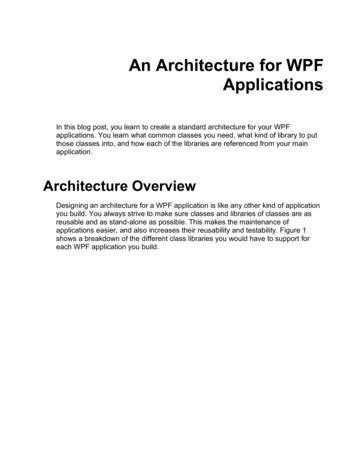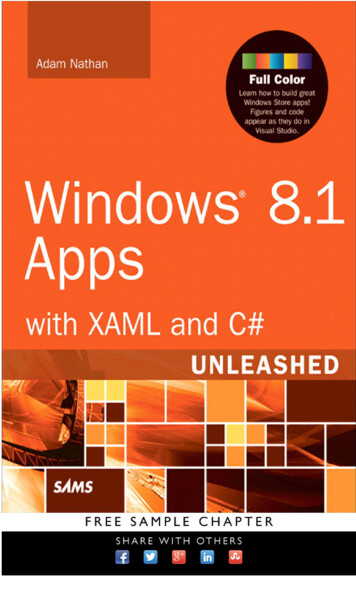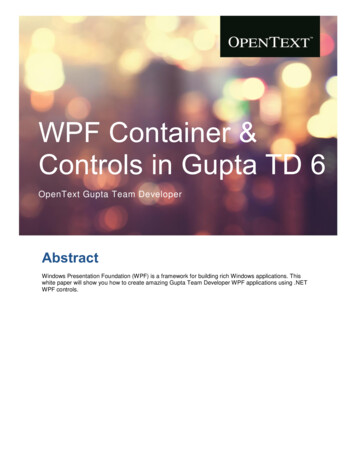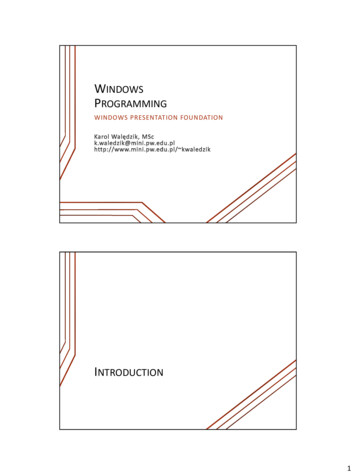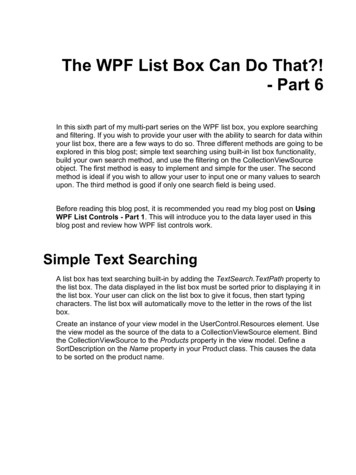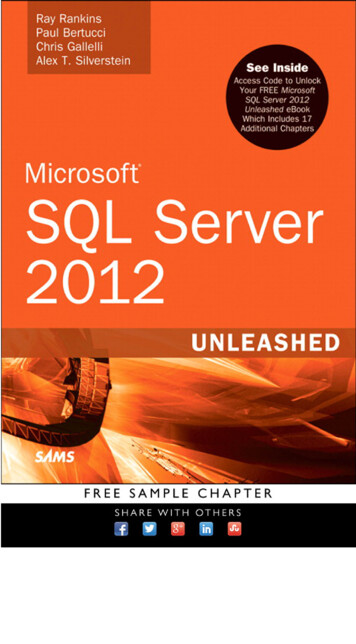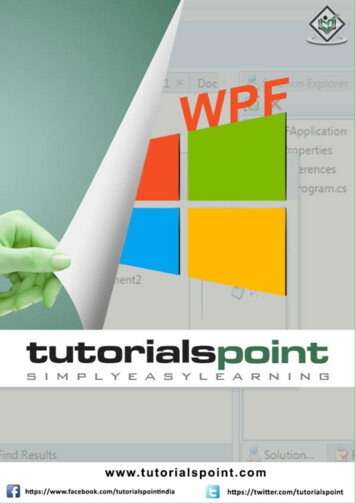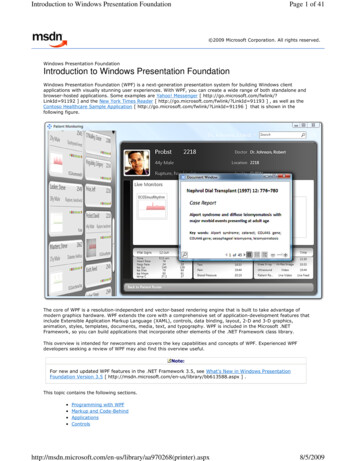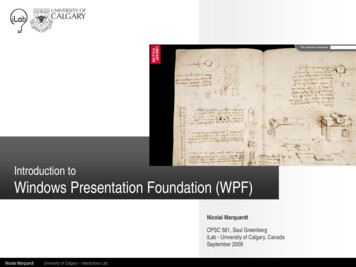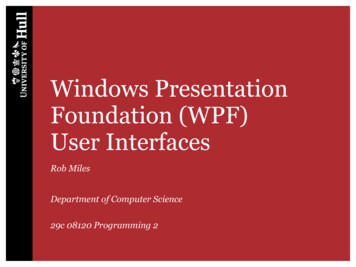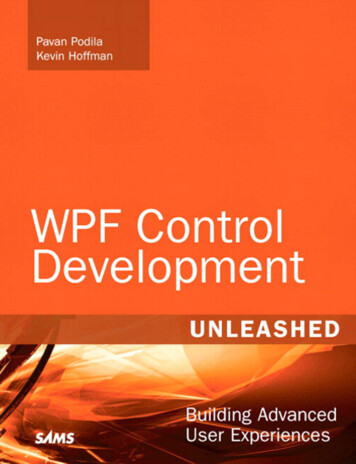
Transcription
WPF Control Development UnleashedCopyright 2010 by Pearson Education, Inc.All rights reserved. No part of this book shall be reproduced, stored in a retrievalsystem, or transmitted by any means, electronic, mechanical, photocopying, recording,or otherwise, without written permission from the publisher. No patent liability isassumed with respect to the use of the information contained herein. Although everyprecaution has been taken in the preparation of this book, the publisher and authorsassume no responsibility for errors or omissions. Nor is any liability assumed fordamages resulting from the use of the information contained herein.ISBN-13: 978-0-672-33033-9ISBN-10: 0-672-33033-4Library of Congress Cataloging-in-Publication Data:Podila, Pavan.WPF control development unleashed : building advanced user experiences /Pavan Podila, Kevin Hoffman.p. cm.ISBN 978-0-672-33033-91. Windows presentation foundation. 2. Application software—Development. 3. User interfaces (Computer systems) 4. Microsoft .NETFramework. I. Hoffman, Kevin. II. Title.QA76.76.A65P64 2009006.7’882—dc222009032558First Printing September 2009TrademarksAll terms mentioned in this book that are known to be trademarks or service markshave been appropriately capitalized. Sams Publishing cannot attest to the accuracy ofthis information. Use of a term in this book should not be regarded as affecting thevalidity of any trademark or service mark.Warning and DisclaimerEvery effort has been made to make this book as complete and as accurate as possible, but no warranty or fitness is implied. The information provided is on an “as is”basis. The authors and the publisher shall have neither liability nor responsibility to anyperson or entity with respect to any loss or damages arising from the informationcontained in this book or from the use of the DVD or programs accompanying it.Bulk SalesSams Publishing offers excellent discounts on this book when ordered in quantity forbulk purchases or special sales. For more information, please contactU.S. Corporate and Government or sales outside of the U.S., please contactInternational Salesinternational@pearson.comEditor-in-ChiefKaren GettmanExecutive EditorNeil RoweDevelopment EditorMark RenfrowManaging EditorKristy HartProject EditorAndy BeasterCopy EditorGeneil BreezeIndexerBrad HerrimanProofreaderWater CrestPublishingPublishingCoordinatorCindy TeetersBook DesignerGary AdairCompositorJake McFarland
CHAPTER2The Diverse Visual ClassStructureIn the first chapter, we talked about how the constructionof a framework like WPF is much like the construction of ahouse. If you don’t know why certain things are built theway they are, you are likely to use them improperly andbreak something.This chapter is all about the tools you use when buildingyour house. Every craftsman (including programmers!)knows that picking the right tool for the job is essential tothe success of the project. If you use a tool that has toomuch power, you’re likely to break something or punch ahole through a wall. Go with something that doesn’t haveenough power and you won’t be able to get the job doneeither.WPF provides a rich and diverse set of classes that allowyou to create everything from simple visuals to complexlayered visuals and components. This is possible because ofthe precision with which the class structure of WPF wasbuilt. There are dozens of tools, but it is up to you to pickthe right one for the job. Each class has a specific purposeand unique strengths that separate it from other classes.This allows us to mix and match classes to fit our particularneeds.Figure 2.1 shows the visual hierarchy of classes that weexamine in detail in this chapter.Introducing the Visual ClassesWPF has a rich, diverse set of building blocks and tools thatyou can use to create amazing interfaces. Knowing whichtool to use and when to use it is absolutely invaluable toIN THIS CHAPTER. Introducing the Visual Classes
12CHAPTER 2The Diverse Visual Class AdornerImageInkCanvasMediaElementViewport3DFIGURE 2.1The visual classes.creating next-generation applications. What follows is a brief overview of the most important classes in WPF. These are the classes that you will use most often as you progressthrough this book and as you create your own applications.The DispatcherObject ClassThe DispatcherObject class can be found in the System.Windows.Threading namespace.It provides the basic messaging and threading capabilities for all WPF objects. The mainproperty you will be concerned with on the DispatcherObject class is the Dispatcherproperty, which gives you access to the dispatcher the object is associated with. Just likeits name implies, the dispatching system is responsible for listening to various kinds ofmessages and making sure that any object that needs to be notified of that message isnotified on the UI thread. This class does not have any graphic representation but servesas a foundation for rest of the framework.The DependencyObject ClassThe DependencyObject class provides support for WPF’s dependency property system. Themain purpose behind the dependency property system is to compute property values.Additionally, it also provides notifications about changes in property values. The thingthat separates the WPF dependency property system from standard properties is the
Introducing the Visual Classes13ability for dependency properties to be data bound to other properties and automaticallyrecompute themselves when dependent properties change. This is done by maintaining avariety of metadata information and logic with the DependencyProperty.DependencyObject also supports attached properties, which are covered in Chapter 6,“The Power of Attached Properties,” and property inheritance.The Visual and DrawingVisual ClassesThe System.Windows.Media.Visual abstract class is the hub of all drawing-related activityin WPF. All WPF classes that have a visual aspect to their nature are descendants in someway from the Visual class. It provides basic screen services such as rendering, caching ofthe drawing instructions, transformations, clipping, and of course bounding box and hittesting operations.While the Visual class contains a tremendous amount of useful functionality, it isn’tuntil we get down to the DrawingVisual class in the hierarchy that we start seeingconcrete implementations that we can work with. DrawingVisual inherits fromContainerVisual, a class that is designed to contain a collection of visual objects. Thiscollection of child visuals is exposed through the Drawing property (of typeDrawingGroup).DrawingVisual is a lightweight class specifically designed to do raw rendering and doesn’tcontain other high-level concepts such as layout, events, data binding, and so on. Keep inmind the golden rule of this chapter: Pick the right tool for the job. If you need to simplydraw graphics and the extent of user interaction with that object is simple hit testing, youcan save a lot on overhead by using DrawingVisual.A great example of where DrawingVisuals would be an excellent choice is in a chartingapplication. You can build a variety of charts by using the drawing primitives such aslines, beziers, arcs, and text and fill them with colors using a solid brush or even moreadvanced fills such as linear and radial gradients.You might be wondering what to do for your charting application if you need the chartsto be data bound. You see more about how to do this later, but remember that the outputof processing a data template can be simple drawing visuals, allowing you to create databound charts that produce only the functionality you need.Listing 2.1 shows an example of drawing a sector in a chart. In charting terms, a sector isa closed region that looks like a pizza slice. It has two straight lines that form the twosides of a triangle, but the last piece of the shape is closed by an arc rather than anotherstraight line.LISTING 2.1A “Pizza Slice” Sector Visual Classpublic class SectorVisual : DrawingVisual{public SectorVisual2The DependencyObject class is part of the System.Windows namespace and has no graphicrepresentation. It is a subclass of DispatcherObject.
CHAPTER 214The Diverse Visual Class Structure{StreamGeometry geometry new StreamGeometry;using (StreamGeometryContext c geometry.Open){c.BeginFigure(new Point(200, 200),true /* isFilled */, true /* isClosed */);// First linec.LineTo(new Point(175, 50), true /* isFilled */, true /* isClosed */);// Bottom arcc.ArcTo(new Point(50, 150), new Size(1, 1), 0, true,SweepDirection.Counterclockwise, true /* isFilled */, true /* isClosed */);// Second linec.LineTo(new Point(200, 200),true /* isFilled */, true /* isClosed */);}// Draw the geometryusing (DrawingContext context RenderOpen){Pen pen new Pen(Brushes.Black, 1);context.DrawGeometry(Brushes.CornflowerBlue, pen, geometry);}}}When rendered, the preceding class creates a visual that looks like the one shown inFigure 2.2.If you have done any graphics programming for other platforms before, the conceptbehind the DrawingContext class should be pretty familiar to you. It is essentially an entrypoint into the conduit between your code and the actual rendered pixels on the user’smonitor. As WPF is a retained graphics system, it caches all the drawing instructions andrenders them whenever a refresh is required. The DrawingContext is used as the cachefrom which these instructions are picked up. In the preceding code, we start by buildingthe geometry of the sector using the StreamGeometryContext. We then use theDrawingVisual’s RenderOpen method to obtain a reference to the current DrawingContextinstance and draw the geometry. The DrawingContext class contains methods for drawinglines, rectangles, geometry, text, video, and much more. Using these methods, you canbuild up a shape like the sector in Listing 2.1.
Introducing the Visual Classes15NOTERetained Mode GraphicsFIGURE 2.2A sector visual class.While the DrawingVisual class is ideally suited to scenarios in which you just need to dobasic drawing and hit testing, it still needs a container that is responsible for placingthose graphics on the screen. One such container is the FrameworkElement class.The FrameworkElement ClassSystem.Windows.FrameworkElement derives from UIElement, which actually provides thecore services such as layout, eventing, and user input that are used by rest of the framework. Although UIElement is a public class you would typically not derive from it.Instead, the FrameworkElement makes a better choice since it exposes the previous services(that is, layout, styles, triggers, data binding) in a user-customizable way.FrameworkElement is also a lightweight container host for a set of visuals. Because it is adescendant of UIElement it is free to participate in the logical tree and can providecontainer support for more primitive visual elements (such as the DrawingVisual from thepreceding example). The FrameworkElement class can be used in the following ways:1. Provide simple visual representations of data by overriding the OnRender method.2. Compose custom visual trees, making the FrameworkElement an excellent containerclass.3. Provide custom layout logic (sizing and positioning) for the contained visuals.4. A combination of the above.For the pie slice control to be displayed onscreen, we need to build a container inwhich the SectorVisual class (refer to Listing 2.1) is the lone visual child, as shown inListing 2.2.2Remember that WPF is a retained-modegraphics system, which means all of thedrawing instructions are cached and you donot need to call any kind of update graphicsAPI to force a visual refresh, as in an immediate mode graphics system. Although theAPI around DrawingVisual andDrawingContext resembles something youfind in an immediate mode graphics system,beware of using it like one. You should neverhave to call any kind of update-my-graphicsAPI to force a visual to redraw.
16CHAPTER 2LISTING 2.2The Diverse Visual Class StructureCreating a Container for the SectorVisual Classpublic class VisualContainer : FrameworkElement{private SectorVisual visual new SectorVisual();protected override Visual GetVisualChild(int index){return visual;}protected override int VisualChildrenCount{Get{return 1;}}}It is worth pointing out that the preceding VisualContainer class could alsohave been a subclass of UIElementinstead of FrameworkElement, since it isnot doing any custom layout. AFrameworkElement is best suited whenyou also want to provide custom sizingand positioning of elements, databinding, and styles.NOTEThe SpineInside the WPF team, a specific term isused for the set of classes comprised ofDispatcherObject, DependencyObject,Visual, UIElement, and FrameworkElement.They call it the Spine and rightfully so. Itis the backbone of WPF and provides thesolid foundation to build more advancedfunctionality.The Shape ClassThe Shape class provides yet another mechanism to enable primitive drawing in WPFapplications. If we already have the DrawingVisual, which we have seen can be used todraw lines, arcs, and “pie slice” wedges, what do we need the Shape class for?The Shape class actually provides a level of abstraction slightly above that of theDrawingVisual. Rather than using the primitives of the DrawingContext as we havealready seen, instead we can use the concept of geometry to determine what is going to bedrawn.As a developer creating a custom shape, you use the DefiningGeometry property on yourcustom shape class. This geometry defines the raw shape of the class, and other propertiessuch as the stroke, stroke thickness, and fill determine the rest of the information neededto render the shape. If you have ever used shapes, strokes, and fills in Adobe Photoshopor Illustrator, these concepts should already be familiar to you. Whatever you create usingDefiningGeometry can also be done using the more primitive DrawingVisual class, but
Introducing the Visual Classes17using the geometry allows your custom shape class to be inserted more easily into alogical tree, making it more flexible and more amenable to reuse and packaging.Shape is a subclass of FrameworkElement, a base class used by most container-type classessuch as Panel to render child elements. This lets Shape instances participate in the layoutpass and allows for easier event handling. Shape also defines the Stretch property, whichFigure 2.3 illustrates a sector shape and how it can be transformed automatically usingthe Stretch property.Stretch “None”FIGURE 2.3Stretch “Fill”Stretching a shape’s DefiningGeometry.Taking the previous example of the sector and upgrading it this time to inherit from theShape class, we end up with the code in Listing 2.3.LISTING 2.3Making the SectorVisual into a Shapepublic class SectorShape : Shape{protected override Geometry DefiningGeometry{get { return GetSectorGeometry(); }}private Geometry GetSectorGeometry(){StreamGeometry geometry new StreamGeometry();using (StreamGeometryContext c geometry.Open()){c.BeginFigure(new Point(200, 200), true, true);c.LineTo(new Point(175, 50), true, true);2allows you to control how a shape’s geometry is transformed when the dimensions of theShape object change.
CHAPTER 218The Diverse Visual Class Structurec.ArcTo(new Point(50, 150), new Size(1, 1), 0, true,SweepDirection.Counterclockwise, true, true);c.LineTo(new Point(200, 200), true, true);}return geometry;}}As you can see from the preceding code, the construction of the shape is exactly the sameas constructing a visual-based sector. The difference here is that for a Shape we stop aftercreating the geometry and setting that to the DefiningGeometry property. With theSectorVisual, we must both construct the geometry and render it. The core difference isbasically a difference in responsibilities. The Shape knows how to render itself in itscontainer using the geometry defined in DefiningGeometry.When creating a shape’s defining geometry, the most commonly used geometry classesare PathGeometry, StreamGeometry, GeometryGroup, or CombinedGeometry. You learn moreabout these types of geometry in more detailed examples later in the book.The Text ClassesDevelopers often overlook fonts when they are digging in their toolbox for something toget the job done. WPF actually has robust support for drawing text, laying out text, andworking with documents. Text can be displayed onscreen in multiple ways and rangesfrom simple text to text with complex layout and formatting support.At the most primitive level, we have GlyphRuns and FormattedText. These can’t be useddeclaratively; rather, you need to use the DrawingContext to display them onscreen. Thiscan be done using the DrawingContext.DrawGlyphRun and DrawingContext.DrawTextAPIs.In today’s modern age of globalized applications, you need more than just the ability toblindly throw text onto the user interface. You need to be able to do things like displaytext that runs from right to left, display Unicode characters, and much more. Forexample, when you draw text into a drawing context, not only do you supply font information, but you also supply the text, text culture, flow direction, and the origin of thetext:drawingContext.DrawText(new FormattedText(“Hello owDirection.LeftToRight,new Typeface(“Segoe UI”),36, Brushes.Black),new Point(10, 10));
Introducing the Visual Classes19Text can also be displayed declaratively and easily using the TextBlock and Label classes.TextBlocks (and Labels) are generally useful for a single line of text with fairly richformatting and simple alignment support. For more complex text display, you can use theFlowDocument and FixedDocument classes that have more elaborate features to handledynamic layouts, paragraphs, and mixing of rich media.Although TextBlock, Label, FixedDocument, and FlowDocument are useful for displayingstatic text, WPF also provides interactive controls for editing text. These include theclassic TextBox, which has limited formatting capabilities, and the RichTextBox, which asthe name suggests has richer editing capabilities.Most of these text-related classes expose properties to control alignment, fonts, fontstyles, and weights. Additionally, there is a class called Typography under theSystem.Windows.Documents namespace that has a rich set of properties to specificallycontrol the various stylistic characteristics of OpenType fonts. They are available asattached properties, which can be set on text-related classes that use OpenType fonts. Asampling of the properties include Capitals, CapitalSpacing, Fraction, Kerning, andNumeralAlignment.The Control ClassThe Control class is pretty close to the top of the food chain of visual classes. It providesa powerful Template property (of type ControlTemplate) that can be used to change theentire look and feel of a control. Knowing that control templates can be changed duringdesign time and at runtime can make for some amazingly powerful applications andcompelling UIs. Designing with a Control allows developers and designers to quickly andeasily define visual elements.A rich set of classes that derive from the Control class provide specialized functionalityand increasing complexity and level of abstraction. Choosing the right subclass ofControl goes back to the analogy of choosing the right tool for the job. You need to makesure that you don’t take something overly complex as well as not picking something thatis too simplistic and doesn’t offer the functionality you need. Choosing the wrongsubclass can dramatically increase the amount of work you need to do.For example, if you are building a control that needs to display a list of child items, youshould start with ItemsControl or ListBox instead of starting with the comparatively lowlevel functionality of the Control class.2FlowDocument handles automatic layout and sizing of text and graphics as you resize thedocument. They are most useful for viewing newspaper-style text that can flow intocolumns and multiple pages. FixedDocuments are useful for programmatically generating adocument with precise control over sizes of the textual elements, hence the name. Thesedocuments use two kinds of elements: blocks and inlines. Blocks are container elementsthat contain the more granular inline elements. Typical block-related classes includeParagraph, Section, List, and Table. Some of the common inline classes are Run, Span,Hyperlink, Bold, Italic, and Figure.
20CHAPTER 2The Diverse Visual Class StructureUnlike the earlier UI frameworks, the Control-related classes in WPF can be used directlywithout subclassing. Because of the powerful features such as Styles and Templates, youcan customize the look and feel of a control declaratively. The subclasses of Control dealwith the shape of the data rather than the appearance. A Button deals with singular data.ScrollBars, Sliders, and so on work with range data. ListBox and ListView work withcollections. TreeView works with hierarchical data. It is up to the development team todecide how best to visually represent the data using these controls. In most cases, you donot have to subclass a control, rather you only have to change its Style and Template.The ContentControl ClassThe ContentControl class is ideal for displaying singular content, specified via theContent property. The content’s look and feel can be customized using itsContentTemplate property, which is of type DataTemplate. Remember back in Chapter 1,“The WPF Design Philosophy,” how plain data gets transformed into a visual representation through data templates.The container that hosts the content can also be customized using the Template propertyof type ControlTemplate. This way you actually have two levels of customization available to you: You can customize the outer containing frame (via the Template property),and you can customize how the content within the frame is rendered (via theContentTemplate property).Controls derived from ContentControl are used to represent individual items that aredisplayed within list-based controls such as a ListBox, ItemsControl, ListView, and soon. The Template property is used for user interaction features such as showing selections,rollovers, highlights, and more. The ContentTemplate property is used for visually representing the data item associated with the individual element.For example, if you have a list of business model objects of type Customer that you aredisplaying inside a ListBox, you can use its ItemTemplate property (of type DataTemplate)to define a visual tree that contains the customer’s picture, home address, telephonenumber, and other information. Optionally you can also customize the item containerholding each Customer object. As mentioned, a ContentControl derived class is used forwrapping each item of a ListBox. We can customize this ContentControl derivedcontainer using its Template property, which is of type ControlTemplate.Some of the most powerful tricks in WPF revolve around control templates, contentcontrols, and content presenters, so it is well worth the effort of learning them in detail.The ContentPresenter ClassThe ContentPresenter class is the catalyst that brings a data template to life. It is thecontainer that holds the visual tree of the data template. ContentPresenters are usedinside the ControlTemplates of Control, ContentControl, or any other custom controlthat exposes a property of type DataTemplate. It may help to think of the role of theContentPresenter as the class that is responsible for presenting the visual tree of a datatemplate within its container.
Introducing the Visual Classes21Within the ControlTemplate, you associate the DataTemplate property of the templatecontrol with the ContentTemplate property of the ContentPresenter. You might do thisin XAML (eXtensible Application Markup Language) this way: ContentPresenter ContentTemplate {TemplateBinding ContentTemplate} / In general, you can think of a presenter element as a shell or container for the actualcontent. It instantiates the template tree and applies the content to it. As you may recallfrom Chapter 1, you can think of the content as being a piece of cookie dough, thetemplate is the cookie cutter, and the presenter pushes down on the dough and presentsthe end result of a nicely shaped cookie.The ItemsControl ClassAs this class’s name suggests, the ItemsControl class is ideally suited to displaying a list ofitems. More specifically, those items are interactive controls.Not so long ago, when the main framework for building Windows applications wasWindows Forms using .NET, controls were almost always too specialized. A ComboBoxwould display a drop-down list of items, but those items were always text, unless yourolled up your sleeves and did some serious work. This same problem occurred in virtuallyevery place where Windows Forms displayed a list of items—the type and display of eachitem in a list was fixed unless you practically rewrote the control.With WPF, the ItemsControl allows you to present a list of items that can have any visualrepresentation you choose and can be bound to any list-based data you want. Finally wehave both the flexibility we have always wanted and the power we have always needed.Frequently used derivations of the ItemsControl class include the ListBox, ListView, andTreeView. The ItemsControl class exposes a wide variety of properties for customizing thelook of the control and also of its contained items. Because these properties are exposedas DependencyProperties, they can be data-bound to other properties. These propertiesinclude the following:. ItemsPanel—The ItemsControl needs a panel to lay out its children. We specifythe panel using an ItemsPanelTemplate. The ItemsPanelTemplate is then applied toan ItemsPresenter. ItemTemplate—The ItemTemplate is the DataTemplate for the items beingdisplayed. This template may be applied to a ContentPresenter or aContentControl. ItemContainerStyle—This property indicates the style for the UI container foreach individual item. Note that an ItemControl wraps each data item within a UIcontainer such as a ContentPresenter or a ContentControl-derived class. Template—This defines the ControlTemplate for the ItemsControl itself.2In the preceding snippet, we are template binding the ContentTemplate property of theContentPresenter to the ContentControl’s ContentTemplate property.
22CHAPTER 2The Diverse Visual Class StructureIf this seems like a lot to take in, don’t worry. The concepts behind content controls,presenters, and data templates can seem daunting at first, but we use them so extensivelythroughout this book that their use will quickly become second nature to you. We coverthe ItemsControl in greater detail in Chapter 5, “Using Existing Controls,” and Chapter8, “Virtualization.”The UserControl ClassThe UserControl class is a container class that acts as a “black box” container for a collection of related controls. If you need a set of three controls to always appear together andbe allowed to easily talk to each other, then a likely candidate for making that happen isthe UserControl class.Creating your own UserControl is an easy first start at creating your own customcontrols. It provides the familiar XAML Code-Behind paradigm that you can use todefine your control’s appearance and associated logic. The UserControl class derives fromContentControl and makes a few additions to ContentControl’s stock dependency properties.The first thing you may notice about a user control is that the control itself cannotreceive keyboard focus nor can it act as a Tab stop. This is because in the static constructor for UserControl, the UIElement.Focusable DependencyProperty and theKeyboardNavigation.IsTabStop property have been set to false.This makes complete sense when you think about the idea that the primary function of aUserControl is to wrap a set of related controls and not act as an interactive control on itsown.To make things more clear, let’s take a look at an example. Suppose that you have tocreate a search bar for your application that looks something like the one in Figure 2.4.Search.FIGURE 2.4A sample interactive search bar for a WPF application.The search bar in Figure 2.4 is comprised of a TextBox and a Button. When a user types akeyword or set of keywords and then presses the Enter key, the search functionality isinvoked. The same functionality is invoked if the user types in a keyword and clicks theSearch button.While you can place these two controls individually in your window, their purpose andfunctionality are so interconnected that you would never really use them separately. Thismakes them ideal candidates for being placed inside a UserControl.To further enhance the encapsulation, you could write your UserControl such that itdoesn’t tell the hosting container when the user presses Enter or when the user clicks theSearch button; it simply exposes a single event called SearchInvoked. Your window could
Introducing the Visual Classes23listen for that event and, in an ideal Model-View-Controller world, pass the search requeston to a search controller for processing.Similar to the way refactoring allowsyou to incrementally improve your C#code to make it more understandable,maintainable, and testable, refactoringthe UI provides the same benefits and ismuch easier to do within the bounds ofa UserControl. This is often called viewrefactoring.Customizing UserControlsA UserControl doesn’t allow customizationof its look and feel because it does notexpose properties for templates, styles, ortriggers. You will have the best luck withUserControls if you think of them as faceless containers for logica
WPF has a rich, diverse set of building blocks and tools that . bound charts that produce only the functionality you need. Listing 2.1 shows an example of drawing a sector in a chart. In charting terms, a sector is . descendant of UIElementit is free to participate in the logical tree and can provide