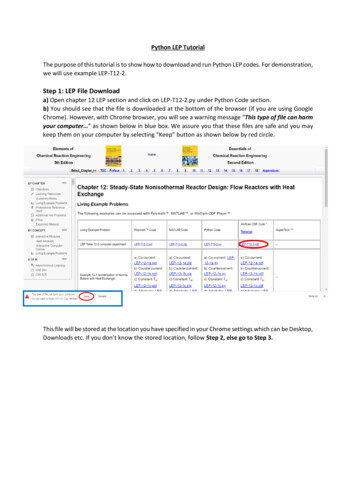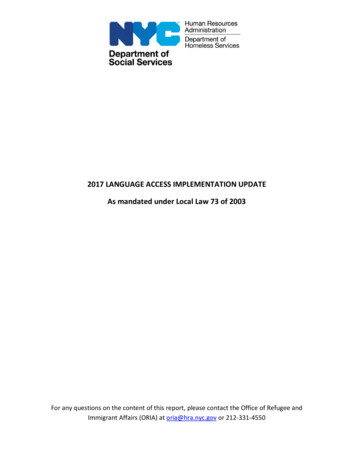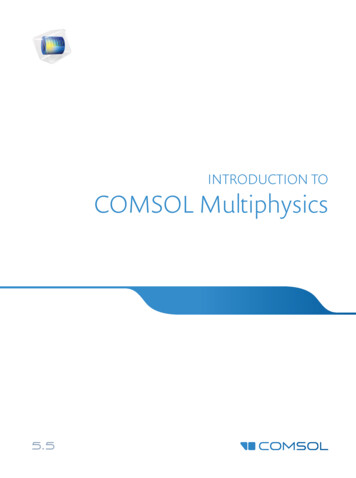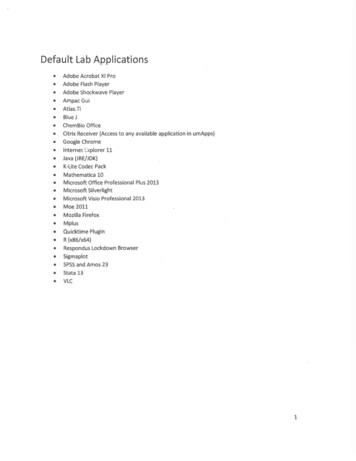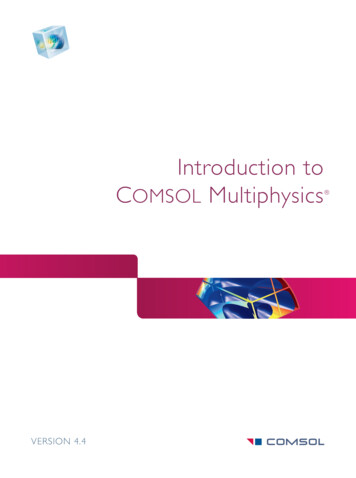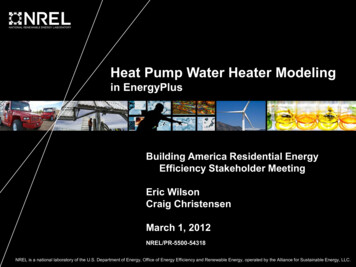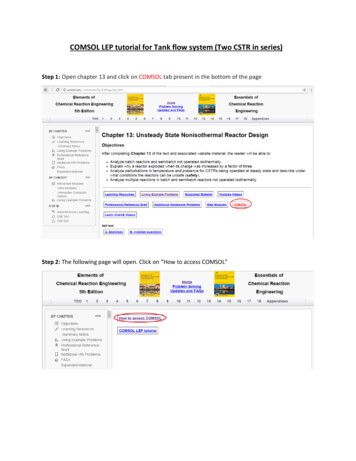
Transcription
COMSOL LEP tutorial for Tank flow system (Two CSTR in series)Step 1: Open chapter 13 and click on COMSOL tab present in the bottom of the pageStep 2: The following page will open. Click on “How to access COMSOL”
Step 3: The following page will open. Click “Here”Step 4: This will take you to COMSOL Server. If you are a student at the University of Michigan, please useyour Uniqname and password. If you are not a University of Michigan student, useusername: guestpassword : guest
Step 5: This will open up COMSOL library where you see many COMSOL files to solve chemical reactionengineering problems. Find “Ideal Stirred Tank Reactor System”. Click on “Run in browser” to start theapplicationYou will see that following window opens which has input parameters, description, graphical featuresand a few buttons. You can see the concentration profile on the right side of the page
Step 6: Click on Tank Volume tab to view the volume of each tank with timeStep 7: Under Input section on the left hand side, you can view and change any parameter values. Let’schange a parameter and see the effect on the profile. Change the Inlet concentration in tank 1 from 1000mol/m3 to 1500 mol/m3. After you are done, click on Compute button ( ) present above the InputparametersCaution: The y axis is dynamic and scale changes with respect to the values. Make sure to look at bothscale and graph
Step 8: Now check the Concentration profile. The following graph will be obtained which shows thatconcentration of both the species has increased in both the tanksCheck the Tank volume profile. It can be seen that there is negligible effect on Tank volume
Step 9: Now if you want to re-set all the parameter values to its initial values, click on “reset to defaultbutton(). Click on this button and you will find that it resets the value of Inlet concentration. Toupdate the graph, click on Compute button. Each time you change a variable, click ComputeStep 10: Now consider a case where you need to decrease concentration of A at the outlet of Tank 2 inthe given time by changing reactor volume. Let’s increase the Initial volume of Tank, 2 from 1.5 m3 to20 m3 and click compute to update the results.
The following graph will be obtained for Concentration profile. You can check that concentration of A intank 2 has decreasedThe following graph will be obtained for Reactor tank volumes at different times
Step 11: Now, you can change any listed parameter value and check its effect on profiles. Make sure toclick Compute button after you change a variable.Step 12: If you have COMSOL installed on your computer, then you can also download the completeCOMSOL file (with user interface)a) Go to file on toolbar and click on Save button. This will download the file at the bottom of thebrowser (if you are using Chrome)b) Click on the downloaded file to open the application
Step 13: You can also open a pdf documentation which details the reactor model and a step-by-stepprocedure to create this COMSOL module from scratch. Click on PDF button present on the menu barThis will open up a new tab with PDF file which you can also download
Step 5: This will open up COMSOL library where you see many COMSOL files to solve chemical reaction engineering problems. Find "Ideal Stirred Tank Reactor System". Click on "Run in browser" to start the application You will see that following window opens which has input parameters, description, graphical features and a few buttons.