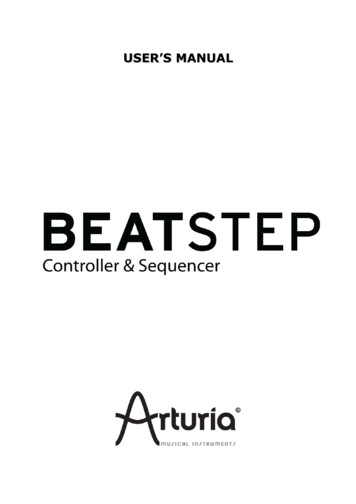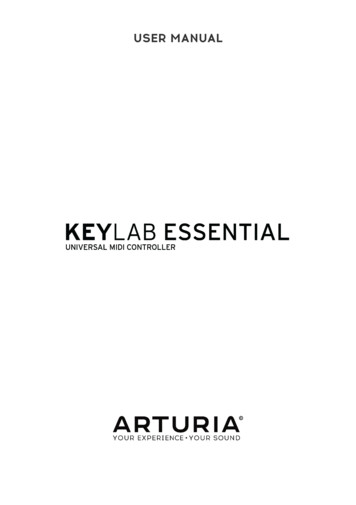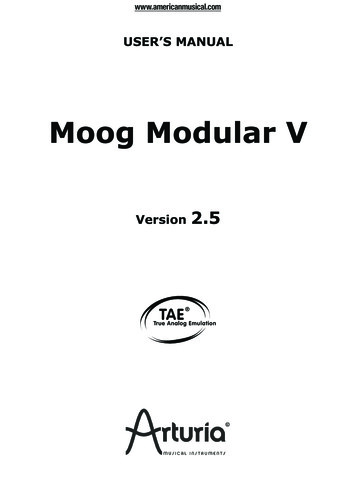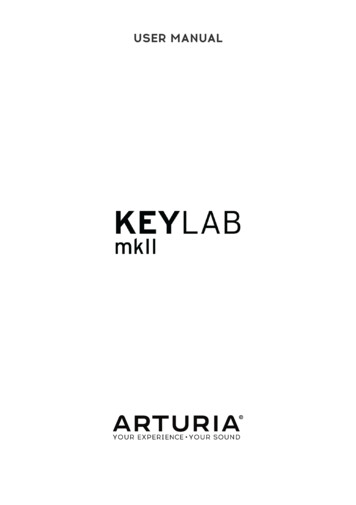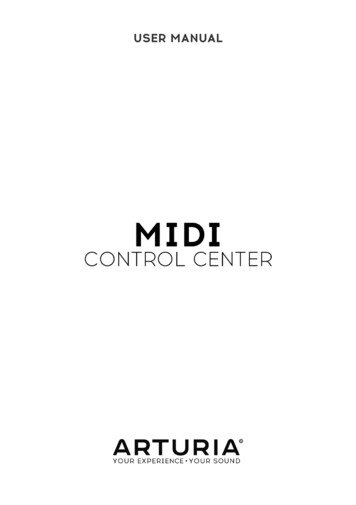Transcription
USER MANUAL
Special ThanksDIRECTIONFrederic BrunAdrien CourdavaultENGINEERINGBruno PilletThierry ChatelainRobert BocquierVivien HenryNadine LantheaumePierre-Lin LaneyrieYves UssonNicolas DuboisGlen DarceySebastien RochardMorgan PerrierSebastien RochardDaniel VesterDesignBoxFrederic BrunMANUALNick BatzdorfDESIGNGlen DarceyBruno Pillet ARTURIA SA – 2016 – All rights reserved. 11 Chemin de la Dhuy 38240 MeylanFRANCE http://www.arturia.comInformation contained in this manual is subject to change without notice anddoes not represent a commitment on the part of Arturia. The software describedin this manual is provided under the terms of a license agreement or nondisclosure agreement. The software license agreement specifies the terms andconditions for its lawful use. No part of this manual may be reproduced ortransmitted in any form or by any purpose other than purchaser’s personal use,without the express written permission of ARTURIA S.A.All other products, logos or company names quoted in this manual aretrademarks or registered trademarks of their respective owners.Revision date: 27 December 2016
Thank you for purchasing the ArturiaMatrixBrute!This manual covers the features and operation of Arturia’s MatrixBrute.In this package you will find: One Matrixbrute analog synthesizer, with a serial number on thebottom. You will need this information in order to register yourMatrixBrute online. One IEC AC power cord.Be sure to register your MatrixBrute as soon as possible! There is a sticker onthe bottom panel that contains the serial number of your unit. This is requiredduring the online registration process. You may want to record these elsewhereor take a photo of the sticker in case it becomes damaged.Registering your MatrixBrute provides the following benefits: It enables you to download the MatrixBrute user manual and the latestversion of the MIDI Control Center software It allows you to receive special offers restricted to MatrixBrute owners.
Special Message SectionSpecifications Subject to Change:The information contained in this manual is believed to be correct at the timeof printing. However, Arturia reserves the right to change or modify any of thespecifications without notice or obligation to update the hardware that has beenpurchased.IMPORTANT:The product and its software, when used in combination with an amplifier,headphones or speakers, may be able to produce sound levels that could causepermanent hearing loss. DO NOT operate for long periods of time at a high levelor at a level that is uncomfortable.If you encounter any hearing loss or ringing in the ears, you should consult anaudiologist.NOTICE:Service charges incurred due to a lack of knowledge relating to how a functionor feature works (when the product is operating as designed) are not coveredby the manufacturer’s warranty, and are therefore the owner's responsibility.Please study this manual carefully and consult your dealer before requestingservice.Precautions include, but are not limited to, the following:1.2.3.4.5.6.Read and understand all the instructions.Always follow the instructions on the instrument.Before cleaning the instrument, always remove the USB cable. Whencleaning, use a soft and dry cloth. Do not use gasoline, alcohol,acetone, turpentine or any other organic solutions; do not use a liquidcleaner, spray or cloth that's too wet.Do not use the instrument near water or moisture, such as a bathtub,sink, swimming pool or similar place.Do not place the instrument in an unstable position where it mightaccidentally fall over.Do not place heavy objects on the instrument. Do not block openings orvents of the instrument; these locations are used for air circulation toprevent the instrument from overheating. Do not place the instrumentnear a heat vent at any location with poor air circulation.
7.8.9.10.11.12.13.Do not open or insert anything into the instrument that may cause afire or electrical shock.Do not spill any kind of liquid onto the instrument.Always take the instrument to a qualified service center. You willinvalidate your warranty if you open and remove the cover, andimproper assembly may cause electrical shock or other malfunctions.Do not use the instrument with thunder and lightning present;otherwise it may cause long distance electrical shock.Do not expose the instrument to hot sunlight.Do not use the instrument when there is a gas leak nearby.Arturia is not responsible for any damage or data loss caused byimproper operation of the instrument.
IntroductionCongratulations on your purchase of the Arturia MatrixBrute!The MatrixBrute is designed to be a supremely powerful, modern analog classicsynthesizer.The roots of this product stem from the greatest synthesizers of all time, allenhanced with Arturia’s own modern touch and character. The now famous‘Brute’ style oscillators, paired with the classic sounds of both the Steiner Parkerfilter and Dr. Bob Moog ladder filter, and our own analog effects section, give youa wealth of tools and amazing sonic character to build your own sounds up.The center point of the MatrixBrute is the impressive Matrix Modulation, thatthe name is derived from. This matrix allows you to take control and routemodulation sources in a near endless amount of ways. Couple this with thepreformance features of the sequencer, arpeggiator, assignable macro knobsand the vast CV connectivity and you have a product the will be the center piecein your studio or stage set up.We are proud and thrilled to bring you this iconic synthesizer. It is the fusionof the programable analog synthesizer wants and dreams of our entiredevelopment team.Be sure to visit the www.arturia.com website and check for the latest firmware,download the MIDI Control Center and check out the tutorials and FAQs. Getready to explore synthesis in a whole new way.Musically yours, The Arturia team
Table Of Content1. Connections . 32. Getting Started with MatrixBrute . 53. Guided Tour. 93.1. Subtractive synthesis overview . 93.2. Initializing a Preset . 103.3. Hands On . 103.3.1. VCO 1.3.3.2. VCF 1.3.3.3. ENV 2 .3.3.4. LFO/Aftertouch/Matrix .3.3.5. Analog Effects Section .11121314174. Operation. 184.1. Master Controls. 184.2. Utility Commands . 184.3. VCOs . 194.3.1. VCOs 1 and 2 . 204.3.2. Sub oscillator. 204.3.3. Mixable waveforms . 204.3.4. VCO 3 - LFO 3 . 214.3.5. Noise Generator . 214.4. Audio Mod. 224.5. VCO Sync. 234.6. Voice Mode. 234.6.1. Monophonic. 234.6.2. Paraphonic. 234.6.3. Duo Split mode. 234.7. Wheels . 244.8. Keyboard Performance Controls . 254.8.1. Glide. 254.8.2. Play Control. 264.9. Macro Knobs. 264.10. Mixer. 284.11. LFOs 1 and 2. 294.12. Filters. 304.13. Envelopes . 334.14. Analog Effects . 355. The Matrix . 375.1. PRESET mode. 375.1.1. Panel . 385.1.2. Recalling internal presets. 385.1.3. Saving a preset . 385.2. MOD mode. 385.2.1. Create a modulation path. 395.2.2. Setting the modulation amount . 395.2.3. User assignable destinations . 405.3. SEQUENCER Mode . 415.3.1. Arpeggiator mode . 475.3.2. Matrix Arpeggiator Mode. 486. MIDI . 506.1. MIDI Continuous Controller Assignments. 506.2. MIDI Control Center settings . 517. Software License Agreement . 558. FCC Information . 58
1. CONNECTIONSPanel Release latch - Push, then use the hinged prop inside the case to set thecontrol panel at the most convenient angle. You can also leave the panel flat.1. Master Out - 1/4" unbalanced 4dBu stereo line-level outputs, intended to go toan amp and speakers, or to an audio interface or mixer. For mono use the leftchannel only.2. Insert Send/Return - 4dBu 1/4" TRS jack for sending the output of the synth(mono) to an external processor and back in. This goes before the Master Outin the signal path. It requires an insert cable, wired: Tip Send, Ring Return,Sleeve Ground.3. CV Ins/Outs - 3.5mm control voltage outputs and inputs for being controlled/controlling by modular synthesizers. 12 parameters are available (VCA, LFO 1Amount, Ladder Filter Cutoff, Steiner Filter Cutoff, VCO 2 Metal, Pulse Width,Ultra, Pitch; VCO 1 Metal, Pulse Width, Ultra, Pitch). The CV inputs are tolerant to /-15V4. Input - External input. Run external instruments through the MatrixBrute'ssynthesis engine.5. Input Type (Inst/Line) - For external instrument, use Instrument level for Hi-Zsources like an electric guitar or bass; use Line level for sources such as anotherelectronic instrument, mixer output. This is an unbalanced input. Line 68kΩ.Instrument 1.1MegΩ6. Gain - Level control for external instrument input, used in conjunction with theGate (#7). Line Gain 0 - 20dB. Instrument Gain 0 - 40dB7. Audio Gate (Off/On) - A gate extractor that allows you to use external audiosignals, like a guitar, to trigger the envelope generators. The Gain control (#6)adjusts the level of the instrument relative to this threshold.8. Gate In/Out - Receives/sends a voltage trigger, usually to/from another analogsynthesizer. Use it to trigger the MatrixBrute from another source, such as ananalog drum machine.9. Sync In/Out - Interfaces MatrixBrute with pre-MIDI instruments that werecapable of synchronization, such as early Korg and Roland drum machines. Thefollowing types of clock signals work: 1 step (Clock - this is the default); 1 step(Gate); 24 pulses per quarter note; 48 pulses per quarter note.Arturia - MatrixBrute Manual - Connections3
10. Expression 1, 2; Sustain - Pedal inputs. Expression 1 and 2 are forcontinuously variable expression pedals (sometimes called volume pedals),Sustain is for a momentary on/off pedal (i.e. a sustain pedal). Somemanufacturers reverse the polarity of their pedals; download the MIDI ControlCenter software from www.arturia.com to correct the polarity of any of them.These pedals are converted to MIDI, so they appear in the MIDI Out datastream.Expression pedal wiring is Tip pot center tap; Ring 3.3V; Sleeve Gnd11. Memory Protection On/Off - When off, prevents the MatrixBrute's patch Presetand sequencer Pattern memories from being overwritten.12. MIDI In/Out/Thru - Standard 5-pin DIN jacks. Connect to MIDI interfaces andother equipment.13. USB - USB B jack for connecting MatrixBrute to a Mac or PC (which normallyhave USB A connections; the cable is often called a "printer cable.") This lets youuse Arturia's MIDI Control Center software (available from www.arturia.com),and it also sends/receives MIDI - no additional MIDI interface is required.14. Power switch - Turn the instrument on and off.15. AC jack 100-240Vac, 50-60Hz, 45W4Arturia - MatrixBrute Manual - Connections
2. GETTING STARTED WITH MATRIXBRUTEWith the MatrixBrute on a solid playing surface, push the Panel Release latch anduse the hinged prop inside to set the control panel at the most convenient angle(or just leave it flat if that works better). Take care when lifting on the Matrixbrutepanel as it could cause the support to fall.In order to hear the instrument, connect cables from the Master Out to your ampand speakers. Use the left output for mono, i.e. if you're only using one cable.(You can also just use headphones - the jack is on the left side of the front edge,by the wheels.)Register and update first: MatrixBrute is designed so it can work stand-alone, butit also brings some very useful features to a computer environment.Please use a USB-B to USB-A cable to connect it to a Mac or PC when you firstget it.Arturia - MatrixBrute Manual - Getting Started with MatrixBrute5
Then go to www.arturia.com and download the MIDI Control Center software forMac and PC. Arturia is constantly improving our instruments, so we ask that youupdate to the latest firmware (which you do through this program).MIDI Control Center is a librarian for presets and sequences, and it's used toconfigure the instrument's MIDI settings.MIDI: In addition to the keyboard, almost all the knobs and sliders send andrespond to MIDI, so you can record and edit them in a DAW. This also makes theinstrument useful as a hands-on controller for other instruments. MIDI can go inand out the USB port, the 5-pin DIN ports, both, or neither.For details about which MIDI Continuous Controllers each fader and knobsends/receives, please see the section on MIDI [p.50].Auto-Tuning MatrixBruteSummary: Kbd Track Panel auto-tunes the instrument. You'll need to do thatonce in a while, more often before it warms up.6Arturia - MatrixBrute Manual - Getting Started with MatrixBrute
Part of the beauty of analog synths like the MatrixBrute is that the voltagerunning through their circuitry drifts a small amount, giving them a slightlyrandom character. It also takes a while for the voltage to stabilize when you firstturn the synth on; the warmer the temperature, the shorter the time it takes, butyou'll still need to auto-tune the instrument from time to time.Hold down Kbd Track and Panel to initiate the auto-tuning process.Understanding Digitally-Controlled AnalogSummary: The knobs and sliders don't necessarily reflect the underlyingsettings. There are some different behavior settings in the MIDI Control Centersoftware, but in the default mode you must sweep the knob past its actualsetting to "hook" it.Unlike early analog synths, MatrixBrute has the advantage of digital controlover its analog circuitry. It's the best of both worlds: the warmth and hands-oncontrol of real analog, with the ability to save and recall patches and settings- to say nothing of the Matrix (electronic patchbay), MIDI, and other modernconveniences.Because of that, the instrument's knobs and sliders aren't actually controllingvoltages directly, they are knobs that instruct the digital circuitry how to controlthe analog voltages. So the positions you see on the panel don't necessarilyreflect where they're really set, for example after you load a Preset sound.The MIDI Control Center software has three modes. In Hook mode you mustsweep the knob until it catches its actual position before it has any effect. Jumpmode means the voltage jumps to the knob position as soon as you move it; andScaled mode scales the range of the knob based on the stored value and thephysical distance to either extreme.The Panel button mentioned above will bypass the current preset and give youa sound that is based on the actual positions of the knobs and sliders.Load a Preset, Play, and Adjust the Output LevelArturia - MatrixBrute Manual - Getting Started with MatrixBrute7
Press PRESET, and the button will turn purple.Push a button to load a Patch so you can play the instrument. Adjust the outputand/or headphone levels, and fine-tune the pitch.(Be sure the Panel button mentioned above isn't lit, or you won't be listening tothe Preset.)MatrixBrute stores 16 banks of 16 Presets (total 256). The banks are rows A - Pon the left, Presets within each bank are in columns 1-16. To select, say, patch B3,go two rows down and three columns across; B 03 will appear in the numericdisplay.(The Matrix is also used for the 64-step pattern sequencer/arpeggiator, and whenyou push MOD it becomes the electronic patchbay.)8Arturia - MatrixBrute Manual - Getting Started with MatrixBrute
3. GUIDED TOURThe following walkthrough will give you a solid foundation for the MatrixBrute.After this you'll have a good understanding of what you're doing when youcreate and shape sounds.3.1. Subtractive synthesis overviewMatrixBrute is an analog subtractive synthesizer. Subtractive synthesis startsby generating basic waveforms, and then you remove what you don't want tosculpt the timbre you're after. MatrixBrute can also use external sounds as basicwaveforms, and then process them through its engines.The basic signal flow is simple:Arturia - MatrixBrute Manual - Guided Tour9
VCO (voltage-controlled oscillators) [p.19] generate various kinds ofwaveforms. These are on a black background on the MatrixBrutepanel; VCF (voltage-controlled filters) [p.30] shape the harmonic content, butthey can also self-oscillate to become sound sources. For that reason,they're also on a black background; An extensive list of modifiers, identified by a charcoal-coloredbackground, move the other parameters around over time in variousways. In some cases, modulators can control other modulators.One of the main features in the MatrixBrute is. its Matrix (hence the name).This is an electronic modulation-routing patchbay, so everything that could bea source can be routed to any and all possible destination parameters. Somemodulation sources you move physically, such as the modulation wheel; otherscan either run freely or lock to the internal sequencer's clock. Or they can lock toMIDI.Triggers from the 4-octave keyboard and the sequencer/arpeggiator - as well asincoming MIDI notes - could also be considered modifiers when they're doingmore than just playing notes.The final module in the MatrixBrute's audio path is an analog effects section, andthe output levels and master tuning are separate from the synthesis engine.Throughout an analog synthesizer, frequencies are controlled by voltage.MatrixBrute uses 1V per octave, so for example from C3 to C4 is a 1V increase,and from C3 to F#3 is a 0.5V increase.3.2. Initializing a PresetStart with an initialized sound: Panel Preset.3.3. Hands OnMatrixBrute has more than one of every type of module, but it's only necessaryto go through one of each for this bird's-eye view. So we'll just use one VCO, oneVCF, one LFO, one envelope.10Arturia - MatrixBrute Manual - Guided Tour
3.3.1. VCO 1Play the keyboard, and you'll hear a buzzy sound. If you don't, push Preset totoggle to the initialized sound.Turn VCO 1 up all the way, everything else all the way down in the mixer. Theseare all the waveforms available for processing, and we're only working with VCO1.Keep pressing VCO 1's Filter button until it's only routed to the red one, the Steinerfilter. Oscillators must be routed to a filter to be audible.Arturia - MatrixBrute Manual - Guided Tour11
Now that you're hearing VCO 1 on its own, move the Coarse knob to hear what itsounds like at different pitches.There are four different waveforms in this VCO - a Sub oscillator that soundsan octave below the other three. Each wave generator has a level knob on thebottom row and an enhancer for it on the top.Turn all four down, then bring each one in one at a time so you can hear thedifferent waveforms. Try the enhancers to hear their effects on the waveforms.For now, leave everything at 12 o'clock. It doesn't matter that this isn't a greatsound.3.3.2. VCF 1Now to shape the sound's timbre with VCF 1.Sweep the Master Cutoff knob while playing. (VCF 1's Cutoff knob has the sameeffect when you're only listening to one filter; the Master controls both together.)With the initialized setting, the filter is set to lowpass, meaning it removeshigh frequencies. Cutoff selects the corner frequency, which is where it startsoperating. This has a radical effect on the timbre of the sound.Notice that there's no sound when you turn the way down (because you'reblocking all the frequencies from passing). You'd think the VCO, the soundwaveform generator, would be what turn the sound on and off - and it does - butsounds can also be controlled by opening up a filter.12Arturia - MatrixBrute Manual - Guided Tour
Bring up the Brute Factor knob, and experiment it, and with Drive. It's notnecessary to point out that you're adding some real testosterone to the sound.The Resonance control adds more brightness. You can leave VCF 1 set where itsounds good.The sound in its present state is just on/off, which is what you want for, say,organ sounds. We'll adjust that next.3.3.3. ENV 2Envelopes shape voltage levels over time while you're triggering a note on thekeyboard. While it can be routed to additional places in the MOD Matrix (seebelow), ENV 2 is always hardwired to control the MatrixBrute's VCAs. VCA standsfor voltage-controlled amplifiers, which means all the sound sources that appearin the Mixer, i.e. the VCOs and/or any external signals plugged into the back ofthe instrument. Start by raising ENV 2's Attack slider all the way up and down to "catch"the fader's actual position. Play the keyboard while gradually raisingit. This has the effect of fading in the note. A quarter of the way seemslike a reasonable setting. The middle two stages of the envelope, Decay and Sustain, are set toone-size-fits-all settings in the initialized patch we started from. Attackis how long it takes the voltage to fade in to its initial level. From there,Decay sets how long it takes to glide to its Sustain level. Now for the Release stage of this 4-stage envelope (Attack/Decay/Sustain/Release, or ADSR). This sets how fast the note fades out whenyou release the key. Again, a quarter of the way up might be areasonable setting.Arturia - MatrixBrute Manual - Guided Tour13
Notice how every note plays at the same volume, no matter howhard you play the keyboard? The Velo/VCA fader lets you dial inhow responsive the envelope is to keyboard velocity, which is whatelectronic keyboards use to determine how hard you intended to play.When the slider is all the way down, every note plays at full volume; all the wayup, and you have to slam the keyboard to get it to speak up. See whether youlike three quarters of the way up.The MatrixBrute has two other Envelopes. ENV 1 is hardwired to the two filters'Cutoffs. It works the same way, so you can experiment with its effect.3.3.4. LFO/Aftertouch/MatrixNext, how to route modulation sources in the Matrix, including the LFOs.Low Frequency Oscillators (LFOs) are periodic waveforms just like VCOs, onlythey're very low - which by definition means they're very slow. Rather than beingused as sound sources, LFOs 1 & 2 are used as modifiers to add movementto other parameters. (However, VCO3 is intended to be used as both a soundsource and a modifier.)Press the MOD button. The Matrix becomes an electronic patchbay.We're going to route LFO 1 to VCO1's pitch. Depending on the settings, this cancreate anything from a vibrato effect, to subtle movement, to some really crazystuff.Like all modifiers (other than the hardwired envelopes), LFO 1 has to be routedbefore it does anything. Modulation sources are on the rows on the left of theMatrix, destinations are columns across the top.14Arturia - MatrixBr
It enables you to download the MatrixBrute user manual and the latest version of the MIDI Control Center software It allows you to receive special offers restricted to MatrixBrute owners. Special Message Section Specifications Subject to Change: