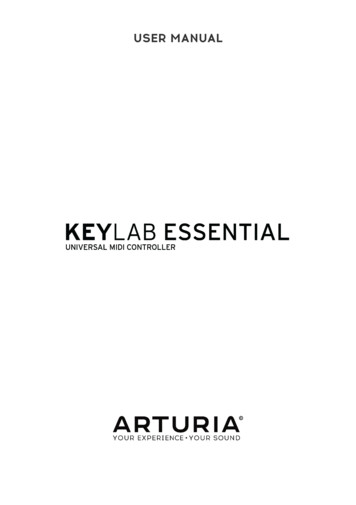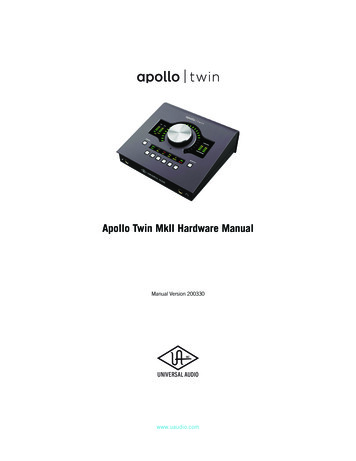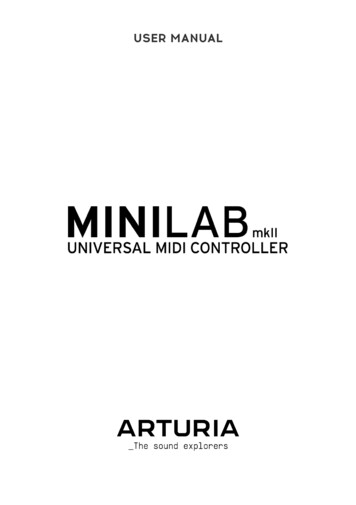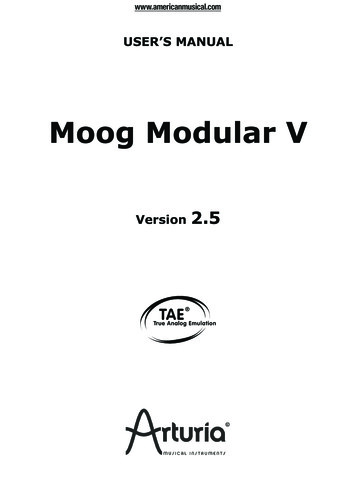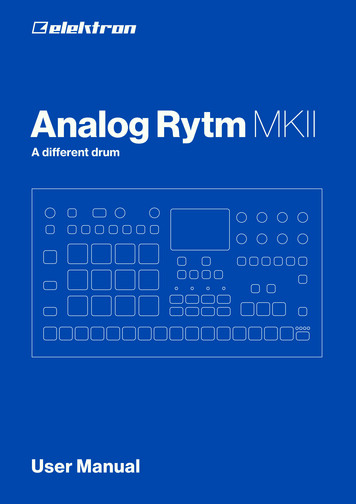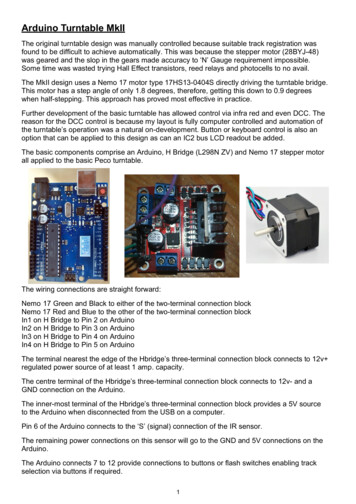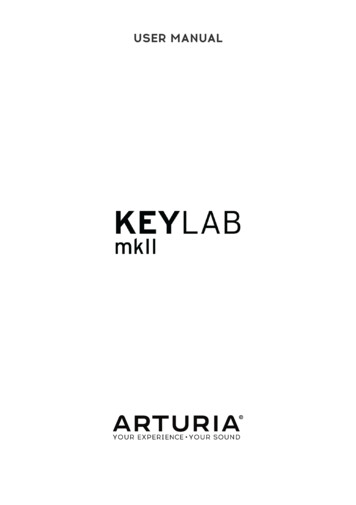
Transcription
USER MANUAL
Special ThanksDIRECTIONNicolas DuboisSebastien ColinFrédéric BrunPROGRAMMINGSebastien ColinOlivier DelhommeINDUSTRIALIZATIONNicolas DuboisLuc WalrawensMANUALRandy LeeMatthieu CouroubleGuy PerchardMorgan PerrierGermain MarzinFlorian MarinSébastien RochardAxel HartmannDESIGNGlen Darcey ARTURIA SA – 2018 – All rights reserved.11 Chemin de la Dhuy38240 MeylanFRANCEwww.arturia.comInformation contained in this manual is subject to change without notice and does notrepresent a commitment on the part of Arturia. The software described in this manual isprovided under the terms of a license agreement or non-disclosure agreement. The softwarelicense agreement specifies the terms and conditions for its lawful use. No part of thismanual may be reproduced or transmitted in any form or by any purpose other thanpurchaser’s personal use, without the express written permission of ARTURIA S.A.All other products, logos or company names quoted in this manual are trademarks orregistered trademarks of their respective owners.Product version: 1.0.0Revision date: 11 July 2018
Thank you for purchasing KeyLab mkII!This instruction manual covers the use of Arturia's KeyLab mkII, and provides specificdetails on its features so you can take full advantage of this powerful keyboard controller.In this package you will find: KeyLab mkII controller keyboard USB cable An anti ground loop adapter DAW Commands section overlay panels Quick Start Guide This document provides a few simple steps to get your KeyLabmkII up and running, along with the codes you need to register the unit andactivate the included software titles: Analog Lab 3 Ableton Live LiteBe sure to register your KeyLab mkII as soon as possible! There is a sticker on the bottompanel that contains the serial number of your unit and an unlock code. These are requiredduring the online registration process. You may want to record these elsewhere or take aphoto of the sticker in case it becomes damaged.Registering your KeyLab mkII provides the following benefits: It enables you to activate the Analog Lab 3 software, with over 6,000 amazingpresets It allows you to receive special offers restricted to KeyLab mkII owners.
Special Message SectionSpecifications Subject to Change:The information contained in this manual is believed to be correct at the time of printing.However, Arturia reserves the right to change or modify any of the specifications withoutnotice or obligation to update the hardware that has been purchased.IMPORTANT:The product and its software, when used in combination with an amplifier, headphones orspeakers, may be able to produce sound levels that could cause permanent hearing loss.DO NOT operate for long periods of time at a high level or at a level that is uncomfortable.If you encounter any hearing loss or ringing in the ears, you should consult an audiologist.NOTICE:Service charges incurred due to a lack of knowledge relating to how a function or featureworks (when the product is operating as designed) are not covered by the manufacturer’swarranty, and are therefore the owner's responsibility. Please study this manual carefullyand consult your dealer before requesting service.Precautions include, but are not limited to, the following:1.Read and understand all the instructions.2.Always follow the instructions on the instrument.3.Before cleaning the instrument, always remove the USB cable. When cleaning,use a soft and dry cloth. Do not use gasoline, alcohol, acetone, turpentine or anyother organic solutions; do not use a liquid cleaner, spray or cloth that's too wet.4.Do not use the instrument near water or moisture, such as a bathtub, sink,swimming pool or similar place.5.Do not place the instrument in an unstable position where it might accidentallyfall over.6.Do not place heavy objects on the instrument. Do not block openings or ventsof the instrument; these locations are used for air circulation to prevent theinstrument from overheating. Do not place the instrument near a heat vent at anylocation with poor air circulation.7.Do not open or insert anything into the instrument that may cause a fire orelectrical shock.8.Do not spill any kind of liquid onto the instrument.9.Always take the instrument to a qualified service center. You will invalidate yourwarranty if you open and remove the cover, and improper assembly may causeelectrical shock or other malfunctions.10.Do not use the instrument with thunder and lightning present; otherwise it maycause long distance electrical shock.11.Do not expose the instrument to hot sunlight.12.Do not use the instrument when there is a gas leak nearby.13.Arturia is not responsible for any damage or data loss caused by improperoperation of the instrument.
IntroductionCongratulations on your purchase of Arturia's KeyLab mkII!KeyLab mkII is a class-compliant MIDI controller keyboard, capable of harnessing thepower of practically any software instrument and DAW. It has been designed to enhanceyour workflow so you can spend less time using computer peripherals and focus oncreating music. KeyLab mkII integrates seamlessly with Arturia's Analog Lab 3 software,placing over 6,000 presets from 21 instruments at your fingertips.Main features of the KeyLab mkII: Use with any MIDI software, plug-in, or device Integrate with modular synthesizers via CV input and 4 output connectors (CV,Gate, Mod 1, Mod 2) Track / transport control of the most popular DAWs Fast sorting of Analog Lab 3 presets helps you find the perfect sound quickly 49 or 61 semi-weighted keys with velocity- and pressure-sensitivity (channelaftertouch) Pitch bend / modulation wheels Three banks of 9 MIDI-assignable knobs, faders, and RGB buttons, preconfigured to work with Analog Lab 3 instruments 16 backlit RGB pads with velocity- and pressure-sensitivity (polyphonicaftertouch) Chord mode features with dozens of preset chords (user-configurable) Works with the MIDI Control Center software to edit control assignments andglobal settings 32-character LCD screen Connectors: MIDI In / Out, USB, sustain pedal, expression pedal, Aux pedal (x3),CV input, Pitch out (CV), Gate out, Mod 1 Out, Mod 2 outBe sure to visit the www.arturia.com website and check for the latest firmware, downloadthe MIDI Control Center, and check out the tutorials and FAQs. We are sure KeyLab mkIIwill help take your creativity to the next level.Musically yours,The Arturia team
Table Of Contents1. Getting Started . 41.1. Connecting KeyLab mkII .1.2. The Front Panel (left).1.3. The Front Panel (right) .1.4. The Rear Panel .45671.4.1. Something to consider: Ground loops . 72. Overview. 92.1. Keyboard. 92.1.1. Changing the MIDI Channel . 92.1.2. The keyboard shortcuts . 92.2. Pitch and modulation wheels . 102.3. Octave control and Transpose. 112.3.1. Setting the Octave. 112.3.2. Activating Transpose. 112.3.3. Resetting Transpose . 122.4. Chord button. 122.5. Pad mode buttons & Pads. 132.5.1. Three Pad modes. 132.5.2. Pad MIDI note assignments. 142.6. Analog Lab/DAW/User modes . 142.7. DAW Commands section . 152.7.1. Track controls / Global controls . 152.7.2. 8 DAW presets . 162.8. Transport controls . 162.9. Preset Browser & Display . 172.10. Control buttons . 182.11. Encoders . 182.12. Faders. 192.13. Filter/Select buttons. 192.14. Rear panel connections . 202.14.1. Controls/Pedals/CV In . 202.14.2. Pitch/Gate/Mod Outputs . 202.15. Additional features . 212.15.1. Global settings . 212.15.2. Sending a Panic Message . 222.15.3. Factory Reset . 223. Analog Lab mode. 233.1. Connecting to Analog Lab . 233.2. Part / Live selection . 253.3. Browsing Presets. 263.3.1. Filter buttons. 263.3.2. Category and Preset buttons . 273.3.3. Clear all filters . 273.4. Encoders and Faders . 283.4.1. The Encoders. 283.4.2. The Faders . 293.4.3. The Live button . 293.5. Build a Multi. 303.5.1. Start with a single preset . 303.5.2. Add Part 2 . 303.5.3. Setting a split point. 303.5.4. Removing the split point . 314. DAW mode. 324.1. An overview of DAW mode. 324.2. DAW preset selection . 334.2.1. List of DAW presets. 334.3. Track / Global controls. 344.3.1. Track Controls. 344.3.2. Global Controls . 344.4. The transport controls . 35
4.5. The Center Knob: Use as Jog Wheel.4.6. Channel/Bank selection .4.7. Track selection .4.8. Encoders, Faders .353636374.8.1. Encoders in DAW mode . 374.8.2. Faders in DAW mode. 374.9. DAW Preset Command chart . 384.9.1. Standard MCU . 384.9.2. Standard HUI . 384.9.3. Ableton Live. 394.9.4. Logic Pro X. 394.9.5. Pro Tools. 404.9.6. Cubase . 404.9.7. Studio One. 414.9.8. Reaper. 415. User mode . 425.1. General concepts.5.2. User preset selection.5.3. The Display in Play mode.5.4. Controller bank selection.5.5. User Edit mode .42424243445.5.1. Select a control for editing . 445.5.2. The Display in User Edit mode. 455.5.3. The Keyboard . 475.5.4. The Wheels . 485.5.5. The Pads . 495.5.6. DAW Command / User buttons. 495.5.7. Three banks of controls . 505.5.8. Pedals / CV connectors. 515.6. Non-assignable controls . 525.7. Store the preset. 526. Chord mode. 536.1. Overview of Chord mode. 536.1.1. Three ways to play chords . 536.1.2. How Chord mode works . 546.2. Chord mode: the keyboard. 556.2.1. Create a chord for the Chord button. 556.3. The pads: two Chord modes. 566.3.1. Pad Chord modes: Many uses . 566.3.2. Building a pad chord . 576.3.3. More about Chord Transpose mode. 577. CV / Gate / Mod connections. 587.1. CV Input connector . 587.1.1. Parameters (User Edit mode). 587.2. Pitch/Gate/Mod connectors . 597.2.1. Pitch Out . 597.2.2. Gate Out. 597.2.3. Mod 1 . 597.2.4. Mod 2 . 597.2.5. Parameters (in User Edit mode). 608. MIDI Control Center . 618.1. Connecting to MIDI Control Center . 618.1.1. Device Memories . 618.1.2. Local Templates. 628.2. MCC Controller Map . 628.3. Customize the Wheels . 638.3.1. Pitch Bend . 638.3.2. Modulati
Ableton Live Lite Be sure to register your KeyLab mkII as soon as possible! There is a sticker on the bottom panel that contains the serial number of your unit and an unlock code. These are required during the online registration process. You may want to record these elsewhere o