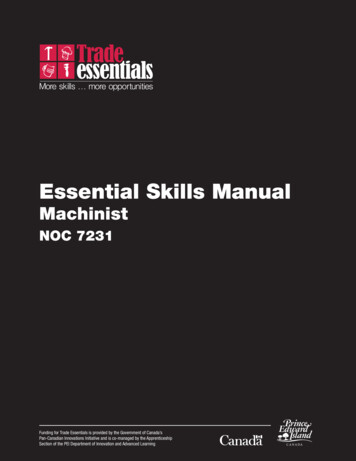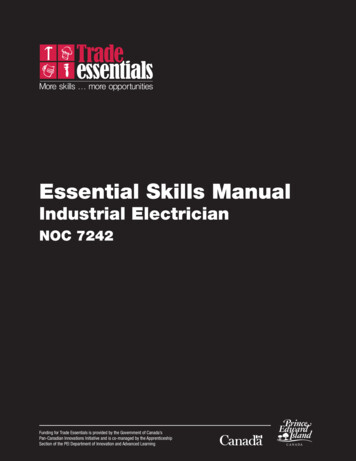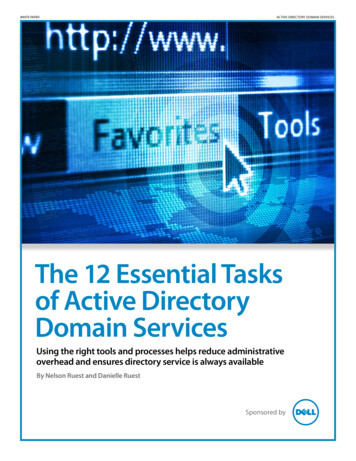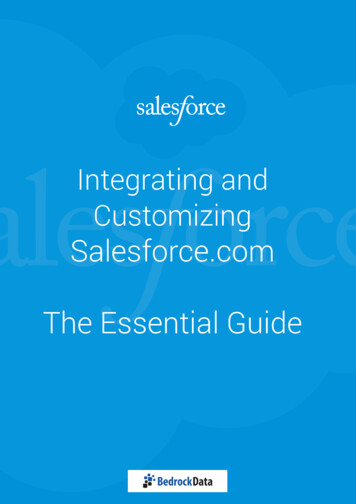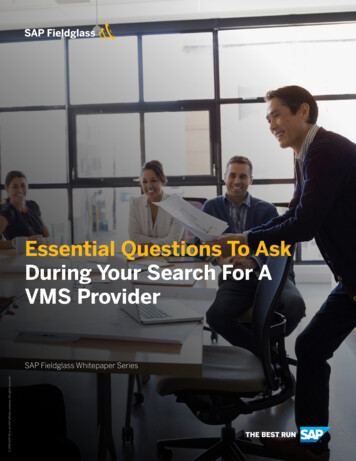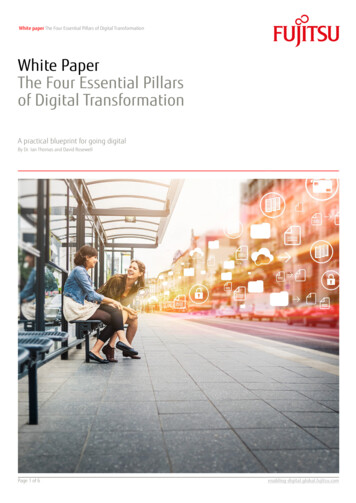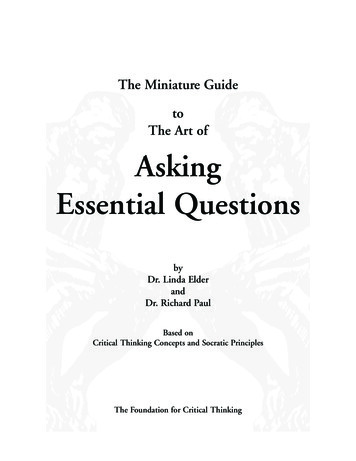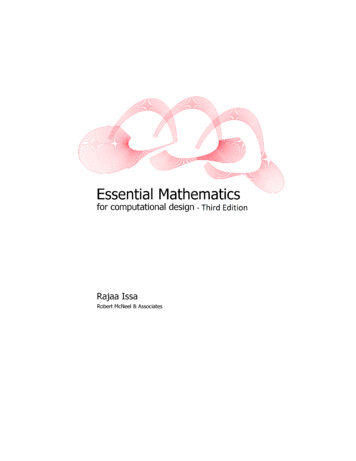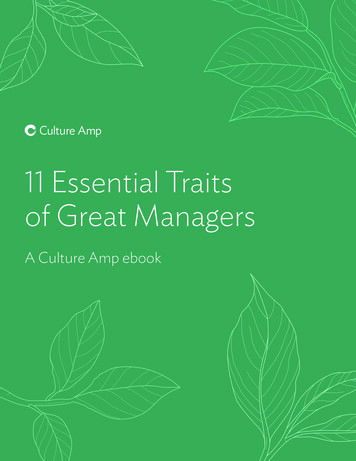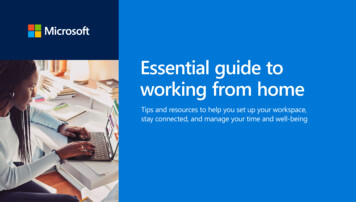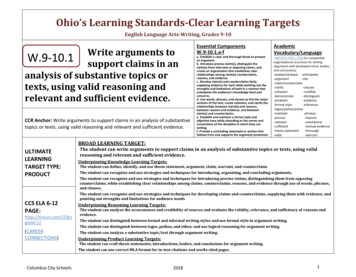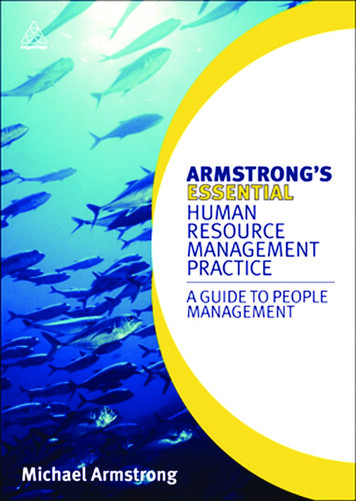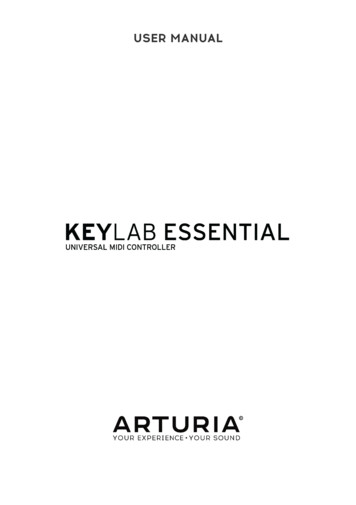
Transcription
USER MANUAL
Special ThanksDIRECTIONNicolas DuboisSebastien ColinFrédéric BrunLeonard SaugetOlivier DelhommePROGRAMMINGSebastien ColinINDUSTRIALIZATIONNicolas DuboisMANUALMorgan PerrierMatthieu CouroubleGuy PerchardSébastien RochardAxel HartmannSebastien ColinDESIGNGlen Darcey ARTURIA SA – 2017 – All rights reserved.11 Chemin de la Dhuy38240 MeylanFRANCEwww.arturia.comInformation contained in this manual is subject to change without notice and does notrepresent a commitment on the part of Arturia. The software described in this manual isprovided under the terms of a license agreement or non-disclosure agreement. The softwarelicense agreement specifies the terms and conditions for its lawful use. No part of thismanual may be reproduced or transmitted in any form or by any purpose other thanpurchaser’s personal use, without the express written permission of ARTURIA S.A.All other products, logos or company names quoted in this manual are trademarks orregistered trademarks of their respective owners.Product version: 1.0.0Revision date: 31 May 2017
Congratulations on purchasing theArturia KeyLab Essential!Get ready to start your musical journey.KeyLab Essential is a class-compliant, universal MIDI controller, capable of harnessing thepower of practically any software instrument and DAW. It has been designed to enhanceyour workflow, let you spend less time using a keyboard and mouse to create music, andseamlessly integrate with Arturia Analog Lab 2.This instruction manual covers the general use and features of KeyLab Essential, and goesinto more detail on the technical aspects of the controller so you can make the most of itsadvanced functionality.In this package, you will find: KeyLab Essential controller keyboard USB cable Quick Start Guide This small document gives you a few simple steps to get yourKeyLab Essential up and running, along with the codes you need to register thecontroller keyboard and activate the included software titles: Analog Lab 2 Ableton Live LiteDon’t lose your registration information! The serial numbers and activation codes detailedin the Quick Start Guide are required to unlock your software.Remember to register! It sounds boring, but it’s worth it. Registering is important because itlets you download and activate Analog Lab 2, as well as the Arturia MIDI Control Center.
Specifications Subject to ChangeThe information contained in this manual is believed to be correct at the time of printing.However, Arturia reserves the right to change or modify any of the specifications withoutnotice or obligation to update the hardware that has been purchased.IMPORTANT: Protect your ears!The product and its software, when used in combination with an amplifier, headphones orspeakers, may be able to produce sound levels that could cause permanent hearing loss.DO NOT operate for long periods of time at a high level or at a level that is uncomfortable. Ifyou encounter any hearing loss or ringing in the ears, you should consult an audiologist.NOTICE: Service charges incurred due to a lack of knowledge relating to how a functionor feature works (when the product is operating as designed) are not covered by themanufacturer’s warranty, and are therefore the owner's responsibility. Please study thismanual carefully and consult your dealer before requesting service.Precautions include, but are not limited to:1.Read and understand all the instructions.2.Always follow the instructions on the instrument.3.Before cleaning the instrument, always remove the USB cable. When cleaning,use a soft and dry cloth. Do not use gasoline, alcohol, acetone, turpentine or anyother organic solutions; do not use a liquid cleaner, spray or cloth that's too wet.4.Do not use the instrument near water or moisture, such as a bathtub, sink,swimming pool or similar place.5.Do not place the instrument in an unstable position where it might accidentallyfall over.6.Do not place heavy objects on the instrument. Do not block openings or ventsof the instrument; these locations are used for air circulation to prevent theinstrument from overheating. Do not place the instrument near a heat vent orany place of poor air circulation.7.Do not open and insert anything into the instrument that may cause a fire orelectrical shock.8.Do not spill any kind of liquid onto the instrument.9.Always take the instrument to a qualified service center. You will invalidate yourwarranty if you open and remove the cover, and improper assembly may causeelectrical shock or other malfunctions.10.Do not use the instrument during a storm; otherwise it may cause long distanceelectrical shock.11.Do not expose the instrument to hot sunlight.12.Do not use the instrument when there is a gas leak nearby.13.Arturia is not responsible for any damage or data loss caused by improperoperation of the instrument.
Table Of Contents1. Getting Started . 21.1. Connecting KeyLab Essential . 21.2. The Front Panel. 21.3. The Rear Panel . 32. Guided Tour. 42.1. Keyboard. 42.2. Pitch & modulation wheel. 42.3. Octave Control & Transpose. 52.3.1. Setting the Octave. 52.3.2. Activating Transpose. 62.3.3. Resetting Transpose . 62.4. Chord mode . 62.4.1. Activating Chord mode. 62.5. Pads . 72.5.1. Selecting Maps using the pads . 72.6. MIDI Channel selection. 82.6.1. Changing MIDI Channel. 82.7. Encoders . 82.8. Faders . 82.9. Part Controls . 92.10. DAW Command Center . 102.11. Preset Browser & Display. 112.12. Sending a Panic Message. 112.13. Factory Reset. 123. MIDI Control Center . 133.1. Customize your perfect controller . 133.1.1. Connecting to MIDI Control Center . 133.1.2. Device Memories . 143.1.3. Local Templates . 153.2. MCC Controller Map. 163.3. Customizing the Pads . 173.3.1. Pad Off. 173.3.2. Pad MIDI Note. 173.3.3. Pad Switched Control. 173.3.4. Pad Patch Change. 183.3.5. Pad MMC. 183.4. Customizing the Encoders. 193.4.1. Encoder Off . 193.4.2. Encoder Control. 193.5. Customizing the Faders . 203.5.1. Fader Off. 203.5.2. Fader Control . 203.6. Customizing the Keyboard . 203.7. Customizing the Sustain Pedal. 213.7.1. Sustain Pedal Off. 213.7.2. Sustain Pedal MIDI Note .
2. Octave, Chord & Transpose buttons These buttons activate KeyLab Essential’s various pitch control and chord functions. 3. Performance Pads The pads can be used to perform percussive elements, trigger samples within your DAW, or toggle the Map mode of KeyLab Essential between Analog Lab 2, DAW functions, or user-made templates. 4. DAW .