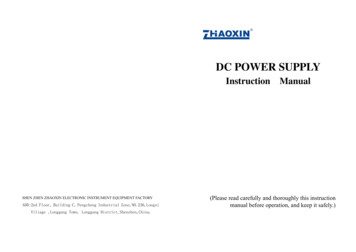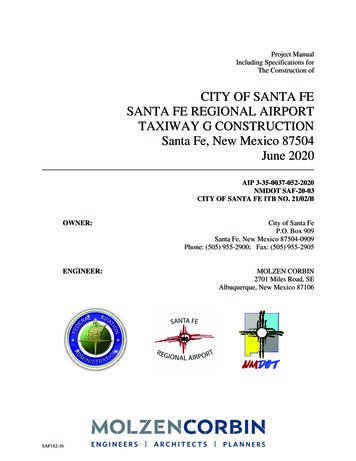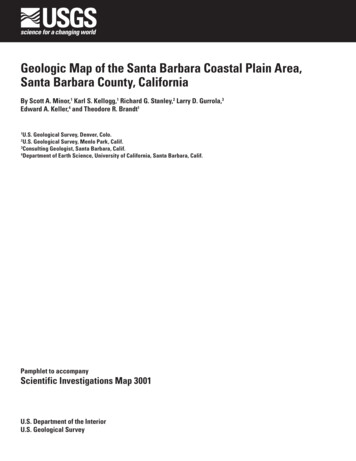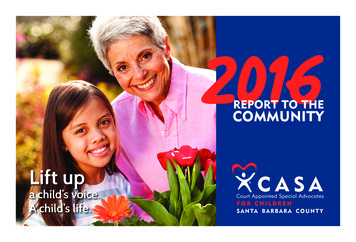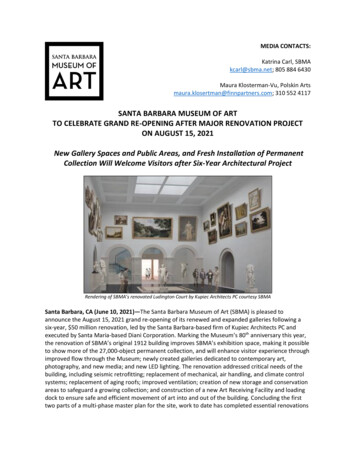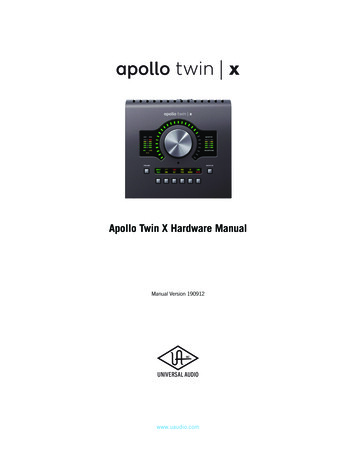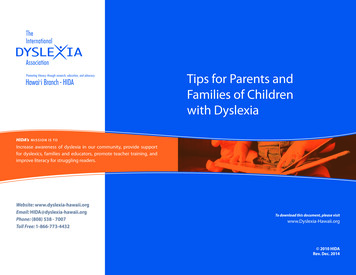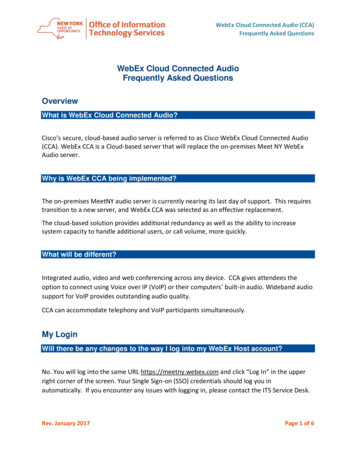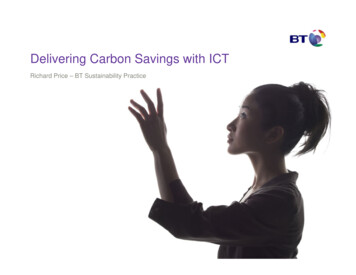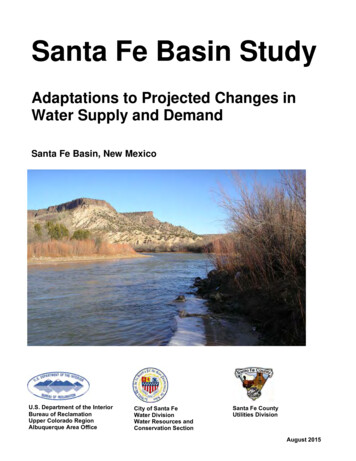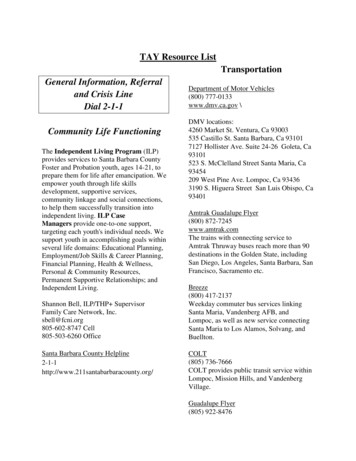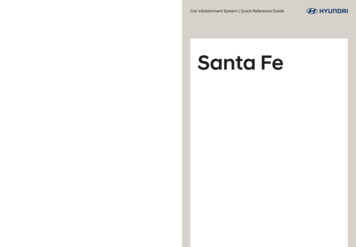
Transcription
DF7(English USA) D-AUDIO2ValueCar Infotainment System Quick Reference GuideSanta FeS2MS7-DF000
To access the web manual for your car infotainment system,scan the QR code below.Be sure to read this Quick Reference Guide and the web manual before using the product toensure safety and usability.
Accessing the web manual via QRcodesYou can view the web manual of the system by scanning QR codes with your smartphone.Ü WarningPark your vehicle in a safe location before scanning the QR code. For safety reasons, you arenot able to access QR codes from the system′s screen while the vehicle is moving.1Select one of the following methods to access a QR code. On the system′s Home screen, press All Menus User′s Manual. On the system′s Home screen, press All Menus Setup General System Info User′s Manual on Web (QR Code). Alternatively, find the QR code in the Quick Reference Guide.2Install a QR code reader app fromthe App Store ( ) or the Google PlayStore ( ) and scan a QR code.3On your smartphone's screen, pressthe URL for the web manual. You can view the web manual of thesystem in the Internet browser app of yoursmartphone. Depending on how you scan the QR code,you may be able to open the web manualwithout pressing its URL.1
Û Note You can also scan QR codes with the pre-installed camera app in your iPhone or Androidsmartphone. Depending on the Android smartphone type, some camera apps may notsupport QR code scanning. For more information, refer to your smartphone′s user guide. By scanning the QR code in each function menu, you can quickly access the information ofthe current function (except for some functions).- After starting a function in the system, press Menu User′s Manual on Web (QR Code). Without scanning the QR code, you can directly enter the URL address to view the webmanual. (http://webmanual.hyundai.com/DA GEN2 V/AV/USA/English/index.html)2
Safety warningsFor safety, follow the instructions below. Failure to do so may increase the risk of a trafficaccident, which may result in death or personal injury.Ü About drivingDo not operate the system while driving. Driving while distracted may result in a loss of vehicle control, potentially leading to an accident, severepersonal injury, or death. The driver′s primary responsibility is the safe and legal operation of a vehicle,and any handheld devices, equipment, or vehicle systems which divert the driver′s attention from thisresponsibility should never be used during operation of the vehicle.Avoid watching the screen while driving. Driving while distracted may lead to a traffic accident. Stop your vehicle in a safe location before using functions that require multiple operations.Stop your vehicle first before using your mobile phone. Using a mobile phone while driving may lead to a traffic accident.Keep the volume low enough to hear external sounds. Driving without the ability to hear external sounds may lead to a traffic accident. Listening to a loud volume for a long time may cause hearing damage.Ü About handling the systemDo not disassemble or modify the system. Doing so may result in an accident, fire, or electric shock.Do not allow liquids or foreign substances to enter the system. Liquids or foreign substances may cause noxious fumes, a fire, or a system malfunction.Stop using the system if it malfunctions, such as no audio output or display. If you continue using the system when it is malfunctioning, it may lead to a fire, electric shock, or systemfailure.Û NoteIf you experience any problems with the system, contact your place of purchase or dealer.3
Safety cautionsFor safety, follow the instructions below. Failure to do so may result in personal injury ordamage to the system.Ý About operating the systemUse the system with the engine running. Using the system for a long time when the engine is stopped may discharge the battery.Do not install unapproved products. Using unapproved products may cause an error while using the system. System errors caused by installing unapproved products are not covered under the warranty.Ý About handling the systemDo not apply excessive force to the system. Excessive pressure on the screen may damage the LCD panel or the touch panel.When cleaning the screen or button panel, make sure to stop the engine and use asoft, dry cloth. Wiping the screen or buttons with a rough cloth or using solvents (alcohol, benzene, paint thinner, etc.) mayscratch or chemically damage the surface.If you attach a liquid-type air freshener to the fan louver, the surface of the system orthe louver may become deformed due to the flowing air.Û NoteIf you experience any problems with the system, contact your place of purchase or dealer.4
HYUNDAI VEHICLE OWNER PRIVACYPOLICYYour Hyundai vehicle may be equipped with technologies and services that use informationcollected, generated, recorded or stored by the vehicle. Hyundai has created a VehicleOwner Privacy Policy to explain how these technologies and services collect use and sharethis information.You may read our Vehicle Owner Privacy Policy on the Hyundaiusa.com website .aspxIf you would like to receive a hard copy of our Vehicle Owner Privacy Policy, please contactour Customer Connect Center at:Hyundai Customer CareP.O. Box 20850Fountain Valley, CA ′s Customer Connect Center representatives are available Monday through Friday,between the hours of 5:00 AM and 7:00 PM PST and Saturday and Sunday between 6:30 AMand 3:00 PM PST (English).For Customer Connect Center assistance in Spanish or Korean, representatives are availableMonday through Friday between 6:30 AM and 3:00 PM PST.5
Control panelComponent names and functions12345a Radio button Turn on the radio. While listening to the radio, press repeatedly to change the radiomode.b Media button Play content from a media storage device. Press and hold to display the media selection window.c Custom button Use a custom function. Press and hold to access the Custom Button settings screen.d Power button/Volume knob Turn the radio/media function on or off. Press and hold to turn off the screen and the sound. Turn to adjust the system sound volume.e Reset button Restart the system.Note: Depending on the vehicle model and specifications, the illustration shown maydiffer in appearance and layout.6
6678f Search backward/forward button (SEEK/TRACK) While listening to the radio, change the station. While playing media, change the track/file. Press and hold to rewind or fast forward(except for the Bluetooth audio mode).g Setup button Access the settings screen. Press and hold to access the SW Info/Update screen.h Search knob (TUNE FILE) While listening to the radio, adjust the frequency or change the station. While playing media, search for a track/file (except for the Bluetooth audio mode). During a search, press to select the current track/file.7
Steering wheel remote control213546a Voice recognition button Start or end voice recognition of a connected smartphone via phone projection. (Thebutton′s operation may vary depending on smartphone specifications.)b Mode button Change the mode (radio, media, etc.). Press and hold to access the MODE Button (Steering Wheel) settings screen.c Volume lever/Mute button Adjust the sound volume. Press to mute or unmute the system. While playing media, press to pause or resume playback.d Search lever While listening to the radio, switch between the stations on the preset list. Press andhold to search for a station. While playing media, change the track/file. Press and hold to rewind or fast forward(except for the Bluetooth audio mode).e Call/Answer button Start connecting a mobile phone via Bluetooth. After a Bluetooth phone connection is made, access your call history. Press and hold todial the most recent phone number. When a call comes in, answer the call. During a call, switch between the active call and the held call. Press and hold to switchthe call between the system and the mobile phone.f Call end button When a call comes in, reject the call. During a call, end the call.Note: Depending on the vehicle model and specifications, the illustration shown maydiffer in appearance and layout.8
Turning the system on or offTurning on the system1To turn on the system, start the engine.2When the safety warning appears, read it and press Confirm. To change the system language, press Language.Ü Warning Driving while distracted can result in a loss of vehicle control that may lead to an accident,severe bodily injury, or death. The driver′s primary responsibility is the safe and legaloperation of the vehicle, and the use of any vehicle systems, including the touch screenand steering wheel controls, which take the driver′s eyes, attention, and focus away fromthe safe operation of the vehicle, or which are not permissible by law, should never beused during the operation of the vehicle. Some functions may be disabled for safety reasons while the vehicle is moving. They workonly when the vehicle stops. Park your vehicle in a safe location before using any of them.In a manual transmission vehicle, apply the parking brake to use the functions. In anautomatic transmission vehicle, shift to ″P″ (Park) or apply the parking brake. Stop using the system if it malfunctions, such as no audio output or display. If youcontinue using the system when it is malfunctioning, it may lead to a fire, electric shock, orsystem failure.Ý Caution You can turn on the system when the key ignition switch is placed in the ″ACC″ or ″ON″position. Using the system for an extended period without the engine running drains thebattery. If you plan on using the system for a long time, start the engine. If you turn on your system without starting the engine, a battery warning will appear.Once the engine starts, the battery warning will disappear.9
Turning off the systemIf you do not want to use the system while driving, press and hold thePower button on the control panel. The screen and the sound will turn off. To use the system again, press the Power button.After you have turned off the engine, the system will automatically turn offafter a while or as soon as you open the driver's door. Depending on the vehicle model or specifications, the system may turn off as soon as youturn off the engine.Product specificationsCommon specificationsItemSpecificationsDimensions (W x H x L)297.5 x 167.2 x 252.2 mmWeight1.92 kgDisplay10ItemSpecificationsSize (W x H)8 inch (176.4 x 99.36 mm)Pixel number384,000 pixels (resolution: 800 x 480)Operating methodThin Film Transistor (TFT) Active MatrixViewing angleLeft/Right, Top/Bottom: 89 Internal lightingLED
Disclaimers Driving while distracted is dangerous and should be avoided. Drivers should remainattentive to driving and always exercise caution when using the steering-wheel-mountedcontrols while driving. Driving while distracted can result in a loss of vehicle control that may lead to an accident,severe personal injury and death. The driver′s primary responsibility is in the safe andlegal operation of a vehicle, and use of any handheld devices, other equipment or vehiclesystems which take the driver′s eyes, attention and focus away from the safe operation ofa vehicle or that are not permissible by law should never be used during operation of thevehicle. SiriusXM : SiriusXM Satellite Radio, SiriusXM Traffic and SiriusXM Travel Link each requirea subscription sold separately, or as a package, by SiriusXM Radio Inc. If you decideto continue your service at the end of your trial subscription, the plan you choose willautomatically renew and bill at then-current rates until you call 1-866-635-2349 to cancel.See SiriusXM Customer Agreement for complete terms at www.siriusxm.com. Other feesand taxes will apply. All fees and programming are subject to change. Not all vehiclesor devices are capable of receiving all services offered by SiriusXM. Data displays andindividual product availability vary by vehicle hardware. Current information and featuresmay not be available in all locations, or on all receivers. Weather Forecast, CurrentConditions may not be available in all locations. Images above are for representativepurposes only and are not real products. For actual features and images of real products,consult the vehicle manufacturer. SiriusXM is not responsible for any errors or inaccuraciesin the data services or their use in the vehicle. Travel Link Stocks displays current price anddaily delta of around 7,000 actively reported securities traded on the NYSE , NASDAQ and AMEX . The service is delayed approximately 20 minutes. SiriusXM satellite service isavailable only to those at least 18 years of age in the 48 contiguous USA, DC, and PuertoRico (with coverage limitations). SiriusXM Internet Radio service is available throughoutour satellite service area and in AK and HI. 2018 SiriusXM Radio Inc. Android Auto: Vehicle user interface is a product of Google and its terms and privacystatements apply. Requires the Android Auto app on Google Play and an Androidcompatible smartphone running Android 5.0 Lollipop or higher. Data plan rates apply.11
FCC CertificationThis equipment has been tested and found to comply with the limits for a Class B digitaldevice, pursuant to part 15 of the FCC Rules. These limits are designed to provide reasonableprotection against harmful interference in a residential installation.This equipment generates, uses and can radiate radio frequency energy and, if notinstalled and used in accordance with the instructions, may cause harmful interferenceto radio communications. However, there is no guarantee that interference will not occurin a particular installation. If this equipment does cause harmful interference to radio ortelevision reception, which can be determined by turning the equipment off and on, the useris encouraged to try to correct the interference by one or more of the following measures: Reorient or relocate the receiving antenna. Increase the separation between the equipment and receiver. Connect the equipment into an outlet on a circuit different from that to which the receiveris connected. Consult the dealer or an experienced radio/TV technician for help.Caution: Any changes or modifications to this device not explicitly approved bymanufacturer could void your authority to operate this equipment.This device complies with part 15 of the FCC Rules. Operation is subject to the followingtwo conditions: (1) This device may not cause harmful interference, and (2) this devicemust accept any interference received, including interference that may cause undesiredoperation.This equipment complies with FCC radiation exposure limits set forth for an uncontrolledenvironment.This equipment should be installed and operated with minimum 20 cm between the radiatorand your body. This transmitter must not be co-located or operating in conjunction with anyother antenna or transmitter unless authorized to do so by the FCC.12
Car Infotainment SystemUser's Manual[ This guide covers specifications forall vehicle models, including optionalspecifications, and is based on the latestversion of system software.[ Your system's functions andspecifications are subject to changewithout prior notice for performanceimprovement.[ The functions and services describedin this guide are subject to changewithout prior notice for performanceimprovement. If the system software isupdated, the screenshots in this guidemay appear different than the actualimages on the system.[ You can view the up-to-date informationabout changed functions and servicesfrom the web manual.[ The functions and services describedin this guide may differ from thoseprovided in your vehicle. For preciseinformation related to your vehicle,refer to the owner's manual or catalogof your vehicle.Availableinformation forusersCar InfotainmentSystem QuickReference Guide (Print)This guide contains basic information touse your system including componentnames and functions. To use yoursystem correctly and safely, read thisguide before use.Car InfotainmentSystem User's Manual(Web)This guide is a web manual you canaccess by scanning a QR code in theQuick Reference Guide or on yoursystem′s screen. This guide introducesyour system's functions and explainshow to use them.[ Your system is not compatible with thesystem software for regions outside ofthe country of purchase.1
Symbols used inthis guideWarningIndicates important informationrelated to user safety. Failure to followwarnings may result in death or seriouspersonal injury.CautionIndicates important information relatedto user safety. Failure to follow cautionsmay result in personal injury, ordamage or malfunction your vehicle.NoteIndicates helpful information forconvenient use.(if equipped)Indicates descriptions for optionalfeatures, which may not be available onyour specific vehicle depending on themodel or trim level.This guide covers specificationsfor all vehicle models, includingoptional specifications. It may includedescriptions for features that arenot equipped in your vehicle or areunavailable for your vehicle model.2Safety warningsFor safety, follow the instructions below.Failure to do so may increase the risk of atraffic accident, which may result in deathor personal injury.Ü About drivingDo not operate the system whiledriving. Driving while distracted may result in a lossof vehicle control, potentially leading to anaccident, severe personal injury, or death. Thedriver′s primary responsibility is the safe andlegal operation of a vehicle, and any handhelddevices, equipment, or vehicle systemswhich divert the driver′s attention from thisresponsibility should never be used duringoperation of the vehicle.Avoid watching the screen while driving. Driving while distracted may lead to a trafficaccident. Stop your vehicle in a safe location before usingfunctions that require multiple operations.Stop your vehicle first before using yourmobile phone. Using a mobile phone while driving may lead toa traffic accident.Keep the volume low enough to hearexternal sounds. Driving without the ability to hear externalsounds may lead to a traffic accident. Listening to a loud volume for a long time maycause hearing damage.
Ü About handling the systemÝ About handling the systemDo not disassemble or modify thesystem.Do not apply excessive force to thesystem. Doing so may result in an accident, fire, orelectric shock.Do not allow liquids or foreignsubstances to enter the system. Liquids or foreign substances may causenoxious fumes, a fire, or a system malfunction.Stop using the system if it malfunctions,such as no audio output or display. If you continue using the system when it ismalfunctioning, it may lead to a fire, electricshock, or system failure.Û NoteIf you experience any problems with thesystem, contact your place of purchase ordealer. Excessive pressure on the screen may damagethe LCD panel or the touch panel.When cleaning the screen or buttonpanel, make sure to stop the engineand use a soft, dry cloth. Wiping the screen or buttons with a roughcloth or using solvents (alcohol, benzene, paintthinner, etc.) may scratch or chemically damagethe surface.If you attach a liquid-type air freshenerto the fan louver, the surface of thesystem or the louver may becomedeformed due to the flowing air.Û NoteIf you experience any problems with thesystem, contact your place of purchase ordealer.Safety cautionsFor safety, follow the instructions below.Failure to do so may result in personalinjury or damage to the system.Ý About operating the systemUse the system with the enginerunning. Using the system for a long time when theengine is stopped may discharge the battery.Do not install unapproved products. Using unapproved products may cause an errorwhile using the system. System errors caused by installing unapprovedproducts are not covered under the warranty.3
HYUNDAIVEHICLE OWNERPRIVACY POLICYYour Hyundai vehicle may be equippedwith technologies and services thatuse information collected, generated,recorded or stored by the vehicle. Hyundaihas created a Vehicle Owner PrivacyPolicy to explain how these technologiesand services collect use and share thisinformation.You may read our Vehicle Owner PrivacyPolicy on the Hyundaiusa.com website aspxIf you would like to receive a hard copy ofour Vehicle Owner Privacy Policy, pleasecontact our Customer Connect Center at:Hyundai Customer CareP.O. Box 20850Fountain Valley, CA ′s Customer Connect Centerrepresentatives are available Mondaythrough Friday, between the hours of 5:00AM and 7:00 PM PST and Saturday andSunday between 6:30 AM and 3:00 PM PST(English).For Customer Connect Center assistancein Spanish or Korean, representatives areavailable Monday through Friday between6:30 AM and 3:00 PM PST.4
Contents1System overview3RadioComponent names and functions 1-2Listening to the radio 3-2Turning the system on or off 1-5Listening to HD Radio (if equipped) 3-6Using the touch screen 1-6Listening to SiriusXM radio (ifequipped) 3-7Using the Search lever/button on thesteering wheel 1-8Getting to know the Home screen 1-10Getting to know the All Menusscreen 1-122Useful functionsUsing phone projection 2-2Getting to know the drivingassistance screen 2-15Using the rear seat climate controlsystem (if equipped) 2-19Viewing driving information (ifequipped) 2-20Using the quiet mode for the rearseats (if equipped) 2-21Viewing Blue Link notices (ifequipped) 2-21Using the valet mode (if equipped) 2-224MediaUsing the media 4-25PhoneConnecting Bluetooth devices 5-2Making a call via Bluetooth 5-6Answering a call via Bluetooth 5-136Voice functionsUsing Voice Memo 6-27Blue Link (if equipped)Blue Link services 7-2Using the Blue Link menu 7-3Using safety and security services 7-6Contacting the Blue Link Center 7-75
8SettingsConfiguring the vehicle settings (ifequipped) 8-2Configuring the device connectionsettings 8-5Configuring the advanced systemsettings (if equipped) 8-7Configuring the button settings (ifequipped) 8-8Configuring the general systemsettings 8-9Configuring the sound settings 8-12Configuring the display settings 8-17Configuring the Blue Link settings (ifequipped) 8-20Configuring the Wi-Fi settings (ifequipped) 8-219AppendixTroubleshooting 9-2System status icons 9-7FAQ 9-8Product specifications 9-12Important information 9-17Index 9-18Trademarks 9-22Open Source Information 9-226
1System overviewComponent names and functionsTurning the system on or offUsing the touch screenUsing the Search lever/button on the steering wheelGetting to know the Home screenGetting to know the All Menus screen
Component names and functionsThe following explains the names and functions of the components on your system's controlpanel and steering wheel remote control.Control panelÛ NoteDepending on the vehicle model or specifications, the system components' appearance andlayout may differ from the actual product. Refer to the Quick Reference Guide.Radio button Turn on the radio. While listening to the radio, pressrepeatedly to change the radio mode.Media button Play content from a media storage device. Press and hold to display the media selection window.Custom button () Use a custom function. Press and hold to access the Custom Button settingsscreen.Power button (PWR,Volume knob (VOL))/ Turn the radio/media function on or off. Press and hold to turn off the screen and the sound. Turn to adjust the system sound volume.Reset button1-2 Restart the system.
Search backward/forwardbutton (SEEK/TRACK) While listening to the radio, change the station.Setup button Access the settings screen. While playing media, change the track/file. Pressand hold to rewind or fast forward (except for theBluetooth audio mode). Press and hold to access the System Info or SW Info/Update screen.Search knob (TUNE FILE) While listening to the radio, adjust the frequency orchange the station. While playing media, search for a track/file (except forthe Bluetooth audio mode). During a search, press to select the current track/file.1-3
Steering wheel remote controlÛ NoteDepending on the vehicle model or specifications, the system components' appearance andlayout may differ from the actual product. Refer to the Quick Reference Guide.Voice recognition button () Start or end voice recognition of a connectedsmartphone via phone projection. (The button′soperation may vary depending on smartphonespecifications.) Change the mode (radio, media, etc.).Mode button Press and hold to access the MODE Button (SteeringWheel) settings screen.Volume lever/button(VOL /VOL -, /-) Adjust the sound volume.Mute button ( Mute or unmute the system.) While playing media, pause or resume playback.Search lever/button () While listening to the radio, switch between thestations on the preset list. Press and hold to search fora station. While playing media, change the track/file. Pressand hold to rewind or fast forward (except for theBluetooth audio mode).Call/Answer button () Start connecting a mobile phone via Bluetooth. After a Bluetooth phone connection is made, accessyour call history. Press and hold to dial the most recentphone number. When a call comes in, answer the call. During a call, switch between the active call and theheld call. Press and hold to switch the call between thesystem and the mobile phone.Call end button () When a call comes in, reject the call. During a call, end the call.1-4
Turning the system onor offThe following explains how to turn thesystem on or off.Turning on the system1To turn on the system, start theengine.2When the safety warningappears, read it and pressConfirm. To change the system language,press Language.Ü Warning Driving while distracted can resultin a loss of vehicle control that maylead to an accident, severe bodilyinjury, or death. The driver′s primaryresponsibility is the safe and legaloperation of the vehicle, and the useof any vehicle systems, includingthe touch screen and steering wheelcontrols, which take the driver′s eyes,attention, and focus away from the safeoperation of the vehicle, or which arenot permissible by law, should never beused during the operation of the vehicle. Some functions may be disabled forsafety reasons while the vehicle ismoving. They work only when thevehicle stops. Park your vehicle in a safelocation before using any of them. In amanual transmission vehicle, apply theparking brake to use the functions. In anautomatic transmission vehicle, shift to″P″ (Park) or apply the parking brake. Stop using the system if it malfunctions,such as no audio output or display. Ifyou continue using the system when itis malfunctioning, it may lead to a fire,electric shock, or system failure.1-5
Ý CautionTurning off the system You can turn on the system when thekey ignition switch is placed in the ″ACC″or ″ON″ position. Using the system foran extended period without the enginerunning drains the battery. If you planon using the system for a long time,start the engine.If you do not want to use thesystem while driving, press andhold the Power button on thecontrol panel. If you turn on your system withoutstarting the engine, a battery warningwill appear. Once the engine starts, thebattery warning will disappear. The screen and the sound will turn off. To use the system again, press thePower button.After you have turned offthe engine, the system willautomatically turn off after awhile or as soon as you open thedriver's door.Û NoteTo avoid having audio play at an excessivevolume when you start the engine, adjustthe volume level before stopping theengine. You can also set the system todecrease the volume level automatically.On the Home screen, press All Menus Setup Sound Priority or SystemVolumes and activate the Start-upVolume Limit option. Depending on the vehicle model orspecifications, the system may turn offas soon as you turn off the engine.Using the touchscreenYour system is equipped with a touchscreen. You can perform various functionsvia touch inputs.Ü WarningDo not use the touch screen while drivingas this will divert your attention awayfrom the safe operation of the vehicle.You may lose your steering control whichcould cause an accident and severe bodilyinjuries.1-6
Ý CautionPress and hold Do not apply excessive pressure to thetouch screen or press it with a pointedobject. Doing so may damage the touchscreen.Press an object and hold it for at leastone second without lifting your finger.You can rewind or fast forward mediaby pressing and holding an appropriatebutton. Do not let any electrically conductivematerial contact the touch screen, anddo not place any objects that generateelectromagnetic waves, such as wirelesschargers or electronic devices, near thetouch screen. The system may workincorrectly due to electromagneticeffects, which may cause the touchscreen to malfunction.Û NoteIf you wear regular gloves, you will not beable to control the touch screen. Removeyour gloves or wear gloves designed foruse with a touch screen.DragPress an object, drag it, and then drop iton a new location.PressPress an object lightly and lift yourfinger. You can perform a function orselect an option.1-7
SlideYou can change the playback positionduring media playback. On a playbackscreen, press and hold the progress bar,slide your finger along the progress bar,and then lift it at a desired location.Using the Searchlever/button on thesteering wheelThe Search lever/button on the steeringwheel enables you to search for radiostations or change the track/file andrewind or fast forward during mediaplayback.PressSwipeSwipe the screen lightly in anappropriate direction
Santa Fe DF7 Car Infotainment System Quick Reference Guide (English USA) D-AUDIO2Value S2MS7-DF000. Be sure to read this Quick Reference Guide and the web manual before using the product to ensure safety and usability. To access the web manual for your car infotainment system, scan the QR code below. 1