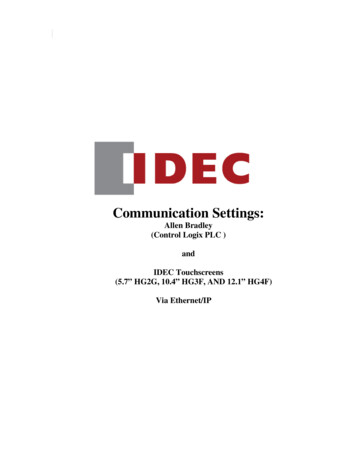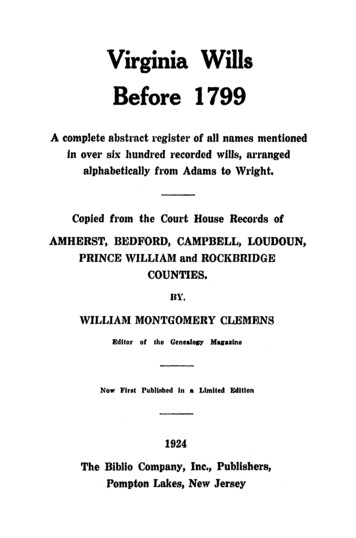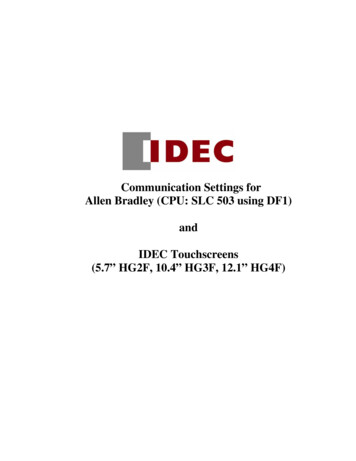
Transcription
Communication Settings forAllen Bradley (CPU: SLC 503 using DF1)andIDEC Touchscreens(5.7” HG2F, 10.4” HG3F, 12.1” HG4F)
IntroductionThe information here will help you configure IDEC touchscreens (5.7” HG2F, 10.4”HG3F or 12.1” HG4F) and the Allen Bradley SLC 503 PLC using Micrologix/SLC 500(Full Duplex) protocol. For other supported Allen Bradley PLCs and communicationsettings/range of addresses, please refer to WindO/I-NV2 manual. Select “Host Interface”then Connection to a indOI/V282/English/mainmenue.pdfCable Partnumber: (Available: HG9Z-2C125A)Cable Wiring Diagram: Allen Bradley SLC 500 and HG2F/3F/4F2
Communication Settings3
Addressing4
Required Cables HG9Z-XCM1A (Connects PC and HG2F/3F/4F) HG9Z-2C125A (Connects AB SLC503 and HG2F/3F/4F), diagram 4-1 1747-PIC (Connects PC and AB SLC503)Required Software Install WindO/I-NV2 (programming software for HG2F/3F/4F) Install Allen Bradley RSLinx and RSLogix500 (programming software forSLC503 PLC)Allen Bradley: Data Files FormatExample of Allen Bradley Data Files format:I:e.s/bO:e.s/bNf:e/bBf:e/bI Input, O Output, N Integer file, B Bit type file, f File number: Element delimitere Slot number. Word delimiter (only required when word number is used).s word number, / Bit delimiter, b Terminal numberExample: AB data file converted to WindO/I-NV2 address format.Example: Micrologix Address -- I:2.12/6, WindO/I-NV2 Address – I 0201206*Devices used for this example: Allen Bradley SLC 503 PLC HG2F-SS22VCF (5.7” display)5
Step 1: RSLinx Software1) Connect programming cable part number 1747-PIC from PC to SLC 503 PLCprogramming port.2) Launch the RSLinx software. RSLinx links AB devices into Windowsapplications such as the RSLogix (programming and configuring software forPLC).3) Select Communications / Configure Drivers.4) Configure the Driver:a) Select 1747-PIC Deviceb) Click the Add New buttonc) Choose a name for the driver and click OK6
5) Next, make sure to follow the settings below except the “Comm Port” (selectyour own comm. port). These communication settings should match thetouchscreen settings.6) If the settings are done, click the OK button. It should show you the driver isin the Running status.7) Once you have confirmed that the driver is running, click the Close button toclose the dialogue box.7
8) Next, go to Communications and select RSWho to confirm that your PC iscommunicating with AB SLC503 PLC. The second image below displays the1747-PIC and ABSLC503 are communicating.9) Minimize RSLinx and Launch RSLogix software.8
Step 2: RSLogix500 Software1) Launch RSLogix500 and select File/New.2) Select the Processor type: In this example, the CPU is 1747-L532C/D (ashighlighted below).9
3) Select the “IO Configuration”4) Click the “Read IO Config.” button to display the type of I/O modules arewith the CPU.10
5) Select Channel Configuration to configure the communication ports.6) Select the “Chan. 1-System” tab. Follow the settings as shown.11
7) Select “Chan.0 – System” tab. Follow all the settings as shown.8) Select “Chan.0-User” tab. Driver is Shutdown.12
9) Select the “General” tab. Make sure all settings are the same as shown.10) Create a simple ladder logic as shown below. The normally open contact isassign with B3:0/0 and the output coil is assign with O0:0/0. Then downloadthe project by selecting Comms / Download.13
Step 3: WindO/I-NV2 SoftwareConfigure the HG2F/3F/4F by creating a program in WindO/I-NV2 software1) Connect the programming cable part number HG9Z-XCM1A from PC toHG2F/3F/4F (Serial 1 port).2) Launch WindO/I-NV2 software. Select File/New Project.3) Create a project name. In this example, the project name is “AB SLC503”. Clickthe Next button to choose the O/I and Model type.14
4) In the Host I/F Driver, select Allen Bradley as the manufacturer andMicroLogix/SLC500 (Full Duplex) as the protocol. Click the Next button tocontinue.5) In Project settings, select the Communication Interface tab. Under InterfaceConfiguration, select Serial 1 Host Communication. Then follow the InterfaceSettings below.15
6) Select the Host I/F Driver tab. The only changes you need to make are the NodeAddress (PLC) and (HG). Make sure these settings match with the Micrologixnode address settings. In this example, the SLC503 PLC is Node 0, therefore thesettings here for Node Address (PLC) and (HG) are both “0”. Select the OKbutton to continue.16
7) Create Base Screen 1. For a basic example, select the Bit Button iconanddrop it on the screen.a) Double click on the bit button to view the Properties.b) Action Mode: select Alternatec) Destination Device select B: Binary, Address: 300000. This is equivalentto B3:0/0 in Micrologix PLC.d) Click the OK button.8) Finally, download the project to the HG2F/3F/4F. Select Online then Download.17
Once both programs are downloaded, connect the cable part number HG9Z-2C125A(between the PLC and HG2F/3F/4F).On the touchscreen, press the bit button and see if the output on the PLC is triggered. Ifso, then the communication is successful. You may now start your project.18
HG3F or 12.1" HG4F) and the Allen Bradley SLC 503 PLC using Micrologix/SLC 500 (Full Duplex) protocol. For other supported Allen Bradley PLCs and communication . Connect programming cable part number 1747-PIC from PC to SLC 503 PLC programming port. 2) Launch the RSLinx software. RSLinx links AB devices into Windows applications such as the .
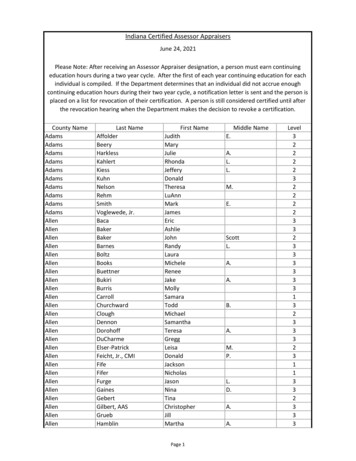
![INDEX [gfgenealogy ]](/img/44/index-to-wills-cascade-county.jpg)