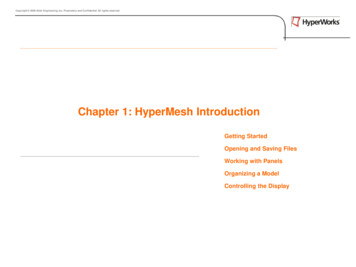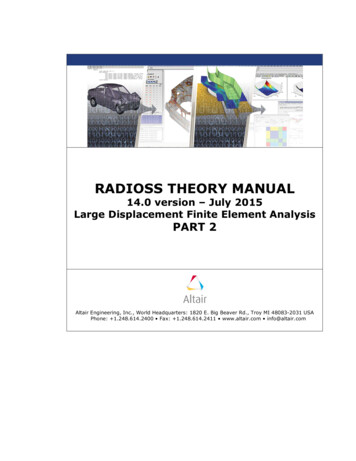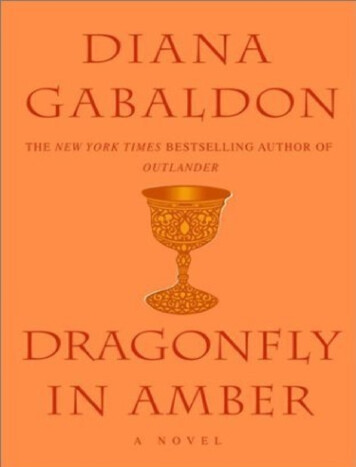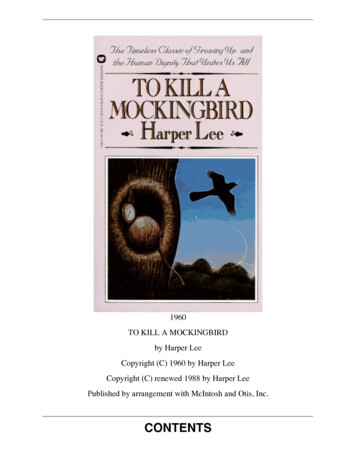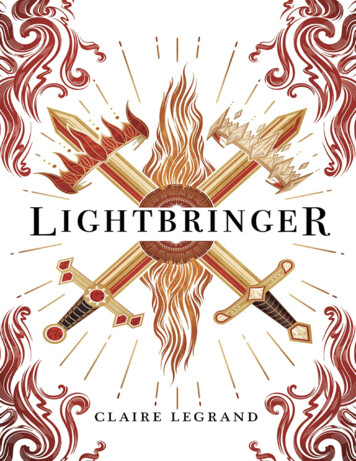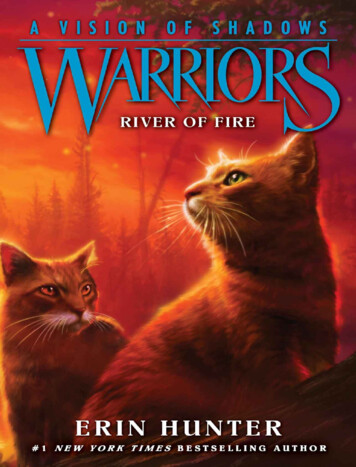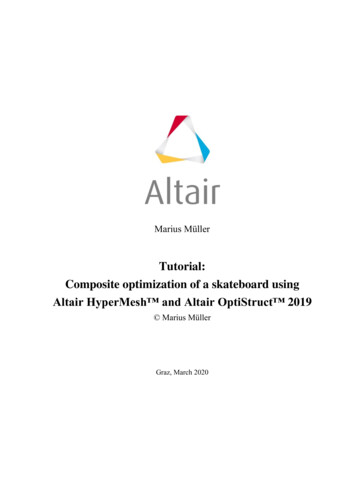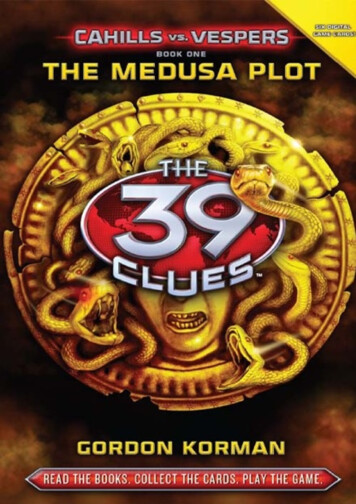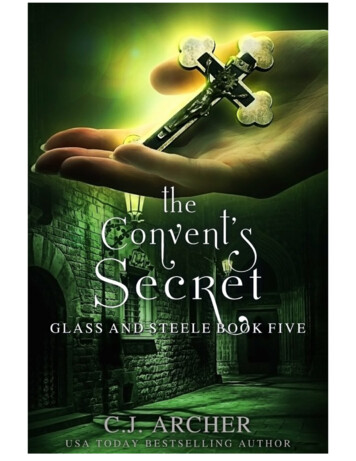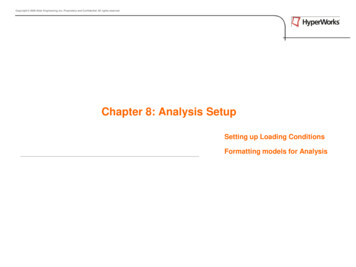
Transcription
Copyright 2009 Altair Engineering, Inc. Proprietary and Confidential. All rights reserved.Chapter 8: Analysis SetupSetting up Loading ConditionsFormatting models for Analysis
Copyright 2009 Altair Engineering, Inc. Proprietary and Confidential. All rights reserved.Analysis Setup: What is it? Definition of all information for an analysis besides the mesh Specification of solver to be usedCreation materials, properties, etc.Assignment of a solver specific format to HyperMesh entitiesCreation boundary conditions (constraints, loads, contacts, etc.)Definition of other required information (solution requests, general runparameters, etc.)
Copyright 2009 Altair Engineering, Inc. Proprietary and Confidential. All rights reserved.Analysis Setup: HyperMesh Capabilities HM is a “solver neutral” pre-processor Works with many different solversCan convert between supported solversCapable of assembly from input files of different solversCan be customized to support other solver codes Can set up many types of analysis Structural (Stress, NVH, Durability, Non-Linear Structural) Radioss (Linear), Abaqus, Nastran, Ansys, Marc, nSOFT Manufacturing (Flow / Mold-Filling, Extrusion) Moldflow, CMold, HyperExtrude Safety (Impact / Crash, Occupant Safety) Dyna, Pamcrash, Radioss, Madymo Optimization (Topology, Topography, Shape, Size / Gauge) OptiStruct, Nastran
Copyright 2009 Altair Engineering, Inc. Proprietary and Confidential. All rights reserved.Solver Formats: Interacting with Solvers HyperMesh interacts with many solvers Each solver has its own unique formats, terminology, etc. Example: compare nodes and elements in Abaqus and OptiStruct / Nastran 3 nodes 2 quad elements Format / structure is obviously differentAbaqusRadios 00.00.0130.00.00.0*NODE1, 0.02, 0.03, 1.024*ELEMENT,TYPE S4,ELSET part 11,1,2,3,42,3,4,5,63546, 1.0, 0.0, 0.0, 0.0, 0.0, 0.0
Copyright 2009 Altair Engineering, Inc. Proprietary and Confidential. All rights reserved.Solver Formats: HyperMesh “Templates” HyperMesh can interact with different solvers by using “templates” The selected template tells HyperMesh what solver the model is for The template also tells HyperMesh how entities are formatted for that solver Each entity may have several available formats for that solver Each format has fields that make up its definition These fields may need to have values entered by the user Example: a component for Radioss (Linear) can be a PSHELL or PSOLIDformat PSHELL: defines shell elements, ID 1, material 1, thickness 5.0PSHELL 115.011PSOLID: defines solid elements, ID 2, material 1PSOLID2100.0
Copyright 2009 Altair Engineering, Inc. Proprietary and Confidential. All rights reserved.Solver Formats: Solver Formats for Loads Loads format is specified by setting a “load type”HyperMeshLoadConfiguration:Radioss (Linear)LS-DynaAbaqusConstraintSPC, SPCD, ASET,ASET1, SUPPORT,QSET1, etc.*BOUNDARY SPC NODE,*BOUNDARYPRESCRIBED MOTIONNODE*BOUNDARY,*BOUNDARY, TYPE ACCELERATION,VELOCITY, etc.ForceFORCE*LOAD NODE POINT*CLOADPressurePLOAD, PLOAD2,PLOAD4, QBDY1*LOAD SHELL ELEMENT,*LOAD SEGMENT*DLOAD, *DFLUX,*FILM, *DECHARGEExample solver keywords available as element types:
Copyright 2009 Altair Engineering, Inc. Proprietary and Confidential. All rights reserved.Solver Formats: Tools Preferences User Profiles Loads the appropriate template for that solver Template can also be set manually– File Load Solver Template Sets the File Import Solver Deck Filetype field to the appropriate solver Loads a macro menu with tools specific toworking with that solver Customizes the HyperMesh menu Removes panels that are not used with that solver Removes controls inside a panel that are not used with that solver Renames some panels & controls in panels to match solver terminology
Copyright 2009 Altair Engineering, Inc. Proprietary and Confidential. All rights reserved.Solver Formats: ToolsModel BrowserRight Click
Copyright 2009 Altair Engineering, Inc. Proprietary and Confidential. All rights reserved.Solver Formats: Tools Collectors pull-down and collectors panels Create Assign a card image to the collector being created Edit the card image fields if desired Assign a material to the collector being created Update– Assign a material to an existing collector– Assign and/or edit a card image of an existing collector Elem types load types panels Set a “current element / load type” for an element / load configuration Any new elements / loads of that configuration created will have that element/ load type Change the element / load type of existing elements / loads
Copyright 2009 Altair Engineering, Inc. Proprietary and Confidential. All rights reserved.Solver Formats: Tools Collectors Card Edit or toolbar View / edit the card image of any entity in the model Includes entities that are not collectors (nodes, elements, loads, etc.) Model Browser Right click a collector and select edit card View / edit the card image of the selected collector Preferences graphics template labels type Activate the graphic displayed names of entities in solver (template)terminology rather than HyperMesh (solver neutral) terminology Helps keep track of what is in the model
Copyright 2009 Altair Engineering, Inc. Proprietary and Confidential. All rights reserved.Solver Formats: Tools Solver Browser Displays solver-based cards in a tree format Uses organization & structure of the representedsolver Performs basic actions involving cards Create new cards Delete existing cards Edit attributes of existing cards Display controlled in the menu bar:View Browsers HyperMesh Solver
Copyright 2009 Altair Engineering, Inc. Proprietary and Confidential. All rights reserved.Solver Formats: Tools Summary panel Displays a text window with various types of information about the model Helps to review the model and make sure all information has been enteredproperlySummary TypeIncluded InformationComponentsComponent Name, ID, Material Name, Thickness, Mass,#ElementsCenter of GravityComponent Name, ID, Mass, X, Y, ZElementsType of Elements, Element ConfigurationsError ChecksLoad Collector, Load Steps, ComponentsLoadsLoad Collector, ID, FX, FY, FZ, MagnitudeMoment of InertiaMoment of Inertia
Copyright 2009 Altair Engineering, Inc. Proprietary and Confidential. All rights reserved.Solver Formats: Process1. Create the entities needed for your model Keep in mind what is needed for the solver and analysis being usedEntities need to be properly organized in collectors All entities in a collector share the same attributes2. Load the proper card image or type where needed Generally use the Setup/collectors, elem type, or load type panelElements and loads will always have a typeSometimes collectors may not need a card image
Copyright 2009 Altair Engineering, Inc. Proprietary and Confidential. All rights reserved.Solver Formats: Process3. Enter values in the card images as required Useor Collectors Card Editor panels to check cardimages of all collectorsSome card images require other entities to be selected as a reference Example: Dyna requires a component’s card image to point to a propertycollector for thickness information, etc. The goal in formatting for analysis is: All entities have the proper formats (card image / type) Card images of all entities have necessary information entered Understand the details of how HyperMesh interacts with your solver Refer to the External Interfacing portion of online help for details Altair has training classes for interfacing with some solvers Contact Altair support for additional questions
Copyright 2009 Altair Engineering, Inc. Proprietary and Confidential. All rights reserved.Boundary Conditions: Supported Entity Types FE Loading Loads (constraint, force, pressure, moment,temperature, flux, velocity, acceleration) Equations (mathematical link betweennodes)Constraints Contacts Group (defines contact between entities) Pressures Contact Surfs (defines a list of entities thatcan be used as master or slave in a group) Output Requests Loadsteps (combinations of load collectors) Output Blocks (request output from ananalysis for certain entities) Control cards (job-level, global parameters forthe analysis)ContactSurfaceForces
Copyright 2009 Altair Engineering, Inc. Proprietary and Confidential. All rights reserved.Boundary Conditions: Tools Analysis page Analysis page is devoted to setting up analyses User profile macro menus User profiles add macro menu pages with tools specific to that solver Abaqus – Step Manager, Contact Manager, Component Browser Ansys – Contact Wizard, Component Manager, etc. LS-Dyna – Name Mapping, Constrained Rigid Body, Content Table, etc. Nastran – Subcase Manager, Part Info, 1D Property Table, etc. Radioss Bulk / OptiStruct – Subcase Manager, Component Table, etc. Radioss Block – D01 Tool, Sections, Component List, Material table, etc. etc.
Copyright 2009 Altair Engineering, Inc. Proprietary and Confidential. All rights reserved.Boundary Conditions: Loads on Geometry Loads can be created on geometry as well as FE entities Set the entity selector to a geometry entity Create the load Create the mesh Use the load on geom panel to mapthe loads from the geometry to theelementsCreate load ongeometryCreate themeshMap the load tothe mesh
Altair has training classes for interfacing with some solvers Contact Altair support for additional questions The goal in formatting for analysis is: All entities have the proper formats (card image / type) Card images of all entities have necessary information entered