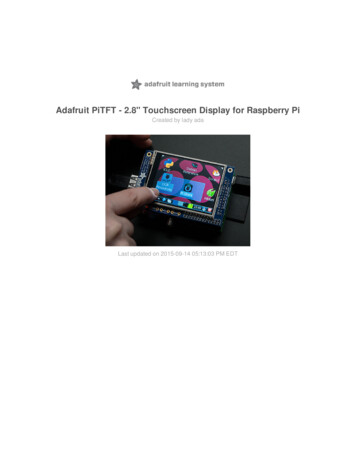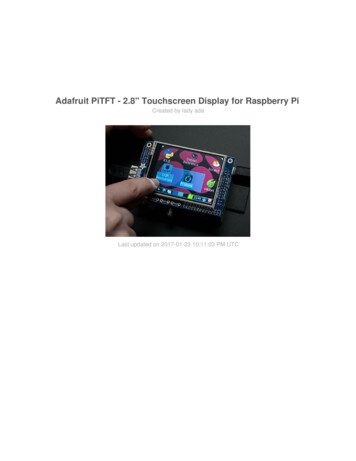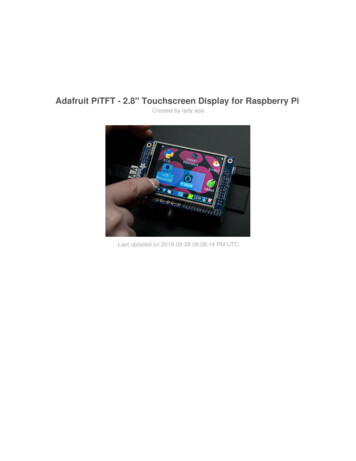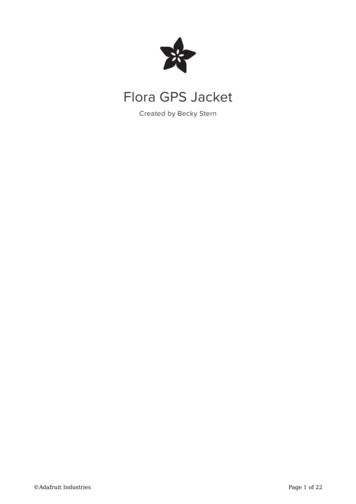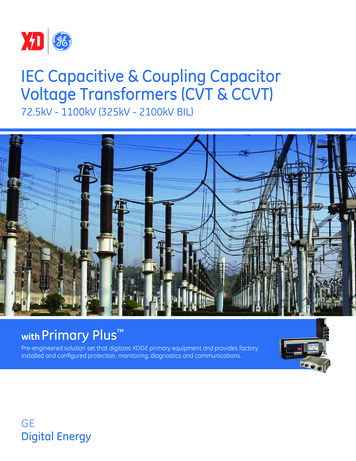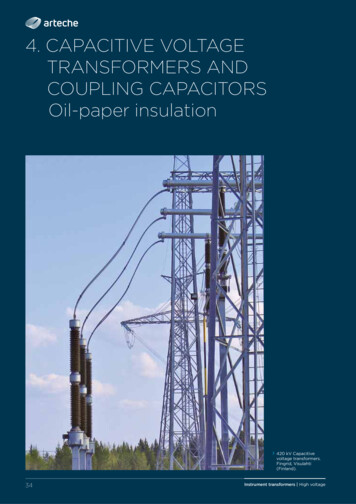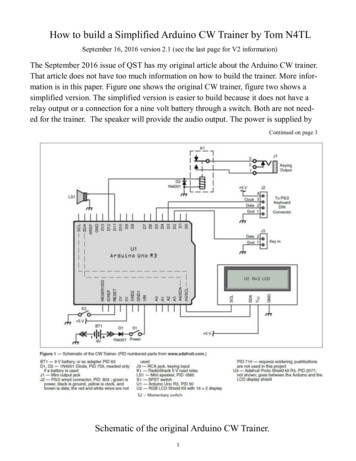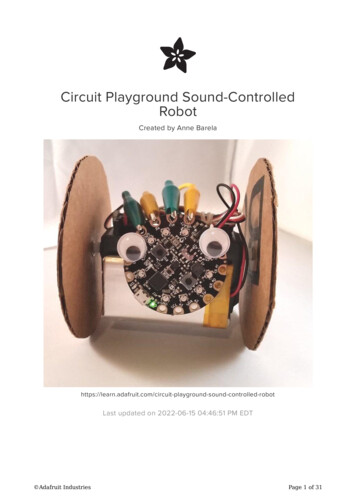Transcription
Adafruit 2.8" PiTFT - Capacitive TouchCreated by lady apacitive-touchLast updated on 2022-06-22 12:36:46 PM EDT Adafruit IndustriesPage 1 of 48
Table of ContentsOverview5Assembly8Easy Install9 91011131414151616181818181919Install Raspberry Pi OS on an SD CardInstaller scriptEasy Single Command Install OptionsInteractive InstallationConfiguring what shows wherePiTFT as Text Console (best for Raspberry Pi OS 'Lite')PiTFT as HDMI Mirror (Best for Raspberry Pi OS with Desktop)PiTFT as Raw Framebuffer DeviceCreating Your Own Automated CommandUninstalling The DriverUnsupported Full ImagesPiTFT 2.2" ImagesPiTFT 2.4"/2.8"/3.2" Resistive ImagesPiTFT 2.8" CapacitivePiTFT 3.5" ImagesCapacitive Touchscreen Configuration19 20212122232324If you are running EP0110M09 driverIf you are running FT6236 driverIf you are running FT6X06 driverEvent TestingAutoMagic Calibration ScriptTSLIB calibrationX11 CalibrationConsole Configuration Turn off Console Blanking Raspbian Jessie Raspbian WheezyPlaying Videos How To Play Videos Converting/Resizing Videos24272727282830Displaying Images32Using FBCP34Backlight Control35Extras!36 Making it easier to click icons in X Right-click on a touchscreenGesture Input Installation Adafruit Industries36373838Page 2 of 48
Usage39PiTFT PyGame Tips41 Install pip & pygame Ensure you are running SDL 1.2 Using the Capacitive touch screen in PyGame414244F.A.Q.44Downloads45 FilesSchematic for Pi 1 VersionSchematic for PiTFT Plus (B /Pi 2 shape)Fabrication Print (Pi 1 Version)Fabrication Print (B /Pi 2 Version) Adafruit Industries4545464647Page 3 of 48
Adafruit IndustriesPage 4 of 48
OverviewOur best-selling PiTFT just got a fancy upgrade, now we have a version with a capacitive touchscreen! That's right, instead of a resistive touchscreen, which requires afingernail or stylus, you can now use a fingerpad. The screen looks much nicer, with ablack bezel and glass overlay.Featuring a 2.8" display with 320x240 16-bit color pixels and a capacitive touchoverlay. The plate uses the high speed SPI interface on the Pi and can use the minidisplay as a console, X window port, displaying images or video etc. Best of all itplugs right in on top! Adafruit IndustriesPage 5 of 48
Uses the hardware I2C Pins (SDA & SCL), SPI pins (SCK, MOSI, MISO, CE0) as well asGPIO #25 and #24. All other GPIO are unused. Since we had a tiny bit of space,there's 4 spots for optional slim tactile switches wired to four GPIOs, that you can useif you want to make a basic user interface. For example, you can use one as a poweron/off button. See below for the link to get the optional tact switches, they're notincluded.The screen is the same size as the resistive type so you can use this with the PiTFTPiBow or any other enclosure you may already have. We also use the same SDLdevice and signals so PyGame and X11 based programs can be swapped in with nochanges in code. Adafruit IndustriesPage 6 of 48
It's designed to fit nicely onto the Pi Model A or B rev 2 but also works perfectly finewith the Model B as long as you don't mind the PCB overhangs the USB ports by5mm, see the photos above. Model B rev 1 have an older layout for the I2C pins andwon't be able to use the touch screenThis version comes as a mini-kit, with a 2x13 extra-tall female header (to connect theplate to the Pi) and a 2x13 male header that can be used to connect an IDC cable orcobbler from the side. The photos above also show the optional installed slim tactilebuttons. The tactile buttons are not included, but you can pick up a pack of 20 here. (http://adafru.it/1489) Some basic soldering is required to install the headers. You canalso pick up an extra-long Pi stacking header if you want to install that instead of the2x13 female header installed. (http://adafru.it/1112) Adafruit IndustriesPage 7 of 48
AssemblyWe are now selling these displays pre-assembled - skip this step if your PiTFT isnot a mini-kitThis section is identical to the PiTFT Resistive 2.8" so please visit that page tocomplete assembly of this Pi Plate Adafruit IndustriesPage 8 of 48
Visit the 2.8" Resistive PiTFTAssembly Pagehttps://adafru.it/dDQEasy InstallThe PiTFT requires some device tree support and a couple other things to make it anice stand-alone display. If you just want to get going, check out the following foreasy-install instructions!The same installer is used for all PiTFTs, you will pick and configure the setupduring installation!Install Raspberry Pi OS on an SD CardYou'll need to start with Raspberry Pi OS or Raspberry Pi OS Lite.The last known for-sure tested-and-working version is May 28, 2021 (https://downloads.raspberrypi.org/raspios lite armhf/images/raspios lite armhf-2021-05-28/ (https://adafru.it/VGE)) from https://downloads.raspberrypi.org/raspios lite armhf/images/ (https://adafru.it/VHb) Adafruit IndustriesPage 9 of 48
Raspberry Pi OS does often 'break' stuff when new versions come out so to be safe, ifyou are having problems try this version!The latest Raspberry Pi Bullseye release is new and may have issues with thePiTFT. In that case, you can try the previous buster release.Installer scriptThis script will do all the work for you, and install both device tree overlay support aswell as configure rotation and any HDMI mirroring. PiTFT no longer needs any customkernels or modules, so you can continue to update/upgrade your Pi and it will workwith the most recent releases.Here's the commands to run. Make sure your Pi has network access, it needs todownload the software!The latest installer script was rewritten in Python, so it can be installed with just a fewcommands. First, start by installing a few dependencies and downloading the repo:cd sudo apt-get updatesudo apt-get install -y git python3-pipsudo pip3 install --upgrade adafruit-python-shell clickgit clone -Scripts.gitcd Raspberry-Pi-Installer-Scripts Adafruit IndustriesPage 10 of 48
Easy Single Command Install OptionsThe latest script allows you to specify all of your options within the command so youcan sit back and watch the installation. We'll cover interactive installation below if youwant to answer each prompt for a customized installation.“Console Mode” Install CommandsIf you just want a Linux text console to appear on the display, use one of the followingcommands:For the PiTFT 2.4", 2.8", or 3.2" Resistive touchscreens, use the following command:sudo python3 adafruit-pitft.py --display 28r --rotation 90 --install-type consoleFor the PiTFT 2.8" Capacitive touchscreen, use the following command:sudo python3 adafruit-pitft.py --display 28c --rotation 90 --install-type consoleFor the PiTFT 2.2" Display, use the following command:sudo python3 adafruit-pitft.py --display 22 --rotation 90 --install-type consoleFor the PiTFT 3.5" Resistive touchscreen, use the following command:sudo python3 adafruit-pitft.py --display 35r --rotation 90 --install-type consoleFor the Mini PiTFT 1.3", BrainCraft HAT, 1.3" Color TFT Bonnet, or 1.5" Display, use thefollowing command:sudo python3 adafruit-pitft.py --display st7789 240x240 --rotation 0 --installtype consoleFor the Mini PiTFT 1.14" Display, use the following command:sudo python3 adafruit-pitft.py --display st7789 240x135 --rotation 270 --installtype console Adafruit IndustriesPage 11 of 48
FBCP Install CommandsIf you want to mirror the HDMI output to the display, known as “FrameBuffer Copy” orFBCP for short, use one of the following commands:For the PiTFT 2.4", 2.8", or 3.2" Resistive touchscreens, use the following command:sudo python3 adafruit-pitft.py --display 28r --rotation 90 --install-type fbcpFor the PiTFT 2.8" Capacitive touchscreen, use the following command:sudo python3 adafruit-pitft.py --display 28c --rotation 90 --install-type fbcpFor the PiTFT 2.2" Display, use the following command:sudo python3 adafruit-pitft.py --display 22 --rotation 90 --install-type fbcpFor the PiTFT 3.5" Resistive touchscreen, use the following command:sudo python3 adafruit-pitft.py --display 35r --rotation 90 --install-type fbcpFor the Mini PiTFT 1.3", BrainCraft HAT, 1.3" Color TFT Bonnet, or 1.5" Display, use thefollowing command:sudo python3 adafruit-pitft.py --display st7789 240x240 --rotation 0 --installtype fbcpFor the Mini PiTFT 1.14" Display, use the following command:sudo python3 adafruit-pitft.py --display st7789 240x135 --rotation 270 --installtype fbcpRebootingWhen it asks you to reboot, then choose yes because the setting won't take full effectuntil you do so. Adafruit IndustriesPage 12 of 48
Interactive InstallationFor an interactive install, you can just run the script without any options:sudo python3 adafruit-pitft.pyOnce you run it you will be presented with menus for configuration.Display SelectionStart by selecting the board that best corresponds with your PiTFT. There's lots ofoptions and we will likely be adding more in the future.RotationNext you will be asked for the rotation you want, don't worry if you're not 100% surewhich you want, you can always change this later by re-running the script Adafruit IndustriesPage 13 of 48
It will take a few minutes to install the software and download all the things.Configuring what shows whereYou have a few different ways to set up the PiTFT, we ask 2 questions to figure outwhat you wantPiTFT as Text Console (best for Raspberry Pi OS 'Lite')This is the simplest to set-up type of use. Its great if you have a simple text based orpygame/SDL based interface. If you want the PiTFT to act as a text console you canexpect: HDMI will be 'deactivated' - nothing appears on the HDMI output but a blackscreen The login prompt appears on the Pi The Pi is all text, not a GUI (no PIXEL desktop) Keyboard and mouse are used only by the PiTFT interface Framebuffer-capable software (such as fbi for displaying images, mplayer forvideos, or pygame software, etc) appear on the PiTFT OpenGL accelerated software will not appear on the PiTFT (it is unacceleratedframebuffer only) But, non-OpenGL-accelerated graphics software is a bit faster than using HDMImirroring (not tons faster but you're not running fbcp which will always make itfaster) Adafruit IndustriesPage 14 of 48
If you want that, say Yes to the question Would you like the console to appearon the PiTFT displayThen simply reboot. Once rebooted you will not see anything on HDMI, but theconsole will appear on the PiTFT. That's it!PiTFT as HDMI Mirror (Best for Raspberry Pi OS withDesktop)This option is the easiest to understand: whatever appears on the HDMI display willbe 'mirrored' to the PiTFT. Note that HDMI is much higher resolution so it's not like itturns the PiTFT into a 1080p display. This is great for when you want to run OpenGLoptimized software, PIXEL desktop software, or really anything. The down-side is its alittle slower than drawing directly to the framebuffer. You may not notice it but it'sworth us mentioning! HDMI will be 'activated' but at a lower resolution - you can change this later butit looks best at 320x240 (PiTFT 2.2", 2.4", 2.8" and 3.2") or 480x320 (PiTFT 3.5") The login prompt or GUI appears on both HDMI and PiTFT at the same time Keyboard and mouse are shared, since the display is mirrored All graphics appear on both HDMI and PiTFT, thanks to fbcpIf you want that, say Yes to the question Would you like the HDMI display tomirror to the PiTFT display? Adafruit IndustriesPage 15 of 48
PiTFT as Raw Framebuffer DeviceFor advanced users who are comfortable using framebuffer devices, it is possible tohave the PiTFT and HDMI graphics be both active and display different data. HDMI will be active and act like a normal Pi The login prompt or GUI (PIXEL) appears on the HDMI PiTFT appears black, nothing appears on it Keyboard and mouse are used by the HDMI interface but can, in theory, becaptured and used to change graphics on PiTFT through programming Framebuffer-capable software (such as fbi for displaying images, mplayer forvideos, or pygame software, etc) can appear on the PiTFT if you set it up todisplay to /dev/fb1 OpenGL accelerated software will never appear on the PiTFT (it isunaccelerated framebuffer only)If you want that, say No to both of the configuration questions!You can always change your mind after setting up one of the configurations,depending on your needs! Just re-run the scriptCreating Your Own Automated CommandUnder the Easy Single Command Install Options section, there are a bunch ofdifferent installation flags that you can choose between. If you want to create yourown command, you can find the latest options by typing:sudo python3 adafruit-pitft.py --help Adafruit IndustriesPage 16 of 48
The main options to pay attention to are the --display , --rotation , and -install-type arguments.For the display, you can either choose the number you type for the options or thedisplay type, which has the options listed under help. For instance, to us the 2.8"Resisitive display you could use--display 1 or --display 28rFor the rotation, you can either choose the number you type for the options or theangle, which has the options also listed under help. To use 90 degrees, you could use--rotation 1 or --rotation 90For install type, You can either choose fbcp, console or uninstall. To use FBCP, youwould simply supply--install-type fbcpAutomated Reboot OptionTo go with a fully automated installation, you can provide a --reboot flag. To alwaysreboot, use:--reboot yesThis is useful if you want to use the display right after running the script. To neverreboot immediately, use--reboot noThis is useful if you want it as part of a larger script that installs many things.Custom User DirectoryBy default, it is installed under the current user directory, but you can provide the -uor --user flag along with the folder that you want to install to. Adafruit IndustriesPage 17 of 48
Uninstalling The DriverTo uninstall, you would either run the script interactively and choose Uninstall or youcan provide the uninstall flag:--install-type uninstallUnsupported Full ImagesHistorically, we provided full 'images' of Raspbian, which is now called Raspberry PiOS. This worked OK until Raspbian started doing releases every few months. Theseare no longer supported, and won't even boot on Pi 3B , so we recommend the scriptabove.There's the larger 'classic Jessie' image that will boot into X by default, and requires a8G image, it has a lot more software installed. There's also the smaller 'Jessie Lite'that will boot into the command line, and can be burned onto a 2G card! Click belowto download and install into a new SD card. Unzip and follow the classic SD cardburning tutorials (https://adafru.it/aMW)PiTFT 2.2" Images Raspbian Jessie 2016/10/23-based image (https://adafru.it/sbg) Raspbian Jessie Lite 2016/10/23-based image (https://adafru.it/sbh) Raspbian Jessie 2016/03/25-based image (https://adafru.it/mAe) Raspbian Jessie Lite 2016/03/25-based image (https://adafru.it/mAf) Raspbian Jessie 2015/09/24-based image (https://adafru.it/iDC) Raspbian Wheezy 2015/09/09-based image (https://adafru.it/idt)PiTFT 2.4"/2.8"/3.2" Resistive Images Raspbian Jessie 2016/9/23-based image (https://adafru.it/s7f) Raspbian Jessie Lite 2016/9/23-based image (https://adafru.it/s7A) Raspbian Jessie 2016/03/25-based image (https://adafru.it/mA9) Raspbian Jessie Lite 2016/03/25-based image (https://adafru.it/mAa) Raspbian Jessie 2015/09/24-based image (https://adafru.it/iDA) Raspbian Wheezy 2015/09/09-based image (https://adafru.it/idJ) Raspbian 2014/06/20-based image (https://adafru.it/dSM) Raspbian 2014/09/09-based image (https://adafru.it/e12) Adafruit IndustriesPage 18 of 48
PiTFT 2.8" Capacitive Raspbian Jessie 2016-09-23-based image (https://adafru.it/saM) Raspbian Jessie Lite 2016-09-23-based image (https://adafru.it/saN) Raspbian Jessie 2016-03-25-based image (https://adafru.it/mAc) Raspbian Jessie Lite 2016-03-25-based image (https://adafru.it/mAd) Raspbian Jessie 2015/09/24-based image (https://adafru.it/iDy) Raspbian Wheezy 2015/09/24-based image (https://adafru.it/idz) Raspbian 2014/09/18-based image (https://adafru.it/e11) Raspbian 2014/06/20-based image (https://adafru.it/dSO) Raspbian image from 2015/03/03 (https://adafru.it/eUI)PiTFT 3.5" Images Raspbian Jessie 2016/9/23-based image (https://adafru.it/siF) Raspbian Jessie Lite 2016/9/23-based image (https://adafru.it/sja) Raspbian Jessie 2016/03/25-based image (https://adafru.it/mAb) Raspbian Jessie 2016/03/25-based image (https://adafru.it/mAG) Raspbian Jessie 2015/09/24-based image (https://adafru.it/iDD) Raspbian Wheezy 2015/09/24-based image (https://adafru.it/idy) Raspbian 2014/09/09-based image (https://adafru.it/e10) Raspbian 2015/03/12 image (https://adafru.it/eUE)Capacitive Touchscreen ConfigurationIf you've grabbed our Easy Install image, or use the script, this step is notrequired, it's already done! This is just for advanced users who are curious onhow to configure and customize the touchscreenThe capacitive touch driver in Raspbian no longer works with "ts test" because itdoesn't emit 'proper' touchscreen events. It works in LXDE though. Adafruit IndustriesPage 19 of 48
The nifty thing about capacitive touch screens is that they do not require calibration!The calibration is done 'in chip' on the screen itself. However, we still do need to tellthe Pi how to read the capacitive chip.Before we start, we'll make a udev rule for the touchscreen. That's because the eventX name of the device will change a lot and its annoying to figure out what its calleddepending on whether you have a keyboard or other mouse installed.First up figure out if you have the FT62X6 driver or FT6236 driver by running dmesg grep ft6 or dmesg grep EP0110M09If you are running EP0110M09 driverRunsudo nano /etc/udev/rules.d/95-ftcaptouch.rulesto create a new udev file and copy & paste the following line in:SUBSYSTEM "input", ATTRS{name} "EP0110M09", ENV{DEVNAME} "*event*", SYMLINK "input/touchscreen" Adafruit IndustriesPage 20 of 48
If you are running FT6236 driverRunsudo nano /etc/udev/rules.d/95-ft6236.rulesto create a new udev file and copy & paste the following line in:SUBSYSTEM "input", ATTRS{name} "ft6236", ENV{DEVNAME} "*event*", SYMLINK "input/touchscreen"If you are running FT6X06 driverRunsudo nano /etc/udev/rules.d/95-ft6206.rulesto create a new udev file and copy & paste the following line in:SUBSYSTEM "input", ATTRS{name} "ft6x06 ts", ENV{DEVNAME} "*event*", SYMLINK "input/touchscreen"Reboot the Pi with sudo rebootThen type ls -l /dev/input/touchscreenIt should point to eventX where X is some number, that number will be different ondifferent setups since other keyboards/mice/USB devices will take up an event slot Adafruit IndustriesPage 21 of 48
(https://adafru.it/dIX)Event TestingEven though capacitive touch screens don't require calibration, there are some usefultools we can use to debug the touchscreen. Install the "event test" and "touchscreenlibrary" packages withsudo apt-get install evtest tslib libts-binNow you can use some tools such assudo evtest /dev/input/touchscreenwhich will let you see touchscreen events in real time, press on the touchscreen tosee the reports. Adafruit IndustriesPage 22 of 48
AutoMagic Calibration ScriptIf you rotate the display you need to recalibrate the touchscreen to work with the newscreen orientation. You can manually run the calibration processes in the next section,or you can re-run the installer script and select a new rotation:Try using this default calibration script to easily calibrate your touchscreen display.Note that the calibration values might not be exactly right for your display, but theyshould be close enough for most needs. If you need the most accurate touchscreencalibration, follow the steps in the next section to manually calibrate the touchscreen.TSLIB calibrationIn order to use TSLIB - basically, the touchscreen without X11 - you'll need to set thecalibration for TSLIB in /etc/pointercalWith a resistive touchscreen, you have to calibrate it. Since capacitive touchscreensdon't require calibration you can just input the numbers directly. Runsudo nano /etc/pointercalAnd enter in the following values (there's a single space between each number) andhit return afterwards. Then save320 65536 0 -65536 0 15728640 65536 Adafruit IndustriesPage 23 of 48
Next you can runsudo TSLIB FBDEVICE /dev/fb1 TSLIB TSDEVICE /dev/input/touchscreents testX11 CalibrationX11 uses a different calibration system than TSLib/PyGame. You can see how to runxtcal here (https://adafru.it/BFX) except use EP0110M09 as the name of the deviceConsole ConfigurationIf you've used our installer script, this step is not required, it's already done! Thisis just for advanced users who are curious on how to configure and customizethe console Adafruit IndustriesPage 24 of 48
One fun thing you can do with the display is have it as your main console instead ofthe HDMI/TV output. Even though it is small, with a good font you can get 20 x 40 oftext. For more details, check out https://github.com/notro/fbtft/wiki/Boot-console (https://adafru.it/cXQ)First up, we'll update the boot configuration file to use the TFT framebuffer /dev/fb1instead of the HDMI/TV framebuffer /dev/fb0sudo nano /boot/cmdline.txtyou can also edit it by putting the SD card into a computer and opening the same file.At the end of the line, find the text that says rootwait and right after that, enter in:fbcon map:10 fbcon font:VGA8x8 then save the file.On the next boot, it will bring up the console.Note that the kernel has to load up the display driver module before it can displayanything on it so you won't get the rainbow screen, a NooBs prompt, or a big chunk ofthe kernel details since the module is loaded fairly late in the boot process.I think the VGA8x8 font is a bit chunky, you probably want 12x6 which is what isshown in the photo above. To change the font, run sudo dpkg-reconfigure consolesetup and go thru to select Terminus 6x12 Adafruit IndustriesPage 25 of 48
Adafruit IndustriesPage 26 of 48
Turn off Console BlankingYou may notice the console goes black after 30 minutes, this is a sort of 'powersaving' or 'screensaver' feature.Raspbian JessieAdd the following line to /etc/rc.localsudo sh -c "TERM linux setterm -blank 0 /dev/tty0"on the line before the final exit 0Raspbian WheezyYou can disable this by editing /etc/kbd/config and looking forBLANK TIME 30and setting the blank time to 0 (which turns it off)BLANK TIME 0 Adafruit IndustriesPage 27 of 48
Playing VideosHow To Play VideosYou can play many types of videos on the screen, using mplayer you don't even needto run X and you can script the movies to play using Python. We'll show you how tojust play one video for now.To demo, we'll use an mp4 of Big Buck Bunny for 320 pixel wide screens. Below we Adafruit IndustriesPage 28 of 48
show you how to create/resize videos, but to make it easy, just download our versionwith:wget unny320p.mp4 (https://adafru.it/cXR)The video is 30MB which is a lot if you haven't expanded your SD card yet.Before you do this, run sudo raspi-config to expand the SD card so you don't runout of space!If you don't have mplayer yet, runsudo apt-get updatesudo apt-get install mplayerto install it. It may take a few minutes to completeOK now you just have to run:sudo SDL VIDEODRIVER fbcon SDL FBDEV /dev/fb1 mplayer -vo sdl framedrop bigbuckbunny320p.mp4If your video is not sized for 320 wide, you may need to add a -zoom after framedrop so that it will resize - note that this is quite taxing for the Pi, so it mayresult in a choppy or mis-synced video! Adafruit IndustriesPage 29 of 48
Converting/Resizing VideosIt's possible to play full length videos on the TFT plate, but since the screen is smalland the Pi cant use hardware accelleration to play the videos its best to scale themdown to 320x240 pixels. This will be easier for the Pi to play and also save you tonsof storage space. For this demo, we'll be using the famous Big Buck Bunny (https://adafru.it/cXS) video, which is creative commons and also very funny!You can download it from the link above, we'll be using the 720p AVI version. Adafruit IndustriesPage 30 of 48
To do the conversion itself, we suggest HandBrake (https://adafru.it/cXT) which worksgreat and is open source so it runs on all operating systems! Download and installfrom the link. Then run the installed application and open up the AVI file from before.The app will pre-fill a bunch of information about it.Under Destination click Browse. to select a new MP4 file to save. Then under Picturechange the Width to 320 (the height will be auto-calculated)Click START to begin the conversion, it will take a minute or two. Adafruit IndustriesPage 31 of 48
That's it! You now have a smaller file. Don't forget to play it on your computer to makesure it plays right before copying it to your PiDisplaying ImagesYou can display every day images such as GIFs, JPGs, BMPs, etc on the screen. To dothis we'll install fbi which is the frame buffer image viewer (not to be confused withthe FBI agency!)sudo apt-get install fbi will install it Adafruit IndustriesPage 32 of 48
Grab our lovely wallpapers withwget 320x240.jpgwget 480x320.png (https://adafru.it/cXU)For 320x240 PiTFTs (2.2", 2.4", 2.8" or 3.2") view it withsudo fbi -T 2 -d /dev/fb1 -noverbose -a adapiluv320x240.jpgor for 3.5" PiTFTs:sudo fbi -T 2 -d /dev/fb1 -noverbose -a adapiluv480x320 (https://adafru.it/cXU).pngThat's it! Adafruit IndustriesPage 33 of 48
Using FBCPThe Ideal: Adafruit’s PiTFT displays are razor sharp. Whereas small composite screenson the Raspberry Pi usually require some video scaling (resulting in blurriness), PiTFTuses the GPIO header, digitally controlled pixel-by-pixel for a rock steady image.Though not a lot of pixels, it works great for retro gaming (and the display neatlystacks above the board, no side protuberances for video cables).The Downside: this GPIO link entirely bypasses the Pi’s video hardware, including thegraphics accelerator. Many games and emulators depend on the GPU forperformance gains. So the PiTFT has traditionally been limited to just a subset ofspecially-compiled emulators that can work and run well enough without the GPU. Adafruit IndustriesPage 34 of 48
The Solution: our latest PiTFT drivers, along with a tool called fbcp (framebuffer copy),careful system configuration, and (optionally) the more potent Raspberry Pi 2 boardopen the doors to many more gaming options. Existing emulator packages (such asRetroPie, with dozens of high-performance emulators and ports) — previously offlimits to the PiTFT — can run quite effectively now!Click here to go to our FBCP tutorial!https://adafru.it/fbeBacklight ControlUnlike the resistive PiTFT, the capacitive version does not have a resistive touchcontroller chip that we can take advantage of as an extra backlight control pin.Instead, you can set up GPIO #18 as an on/off or PWM control.Note that if you are playing audio out the headphone jack, you can't use the PWMcapabilities of GPIO #18 at the same time, the PWM function is reassigned to doaudio. However, you can use it as a simple on/off pinTo enable using GPIO #18 as a backlight, solder closed the #18 backlight jumper onthe PiTFT capacitive PCB!OK now you can use the PWM output on GPIO 18. There's python code available forcontrolling the PWM pin but you can also just use the WiringPi shell commands. Adafruit IndustriesPage 35 of 48
With these basic shell commands, you can set the GPIO #18 pin to PWM mode, set theoutput to 100 (out of 1023, so dim!), set the output to 1000 (out of 1023, nearly all theway on) and 0 (off)gpiogpiogpiogpio-g-g-g-gmode 18 pwmpwm 18 100pwm 18 1000pwm 18 0Try other numbers, from 0 (off) to 1023 (all the way on)!Extras!Making it easier to click icons in XIf you want to double-click on icons to launch something in X you may find it annoyingto get it to work right. In LXDE you can simply set it up so that you only need to singleclick instead of double.From LXDE launch the file manager (sorry these pix are grayscale, still figuring outhow to screenshot the framebuffer!)Then under the Edit menu, select Preferences Adafruit IndustriesPage 36 of 48
Then select Open files with single click and close the window (you'll need to drag itover to get to the X buttonRight-click on a touchscreenObviously if you have a touchscreen, it cannot tell what finger you are pressing with.This means that all 'clicks' are left clicks. But if you want a right-click, you can do it.Just add the following lines into your InputClass of /etc/X11/xorg.conf.d/99calibration.conf after the calibration sectionOption "EmulateThirdButton" "1"Option "EmulateThirdButtonTimeout" "750"Option "EmulateThirdButtonMoveThreshold" "30"So for example your file will look like: Adafruit IndustriesPage 37 of 48
Section mpe-ts"Option"Calibration""3800 120 200 3900"Option"SwapAxes""1"Option "EmulateThirdButton" "1"Option "EmulateThirdButtonTimeout" "750"Option "EmulateThirdButtonMoveThreshold" "30"EndSectionThis makes a right mouse click emulated when holding down the stylus for 750 ms.(Thx adamaddin! (https://adafru.it/fH3))Gesture InputWith the PiTFT touchscreen and xstroke (https://adafru.it/dD0) you can enter text inapplications by drawing simple character gestures on the screen! Check out the videobelow for a short demonstration and overview of gesture input with xstroke:InstallationUnfortunately xstroke hasn't been actively maintained for a few years so there isn't abinary package you can directly insta
Jun 22, 2022