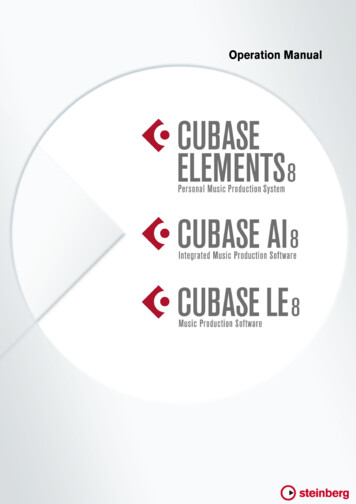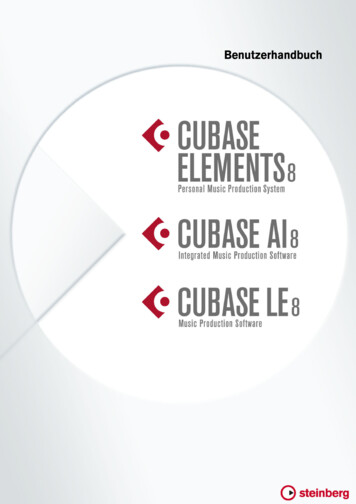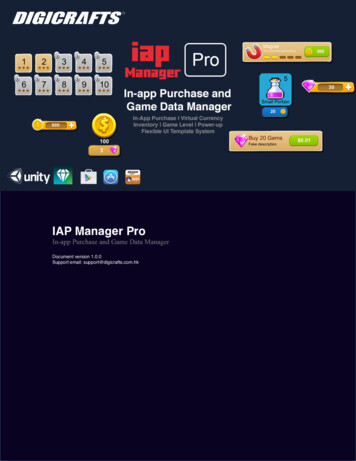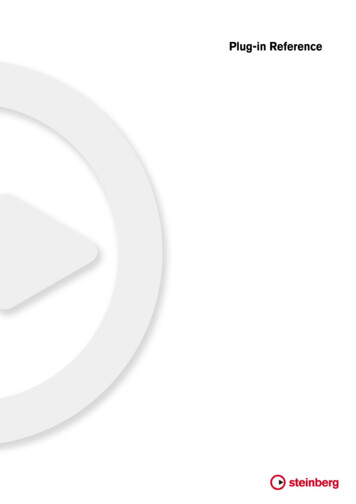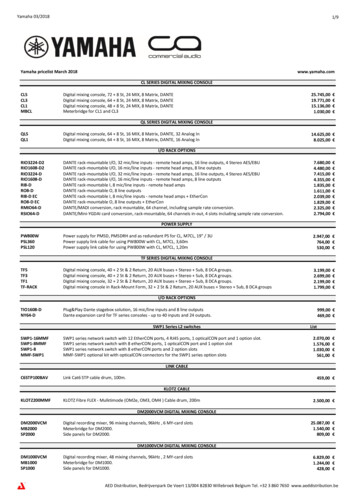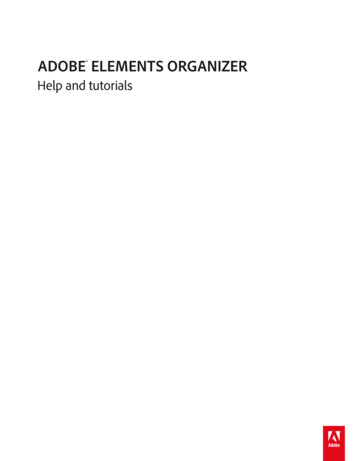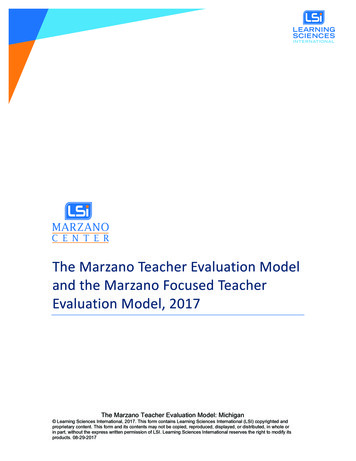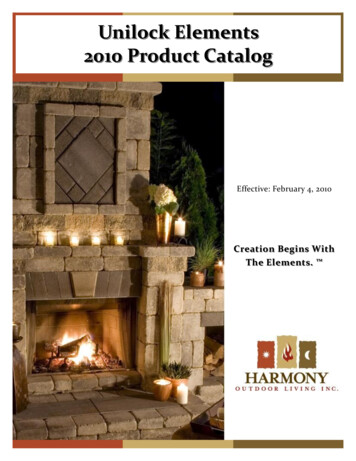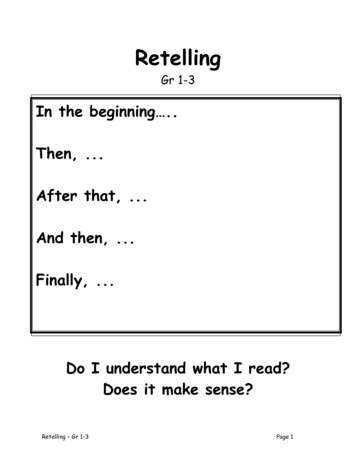Transcription
English
Cristina Bachmann, Heiko Bischoff, Christina Kaboth, Insa Mingers,Matthias Obrecht, Sabine Pfeifer, Kevin Quarshie, Benjamin SchütteThis PDF provides improved access for vision-impaired users. Pleasenote that due to the complexity and number of images in thisdocument, it is not possible to include text descriptions of images.The information in this document is subject to change without noticeand does not represent a commitment on the part of Steinberg MediaTechnologies GmbH. The software described by this document issubject to a License Agreement and may not be copied to other mediaexcept as specifically allowed in the License Agreement. No part of thispublication may be copied, reproduced, or otherwise transmitted orrecorded, for any purpose, without prior written permission bySteinberg Media Technologies GmbH. Registered licensees of theproduct described herein may print one copy of this document for theirpersonal use.All product and company names are or trademarks of theirrespective owners. For more information, please visitwww.steinberg.net/trademarks. Steinberg Media Technologies GmbH, 2015.All rights reserved.
6Introduction6789Welcome!About the Documentation and the HelpTypographical ConventionsHow You Can Reach Us10System Requirements and Installation1011121517System RequirementsInstalling the ProgramActivating Your LicenseHardware InstallationSetting up Your System4ENGLISHTable of Contents
5
Welcome!Congratulations and thank you for purchasing one of the range ofCubase 8 music production systems!Boasting core technologies proven throughout the industry to performwith consistency and deliver high quality, Cubase Elements 8 and thehardware-bundled versions, Cubase AI 8 and Cubase LE 8, featureessential tools for composing, recording, editing and mixing that will helpyou to turn sparks of musical inspiration into a blazing masterpiece.Combining the very best sound quality, intuitive handling with highlyadvanced audio and MIDI editing, version eight condenses over 30 yearsof Steinberg development into the most cutting-edge line-up of digitalaudio workstations anywhere.Merging technology and creativity, bringing innovation and inspirationtogether — the list of features in Cubase perfectly reflects thisapproach, inviting you to venture into new artistic territory and let yourcreativity reign free. Whether you are a professional, a hobby musician,a student or a teacher, Cubase has it all covered and supports youthrough every stage of music production, from the inception of the firstfleeting idea right down to the final mix.In case you are using Cubase LE or AI versions make sure to trial thegreat additions to Cubase Elements by simply entering a trial activationcode — there’s no additional installation required!Please keep in touch with us and let us know about your thoughts,suggestions and experiences with our software. Visit our website, dropby our forum, follow us through our social media channels, sign up for ournewsletter or reach out to the contact channels available in your region.Enjoy your copy of Cubase! We look forward to hearing from you.Your Steinberg Cubase Team6ENGLISHIntroduction
IntroductionAbout the Documentation and the HelpAbout the Documentation and the HelpThe documentation are available in the PDF format and divided into thefollowing sections: To open the help in the program, select Help Documentation. On Windows systems, you open the PDF documents via the Startmenu, from the Steinberg Cubase folder. On Mac OS X systems, the PDF documents are located in the/Library/Documentation/Steinberg/Cubase 8 folder.NOTETo read the PDF documents, a suitable PDF reader application must beinstalled on your computer.Quick Start GuideThis is the document you are reading. It covers the following areaswithout going into details: System requirements, installation procedure, and licenseactivation. Setting up your system.Operation ManualThe Operation Manual is the main Cubase reference documentation,with detailed descriptions of operations, parameters, functions, andtechniques.Plug-in ReferenceThis document describes the features and parameters of the includedVST plug-ins and VST instruments.7
ENGLISHIntroductionTypographical ConventionsHALion Sonic SEThis document describes the features and parameters of the includedVST instrument HALion Sonic SE.Groove Agent SE (Cubase Elements only)This document describes the features and parameters of the includedVST instrument Groove Agent SE.Remote Control DevicesThis document lists the supported MIDI remote control devices.Dialog HelpTo get information about the active dialog, click its Help button.Typographical ConventionsMany of the default key commands in Cubase use modifier keys, someof which are different depending on the operating system. For example,the default key command for Undo is [Ctrl]-[Z] on Windows and[Command]-[Z] on Mac OS X.When key commands with modifier keys are described in this manual,they are shown with the Windows modifier key first, in the followingway: [Win modifier key]/[Mac modifier key]-[key]For example, [Ctrl]/[Command]-[Z] means “press [Ctrl] on Windows or[Command] on Mac OS X, then press [Z]”.8
IntroductionHow You Can Reach UsSimilarly, [Alt]/[Option]-[X] means “press [Alt] on Windows or [Option]on Mac OS X, then press [X]”.NOTEThis manual often refers to right-clicking, for example, to open contextmenus. If you are using a Mac with a single-button mouse, hold down[Ctrl] and click.How You Can Reach UsOn the Steinberg Hub menu in Cubase you find items linking toadditional information.The menu contains links to various Steinberg web pages. Selecting amenu item automatically launches your browser and opens the page.On these pages you can find support and compatibility information,answers to frequently asked questions, information about updates andother Steinberg products, etc. This requires that you have a webbrowser installed on your computer, and a working internet connection.9
System RequirementsYour computer must meet the following minimum requirements for thePC and Mac versions of Cubase:PCMacWindows 7/8.xOS X versions 10.9/10.10Intel or AMD dual-core CPU4 GB RAM10 GB free HD space1920 x 1080 display resolution (minimum: 1366 x 768)Graphics card with DirectX 10 and WDDM 1.1 support (Windows only)OS compatible audio hardwareDVD ROM dual-layer driveInternet connection required for activation, account setup, andpersonal/product registration. Additional downloads may berequired for the installation.For recommended systems and support of future operating systems,please refer to the Support section on our website www.steinberg.net.10ENGLISHSystem Requirements andInstallation
System Requirements and InstallationInstalling the ProgramInstalling the ProgramYou have two possibilities to install your program, via the Start Centerapplication or manually.Launching Installation via the Start CenterFrom the Start Center application you can easily install your programand inform yourself about the package contents. For Steinberg software delivered with an installation medium, theStart Center launches automatically as soon as you insert the disc inyour computer’s CD/DVD drive, provided that autorun is activated. For Steinberg software downloaded from the internet, the StartCenter launches when you double-click the downloaded file.PROCEDURE1.In the Start Center, choose your preferred language.2.Click Install.3.Follow the instructions on screen.Launching Installation ManuallyIf you do not want to install the program via the Start Center, you caninstall it manually. On Windows systems, double-click the file Setup.exe andfollow the instructions on screen. On Mac OS X systems, double-click the fileCubase LE AI Elements 8.pkg and follow the instructionson screen.11
Activating Your LicenseIMPORTANTThe process for license activation is described in detail on theSteinberg web site. To open the corresponding page, follow theActivation & Registration link in the Start Center.Cubase Elements, Cubase AI, and Cubase LE use a software-basedcopy protection scheme. The so-called Soft-eLicenser is installedautomatically with your version of Cubase. It can be accessed via theeLicenser Control Center application that is installed automatically withthe product.Cubase ElementsAfter installation, you must activate your product. For information onhow to activate your product visit www.steinberg.net/activate.12ENGLISHSystem Requirements and InstallationActivating Your License
System Requirements and InstallationActivating Your LicenseRegistering Cubase ElementsRegister your product at the MySteinberg online customer portal. As aregistered user, you are entitled to technical support, you gain accessto exclusive offers such as software updates and upgrades, and more.PREREQUISITEMake sure that you have a working internet connection.PROCEDURE1.Start your software.2.Select Steinberg Hub Registration.An online registration form opens in your web browser.3.Follow the instructions on screen to register at MySteinberg.Cubase AI and Cubase LETo be entitled to technical support, you must register Cubase AI andCubase LE. Once you have subscribed to the Steinberg newsletter, youare kept aware of updates and other news regarding Cubase.For information on how to activate your product visitwww.steinberg.net/activate.13
Registering and Activating the DVD-VersionIf you have received Cubase AI or Cubase LE on a DVD, you can usethe program out of the box for 30 days. After this period, you mustregister your program and activate your license permanently.When you start Cubase AI or Cubase LE, a dialog opens that informsyou for how much longer you can use the program without registrationand activation.Registering and Activating the Download-VersionIf you have downloaded Cubase AI or Cubase LE from MySteinbergusing a download access code, you must activate Cubase AI orCubase LE permanently using the activation code that you havereceived at MySteinberg. Cubase AI or Cubase LE are automaticallyregistered when they are activated.For information on how to activate your product visitwww.steinberg.net/activate.14ENGLISHSystem Requirements and InstallationActivating Your License
System Requirements and InstallationHardware InstallationHardware InstallationInstalling the Audio Hardware and its DriverPROCEDURE1.Install the audio hardware and related equipment on the computer,as described in the hardware documentation.2.Install the driver for the audio hardware.A driver is a piece of software that allows a program to communicate witha certain piece of hardware. In this case, the driver allows Cubase to usethe audio hardware. Depending on the operating system of your computer,there are different types of drivers that can be used.Dedicated ASIO DriversProfessional audio hardware often comes with an ASIO driver writtenespecially for the device. This allows for direct communication betweenCubase and the audio hardware. As a result, the devices with specificASIO drivers can provide lower latency (input-output delay), which iscrucial when monitoring audio via Cubase or using VST instruments.The ASIO driver may also provide special support for multiple inputsand outputs, routing, synchronization, etc.ASIO drivers are provided by the audio hardware manufacturers. Makesure to check the manufacturer’s web site for the latest driver versions.IMPORTANTIf your audio hardware comes with a specific ASIO driver, we stronglyrecommend that you use this.15
Generic Low Latency ASIO Driver (Windows Only)On Windows systems, you can use the Generic Low Latency ASIOdriver. This driver provides ASIO support for any audio hardwaresupported by Windows, thus allowing for low latency. The Generic LowLatency ASIO driver provides the Windows Core Audio technology inCubase. No additional driver is needed. This driver is included withCubase and does not require any special installation.NOTEThis driver should be used if no specific ASIO driver is available.Although the Generic Low Latency ASIO driver supports all audiodevices, you might get better results with on-board audio cards thanwith external USB audio interfaces.Mac OS X Drivers (Mac only)If you are using a Macintosh computer, make sure that you are using thelatest Mac OS X drivers for your audio hardware. Follow themanufacturer’s instructions to install the driver.Testing the Audio HardwareTo make sure that the audio device works as expected, perform thefollowing tests: Use any software included with the hardware to make sure that youcan record and play back audio without problems. If the hardware is accessed via a standard operating system driver,try playing back audio using the standard audio application of thecomputer, for example, Windows Media Player or Apple iTunes.16ENGLISHSystem Requirements and InstallationHardware Installation
System Requirements and InstallationSetting up Your SystemInstalling a MIDI Interface or USB MIDI KeyboardAlthough many USB MIDI keyboards and MIDI interfaces are plug&playdevices, you may have to install a dedicated device driver. Follow theinstallation procedure described in the documentation that came withthe device.NOTEYou should also check the manufacturer’s web site for the latest driverupdates.Setting up Your SystemSelecting the Driver for Your Audio DeviceBefore you can set up the routing for your audio signals and startrecording, you need to make sure that the correct ASIO driver isselected.PROCEDURE1.Select Devices Device Setup.2.In the Device Setup dialog, click the VST Audio System entry onthe left.The VST Audio System page is shown on the right.3.On the ASIO Driver pop-up menu, select the driver that you wantto use.4.Click OK.17
Setting Up the VST ConnectionsThe VST Connections dialog allows you to set up the routing of inputand output signals between Cubase and your audio hardware. Theseconnections are called busses. In this section you learn how to set upthe busses for playback and recording.Removing BussesBefore you add busses, it is recommended to remove any outputs thatwere automatically added by Cubase.PROCEDURE1.Select Devices VST Connections.2.In the VST Connections dialog, select the Outputs tab.3.In the Bus Name column, right-click the top entry and selectRemove Bus from the context menu.If necessary, repeat this step for any further busses.18ENGLISHSystem Requirements and InstallationSetting up Your System
System Requirements and InstallationSetting up Your SystemAdding OutputsYou must set up the outputs for playing back audio in Cubase.PREREQUISITERemove the busses that were automatically added by Cubase.PROCEDURE1.Select Devices VST Connections.2.In the VST Connections dialog, select the Outputs tab.3.Click Add Bus.4.In the Add Output Bus dialog, make your settings.5.Click Add Bus.The new bus is added, allowing you to have audio in Cubase routed toyour audio hardware.6.Optional: If you want to change the output ports that were selectedautomatically, open the Device Port pop-up menu and selectdifferent ports.Depending on your audio hardware, more than two output ports might beavailable. For most cases we recommend to use the main stereo outputs.19
ENGLISHSystem Requirements and InstallationSetting up Your SystemRELATED LINKS“Removing Busses” on page 18Adding InputsYou must set up the inputs for recording into Cubase.PROCEDURE1.Select Devices VST Connections.2.In the VST Connections dialog, select the Inputs tab.3.In the Bus Name column, right-click the top entry and selectRemove Bus from the context menu.If necessary, repeat this step for any further busses.4.Click Add Bus.5.In the Add Input Bus dialog, make your settings.6.Click Add Bus.The new bus is added, allowing you to have audio from the input of youraudio device routed to Cubase for recording.7.Optional: If you want to change the input ports that were selectedautomatically, open the Device Port pop-up menu and selectdifferent ports.RESULTYou are now ready to record audio in Cubase and play it back.IMPORTANTThe Cubase Start Center provides a link to a demo project that can bedownloaded from the Steinberg web site. If you can play back thisproject, you have set up your program properly.20
System Requirements and InstallationSetting up Your SystemNOTETo get started with Cubase, we recommend watching the videotutorials on the Steinberg YouTube Channel including a demonstrationof the new features of Cubase.21
Deutsch
Cristina Bachmann, Heiko Bischoff, Christina Kaboth, Insa Mingers,Matthias Obrecht, Sabine Pfeifer, Kevin Quarshie, Benjamin SchütteDiese PDF wurde für die Verwendung von Screenreader-Softwareoptimiert. Beachten Sie, dass es aufgrund der Komplexität und großenAnzahl von Bildern in diesem Dokument nicht möglich ist, alternativeBildbeschreibungen einzufügen.Die in diesem Dokument enthaltenen Informationen können ohneVorankündigung geändert werden und stellen keine Verpflichtungseitens der Steinberg Media Technologies GmbH dar. Die hierbeschriebene Software wird unter einer Lizenzvereinbarung zurVerfügung gestellt und darf ausschließlich nach Maßgabe derBedingungen der Vereinbarung (Sicherheitskopie) kopiert werden.Ohne ausdrückliche schriftliche Erlaubnis durch die Steinberg MediaTechnologies GmbH darf kein Teil dieses Handbuchs für irgendwelcheZwecke oder in irgendeiner Form mit irgendwelchen Mittelnreproduziert oder übertragen werden. Registrierte Lizenznehmer desProdukts dürfen eine Kopie dieses Dokuments zur persönlichenNutzung ausdrucken.Alle Produkt- und Firmennamen sind oder Marken derentsprechenden Firmen. Weitere Informationen hierzu finden Sie aufder Steinberg-Website unter www.steinberg.net/trademarks. Steinberg Media Technologies GmbH, 2015.Alle Rechte vorbehalten.
InhaltsverzeichnisEinleitung26272930Willkommen!Die Dokumentation und die HilfeTypographische KonventionenSo können Sie uns erreichen32Systemanforderungen und Installation3233343639SystemanforderungenProgramm System einrichten24DEUTSCH26
25
EinleitungDEUTSCHWillkommen!Vielen Dank, dass Sie sich für den Erwerb einesMusikproduktionssystems aus der Cubase-Familie entschieden haben!Cubase Elements 8 und die als Hardware-Bundles erhältlichenVersionen Cubase AI 8 und Cubase LE 8 bieten alle Technologien, diein der Musikindustrie als verlässlich und für höchsteQualitätsansprüche unerlässlich angesehen werden. Mit denFunktionen für Komposition, Aufnahme, Bearbeitung und Abmischungkönnen Sie auch eine kleine musikalische Idee in ein großesMeisterwerk verwandeln. Mit der Kombination aus höchsterSoundqualität, intuitiver Bedienung und hochentwickelter Audio- undMIDI-Bearbeitung kann Version 8 nach mehr als 30 Jahren Entwicklungbei Steinberg mit dem fortschrittlichsten Funktionsumfang aufwarten,den der Markt für DAWs zu bieten hat.Die Liste der Cubase-Features spiegelt unseren Anspruch wieder,Technologie und Kreativität zu verschmelzen und Innovation undInspiration zusammenzubringen, damit Sie Ihrer Kunst und Kreativitätfreien Lauf lassen können. Ganz gleich, ob Sie professionell, alsHobbymusiker, als Student oder als Lehrer arbeiten, Cubase begleitetSie von der ersten vagen Idee über deren Entwicklung bis hin zumfinalen Mix.Wenn Sie Cubase LE oder AI verwenden, probieren Sie diegroßartigen Features von Cubase Elements aus, indem Sie einfach denAktivierungscode für die Trial-Version eingeben. Eine Neuinstallation istnicht erforderlich!Bitte bleiben Sie mit uns in Verbindung und teilen Sie Ihre Gedanken,Vorschläge und Erfahrungen mit uns. Besuchen Sie unsere Website,schauen Sie in unserem Forum vorbei, folgen Sie uns in den sozialen26
EinleitungDie Dokumentation und die HilfeMedien, abonnieren Sie unsere Newsletter oder wenden Sie sich anunsere für Ihre Region zuständigen Mitarbeiter.Viel Spaß mit Ihrer Cubase-Version! Wir freuen uns auf Sie!Das Steinberg Cubase-TeamDie Dokumentation und die HilfeDie Dokumente sind im Format Adobe Acrobat(Dateinamenerweiterung .pdf) verfügbar und können wie folgtaufgerufen werden: Um die Hilfe im Programm zu öffnen, klicken Sie auf Hilfe Dokumentation. Unter Windows öffnen Sie die PDF-Dokumente über dasStart-Menü im Ordner Steinberg Cubase. Unter Mac OS X liegen die PDF-Dokumente im Ordner/Library/Documentation/Steinberg/Cubase 8.HINWEISDamit Sie die PDF-Dokumente lesen können, muss ein PDF-Reader aufIhrem Computer installiert sein.SchnelleinstiegDas ist das Dokument, das Sie vor sich haben. Es deckt die folgendenBereiche ab, ohne jedoch zu sehr ins Detail zu gehen: Systemvoraussetzungen, Installationsprozess undLizenzaktivierung. System einrichten.27
EinleitungDie Dokumentation und die HilfeBenutzerhandbuchPlugIn-ReferenzDieses Dokument beschreibt die Funktionen und Parameter dermitgelieferten VST-PlugIns und VST-Instrumente.HALion Sonic SEDieses Dokument beschreibt die Funktionen und Parameter desmitgelieferten VST-Instruments HALion Sonic SE.Groove Agent SE (nur Cubase Elements)Dieses Dokument beschreibt die Funktionen und Parameter desmitgelieferten VST-Instruments Groove Agent SE.Remote Control DevicesDieses Dokument listet die unterstützten MIDI-Fernbedienungsgeräteauf.Dialog-HilfeWenn Sie Informationen über den aktiven Dialog erhalten möchten,klicken Sie auf den Hilfe-Schalter.28DEUTSCHDas Benutzerhandbuch ist die wichtigste Informationsquelle mitausführlichen Beschreibungen aller Parameter, Funktionen undArbeitsweisen in Cubase.
EinleitungTypographische KonventionenTypographische KonventionenFür viele Standardtastaturbefehle in Cubase werden Sondertastenverwendet, die sich je nach Betriebssystem unterscheiden. DerStandardtastaturbefehl für »Rückgängig« ist z. B. unter Windows[Strg]-[Z] und unter Mac OS X [Befehlstaste]-[Z].Wenn in diesem Handbuch Tastaturbefehle mit Sondertastenbeschrieben werden, stehen die Windows-Sondertasten an ersterStelle: [Windows-Sondertaste]/[Mac-Sondertaste]-[Taste]So bedeutet z. B. [Strg]-Taste/[Befehlstaste]-[Z]: »Drücken Sie die[Strg]-Taste unter Windows bzw. die [Befehlstaste] unter Mac OS Xund dann die Taste [Z]«.Entsprechend bedeutet [Alt]-Taste/[Wahltaste]-[X]: »Drücken Sie die[Alt]-Taste unter Windows bzw. die [Wahltaste] unter Mac OS X unddann die Taste [X]«.HINWEISSie werden in diesem Handbuch oft dazu aufgefordert, mit der rechtenMaustaste zu klicken, z. B. um ein Kontextmenü zu öffnen. Wenn Sie aufeinem Mac mit einer Eintastenmaus arbeiten, müssen Sie dafür beimKlicken die [Ctrl]-Taste gedrückt halten.29
EinleitungSo können Sie uns erreichenSo können Sie uns erreichenDas Menü enthält Links zu diversen Steinberg-Seiten im Internet. BeimAuswählen einer Menüoption wird automatisch Ihr Browser gestartetund die entsprechende Seite geöffnet. Hier erhalten Sie technischeUnterstützung und Informationen zur Kompatibilität, Antworten aufhäufig gestellte Fragen, Informationen über Updates und andereSteinberg-Produkte usw. Dazu muss auf Ihrem Computer einWeb-Browser installiert sein und Sie benötigen eine aktiveInternetverbindung.30DEUTSCHIm Menü »Steinberg Hub« von Cubase finden Sie Optionen, über dieSie auf weitere Informationen zugreifen können.
EinleitungSo können Sie uns erreichen31
Systemanforderungen undInstallationDEUTSCHSystemanforderungenIhr Computer muss die folgenden Mindestanforderungen für dieWindows- bzw. Mac-Version von Cubase erfüllen:PCMacWindows 7/8.xOS X 10.9/10.10Dual-Core-Prozessor von Intel oder AMD4 GB RAM10 GB freier SpeicherplatzBildschirmauflösung 1920 x 1080 Pixel (mindestens 1366 x 768 Pixel)Grafikkarte mit DirectX 10- und WDDM 1.1-Unterstützung (nurWindows)Mit dem Betriebssystem kompatible Audio-HardwareDVD-Laufwerk (Double-Layer)Internetverbindung für Aktivierung und Einrichtung einesBenutzerkontos sowie die persönliche und die Produktregistrierung.Die Installation kann zusätzliche Downloads erfordern.Informationen zu empfohlenen Systemen und zur Unterstützungzukünftiger Betriebssystemgenerationen finden Sie imSupport-Bereich unserer Website www.steinberg.net.32
Systemanforderungen und InstallationProgramm installierenProgramm installierenSie können das Programm über das Start Center oder manuellinstallieren.Installation über das Start Center startenÜber das Start Center können Sie auf sehr einfache Weise dasProgramm installieren und sich über den Packungsinhalt informieren. Bei Steinberg-Software, die mit einem Installationsmediumausgeliefert wurde, wird das Start Center beim Einlegen desMediums automatisch gestartet, vorausgesetzt, dass Autorunaktiviert ist. Bei Steinberg-Software, die aus dem Internet heruntergeladenwurde, wird das Start Center gestartet, wenn Sie auf dieheruntergeladene Datei doppelklicken.VORGEHENSWEISE1.Wählen Sie im Start Center Ihre bevorzugte Sprache aus.2.Klicken Sie auf Installation.3.Befolgen Sie die Anweisungen auf dem Bildschirm.Installation manuell startenWenn Sie das Programm nicht über das Start Center installierenmöchten, können Sie es auch manuell installieren. Wenn Sie auf einem Windows-System arbeiten, doppelklicken Sieauf die Datei Setup.exe und befolgen Sie die Anweisungen aufdem Bildschirm.33
Systemanforderungen und InstallationLizenzaktivierung Wenn Sie auf einem Mac OS X-System arbeiten, doppelklickenSie auf die Datei Cubase LE AI Elements 8.pkg undbefolgen Sie die Anweisungen auf dem Bildschirm.DEUTSCHLizenzaktivierungHINWEISEine detaillierte Beschreibung des Lizenzaktivierungsprozesses findenSie auf der Steinberg-Website. Um die entsprechende Seite zu öffnen,klicken Sie auf den Link »Aktivierung und Registrierung« im StartCenter.Cubase Elements, Cubase AI, und Cubase LE verwenden einensoftwarebasierten Kopierschutz. Der sogenannte Soft-eLicenser wirdautomatisch mit Ihrer Version von Cubase installiert. Sie können ihnüber die Anwendung eLicenser Control Center öffnen, die automatischmit dem Produkt installiert wird.Cubase ElementsNach der Installation müssen Sie Ihr Produkt aktivieren. Informationenzur Aktivierung Ihres Produktes finden Sie unterwww.steinberg.net/activate.Cubase Elements registrierenRegistrieren Sie Ihre Software beim Online-Kundenportal MySteinberg.Als registrierter Benutzer haben Sie Anspruch auf technischenSupport, erhalten exklusive Angebote wie Updates und Upgrades undvieles mehr.34
Systemanforderungen und en Sie, dass Sie hierzu eine aktive en Sie Ihre Software.2.Wählen Sie Steinberg Hub Registrierung.Ein Online-Registrierungsformular wird in Ihrem Web-Browser geöffnet.3.Befolgen Sie die Anweisungen auf dem Bildschirm, um sich beiMySteinberg zu registrieren.Cubase AI und Cubase LEUm Anspruch auf technischen Support zu haben, müssen Sie CubaseAI und Cubase LE registrieren. Wenn Sie den Steinberg-Newsletterabonnieren, erhalten Sie Informationen über Updates und andereNeuigkeiten zu Cubase.Informationen zur Aktivierung Ihres Produktes finden Sie unterwww.steinberg.net/activate.DVD-Version registrieren und aktivierenWenn Sie Cubase AI oder Cubase LE auf DVD erhalten haben, könnenSie das Programm direkt für einen Zeitraum von 30 Tagen nutzen. Nachdiesem Zeitraum müssen Sie Ihr Programm registrieren und Ihre Lizenzdauerhaft aktivieren.Wenn Sie Cubase AI oder Cubase LE starten, wird ein Dialog geöffnet,der Sie darüber informiert, wie lange Sie das Programm noch ohneRegistrierung und Aktivierung nutzen können.35
Systemanforderungen und InstallationHardware-InstallationDownload-Version registrieren und aktivierenInformationen zur Aktivierung Ihres Produktes finden Sie ionAudio-Hardware und Treiber installierenVORGEHENSWEISE1.Installieren Sie die Audiokarte und die dazugehörige Software wiein der Bedienungsanleitung für die Karte beschrieben.2.Installieren Sie den Treiber für die Audio-Hardware.Mit Hilfe von Treiber-Software kann das Programm mit einer bestimmtenHardware kommunizieren. In diesem Fall ermöglicht der Treiber Cubaseden Zugriff auf die Audio-Hardware. Je nach Betriebssystem IhresComputers können Sie unterschiedliche Treiberarten verwenden.Spezielle ASIO-TreiberProfessionelle Audio-Hardware wird oft mit einem ASIO-Treiber geliefert,der speziell für diese Hardware ausgelegt ist. So kann Cubase direkt mit derAudio-Hardware kommunizieren. Daher kann Audio-Hardware mit speziellenASIO-Treibern die Latenzzeiten (Eingangs-/Ausgangsverzögerung)36DEUTSCHWenn Sie Cubase AI oder Cubase LE über MySteinberg mit einemDownload-Code heruntergeladen haben, müssen Sie Cubase AI oderCubase LE dauerhaft aktivieren, indem Sie den Aktivierungscodeeingeben, den Sie über MySteinberg erhalten haben. Cubase AI oderCubase LE werden bei der Aktivierung automatisch registriert.
Systemanforderungen und InstallationHardware-Installationverkürzen, was beim Mithören von Audiomaterial über Cubase oder beimVerwenden von VST-Instrumenten entscheidend ist. Der ASIO-Treiberbietet eventuell auch spezielle Unterstützung für Karten mit mehreren Einund Ausgängen, Routing, Synchronisation usw.ASIO-Treiber werden vom Hersteller der Audio-Hardware geliefert.Informieren Sie sich auf der Website des Herstellers über die neuestenTreiberversionen.HINWEISWenn es für Ihre Audiokarte einen eigenen ASIO-Treiber gibt, solltenSie diesen verwenden.Generischer ASIO Treiber für geringe Latenz (nurWindows)Auf Windows-Systemen können Sie den generischen ASIO-Treiber fürgeringe Latenz verwenden. Dabei handelt es sich um einengenerischen ASIO-Treiber, der ASIO-Unterstützung für jegliche vonWindows unterstützte Audio-Hardware bereitstellt und für kurzeLatenzzeiten sorgt. Über diesen Treiber kann in Cubase dieCore-Audio-Technologie von Windows genutzt werden. Sie benötigenkeinen zusätzlichen Treiber. Dieser Treiber wird mit Cubase mitgeliefertund muss nicht extra installiert werden.HINWEISVerwenden Sie diesen Treiber, wenn kein spezieller ASIO-Treiber zurVerfügung steht. Obwohl der generische ASIO-Treibe
Cubase 8 music production systems! Boasting core technologies proven throughout the industry to perform with consistency and deliver high quality, Cubase Elements 8 and the hardware-bundled versions, Cubase AI 8 and Cubase LE 8, feature essential tools for composing, recording, editing and mixing that will help