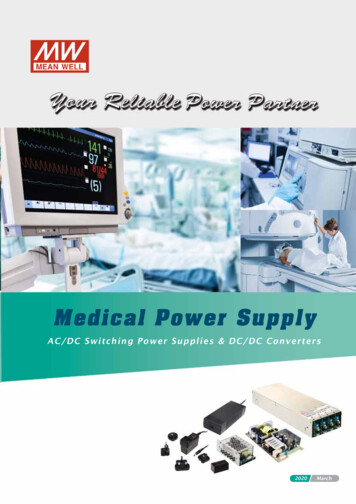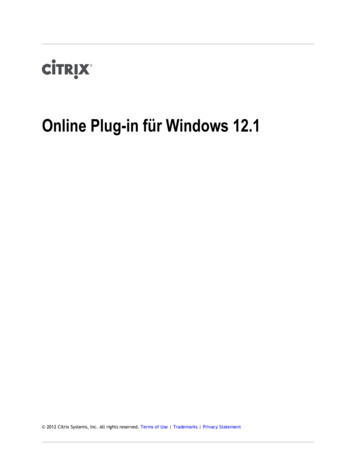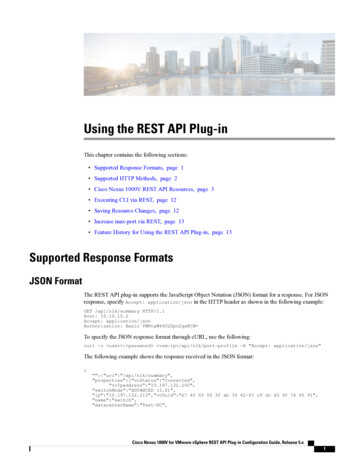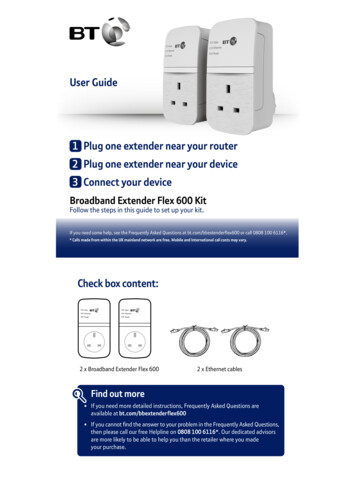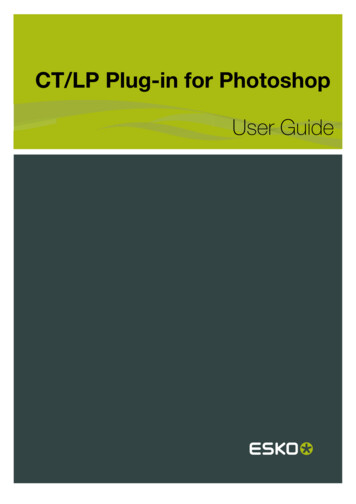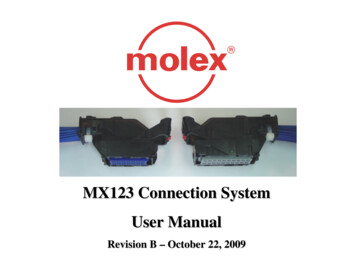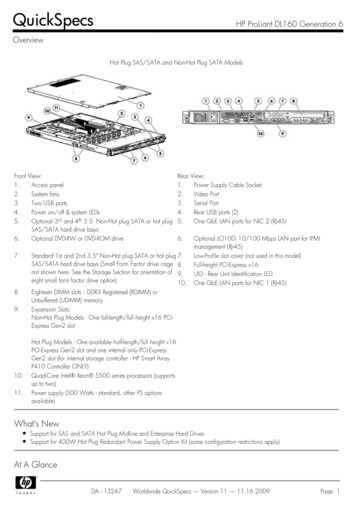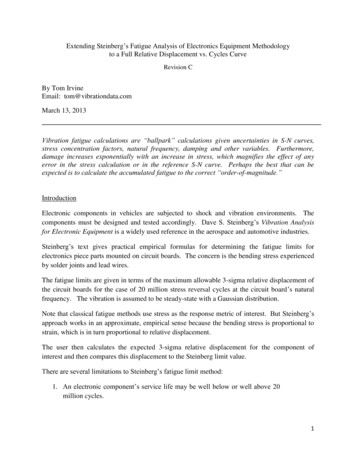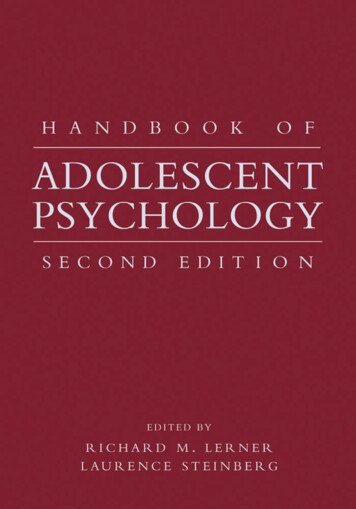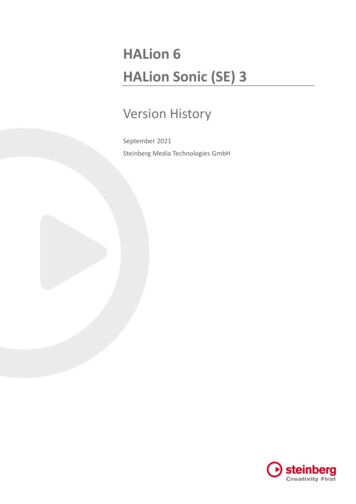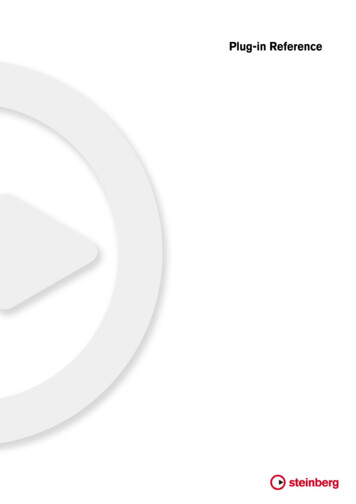
Transcription
Plug-in Reference
Cristina Bachmann, Heiko Bischoff, Christina Kaboth, Insa Mingers, Sabine Pfeifer,Kevin Quarshie, Benjamin SchütteThis PDF provides improved access for vision-impaired users. Please note that due to thecomplexity and number of images in this document, it is not possible to include textdescriptions of images.The information in this document is subject to change without notice and does not representa commitment on the part of Steinberg Media Technologies GmbH. The software describedby this document is subject to a License Agreement and may not be copied to other mediaexcept as specifically allowed in the License Agreement. No part of this publication may becopied, reproduced, or otherwise transmitted or recorded, for any purpose, without priorwritten permission by Steinberg Media Technologies GmbH. Registered licensees of theproduct described herein may print one copy of this document for their personal use.All product and company names are or trademarks of their respective holders. For moreinformation, please visit www.steinberg.net/trademarks. Steinberg Media Technologies GmbH, 2014.All rights reserved.
Table of Contents44103864758384100103107125137149Included Effect Plug-insDelay Plug-insDistortion Plug-insDynamics Plug-insEQ Plug-insFilter Plug-insMastering Plug-insModulation Plug-insOther Plug-insPitch Shift Plug-insReverb Plug-insSpatial Panner Plug-insSurround Plug-insTools 186186187192195MIDI EffectsArpache 5Arpache SXAuto LFOBeat DesignerChorderCompressorContext GateDensityMIDI ControlMIDI EchoMIDI ModifiersMIDI MonitorMicro TunerNote to CCQuantizerStepDesignerTrack ncluded VST InstrumentsGroove Agent SEHALion Sonic agrams
Included Effect Plug-insThe included plug-in effects are arranged according to their categories. Thischapter is arranged in the same fashion, with the plug-ins listed in separate sectionsfor each effect category.NOTEMost of the included effects are compatible with VST 3. For more information, seethe “Operation Manual”.Delay Plug-insModMachineModMachine combines delay modulation and filter frequency/resonancemodulation and can provide many interesting modulation effects. It also features aDrive parameter for distortion effects.CubaseLEIncluded with–Cubase Cubase CubaseAIElements Artist–4––CubaseProNuendoNEKXX–
Included Effect Plug-insDelay Plug-insDelayIf tempo sync is activated, this sets the base note value for the delay. If temposync is deactivated, the delay time can be set freely in milliseconds.Delay – SyncActivates/Deactivates tempo sync for the Delay parameter.RateIf tempo sync is activated, this is where you specify the base note value fortempo-syncing the effect (1/1 to 1/32, straight, triplet, or dotted).If tempo sync is deactivated, the modulation speed can be set freely with theRate knob.Rate – SyncActivates/Deactivates tempo sync for the Rate parameter.WidthSets the amount of delay modulation. This allows you to create a vibrato orchorus-like effect.FeedbackSets the number of repeats for the delay.DriveAdds distortion to the feedback loop. The longer the feedback, the more thedelay repeats are distorted over time.5
Included Effect Plug-insDelay Plug-insMixSets the level balance between the dry signal and the wet signal. If the effectis used as a send effect, set this parameter to the maximum value as you cancontrol the dry/effect balance with the send.NudgeClicking this button once momentarily speeds up the audio coming into theplug-in, simulating the nudge command of analog tape machines.Signal path graphic and Filter positionThe filter can either be placed in the feedback loop of the delay or in theoutput path of the effect (after the Drive and Feedback parameters). Toswitch between the loop and output positions, click in the Filter sectiondisplayed in the graphic or click on the Position field at the bottom right of thegraphic.Filter type (in graphic display)Allows you to select a filter type. You can choose between a low-pass,band-pass, and high-pass filter.Filter Frequency LFO ModulationFreqSets the cutoff frequency for the filter. It is only available if tempo sync for theSpeed parameter is deactivated and the parameter is set to 0.SpeedSets the speed of the filter frequency LFO modulation. If tempo sync isactivated, this parameter sets the base note value for synchronizing themodulation to the tempo of the host application.If tempo sync is deactivated, the speed can be set freely with the Speed knob.Speed – SyncActivates/Deactivates tempo sync for the Speed parameter.Range Lo/HiSet the range of the filter frequency modulation. Both positive (for example, Loset to 50 and Hi set to 10000) and negative (for example, Lo set to 5000 andHi set to 500) ranges can be set. If tempo sync is off and Speed is set to zero,these parameters are inactive and the filter frequency is controlled by the Freqparameter instead.SpatialIntroduces an offset between the channels to create a stereo panorama effectfor the filter frequency modulation. Turn clockwise for a more pronouncedstereo effect.6
Included Effect Plug-insDelay Plug-insFilter Resonance LFO ModulationQ-FactorSets the resonance of the filter. It is only available if filter resonance LFOtempo sync is deactivated and the Speed parameter is set to 0. If tempo syncis activated, the resonance is controlled by the Speed and Rangeparameters.SpeedSets the speed of the filter resonance LFO modulation. If tempo sync isactivated, this parameter sets the base note value for tempo syncing themodulation.If tempo sync is deactivated, the speed can be set freely with the Speed knob.Speed – SyncActivates/Deactivates tempo sync for the Speed parameter.Range Lo/HiSet the range of the filter resonance modulation. Both positive (for example,Lo set to 50 and Hi set to 100) and negative (for example, Lo set to 100 andHi set to 50) ranges can be set. If tempo sync is deactivated and Speed isset to zero, these parameters are inactive and the filter resonance is controlledby the Q-Factor parameter instead.SpatialIntroduces an offset between the channels to create a stereo panorama effectfor the filter resonance modulation. Turn clockwise for a more pronouncedstereo effect.MonoDelayThis is a mono delay effect that can either be tempo-based or use freely specifieddelay time settings.CubaseLECubase Cubase CubaseAIElements ArtistCubaseProNuendoNEKIncluded withXXXXXX–Side-chainsupport–––XXX–7
Included Effect Plug-insDelay Plug-insDelayIf tempo sync is activated, this sets the base note value for the delay. If temposync is deactivated, the delay time can be set freely in milliseconds.SyncActivates/Deactivates tempo sync.FeedbackSets the number of repeats for the delay.Filter LoAffects the feedback loop of the effect signal and allows you to roll off lowfrequencies. The button below the knob activates/deactivates the filter.Filter HiAffects the feedback loop of the effect signal and allows you to roll off highfrequencies. The button below the knob activates/deactivates the filter.MixSets the level balance between the dry signal and the wet signal. If the effectis used as a send effect, set this parameter to the maximum value as you cancontrol the dry/effect balance with the send.NOTEIf side-chaining is supported, the delay can also be controlled from another signalsource via the side-chain input. If the side-chain signal exceeds the threshold, thedelay repeats are silenced. If the signal drops below the threshold, the delay repeatsreappear. For a description of how to set up side-chain routing, see the “OperationManual”.PingPongDelayThis is a stereo delay effect that alternates each delay repeat between the left andright channels. The effect can either be tempo-based or use freely specified delaytime settings.CubaseLECubase Cubase CubaseAIElements ArtistCubaseProNuendoNEKIncluded with––XXXX–Side-chainsupport–––XXX–8
Included Effect Plug-insDelay Plug-insDelayIf tempo sync is activated, this sets the base note value for the delay. If temposync is deactivated, the delay time can be set freely in milliseconds.SyncActivates/Deactivates tempo sync.FeedbackSets the number of repeats for the delay.Filter LoAffects the feedback loop of the effect signal and allows you to roll off lowfrequencies. The button below the knob activates/deactivates the filter.Filter HiAffects the feedback loop of the effect signal and allows you to roll off highfrequencies. The button below the knob activates/deactivates the filter.SpatialSets the stereo width for the left/right repeats. Turn clockwise for a morepronounced stereo ping-pong effect.MixSets the level balance between the dry signal and the wet signal. If the effectis used as a send effect, set this parameter to the maximum value as you cancontrol the dry/effect balance with the send.NOTEIf side-chaining is supported, the delay can also be controlled from another signalsource via the side-chain input. If the side-chain signal exceeds the threshold, thedelay repeats are silenced. If the signal drops below the threshold, the delay repeatsreappear. For a description of how to set up side-chain routing, see the “OperationManual”.StereoDelayStereoDelay has two independent delay lines which either use tempo-based orfreely specified delay time settings.CubaseLECubase Cubase CubaseAIElements ArtistCubaseProNuendoNEKIncluded �9
Included Effect Plug-insDistortion Plug-insDelayIf tempo sync is activated, this sets the base note value for the delay. If temposync is deactivated, the delay time can be set freely in milliseconds.SyncActivates/Deactivates tempo sync for the corresponding delay.FeedbackSet the number of repeats for each delay.Filter LoAffects the feedback loop of the effect signal and allows you to roll off lowfrequencies. The button below the knob activates/deactivates the filter.Filter HiAffects the feedback loop of the effect signal and allows you to roll off highfrequencies. The button below the knob activates/deactivates the filter.PanSet the stereo position for each delay.MixSets the level balance between the dry signal and the wet signal. If the effectis used as a send effect, set this parameter to the maximum value as you cancontrol the dry/effect balance with the send.NOTEIf side-chaining is supported, the delay can also be controlled from another signalsource via the side-chain input. If the side-chain signal exceeds the threshold, thedelay repeats are silenced. If the signal drops below the threshold, the delay repeatsreappear. For a description of how to set up side-chain routing, see the “OperationManual”.Distortion Plug-insAmpSimulatorAmpSimulator is a distortion effect that emulates the sound of various types ofguitar amp and speaker cabinet combinations. A wide selection of amp and cabinetmodels is available.10
Included Effect Plug-insDistortion Plug-insCubaseLEIncluded withXCubase Cubase CubaseAIElements ArtistXXXCubaseProNuendoNEKXX–Amplifier pop-up menuClick the amplifier name shown at the top of the amp section to open thispop-up menu. It allows you to select an amplifier model. This section can bebypassed by selecting No Amp.DriveControls the amount of amp overdrive.BassTone control for the low frequencies.MiddleTone control for the mid frequencies.TrebleTone control for the high frequencies.PresenceBoosts or dampens the higher frequencies.VolumeControls the overall output level.Cabinet pop-up menuClick the cabinet name shown at the top of the cabinet section to open thispop-up menu. It allows you to select a speaker cabinet model. This sectioncan be bypassed by selecting No Speaker.Damping Lo/HiFurther tone controls for shaping the sound of the selected speaker cabinet.Click the values, enter a new value and press [Enter].11
Included Effect Plug-insDistortion Plug-insBitCrusherIf you are into lo-fi sound, BitCrusher is the effect for you. It offers the possibility ofdecimating and truncating the input audio signal by bit reduction, to get a noisy,distorted sound. For example, you can make a 24-bit audio signal sound like an 8or 4-bit signal, or even render it completely garbled and unrecognizable.CubaseLEIncluded withCubase Cubase CubaseAIElements ArtistXXXXCubaseProNuendoNEKXX–ModeAllows you to select one of the four operating modes. In each mode, theplug-in sounds differently. Modes I and III are nastier and noisier, while modesII and IV are more subtle.Sample DividerSets the amount by which the audio samples are decimated. At the highestsetting, nearly all of the information describing the original audio signal iseliminated, turning the signal into unrecognizable noise.Depth (0 to 24 bits)Defines the bit resolution. A setting of 24 gives the highest audio quality, whilea setting of 1 creates mostly noise.OutputSets the output level.MixSets the level balance between the dry signal and the wet signal.DaTubeThis effect emulates the characteristic warm, lush sound of a tube amplifier.CubaseLEIncluded with–Cubase Cubase CubaseAIElements ArtistX12XXCubaseProNuendoNEKXX–
Included Effect Plug-insDistortion Plug-insDriveSets the pre-gain of the amplifier. Use high values if you want an overdrivensound just on the verge of distortion.BalanceSets the balance between the signal processed by the Drive parameter andthe dry input signal. For maximum drive effect, set this to its highest value.OutputAdjusts the post-gain, or output level, of the amplifier.DistortionDistortion adds crunch to your tracks.CubaseLEIncluded withCubase Cubase CubaseAIElements ArtistXXXXCubaseProNuendoNEKXX–BoostIncreases the distortion amount.FeedbackFeeds part of the output signal back to the effect input. Higher settingsincrease the distortion effect.ToneLets you select a frequency range to which to apply the distortion effect.SpatialChanges the distortion characteristics of the left and right channels, thuscreating a stereo effect.OutputSets the output level.13
Included Effect Plug-insDistortion Plug-insGrungelizerGrungelizer adds noise and static to your recordings – like listening to a radio withbad reception, or a worn and scratched vinyl record.CubaseLEIncluded withXCubase Cubase CubaseAIElements ArtistXXXCubaseProNuendoNEKXX–CrackleAdds crackle to create that old vinyl record sound.RPMWhen emulating the sound of a vinyl record, this switch lets you set the speedof the record in RPM (revolutions per minute).NoiseSets the amount of added static noise.DistortAdds distortion.EQCuts the low frequencies, and creates a hollow, lo-fi sound.ACEmulates a constant, low AC hum.FrequencySets the frequency of the AC current (50 or 60 Hz), and thus the pitch of theAC hum.TimelineSets the amount of overall effect.14
Included Effect Plug-insDistortion Plug-insMagneto IIThis effect simulates the saturation and compression of recording on analog tapemachines.CubaseLEIncluded withCubase Cubase CubaseAIElements etermines the amount of saturation and the generation of overtones. Thisleads to a small increase in input gain.Saturation On/OffActivates/Deactivates the saturation effect.Dual ModeSimulates the use of two machines.Frequency Range Low/HiThese parameters set the frequency range of the spectrum band to which thetape effect is applied.For example, to avoid the saturation of lower frequencies, set the Freq Lowvalue to 200 Hz or 300 Hz. To avoid the saturation of very high frequencies,set the Freq Hi parameter to values below 10 kHz.Tape SoloAllows you to hear only the set frequency range including the tape simulationeffect. This helps you to determine the appropriate frequency range.HF-AdjustSets the amount of high frequency content of the saturated signal.HF-Adjust On/OffActivates/Deactivates the HF-Adjust filter.15
Included Effect Plug-insDistortion Plug-insVU Input/OutputThe buttons determine whether the VU meter shows the level of the input orof the output signal. To set the input/output level, use the knob or enter a valuein the value field.Quadrafuzz v2Quadrafuzz v2 is a multi-band distortion and multi-effect plug-in for processingdrums and loops but also for treatment of vocals, for example. You can distort up to4 bands. 5 different distortion modes with several sub-modes are available.CubaseLEIncluded with–Cubase Cubase CubaseAIElements Artist–16–XCubaseProNuendoNEKX––
Included Effect Plug-insDistortion Plug-insScenesScenesYou can save up to 8 eight different settings. If the default setting of a sceneis active, the selected scene button lights up yellow. If you change the defaultsettings, the button lights up green.If you change the default settings, the button lights up green, indicating thatthis scene has customized settings.To copy the settings of a scene to another scene, select the scene that youwant to copy, click Copy, and click one of the numbered buttons.You can automate the selection of scenes.Frequency Band EditorThe frequency band editor in the upper half of the panel is where you set the widthof the frequency bands as well as the output level. The vertical value scale to the leftshows the gain level of each frequency band. The horizontal scale shows theavailable frequency range. To define the frequency range of the different frequency bands, use thehandles at the sides of each frequency band. To attenuate or boost the output level of each frequency band by 15 dB, usethe handles on top of each frequency band.Global SettingsSBSwitches between multi band and single band mode.MixSets the level balance between the dry signal and the wet signal.Output (-24 to 24 dB)Sets the output level.Band SettingsMuteTo mute each frequency band, activate the M button in each section.Bypassing Frequency BandsTo bypass each frequency band, activate the17button in each section.
Included Effect Plug-insDistortion Plug-insSoloing Frequency BandsTo solo a frequency band, activate the S button in each section. Only oneband can be soloed at a time.In/Out meterDisplay the input and output level.GateDetermines the level at which the gate is activated. Signal levels above the setthreshold trigger the gate to open, and signal levels below the set thresholdclose the gate.TapeThis band mode simulates the saturation and compression of recording on analogtape machines.DriveControls the amount of tape saturation.Tape Mode DualSimulates the use of two machines.TubeThis band mode simulates the saturation effects using analog tubes.DriveControls the amount of tube saturation.TubesDetermine the number of tubes that are simulated.DistThis band mode adds distortion to your tracks.DriveControls the amount of distortion.FBKFeeds part of the output signal back to the effect input. Higher settingsincrease the distortion effect.AmpThis band mode simulates the sound of various types of guitar amps.18
Included Effect Plug-insDistortion Plug-insDriveControls the amount of amp overdrive.Amp TypesYou can select the following types of guitar amps: Amp Clean Amp Crunch Amp LeadDecThis band mode allows you to decimate and truncate the input audio signal tocreate a noisy, distorted sound.DecimatorControls the resulting bit-resolution. The lower the resolution, the higher thedistortion effect.ModeAllows you to select one of the four operating modes. In each mode, theplug-in sounds differently. Modes I and III are nastier and noisier, while modesII and IV are more subtle.S&HSets the amount by which the audio samples are decimated. At the highestsetting, nearly all of the information describing the original audio signal iseliminated, turning the signal into unrecognizable noise.DelayTo open the Delay section, click the Delay button.TimeIf tempo sync is activated, this is where you specify the base note value fortempo-syncing the effect (1/1 to 1/32, straight, triplet, or dotted).If tempo sync is deactivated, the delay time can be set freely with the Timeknob.SyncActivates/Deactivates tempo sync for the corresponding delay.DuckDetermines how much the delay signal ducks when an audio signal is present.MixSets the level balance between the dry signal and the wet signal.19
Included Effect Plug-insDistortion Plug-insFBKDetermines the number of repeats for each delay.ModeIf this option is activated, the delay signal is routed back into the distortion unitto create a feedback with distortion.NOTEHigh FBK values and low Duck values in combination with activated Mode can leadto unwanted noise.SliderWidthSets the stereo width for the corresponding band.OutSets the output gain for the corresponding band.PanSets the stereo position for the corresponding band.MixSets the level balance between the dry signal and the wet signal.SoftClipperThis effect adds soft overdrive, with independent control over the second and thirdharmonic.CubaseLEIncluded with–Cubase Cubase CubaseAIElements Artist–––CubaseProNuendoNEKXX–Input (-12 to 24 dB)Sets the pre-gain. Use high values if you want an overdriven sound just on theverge of distortion.20
Included Effect Plug-insDistortion Plug-insMixSets the level balance between the dry signal and the wet signal.OutputSets the output level.VST Amp RackVST Amp Rack is a powerful guitar amp simulator. It offers a choice of amplifiersand speaker cabinets that can be combined with stomp box effects.CubaseLEIncluded with–Cubase Cubase CubaseAIElements Artist–XXCubaseProNuendoNEKXX–At the top of the plug-in panel, there are six buttons, arranged according to theposition of the corresponding elements in the signal chain. These buttons opendifferent pages in the display section of the plug-in panel: Pre-Effects, Amplifiers,Cabinets, Post-Effects, Microphone Position, Master, and Configuration.Below the display section, the selected amplifier is shown. The color and texture ofthe area below the amplifier indicate the selected cabinet.21
Included Effect Plug-insDistortion Plug-insPre/Post-EffectsOn the Pre-Effects and Post-Effects pages, you can select up to six commonguitar effects. On both pages, the same effects are available, the only differencebeing the position in the signal chain (before and after the amplifier). On each page,every effect can be used once.Each effect features an On/Off button known from stompbox effects, as well asindividual parameters.Wah WahPedal – Controls the filter frequency sweep.VolumePedal – Controls the level of the signal passing through the effect.CompressorIntensity – Sets the amount by which an input signal is being compressed.LimiterThreshold – Determines the maximum output level. Signal levels above theset threshold are cut off.Release – Sets the time after which the gain returns to the original level.MaximizerAmount – Determines the loudness of the signal.ChorusRate – Allows you to set the sweep rate. This parameter can be synchronizedto the project tempo.Width – Determines the depth of the chorus effect. Higher settings producea more pronounced effect.PhaserRate – Allows you to set the sweep rate. This parameter can be synchronizedto the project tempo.Width – Determines the width of the modulation effect between higher andlower frequencies.FlangerRate – Allows you to set the sweep rate. This parameter can be synchronizedto the project tempo.Feedback – Determines the character of the flanger effect. Higher settingsproduce a more metallic sounding sweep.Mix – Sets the level balance between the dry signal and the wet signal.TremoloRate – Allows you to set the modulation speed. This parameter can besynchronized to the project tempo.22
Included Effect Plug-insDistortion Plug-insDepth – Governs the depth of the amplitude modulation.OctaverDirect – Adjusts the mix of the original signal and the generated voices. Avalue of 0 means only the generated and transposed signal is heard. Byraising this value, more of the original signal is heard.Octave 1 – Adjusts the level of the signal that is generated one octave belowthe original pitch. A setting of 0 means that the voice is muted.Octave 2 – Adjusts the level of the signal that is generated two octaves belowthe original pitch. A setting of 0 means that the voice is muted.DelayDelay – Sets the delay time in milliseconds. This parameter can besynchronized to the project tempo.Feedback – Sets the number of repeats for the delay.Mix – Sets the level balance between the dry signal and the wet signal.Tape DelayDelay – Tape Delay creates a delay effect known from tape machines. TheDelay parameter sets the delay time in milliseconds. This parameter can besynchronized to the project tempo.Feedback – Sets the number of repeats for the delay.Mix – Sets the level balance between the dry signal and the wet signal.Tape Ducking DelayDelay – Tape Ducking Delay creates a delay effect known from tapemachines with a ducking parameter. The Delay parameter sets the delay timein milliseconds. This parameter can be synchronized to the project tempo.Feedback – Sets the number of repeats for the delay.Duck – Works like an automatic mix parameter. If the level of the input signalis high, the portion of the effect signal is lowered, or ducked (low internal mixvalue). If the level of the input signal is low, the portion of the effect signal israised (high internal mix value). This way the delayed signal stays rather dryduring loud or intensely played passages.OverdriveDrive – Overdrive creates a tube-like overdrive effect. The higher this value,the more harmonics are added to the output signal of this effect.Tone – Works as a filter effect on the added harmonics.Level – Adjusts the output level.FuzzBoost – Fuzz creates a rather harsh distortion effect. The higher this value,the more distortion is created.Tone – Works as a filter effect on the added harmonics.Level – Adjusts the output level.23
Included Effect Plug-insDistortion Plug-insGateThreshold – Determines the level at which the gate is activated. Signal levelsabove the set threshold trigger the gate to open, and signal levels below theset threshold close the gate.Release – Sets the time after which the gate closes.EqualizerLow – Changes the level of the low-frequency portion of the incoming signal.Middle – Changes the level of the mid-frequency portion of the incomingsignal.High – Changes the level of the high-frequency portion of the incomingsignal.ReverbType – A convolution-based reverb effect. This parameter allows you toswitch between different reverb types (Studio, Hall, Plate, and Room).Mix – Sets the level balance between the dry signal and the wet signal.Sync ModeSome parameters can be synchronized to the tempo of the host application.The names of these parameters are underlined. Click a knob to activate ordeactivate tempo sync. An LED at the top right of the knob indicates that sync modeis active. You can then select a base note value for tempo syncing from the pop-upmenu above the control.Using Effects To insert a new effect, click the button that appears if you point the mouseat an empty plug-in slot or at one of the arrows before or after a used effectslot. To remove an effect from an effect slot, click the effect name and select Nonefrom the pop-up menu. To change the order of the effects in the chain, click on an effect and drag itto another position. To activate or deactivate an effect, click the pedal-like button below the effectname. If an effect is active, the LED next to the button is lit.24
Included Effect Plug-insDistortion Plug-insNOTE Pre-effects and post-effects can be mono or stereo, depending on the trackconfiguration. Using quick controls you can set up an external MIDI device, such as a footcontroller, to control the VST Amp Rack effects. For more information aboutquick controls, see the “Operation Manual”.AmplifiersThe amps available on the Amplifiers page are modeled on real-life amplifiers. Eachamp features settings typical for guitar recording, such as gain, equalizers, andmaster volume. The sound-related parameters Bass, Middle, Treble, and Presencehave a significant impact on the overall character and sound of the correspondingamp.PlexiClassic British rock tone; extremely transparent sound, very responsive.Plexi LeadBritish rock tone of the 70s and 80s.DiamondThe cutting edge hard rock and metal sounds of the 90s.BlackfaceClassic American clean tone.TweedClean and crunchy tones; originally developed as a bass amp.DeluxeAmerican crunch sound coming from a rather small amp with a big tone.British CustomProduces the sparkling clean or harmonically distorted rhythm sounds of the60s.The different amps keep their settings if you switch models. However, if you want touse the same settings after reloading the plug-in, you need to set up a preset.Selecting and Deactivating AmplifiersTo switch amps on the Amplifiers page, click the model that you want to use. SelectNo Amplifier if you only want to use the cabinets and effects.CabinetsThe cabinets available on the Cabinets page simulate real-life combo boxes orspeakers. For each amp, a corresponding cabinet type is available, but you can alsocombine different amps and cabinets.25
Included Effect Plug-insDistortion Plug-insSelecting and Deactivating Cabinets To switch cabinets on the Cabinets page, click the model that you want touse. Select No Cabinet if you only want to use the amps and effects. If you select Link Amplifier & Cabinet Choice, the plug-in automaticallyselects the cabinet corresponding to the selected amp model.MicrophonesOn the Microphones page, you can choose between different microphonepositions. These positions result from two different angles (center and edge) andthree different distances from the speaker, as well as an additional center positionat an even greater distance from the speaker.You can choose between two microphone types: a large-diaphragm condensermicrophone and a dynamic microphone. You can crossfade between thecharacteristics of the two microphones. To select one of the microphone types or blend between
Elements Cubase Artist Cubase Pro Nuendo NEK Included with --- X X X - .