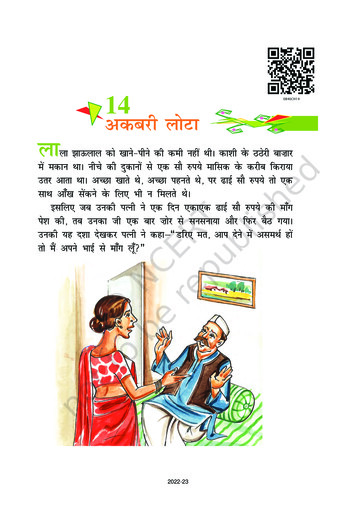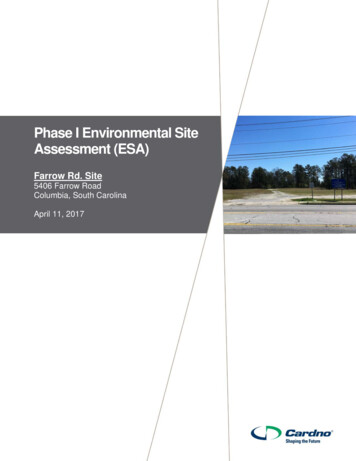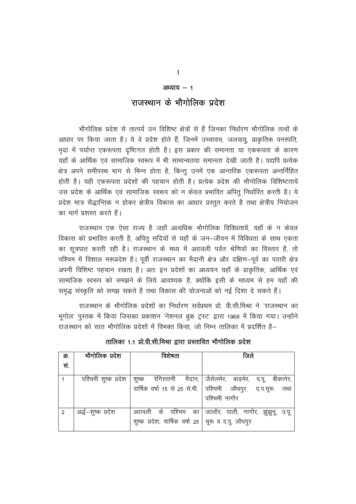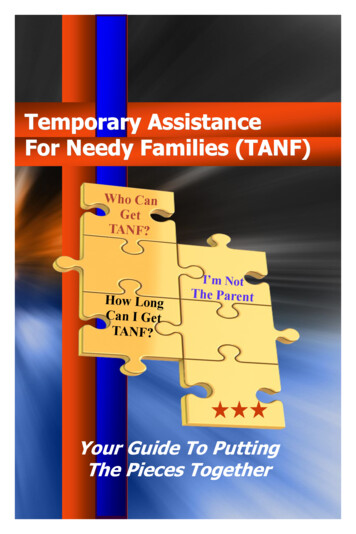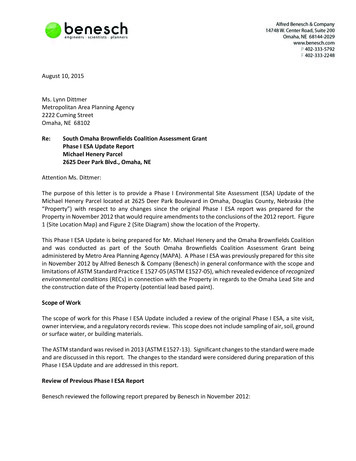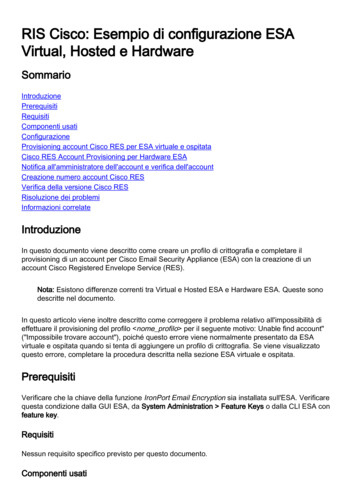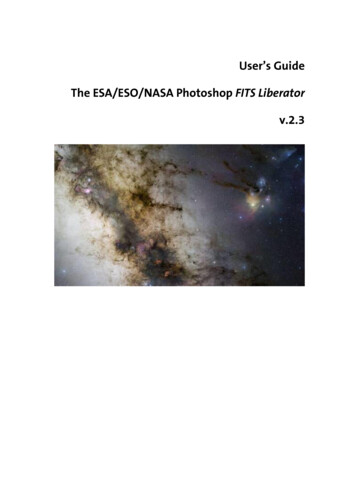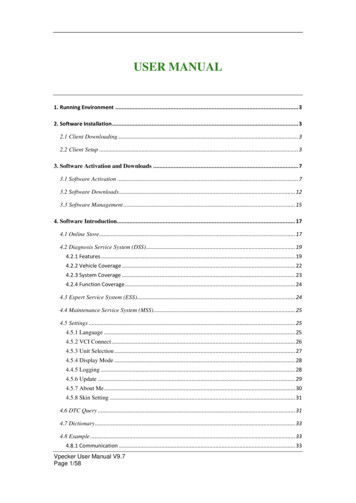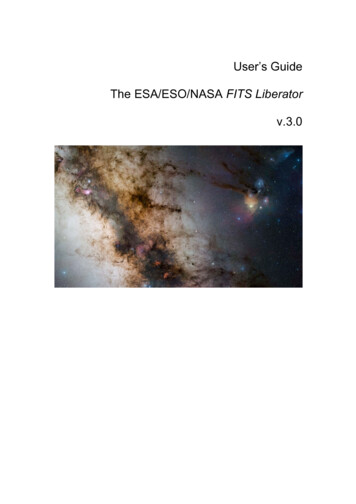
Transcription
User’s GuideThe ESA/ESO/NASA FITS Liberatorv.3.0
ColophonThis User’s Guide was written by Robert Hurt, Lars Lindberg Christensen, Kaspar K.Nielsen and Teis Johansen.The team behind the ESA/ESO/NASA FITS Liberator:Project Executive:Lars Lindberg Christensen (lars@eso.org)Technical Project Manager:Lars Holm NielsenDevelopers:Kaspar K. Nielsen & Teis JohansenTechnical, scientific supportand testing:Robert Hurt & Davide de MartinAcknowledgementsFITS is an abbreviation for Flexible Image Transport System. FITS has been astandard since 1982 and is recognised by the International Astronomical Union.The ESA/ESO/NASA FITS Liberator uses NASA’s CFITSIO library, libtiff, TinyXML,Boost C Libraries, Object Access Library and Intel Threading Building Blocks.Adobe and Photoshop are either registered trademarks or trademarks of AdobeSystems Incorporated in the United States and/or other countries.We kindly ask users to acknowledge the use of this program in publicly accessibleproducts (web, articles, books etc.) with the following statement: This image wascreated with the help of the ESA/ESO/NASA FITS Liberator.Cover:This is a 34 by 20-degree wide image of the area near the galactic centre. The image shows the regionspanning the sky from the constellation of Sagittarius (the Archer) to Scorpius (the Scorpion). The verycolourful Rho Ophiuchi and Antares region features prominently to the right, as well as much darkerareas, such as the Pipe and Snake Nebulae. The image was obtained by observing with a 10-cmTakahashi FSQ106Ed f/3.6 telescope and a SBIG STL CCD camera, using a NJP160 mount. Imageswere collected through three different filters (B, V and R), “liberated” with the FITS Liberator and thenstitched together. This mosaic was assembled from 52 different sky fields made from about 1200individual images totalling 200 hours exposure time, with the final image having a size of 24 403 x 13973 pixels.Credit: ESO/S. Guisard. This image was created with the help of the ESA/ESO/NASA FITS Liberator.
The ESA/ESO/NASA FITS Liberator User’s Guide3Table of Contents12Introduction to the FITS Liberator . 4Installing the FITS Liberator . 72.1FITS Liberator v. 3.0 System Requirements . 82.2Windows Installation . 82.2.1Installing with the Setup Program . 82.2.2Manual installation under Windows . 82.3Mac OS X Installation . 82.3.1Automatic installation . 82.3.2Manual install . 92.4Uninstall information . 93FITS Liberator Basics . 103.1The FITS Liberator Interface . 113.2The FITS Liberator Workflow . 123.3Handling High Dynamic Range Images . 133.3.1A Quick Example of Stretch Functions . 133.3.2More about Stretch Functions. 143.3.3Scaling Images for Better Stretches . 143.4Entering Metadata . 164Cookbook Examples. 184.1Step-by-step Image Export . 194.2Making a Colour Composite Image in Photoshop . 194.3Notes on the performance . 204.3.1Work flow optimization . 204.3.2Operating system and physical memory (RAM) . 204.3.3Applying the stretch values . 204.3.4Flipping the output image . 215Reference Guide . 225.1Tabs . 255.2Processing Tab: Tools . 255.3Processing Tab: Preview Window . 265.4Processing Tab: Histogram Window . 265.5Processing Tab: Image Data . 265.6Processing Tab: Image Statistics . 275.7Processing Tab: Scaling and Stretch (Advanced) . 275.8Processing Tab: Channels . 305.9Processing Tab: Undefined Values . 305.10Processing Tab: Other Settings . 305.11Preferences Dialog . 31A. More about Metadata . 33B. Behind the scenes . 36
The ESA/ESO/NASA FITS Liberator User’s Guide1 Introduction to the FITS LiberatorThe Wide Field Camera 3 (WFC3), a new camera aboard the NASA/ESA Hubble Space Telescope,snapped this image of the planetary nebula, catalogued as NGC 6302, but more popularly called theBug Nebula or the Butterfly Nebula.Credit: NASA, ESA and the Hubble SM4 ERO Team4
The ESA/ESO/NASA FITS Liberator User’s Guide5The release of version 3 of the popular ESA/ESO/NASA FITS Liberator imageprocessing software means that it is even easier and faster to create colourimages using raw observations from a range of telescopes, including theNASA/ESA Hubble Space Telescope, NASA’s Spitzer Space Telescope, ESO’s VeryLarge Telescope and ESA’s XMM-Newton Telescope.Version 1 of the ESA/ESO/NASA FITS Liberator was completed in July 2004 byimaging scientists at the European Space Agency, the European SouthernObservatory and NASA. FITS stands for Flexible Image Transport System. Thissingle file format archives nearly all images of stars, nebulae and galaxies producedby major telescopes around the world. Before July 2004 this file format was primarilyaccessible to scientists working with highly specialised image processing tools.More than 60,000 laypeople, educators and amateur astronomers have started usingthe Liberator since the release of v.1 in July 2004. The FITS Liberator has alsobecome the industry standard for professional imaging scientists at the EuropeanSpace Agency, the European Southern Observatory and NASA.Stunning images such as the iconic Hubble image Pillars of Creation (Figure 1) canbe created in a matter of minutes using the FITS Liberator. Version 3.0 of theESA/ESO/NASA FITS Liberator provides the following new features:o FITS Liberator is now a stand-alone application, which means that Photoshopis no longer required.o Processing medium-sized images is now up to 35% faster, thanks tosignificantly improved memory management.o Processing large images are also faster thanks to delayed application ofstretch functions.o FITS Liberator saves TIFF files that open in virtually any image processingsoftware.o Open-source code base available on http://code.google.com/p/fitsliberator.Versions 2.0, 2.1, 2.2 and 2.3 had several notable improvements over v.1.0:o FITS images with up to 4 billion greyscale levels can be processed (32-bitsupport).o FITS images with up to 500 million pixels or more can be processed (100times larger than standard images from a digital camera).o An improved user interface and a redesigned order of operations simplify theoverall process – for example, the program now remembers previoussettings.o New options for advanced Scaling and Stretching to fine tune images foroptimal results.o A whole section dedicated to inputting metadata, i.e. information about theimage and what it shows. Metadata will be an important tool for future effortsto make archives of ‘pretty pictures’ more accessible.o User access to a text version of the original FITS header. Universal Binary forMac allows native CS3 operation on Intel-based systems.o Flip image checkbox allows image orientation to be selected on import.o Root functions (x1/2, x1/3, x1/4, x1/5) now operate antisymmetrically about x 0.o Version 1.1 of the Astronomy Visualization Metadata (AVM) standard is nowfully supported. For more information see http://www.virtualastronomy.orgo The import of coordinate metadata from the FITS header has been improved.o Full support for Photoshop CS4 (on both Mac and Windows).
The ESA/ESO/NASA FITS Liberator User’s GuideooooooSignificant performance (speed) enhancement through the usage of multipleCPUs and CPU cores as well as an improved memory management strategy(helpful especially for large images).Support for planetary images through the PDS image format.Metadata editing support for Photoshop CS4.Options for the histogram markers stretched mean, stretched median, peaklevel and background level.It is now possible to change the default initial guess between three differentmodes (a specified percentage of the histogram for the black and whitelevels, the mean /- the standard deviation or the median /- the standarddeviation).The World Coordinate System (WCS) coordinates are now given when theuser sweeps the image pixels with the mouse pointer.Figure 1 Version 3 of the FITS Liberator makes it even easier to create stunning images. The iconicHubble image Pillars of Creation, seen here, can be created in a matter of minutes. The three-colourdataset used to create this image can be downloaded from:http://www.spacetelescope.org/projects/fits liberator/eagledata.html.The advantages of using FITS Liberator over professional image processing tools are indicated in theright-hand image:1. Added detail in the shadows.2. Increased gamut (colour space, more nuances).3. Slightly better noise characteristics.4. Easier access to advanced cosmetic cleaning tools as demonstrated by the removal of ghosts.6
The ESA/ESO/NASA FITS Liberator User’s Guide72 Installing the FITS LiberatorFigure 2 Image of part of a stellar remnant whose explosion was recorded in 185 AD. By studying thisremnant in detail, a team of astronomers was able to solve the mystery of the Milky Way’s superefficient particle accelerators. The team shows that the shock wave visible in this area is very efficient ataccelerating particles and the energy used in this process matches the number of cosmic rays observedon Earth. North is toward the top right and east to the top left. The image is about 6 arc minutes across.Credit: ESO/E. Helder & NASA/Chandra
The ESA/ESO/NASA FITS Liberator User’s Guide2.18FITS Liberator v. 3.0 System RequirementsMinimum requirements:o Windows PC (XP, Vista or Windows 7, all 32 or 64 bit) or Mac (OS X 10.5 )o Screen resolution of 1024 x 768 pixels or betterOther limitations:o As the loading process is very I/O intensive, the performance may bedecreased significantly when loading FITS files from a network drive. In thiscase the program will show a notification. It is recommended, if possible, tocopy files to the local hard disk drive before opening them with the FITSLiberator.2.2Windows InstallationThe FITS Liberator can be installed on Windows either by using a setup program ormanually. In both cases, a local administrator must install the program. By default, allusers on Windows XP machines are local administrators.2.2.1 Installing with the Setup ProgramThe recommended way of installing the FITS Liberator on Windows is to use thesetup program. This will install all the necessary files and optionally register FITSfiles with FITS Liberator.2.2.2 Manual installation under WindowsTo install manually, download the manual installation package for Windows andextract the files to a directory. Next, move the files into the correct locations in the filesystem.FileLocation and exampleFitsLiberator.exe{Program Files}\ FITS Liberatore.g.:C:\Program Files\ FITS LiberatorUserGuide.pdf{Program Files}\ FITS Liberatore.g.:C:\Program Files\ FITS Liberator2.3Mac OS X InstallationThe FITS Liberator can be installed on OS X either by using an automatic installer ormanually.2.3.1 Automatic installationInstalling FITS Liberator on a Mac consists of just a few steps:1. Open the disk image.2. Double click the FITS Liberator install package and follow the instructions.This will install FITS Liberator in your application folder.3. Eject and discard the disk image.
The ESA/ESO/NASA FITS Liberator User’s Guide2.3.2 Manual installTo install manually, download the manual installation package for OS X and extractthe files to a directory. Next, move the files into the correct locations in the filesystem.FileLocation and exampleFITS lloc.dylib/usr/lib2.4Uninstall informationOn Windows go to Control Panels - Add or Remove Programs - Remove FITSLiberator 3.0. A manual de-installation can be done by removing the files in the listunder 2.2.2 above.On Mac move the FITS Liberator application and the files listed in the previoussection the trash can.9
The ESA/ESO/NASA FITS Liberator User’s Guide103 FITS Liberator BasicsFigure 3 This image is a blend of the Galaxy Evolution Explorer's M33 image and another taken byNASA's Spitzer Space Telescope. M33, one of our closest galactic neighbours, is about 2.9 million lightyears away in the constellation Triangulum, part of what's known as our Local Group of galaxies.Credit: NASA/JPL-Caltech
The ESA/ESO/NASA FITS Liberator User’s Guide3.111The FITS Liberator InterfaceThe FITS Liberator is an application that provides the user with significant andadvanced image processing options for handling FITS and PDS files. The main aimis compression of the huge dynamic range (or amount of greyscales) present inastronomical images, so that they can be viewed on standard output devices such ascomputer screens. The FITS Liberator is not an automatic application but is meant tomake the iterative process of producing cutting-edge colour imagery from world-classtelescopes as optimal as possible in terms of quality and speed.The output from FITS Liberator is a TIFF file, which the user may open in any TIFFsupporting image processing software like, e.g., Photoshop or The GIMP.The FITS Liberator has four sections accessed by the four tabs along the top of itswindow. The Processing tab contains all of the image import settings. The Metadatatab allows users to enter descriptive information that will be embedded into theimage. The FITS Header tab allows users to view the contents of the header of theimage. The Help Guide provides a short introduction and usage instructions.Figure 4 The Liberator’s Graphical User Interface. A more detailed overview can be seen in Figure 10.Credit: ESA, ESO & NASA.The Processing tab in the Liberator interface (Figure 4) holds all the settings the userneeds to adjust during image processing. The interface is laid out in seven mainareas:Preview Window (1): This shows what the image will look like given the currentsettings. It is possible to zoom and pan to focus on specific areas of interest in alarge image.
The ESA/ESO/NASA FITS Liberator User’s Guide12Histogram Window (2): This shows the displayed brightness distribution of pixels inthe image. This can be helpful in identifying Background and Peak levels. Thehistogram updates as the user changes the Stretch functions. Black and White levelscan be set by sliders under the window or from the text entry boxes below. It ispossible to zoom and pan the histogram to expand areas of interest or to moreprecisely set black and white levels. In the Options dialog a range of markers for thehistogram can be enabled showing the zero level, background, peak level, mean andmedian values.Tools (3): These tools allow the user to manipulate the Preview and Histogramwindows interactively. The eyedropper tools set levels by sampling the image.Image Statistics (4): Various numerical statistics about the whole image aredisplayed in these boxes. The upper area gives the values underneath the cursor inthe preview window.Scaling and Stretch (5): These settings allow the user to adjust the image byapplying a variety of mathematical functions to the FITS data before it is displayed.This is necessary to bring out faint details in images with a high dynamic range.Image Export Settings (6): Here the user selects the desired format of the savedTIFF image. This includes the bit-depth (number of bits of greyscale information ineach pixel) and transparency settings for pixels tagged as “blank” in the FITS data.Preference Settings (7): The user may set these toggles to customise variousaspects of the interface including clipping warnings and numeric display settings. It isalso possible to adjust whether an image is flipped for the import and if the importsettings should be “frozen” for subsequent images.NOTE: The FITS Liberator has a number of editable text fields in the main panel andpreference windows. Note that for new values to be accepted into the field the usermust either hit the TAB or ENTER keys (in the preferences window, use TAB;ENTER will accept changes and close the window). When the Apply values button isenabled (through the check box in the Options Dialog) the Background level, Peaklevel and Scaled Peak level fields do not update until the Apply values button isclicked. This enables smoother processing when operating with large images wherethe required computational time may be substantial.3.2The FITS Liberator WorkflowThe basic sequence of steps for processing an image is (numbers refer to Fig. 4):1. Examine the image as rendered in the Preview window (1).2. Adjust the Black and White level sliders (under the Histogram (2)) to show thefull range of the image.3. If the image is too dark, click Auto Scaling and apply a Stretch function (5) toexpand the dynamic range. Note that increasing the Scaled Peak levelafterwards will increase the Stretch level (for Stretch functions such asArcSinh and Log)4. If desired, go to the Metadata tab and enter contextual information about theimage.5. Click Save file or Save & Edit to export a TIFF file and/or open it in theassociated application when satisfied with the image preview and metadataentry.
The ESA/ESO/NASA FITS Liberator User’s Guide13A complete overview of all the Liberator controls can be found in Chapter 5.3.3Handling High Dynamic Range ImagesOften astronomical images have a very high dynamic range, or many greyscalelevels. This means that the brightest areas of interest — for instance the core of agalaxy — may be many thousands (or even millions) of times brighter than thefaintest structures in the image — for instance a faint nebula at the edge of theimage.However, on a computer screen, one only can see 256 levels of brightness (8-bitgreyscale). If the original high dynamic range image is imported directly into animage processing software like,.e.g., Photoshop through the saved TIFF file usingsimple linear scaling, either the detail in the fainter structures is lost in the blackbackground, or the brightest objects over-saturate (or burn in).Photoshop can partially compensate for this by applying Levels or Curvestransformations after the TIFF image has been opened. However, an image that hasbeen reduced to 8 bits can only be adjusted a little bit before it begins to “posterize”,showing discrete steps in brightness that obscure low-level features. Even extremeCurve adjustments cannot bring out the faintest detail in some of these images. Theanswer is to apply Scaling and Stretch (5) before importing, as described below.Figure 5 Astronomical images contain many more greyscale levels than can be viewed on a computermonitor or printed. In the image to the left a “normal” or linear representation of the image is shown. Tothe right the effect of a non-linear Stretch, a Logarithmic Stretch, is shown. By using a non-linear Stretchit is possible to enhance some greyscale levels in the image more than others and so to make faintdetails visible without saturating the brighter parts of the image.3.3.1 A Quick Example of Stretch FunctionsWhile there are a lot of potentially confusing elements in the Scaling and Stretch (5)section, the process can actually be quite quick and easy. To begin, select a FITS filethat has a lot of dynamic range (galaxies are often good for this) and open it in theFITS Liberator. Now try the following:oooUse the sliders in the Histogram (2) to adjust the levels to show the full rangeof the image. Enabling the White and Black clipping checkboxes on the right(7) can help to make sure that nothing of interest is lost.Click the Auto Scaling button (5). The histogram settings have now beencopied over to the Background and Peak levels. The Scaled Peak level hasbeen set to a default of 10.Choose x (1/2) from the Stretch functions pop-up. Notice how much brighterthe faint features have become.
The ESA/ESO/NASA FITS Liberator User’s Guideooo14Try out the other Root functions: x (1/3), x (1/4), x (1/5). Notice how eachsuccessive one brings the faint features up even more — probably too much!Now choose ArcSinh(x) from the Stretch functions pop-up. The image will geta bit darker.Increase the Scaled Peak level to 100, then 1000, and finally 10,000. Noticethat again the faint features are brought up more at each step.These basic steps cover most of the practical information one needs to know aboutusing Stretch functions and adjusting them to the needs of a specific image. Thedetails, however, must be covered as well.3.3.2 More about Stretch FunctionsThe FITS Liberator can easily handle high dynamic range images by allowing theuser to apply a Stretch function to the data before it is rendered as an image. Thesettings in the Scaling and Stretch section (5) offer all the flexibility needed to renderall the details in any image quickly.The user has a choice of a variety of mathematical functions in the Stretch functionpop-up menu. The inverse hyperbolic sine (ArcSinh) and Root Functions (x1/2 [squareroot], x1/3, x1/4, etc.) are the most commonly used, but others including the logarithm(Log) and compound functions are available as well. The chosen function will beapplied to the FITS data before it is converted to greyscale. In some ways thismimics the perceptual ability of the human eye, which can accommodate to perceivedramatically different levels of brightness simultaneously.Note that ArcSinh is generally preferred over Log. The two have very similar effectson the image, but ArcSinh is well behaved and symmetric around zero. Log,however, “blows up” at zero and can be harder to use effectively.Each Stretch function affects the rendering of a high dynamic range differently. Theuser may find that different functions are preferred for different images. Since theeffects are difficult to predict, it is best to experiment with different functions onseveral images and to observe the results.The Linear Stretch function applies no transformation at all to the dynamic range ofthe image.3.3.3 Scaling Images for Better StretchesThe Stretch functions work best when an image is properly scaled. All of them benefitwhen the “black” part of the image is numerically equal to zero, and some functionsproduce different effects if the overall scaling of the image is changed. The threenumeric settings in the Scaling and Stretch (5) section allow the user to modify thevalues of the source FITS data as needed.oooBackground level: numeric value of the noise level in the original image. Thisnumber will be subtracted from the data before the stretch function is applied.Peak level: numeric value of the brightest sources of interest.Scaled Peak level: target value for the brightest sources before applying theStretch function. This affects the dynamic range of the ArcSinh and Logfunctions.Setting the background level is critical for all of the Stretch functions. While someFITS images may already have been processed so their Background levels equalzero, others commonly have offsets. If not removed, these offsets can make it
The ESA/ESO/NASA FITS Liberator User’s Guide15impossible to recover faint details. The FITS Liberator will subtract the value of theBackground level from the data before applying the Stretch function.For Root functions, the Background level is the only setting that affects the results.ArcSinh and the related Log function, however, depend on the overall scaling of thedata as well. These two families of Stretch functions, Root and ArcSinh, compressthe dynamic range in different ways. To increase the dynamic range compression forthe two cases:ooRoots: Choose higher order Root Stretch functions from the pop-up menu.ArcSinh/Log: Increase the value of Scaled Peak level.To set the image scaling for the ArcSinh function, the Peak level should be set to thenumeric value of the brightest areas of interest in the image. The Scaled Peak levelcan be adjusted to different values to fine tune the overall appearance. In general,use larger Scaled Peak values to bring out fainter details.To scale an image quickly, set the Black and White level sliders in the Histogram (2)to the desired levels and click Auto Scaling in the Scaling and Stretch (5) section tocopy those settings over to the Background and Peak levels. The Scaled Peak leveldefaults to 10, which has a very mild stretch effect, but the default value can bechanged in the user preferences. Increasing this number to higher values (100, 1000,etc.) will yield stronger effects. The image below (Figure 6) demonstrates the effect ofdifferent Stretch functions and different values of the Scaled Peak level.
The ESA/ESO/NASA FITS Liberator User’s Guide16Figure 6 The range of available FITS Liberator Stretch functions are shown here. The top two rowsshow all the Stretch functions, in approximate order of their effect. Image Scaling is constant for all ofthese, with the White level of the galaxy nucleus set to 10. The bottom row shows the effect of changingthe Peak Scaling while using Log(x), ( functionally equivalent to ArcSinh(x) in this example). Note thatthis single function allows a faint structure to be enhanced smoothly. The Root functions are not affectedby Scaling, but the compound functions, which use Log or ArcSinh terms, do depend on it.3.4Entering MetadataMetadata can be defined as information about the data. Metadata allows an image tobe identified, catalogued and used in flexible ways by giving the user access to adatabase of information about the file. Versions 2 and 3 of the FITS Liberator allow auser to tag images with a full set of metadata that are saved within the image fileitself.Image metadata includes information about what is in the image and where it can befound. The metadata is stored in the TIFF file, which the user saves, and can be readby anyone who later opens the image in Photoshop or another metadata-awareprogram.The FITS Liberator v.3.0 supports version 1.1 of the Astronomy VisualizationMetadata (AVM) standard. This standard is being developed by the VirtualAstronomy Multimedia Project (VAMP), an international standards collaboration.Areas covered by the AVM include the image source, descriptive information aboutthe image, details of the observation, and spatial coordinates. The FITS Liberatoralso automatically embeds metadata describing the export settings used for animage (this is not a part of the AVM standard, but an extension useful to userswanting to know later how an image was originally generated).The Metadata tab in the FITS Liberator interface (Figure 7) allows users to entermetadata during the image import process. The user either fills in the metadata fieldsdirectly or by choosing from a dropdown list. Some fields retain the values from thelast opened image, and others are read directly from keywords in the FITS header.
The ESA/ESO/NASA FITS Liberator User’s Guide17Figure 7 An example of the type of information that is typically entered in the FITS Liberator metadatafields.To include metadata during the import process, the user should switch to theMetadata tab after the image import settings are chosen. There are several sections:oooooCONTENT: describes the subject matter of the image.OBSERVATION: includes specifics of the observation including wavelength andcoordinates.PUBLISHER: information relevant to participants in the VAMP archive.CREATOR: the facility or person responsible for creating the final image.FITS Liberator: a record of the settings of the saved TIFF file used.All of the fields filled out in the Metadata tab will be written to the TIFF image when itis saved.It is also possible to add/modify/delete metadata for an image within, e.g.,Photoshop. This is discussed in mor
The ESA/ESO/NASA FITS Liberator User's Guide 8 2.1 FITS Liberator v. 3.0 System Requirements Minimum requirements: o Windows PC (XP, Vista or Windows 7, all 32 or 64 bit) or Mac (OS X 10.5 ) o Screen resolution of 1024 x 768 pixels or better Other limitations: o As the loading process is very I/O intensive, the performance may be