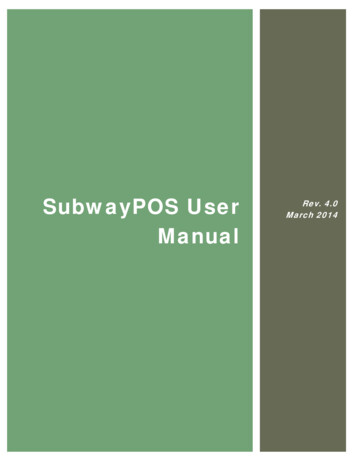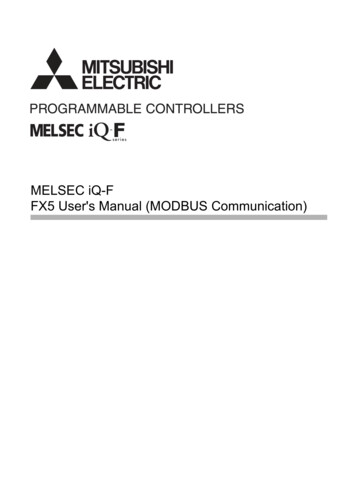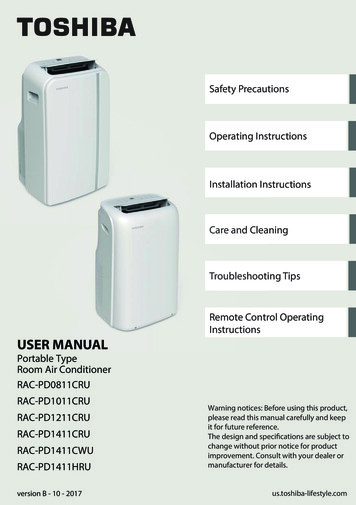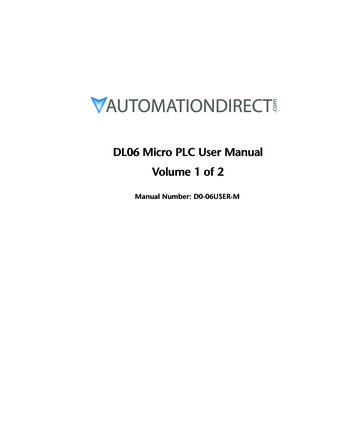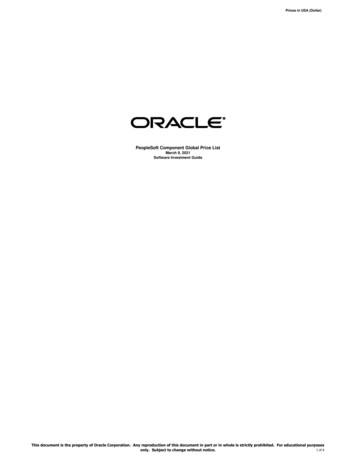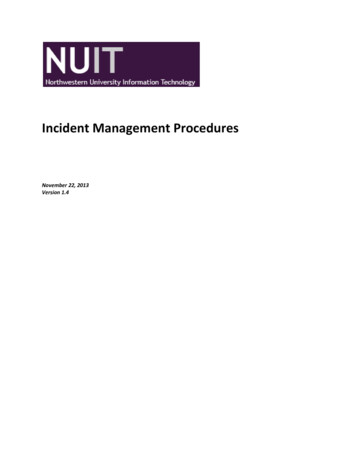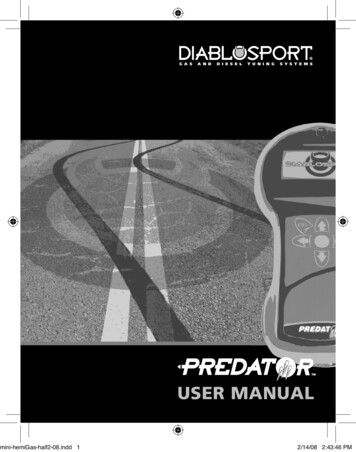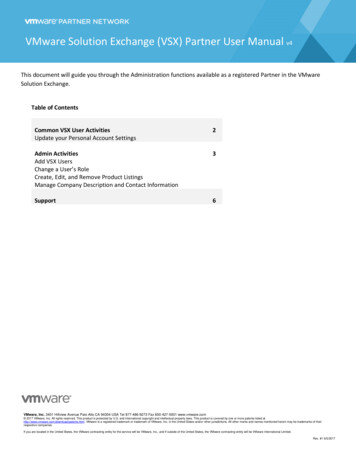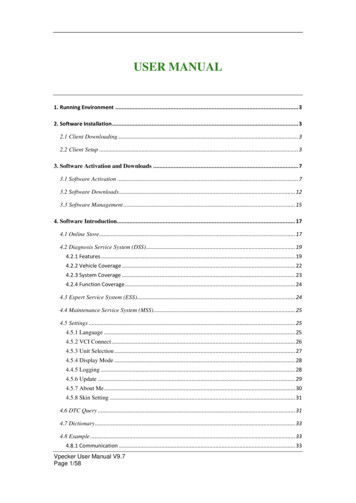
Transcription
USER MANUAL1. Running Environment . 32. Software Installation . 32.1 Client Downloading. 32.2 Client Setup . 33. Software Activation and Downloads . 73.1 Software Activation . 73.2 Software Downloads . 123.3 Software Management . 154. Software Introduction. 174.1 Online Store . 174.2 Diagnosis Service System (DSS) . 194.2.1 Features . 194.2.2 Vehicle Coverage . 224.2.3 System Coverage . 234.2.4 Function Coverage . 244.3 Expert Service System (ESS). 244.4 Maintenance Service System (MSS) . 254.5 Settings . 254.5.1 Language . 254.5.2 VCI Connect . 264.5.3 Unit Selection . 274.5.4 Display Mode . 284.4.5 Logging . 284.5.6 Update . 294.5.7 About Me . 304.5.8 Skin Setting . 314.6 DTC Query . 314.7 Dictionary . 334.8 Example . 334.8.1 Communication . 33Vpecker User Manual V9.7Page 1/58
4.8.2 Read ECU Information . 374.8.3 Read DTCs . 384.8.4 Erase DTCs . 384.8.5 Data List . 394.8.6 Inspection . 434.8.7 TP Position Reset . 464.9 Screenshot . 484.10 Print . 494.11 Manual . 514.12 Diagnose Function List . 524.13 Feedback . 544.14 Data Management . 544.14.1 Image Management . 544.14.2 APP Management . 564.15 User Management . 575. Products Website . 586. Warranty . 58Vpecker User Manual V9.7Page 2/58
1. Running Environment Hardware Environment:Windows laptop, PC or PADCPU speed: more than 1.0G HzMemory: more than 1GBDisk: more than 32 GBCommunication port: Wi-Fi or Bluetooth Software Environment:Windows XP, Windows 7, Windows 8, Windows 102. Software Installation2.1 Client DownloadingAccess to website: http://www.IDUTEX.com, and download “Vpecker SetupVx.xx”2.2 Client SetupUnzip Vpecker Setup Vx.xx and run Vpecker setup.exe:Vpecker User Manual V9.7Page 3/58
Please click “Next”.Please click “Next”.Vpecker User Manual V9.7Page 4/58
Please click “Install”.Vpecker User Manual V9.7Page 5/58
Vpecker wireless diagnostic service system installs successfully.Vpecker User Manual V9.7Page 6/58
3. Software Activation and Downloads3.1 Software ActivationAt first, please keep network working. Run Vpecker APP, then click “Online Store”to get applications.Please wait Vpecker User Manual V9.7Page 7/58
Please click “IDUTEX Store”.Please enter the S/N number and password get from the envelope, and then click“Login”.Vpecker User Manual V9.7Page 8/58
Please click “Login”.Vpecker User Manual V9.7Page 9/58
If the product is not activated, please click “Yes”.Please input your information, the Email address and country are required, and thenclick “Activate”.Vpecker User Manual V9.7Page 10/58
Note:Your email address must be real in order to get the activated link and thefurther better service from the manufacturer. The software update reminder and thenew product release information will be sent to your email.If you do not receive the activation email, please add"service@IDUTEX.com" to the white list of your mailbox and try the activationprocess again.Company name: company name must be filled in and the length is within 250characters.Country: please choice your country in the list.Please click the link to get the confirmation from the manufacturer.Vpecker User Manual V9.7Page 11/58
3.2 Software DownloadsAfter the activation, please login the IDUTEX store again, and get the APPsupgrade.Please, click “Login” to download the software.Vpecker User Manual V9.7Page 12/58
Vpecker User Manual V9.7Page 13/58
Vpecker User Manual V9.7Page 14/58
There are three modes for downloading, one by one and one-click. It may take a long time todownload all the software, due to customers’ network speed reason.3.3 Software ManagementUsers can delete vehicle software here. You can delete one by one or all-selecteddelete.Vpecker User Manual V9.7Page 15/58
Vpecker User Manual V9.7Page 16/58
4. Software IntroductionRun Vpecker,The screen will show:4.1 IDUTEX StoreFeatures Automatic Wi-Fi updates available in new software releases by smart upgrademode. Wi-Fi internet capability allows for wireless access throughout the workshop. Extremely easy-to-use with touch-screen operation and intuitive operation in thewindows.Vpecker User Manual V9.7Page 17/58
Vpecker User Manual V9.7Page 18/58
4.2 Diagnosis Service System (DSS)4.2.1 Features Extensive vehicle coverage for more than 78 brands worldwide includingAmerican, European, Asian, Australian and Chinese vehicle makes. Complete function capability including live data, ECU programming and so manyothers. Unparalleled OBDII functionalities-support ALL 5 OBDII protocols and ALL 10test modes. Can check out the year and model of the vehicles automatically and quickly. The genuine Windows 8 and Windows 10 operating systems allows for more stableperformances, better compatibility and expandabilityVpecker User Manual V9.7Page 19/58
Vpecker User Manual V9.7Page 20/58
Vpecker User Manual V9.7Page 21/58
4.2.2 Vehicle CoverageUS domestic: CHRYSLER, FORD, GM, JEEP, SCION, etc.Vpecker User Manual V9.7Page 22/58
European: ABARTH, ALFA, ASTON, AUDI, BENTLEY, BENZ, BMW,BUGATTI, CITROEN, DACIA, FERRARI, FIAT, FORDEU, JAGUAR,LAMBORGHINI, LANCIA, LANDROVER, MASERTI, MINI, OPEL, PEUGEOT,PORSCHE, RENAULT, SAAB, SEAT, SKODA, SMART, VAUXHALL, VOLVO,VW, etc.Asian: ACURA, ASIAGM, DAEWOO, DAIHATSU, HONDA, HYUNDAI,INFINITI, ISUZU, KIA, LEXUS, MAZDA, MITSUBISHI, NISSAN, PERODUA,PROTON, SSANGYONG, SUBARU, SUZUKI, TOYOTA, etc.Australian: HOLDEN and FORD (AUSTRALIA).China: BYD, CHANGAN, CHANGHE, CHERY, EMGRAND, ENGLON, FOTON,GEELY, GLEAGLE, GWM, HBSH, HUACHEN, LIFAN, WULING, YUAN, etc.OBDII vehicle: CHRYSLER, FORD, GM, TOYOTA, LEXUS, HONDA,HYUNDAI, KIA, MAZDA, MITSUBISHI, NISSAN, SUBARU, SUZUKI, ABARTH,ASTON MARTIN, BUGATTI, FERRARI, LAMBORGHINI, MASERTI, BENZ,BMW, VW, AUDI, SEAT, SKODA, PORSCHE, JAGUAR, LANDROVER, VOLVO,SAAB, ALFA, etc.4.2.3 System CoverageME-Motor electronics, CDI-Common Rail Diesel Injection, ETC-Electronictransmission control, ESM-Electronic selector module, SBC- Sensotronic BrakeControl, ESP-Electronic stability program, BAS-Brake assist, Suspension, TPC-Tirepressure monitor, Airbag, CGW-Central gateway, EIS-Electronic ignition switch,OCP-Overhead control panel, UCP-Upper control panel, XALWA-Xenon headlamp,HRA-Headlamp range control, ATA-Anti-theft alarm system, IC-Instrument cluster,ASSYST-Active Service System, SCM-Steering column module, EPS-Electricalpower steering, PTS- Parktronic system, EPB-Electric parking brake,COMAND/AUDIO, CD/DVD, TV tuner, CTEL-Cellular telephone, DCM-Doorcontrol module, ESA driver-Electric seat adjustment driver, ESA passenger-ElectricVpecker User Manual V9.7Page 23/58
seat adjustment passenger, AAC-Air conditioning, WSS-Weight sensor system,SVMCM-Special vehicle multifunction control module, etc.4.2.4 Function CoverageQuick Test, Read ECU Info., Read DTCs, Erase DTCs, Clear learning value, DataStream, Actuations, Read freeze frame data, Read/Write VIN, Basic Reset, Controlunit adaptations, Throttle adaptations, Air bleeding, Level calibration, Theft alarmReset, Key programming, Oil change, Idle speed learning, Idle speed Adjustment,Ignition timing adjustment, Camshaft timing control learning, Maintenance functions,ECU Initial startup, ECU initialization, etc.4.3 Expert Service System (ESS)Expert service system, according to customers’ requirement list, focus on specialfunctions such as Oil change, Idle speed learning, Idle speed Adjustment, Air bleeding,Level calibration, Throttle adaptations, Steering Angle Sensor Calibration, EPB Reset,DPF Reset, ECU Initial startup, ECU initialization, etc.Vpecker User Manual V9.7Page 24/58
4.4 Maintenance Service System (MSS)Maintenance service focus on daily maintenance special functions, such as Oil reset,EPB, TPMS, ABS BLEEDING, DPF, BATTERY, INJECTOR.4.5 Settings4.5.1 LanguageChoose the language you need, as the picture shows:Vpecker User Manual V9.7Page 25/58
Language coverage: Supporting more 22 languages, including English, Japanese,German, Russian, French, Italian, Spanish, Portuguese, Polish, Turkish, Dutch,Hungarian, Korean, Czech, Arabic, Indonesian, Persian, Thai, Vietnamese, Finnish,Swedish, Romanian, etc.Note: It will take English by default.4.5.2 VCI ConnectThis function helps to check and connect the WIFI of VCI.There are three states which explain the different states of VCI’s WIFI connection:“No detected”, “Detected but connection failed” and “Connection OK”.The following picture displays the state of “Connection OK”.Vpecker User Manual V9.7Page 26/58
4.5.3 Unit SelectionUnit switch between Metric and Imperial system:Vpecker User Manual V9.7Page 27/58
4.5.4 Display ModeDisplay modes between Full Screen and Fixed Size (1024 * 700):4.4.5 LoggingLogging function is available; it can log the data of vehicle communication.Vpecker User Manual V9.7Page 28/58
4.5.6 UpdateIf there is a new version, it can automatically prompt to update.Vpecker User Manual V9.7Page 29/58
4.5.7 About MeAutomatically identify Vpecker and Vpecker version information, when connectionhas problem (Wi-Fi or Bluetooth), and it can’t read Vpecker Hardware version,usually, it shows as “Unknown” or “---”; If the connection is OK, it shows hardwareversion. As the picture shows:Vpecker User Manual V9.7Page 30/58
4.5.8 Skin SettingHere you can change the background color.4.6 DTC QueryDTC query function is a DIY function, users can query, modify and create OBD DTCs bythemselves requirement in local DTCs, and users can synchronize to IDUTEX company cloudserver through the internet too.Vpecker User Manual V9.7Page 31/58
Vpecker User Manual V9.7Page 32/58
4.7 DictionaryDictionary function is a DIY function, users can query, modify and create AUTO terms bythemselves requirement in local terms, and users can synchronize to IDUTEX company cloudserver through the internet too.4.8 Example4.8.1 CommunicationPlease connect Vpecker with the car. After connection, the indication light turn onred.Please check the connection of Wi-Fi or Bluetooth, if connect successfully, theindication light will turn to blue.Run the Vpecker, and start to diagnose.Vpecker User Manual V9.7Page 33/58
Choose the vehicle you need, and enter the diagnostic system:Please press next page.Vpecker User Manual V9.7Page 34/58
Vpecker User Manual V9.7Page 35/58
Vpecker User Manual V9.7Page 36/58
4.8.2 Read ECU InformationVpecker User Manual V9.7Page 37/58
4.8.3 Read DTCs4.8.4 Erase DTCsVpecker User Manual V9.7Page 38/58
4.8.5 Data ListVpecker User Manual V9.7Page 39/58
Selecct some items:Select the 1st item, and click the Wave button:Vpecker User Manual V9.7Page 40/58
Click the Record button to start data recording, until to click Stop button to stoprecording:Vpecker User Manual V9.7Page 41/58
Click the Play button, it will show the recording data list, select one of them andreplay the recording data:Vpecker User Manual V9.7Page 42/58
4.8.6 InspectionVpecker User Manual V9.7Page 43/58
Vpecker User Manual V9.7Page 44/58
Vpecker User Manual V9.7Page 45/58
4.8.7 TP Position ResetVpecker User Manual V9.7Page 46/58
Vpecker User Manual V9.7Page 47/58
4.9 ScreenshotCaptures, saves and prints screenshots anytime and anywhere.The screenshot files save at the path:Vpecker User Manual V9.7Page 48/58
4.10 PrintPrints out recorded data with Wi-Fi printing capability.Vpecker User Manual V9.7Page 49/58
Press “OK” to print the test report, as below:Vpecker User Manual V9.7Page 50/58
4.11 ManualIn manual function, you can read the Vpecker quick guide and the vehicle code coverage.Vpecker User Manual V9.7Page 51/58
4.12 Diagnose Function ListVpecker User Manual V9.7Page 52/58
Press “Detail” buttonVpecker User Manual V9.7Page 53/58
4.13 FeedbackThe information of diagnostic software problems can be uploaded to themanufacture by this function. It helps the engineers to fix the bugs quickly.NOTE: With * information is required; the attachments size cannot exceed 8MB.4.14 Data Management4.14.1 Image ManagementHere you can browse or delete the pictures.Vpecker User Manual V9.7Page 54/58
Click the image to browse the picture.Click the “X” symbol to delete the image.Vpecker User Manual V9.7Page 55/58
4.14.2 APP ManagementUsers can delete the diagnostic software here, one by one or all-selected delete.Vpecker User Manual V9.7Page 56/58
4.15 User ManagementInput workshop information, and save the information.Click the “Edit” button to change the information.Vpecker User Manual V9.7Page 57/58
5. Products WebsitePlease focus on our website www.IDUTEX.com for the updating information andother news.6. WarrantyVpecker software is free updating within 1 year from the date of product activation.Vpecker User Manual V9.7Page 58/58
COMAND/AUDIO, CD/DVD, TV tuner, CTEL-Cellular telephone, DCM-Door control module, ESA driver-Electric seat adjustment driver, ESA passenger-Electric . Vpecker User Manual V9.7 Page 24/58 seat adjustment passenger, AAC-Air conditioning, WSS-Weight sensor system, SVM