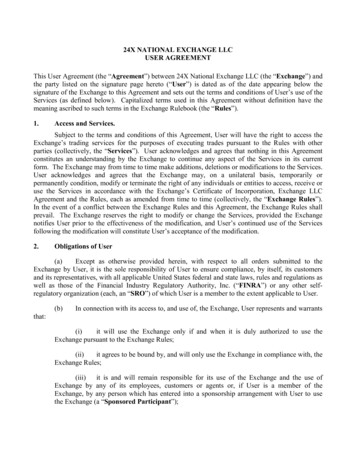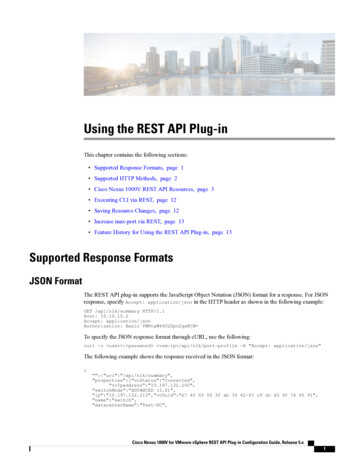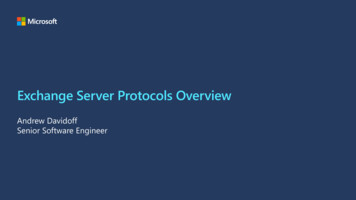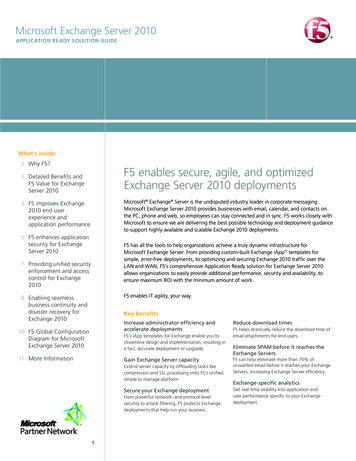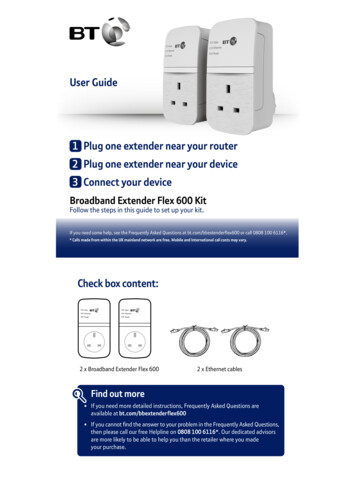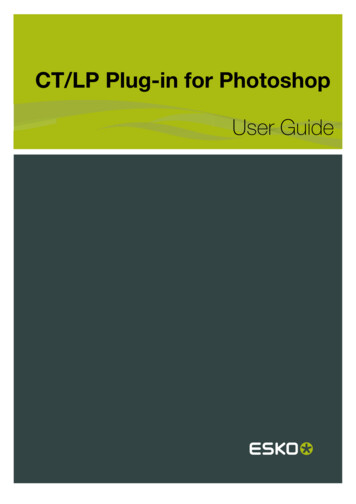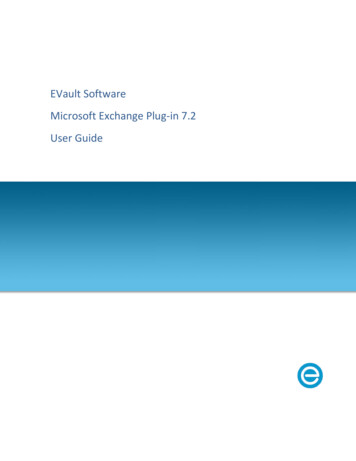
Transcription
EVault SoftwareMicrosoft Exchange Plug-in 7.2User Guide
Revision: This manual has been updated for Version 7.2 (February 2012).Software Version: 7.20 2013, EVault Inc.EVault, A Seagate Company, makes no representations or warranties with respect to the contents hereof andspecifically disclaims any implied warranties of merchantability or fitness for any particular purpose. Furthermore,EVault reserves the right to revise this publication and to make changes from time to time in the content hereofwithout obligation of EVault to notify any person of such revision of changes. All companies, names and data used inexamples herein are fictitious unless otherwise noted.No part of this document may be reproduced, transmitted, transcribed, stored in a retrieval System or translated intoany language including computer language, in any form or by any means electronic, mechanic, magnetic, optical,chemical or otherwise without prior written permission of:EVault, A Seagate Companyc/o Corporation Trust Center1209 Orange StreetWilmington, New CastleDelaware 19801www.evault.comEVault, EVault Software, EVault SaaS, and EVault DeltaPro, are registered trademarks of EVault Inc. All other productsor company names mentioned in this document are trademarks or registered trademarks of their respective owners.Acknowledgements: Two encryption methods, DES and TripleDES, include cryptographic software written by EricYoung. The Windows versions of these algorithms also include software written by Tim Hudson. Bruce Schneierdesigned Blowfish encryption.“Part of the software embedded in this product is gSOAP software. Portions created by gSOAP are Copyright 2001-2006Robert A. van Engelen, Genivia Inc. All Rights Reserved. THE SOFTWARE IN THIS PRODUCT WAS IN PART PROVIDED BYGENIVIA INC AND ANY EXPRESS OR IMPLIED WARRANTIES, INCLUDING, BUT NOT LIMITED TO, THE IMPLIEDWARRANTIES OF MERCHANTABILITY AND FITNESS FOR A PARTICULAR PURPOSE ARE DISCLAIMED. IN NO EVENT SHALLTHE AUTHOR BE LIABLE FOR ANY DIRECT, INDIRECT, INCIDENTAL, SPECIAL, EXEMPLARY, OR CONSEQUENTIAL DAMAGES(INCLUDING, BUT NOT LIMITED TO, PROCUREMENT OF SUBSTITUTE GOODS OR SERVICES; LOSS OF USE, DATA, ORPROFITS; OR BUSINESS INTERRUPTION) HOWEVER CAUSED AND ON ANY THEORY OF LIABILITY, WHETHER INCONTRACT, STRICT LIABILITY, OR TORT (INCLUDING NEGLIGENCE OR OTHERWISE) ARISING IN ANY WAY OUT OF THEUSE OF THIS SOFTWARE, EVEN IF ADVISED OF THE POSSIBILITY OF SUCH DAMAGE.”The EVault Software Agent, EVault Software CentralControl, and EVault Software Director applications have theencryption option of AES (Advanced Encryption Standard). Advanced Encryption Standard algorithm (named Rijndael,pronounced “Rain Doll”) was developed by cryptographers Dr. Joan Daemen and Dr. Vincent Rijmen. This algorithm waschosen by the National Institute of Standards and Technology (NIST) of the U.S. Department of Commerce to be thenew Federal Information Processing Standard (FIPS).The EVault Software Agents and EVault Software Director applications also have the added security feature of an overthe wire encryption method.
Microsoft Exchange Plug-in 7.2 User GuideContents1Exchange Plug-in Overview . 11.1New Features in the 7.20 Release . 11.2Features . 11.3Supported Platforms. 21.4Parallel Backups . 21.5CentralControl . 21.6Cluster Support . 21.6.1Exchange 2007 CCR (Cluster Continuous Replication) DR Support . 21.6.2Exchange 2010/2013 DAG (Database Availability Group) DR Support . 31.7Backup Methods . 31.8Disaster Recovery (DR) . 31.9DR Backup . 31.10 Mailbox Level (MAPI) . 41.11 MAPI Backup and Performance Considerations. 41.12 Additional Documentation . 421.12.1CentralControl Operations Guide . 41.12.2Agent for Windows User Guide . 51.12.3Release notes . 51.12.4Online Help . 5Installing the Exchange Plug-in . 62.13iExchange Plug-in Licensing . 7Working with Backups . 83.1Creating a New Agent for Your Exchange Server . 93.2Creating an Exchange Server (DB Backup) Job . 93.3DR Backups . 113.3.1Exchange 2007. 113.3.2Exchange 2010/2013 . 123.4Backup Options . 123.5PowerShell Log Messages . 153.6Scheduling your Exchange Backup . 16Contents
Microsoft Exchange Plug-in 7.2 User Guide43.7Backing up Exchange - MAPI. 163.8Remaining Steps for Job Creation. 183.9Verifying Your Backup. 19Performing Restores. 214.1About Disaster Recovery (DR) . 214.2Recovering from a Worst Case Disaster . 224.3Restoring the Exchange Data . 224.3.1DR Restores . 224.3.2Exchange 2007. 234.3.3Exchange 2010/2013 . 234.4Restoring a Standalone Database . 244.5Restoring a DAG Replica Database . 254.6Storage Group and Database Selection for Restore . 264.6.1Exchange 2007. 264.6.2Exchange 2010/2013 . 284.7Storage Group and DB Selection for Restore Destination. 294.7.1Exchange 2007 Restore Destination. 294.7.2Exchange 2010/2013 Restore Destination . 304.8Granular Restore for Microsoft Exchange – Sharing a DR Safeset . 314.8.1Overview – Recover individual mailboxes and messages with GR. 314.8.2Sharing a DR Safeset for Granular Restore with Windows CentralControl . 314.8.3Sharing a DR Safeset for Granular Restore with Web CentralControl . 324.9MAPI - Restoring Exchange Mailboxes and Public Folders. 334.10 Restoring to a PST file – Considerations . 344.11 Troubleshooting – Restore to an Alternate Location . 355iiDR Optimization . 365.1Optimizing your Exchange Backup . 365.2Choosing a Backup Schedule (DR only) . 375.2.1Low Traffic/250 Users. 385.2.2Medium Traffic / 1000 Users . 395.2.3High Traffic / 4000 Users – Twice Weekly Full . 39Contents
Microsoft Exchange Plug-in 7.2 User Guide5.2.46785.3How Exchange Maintenance Affects your Backups . 405.4How Exchange Backups Affect your Maintenance . 405.5Deleting Exchange Log Files . 41MAPI Backup Optimization Strategies . 426.1Split by Content . 426.2Split by Importance. 436.3Using Selection Filters. 436.4Setting Schedule Priorities . 44Exchange MAPI Setup. 457.1Creating a Windows Account . 457.2Creating an Exchange Mailbox for the Account . 507.3Assigning Delegate Control within Exchange . 547.3.1Exchange 2003. 547.3.2Exchange 2007. 567.3.3Exchange 2010. 597.3.4Windows 2008 SP2 . 607.3.5Windows 2008 R2 . 607.4Creating a MAPI Profile. 617.5Configuring the MAPI Plug-in . 637.6Testing the MAPI Account . 637.7MAPI Plug-in User Profile Options . 647.8Administrator Mailboxes in Child/Parent Domains. 657.9Notes on Upgrading an older MAPI Agent Plug-in . 66Appendix . 688.1Backup Considerations for Exchange 2007 CCR and LCR Setups . 688.1.1Disaster protection for LCR . 688.1.2Exchange 2010/2013 Database Availability Group (DAG). 688.1.3Restore Considerations . 698.2iiiHigh Traffic / 4000 Users – Once Weekly Full . 40Other Exchange Considerations . 70Contents
Microsoft Exchange Plug-in 7.2 User Guide1Exchange Plug-in OverviewExchange Plug-in OverviewThis manual describes how to back up and restore Microsoft Exchange databases and mailboxes using theExchange Plug-in. It discusses strategies and best practices on how to configure and optimize the DisasterRecovery (DR) mode of this Plug-in. This manual also describes how to share a DR backup safeset so you canrestore specific mailboxes, messages or other objects to a .pst file with the new Granular Restore for MicrosoftExchange application. This ability can eliminate the need to run MAPI backups. This manual also givesstrategies for optimizing MAPI backups should you wish to continue using the MAPI backup method.The “Agent for Microsoft Windows User’s Guide” has information on installation of the Agent and Plug-ins, andAgent configuration.The “CentralControl Operations Guide” (Windows or Web CentralControl) has detailed information on Agents,Backups, Jobs, Scheduling, Safesets, Options, Logs, Security and Troubleshooting.1.1New Features in the 7.20 Release Backup and Restore support for Microsoft Exchange 2013 Added support for the Agent to share 2013 Exchange DR backup safesets for use with the GranularRestore for Microsoft Exchange application.1.2Features The Agent now has the ability to share 2007/2010 Exchange DR backup safesets for use with theGranular Restore for Microsoft Exchange application. Once a DR safeset is shared, the GranularRestore application can be used to restore individual mailboxes and messages to a .pst file. Thiseliminates the need to have additional MAPI Jobs, thus reducing your storage costs and backupdemands. Support for Windows Server 2012 (includes cluster support). Added MAPI support for the Exchange 2010 Plug-in for Windows Agent Performance advantage through allowing Exchange mailbox backups without prescanning Users can select groups within public folders and/or recipients for mailbox backups Support for wildcard searches Users can exclude mail messages backup or restore Options for backing up or restoring Contacts, Journal, and Email Messages Unicode UTF-8 support for backups and restores (to Mailbox only) Users can include the archive mailboxes of recipients in backupsPage 1
Microsoft Exchange Plug-in 7.2 User GuideExchange Plug-in OverviewNote: Exchange Server 2007/2010/2013 can now be backed up with a 64-bit Agent using VSS (Volume ShadowCopy Services). This applies to new VSS Jobs only. DR continues to be used with existing Jobs and othersystems.1.3Supported PlatformsSee the latest Agent release notes (32-bit or 64-bit) for a list of supported platforms.1.4Parallel BackupsWhen an Exchange 2003/2007/2010/2013 server has multiple Storage Groups (Exchange 2003/2007) orDatabases (Exchange 2010/2013), it is now possible to put the different Storage Groups/Databases intoseparate Jobs. The Jobs may then be run simultaneously.In earlier versions (pre- 6.0) of the software, there was an artificial limitation that prevented two (or more)backup Jobs from running simultaneously on the same Exchange Server.Note: Do not create parallel Jobs for the same Storage Group (Exchange 2003/2007) or Database (Exchange2010/2013). This combination can result in conflicts that will prevent the Jobs from completing successfully.This also applies to Jobs created by Third Party backup applications or Agents on other DAG members.1.5CentralControlWindows CentralControl and Web CentralControl (versions 6.8 and above) can control the Exchange Plug-in ona 32-bit or 64-bit Agent system.1.6Cluster SupportOn the Windows 2003/2008 Enterprise Edition, it is possible to create a two-node cluster for the Exchange2003/2007 Enterprise Server.Clustering is supported for Windows Agents, with a separately licensed Cluster Support Plug-in. The mainfunction of the Cluster Support Plug-in is for the Agent on an Exchange Server, which has a virtual IP address inthe cluster, to be able to follow the server when it fails over to another node in a cluster.The Agent can still access its configuration (on a shared drive), and scheduled backups will occur as usual,without it looking like a "different" backup and causing a reseed.1.6.1Exchange 2007 CCR (Cluster Continuous Replication) DR SupportDR on CCR: Agent, Cluster Plug-in and Exchange DR Plug-in.Page 2
Microsoft Exchange Plug-in 7.2 User Guide 1.6.21.7Exchange Plug-in OverviewShared resource required to handle failover and function with the Cluster Plug-in.Exchange 2010/2013 DAG (Database Availability Group) DR Support The DAG requires failover clustering to be installed in a Majority node configuration, which does notrequire any shared drives. The “Agent for Microsoft Windows User’s Guide” has information on installing and using the ClusterSupport Plug-in.Backup MethodsThe Exchange Plug-in supports two types of online backups (DR and MAPI) and three types of restores (DR,MAPI, and share a DR safeset). Most Exchange Plug-in users would regularly schedule DR (disaster recovery)backups to protect their Exchange databases. Prior to the 7.10 release, users would also schedule specificMAPI backups to recover important individual mailboxes and folders. MAPI backups may no longer benecessary due to the Agent's ability to share Exchange DR safesets which can then be used by the GranularRestore for Microsoft Exchange application to restore individual mailboxes and messages to a .pst file.DR backups are faster than MAPI backups, but prior to the release of the Granular Recovery for MicrosoftExchange application, you could not easily recover a single mail message or mailbox. MAPI backups areconsiderably slower, but allow you to selectively choose what to recover. Normally a DR backup is done torecover everything, in case of a disaster. MAPI backups are done to recover mailboxes or messages whenneeded. Now that you can selectively choose what to recover from a shared DR safeset, MAPI backups are notnecessary.Volume Shadow Copy service (VSS) in Microsoft Windows Servers is used to by the application to back up andrestore Microsoft Exchange Server 2007/2010/2013.1.8Disaster Recovery (DR)Disaster Recovery (DR) backups are full backups of Exchange. These backups are used in case of a total loss ofdata in Exchange (i.e.: a disk crash or other catastrophic damage to the system). This method essentially backsup the entire Exchange database. The Exchange Plug-in refers to this type of restore as Exchange Server(Database backup only).Important Note: To protect your Exchange, it is a necessary “best practice” to back up using Disaster Recovery.Only a Disaster Recovery backup can completely protect your data. A MAPI backup is user-configured to backup selected mailboxes and folders only.1.9DR BackupExchange 2007 DR only supports a 64-bit Operating System. The Exchange Plug-in supports backups andrestores. See the latest release notes for details.Page 3
Microsoft Exchange Plug-in 7.2 User GuideExchange Plug-in OverviewExchange 2010/2013 DR only supports a 64-bit Operating System. The Exchange Plug-in supports backups andrestores on the 64-bit versions of Windows Server 2008 and Windows Server 2012.1.10Mailbox Level (MAPI)This is the older method that can be used for mailbox-level backup and recovery. It interfaces with theExchange MAPI (Messaging Application Program Interface). It is user-configured to back up selected items(mailboxes and folders) within the database. The Exchange Plug-in refers to this option as Exchange MAPI.These backups are normally used for recovering data accidentally deleted, or that require specific backup uses(i.e.: retention for legal restrictions).Note: For Exchange 2007/2010/2013 the Granular Restore for Microsoft Exchange application should be usedto restore individual mailboxes and messages to a .pst file.Note: MAPI is not supported for Exchange 2013.1.11MAPI Backup and Performance ConsiderationsAn important difference between backing up the Exchange DR (disaster recovery module) and backing upspecific mailboxes or folders (MAPI) is that it takes four to eight times longer per gigabyte to perform backupsat the mailbox level. This is primarily because Microsoft optimizes the backup protocol for backing up theentire DB, rather than backups at the mailbox or folder level. Also, for mailbox and folder-level backups, a prescan is required, which can slow the process. A slower backup process may or may not influence your backupselection depending on your specific situation.Due to limitations using MAPI to back up large numbers of users, messages and volumes of data – the limit isapproximately 400 MB/hr – it is recommended that users do not attempt to use the MAPI backup option toback up more than approximately 100 mailboxes per Job, with a total of 400,000 to 500,000 messages, ormore than 50 GB of data, in total.However, to speed the backup process it is possible to use two MAPI Jobs at the same time. One could be usedto back up Public folders, for example, and one could back up Recipient folders.1.12Additional DocumentationThis guide is intended to be used in conjunction with other manuals that describe the Windows Agent andCentralControl.1.12.1CentralControl Operations GuideThis manual starts with a brief overview of how the products work. The chapters in the manual cover thefollowing topics: Installing the main CentralControl software (GUI).Page 4
Microsoft Exchange Plug-in 7.2 User GuideExchange Plug-in Overview Using the CentralControl GUI – Workspace, Agents, Agent Configurations, Jobs, Safesets, Catalogs andLog files. Performing backups – Types, Seeding, Mapped drives and databases, Options, Tape, Retentions,Notification, Expiration, Scheduling and Ad-hoc (on demand) Backups. Report Logs – Creating and Managing Log files. Data Security – User Authentication and Encryption. Troubleshooting and Command Line Interface.1.12.2Agent for Windows User Guide Agent for Windows Install Using the Agent for backups and restores Windows Systems Recovery Cluster Support Plug-in1.12.3Release notesA Release Notes text file contains “up to the minute” information on the released product. Release Notescontain an overview of new features, known defect (bug) fixes incorporated since the last release, adescription of known issues, and a section on product support. Release Notes are available from your serviceprovider.1.12.4Online HelpOnline help is available from within the Windows and Web CentralControl applications by clicking on the helpicon or pressing F1.Page 5
Microsoft Exchange Plug-in 7.2 User Guide2Installing the Exchange Plug-inInstalling the Exchange Plug-inThe Exchange Plug-in is installed during the Windows Agent installation. See the Agent for Windows User’sGuide. The Plug-in can be installed when installing the Agent or it can be installed later, by re-running theinstallation with the Modify selection.The Cluster Support Plug-in can be installed the same way.The Exchange Plug-in is included with the Agent kit. It will be installed when the Exchange option is selected.The Plug-in will also be installed when upgrading from an older Agent version that has Exchange installed. TheExchange DR Plug-in will continue to be installed to support existing DR Jobs that cannot be upgraded, and foruse with older versions of Exchange.During uninstall, the Server Agent kit will remove the Exchange Plug-ins.Select Installation Features for a 32-Bit AgentPage 6
Microsoft Exchange Plug-in 7.2 User GuideInstalling the Exchange Plug-inSelect Installation Features for a 64-Bit AgentNote: For supported Director, Web and Windows CentralControl versions, see the Release Notes.2.1Exchange Plug-in LicensingThe Exchange Plug-in requires a separate license. The license will be automatically supplied from the vault.See the Agent User Guide or the CentralControl Guide for more information on licensing.Page 7
Microsoft Exchange Plug-in 7.2 User Guide3Working with BackupsWorking with BackupsTo back up your Exchange Server you will first need to add a new Agent, create a new Job using the ExchangeDR type, and then schedule that Job to run. This first backup, of your Exchange is forced to be a “seed” backup,even if “incremental” is selected. Future backups default to the setting on the Job.You can also perform backups for selected mailboxes and folders. For this selective type of backup, you createa separate Job using the MAPI for Exchange backup type.Note: MAPI backups ares no longer recommended as DR backup safesets can now be shared so you canrestore specific mailboxes, messages or other objects to a .pst file with the new Granular Restore for MicrosoftExchange application.Backup terms that apply to the Exchange Plug-in: Seed: The “first” backup that is performed is referred to as a seed, and is a complete backup ofselected Exchange database. However, a seed is not a selectable type of backup. The seed is createdautomatically as your “first” backup whether Incremental or Full is selected as the backup type. Theseed usually takes the greatest amount of time to complete. Full: Full refers to how it performs its Full backup type. This reads all the information on an ExchangeServer. The backup type Full, using a Delta (changed data) technique, backs up and optimizes all thechanges in your Exchange (.edb, .log, etc.) that have occurred since the last backup. This data is addedto the original safeset to complete the entire backup safeset. Using Full with the Delta techniquesaves a great deal of time, as only changes are transmitted to the Vault. It is recommended toperiodically schedule a full backup as this will reduce the size of the log files, which in turn will reducethe time required for a recovery if needed. Incremental: Incremental backups are transaction logs and the checkpoint file only. To produce acomplete picture of the up-to-date Exchange database the incremental transaction logs are added tothe safeset. Incremental backups take the least amount of time to perform. During recovery, the logfiles will be played back to achieve the most up to date restore since the last backup.Note: When backing up an Exchange DB, do not use Open Transaction Manager or Open File Manager . Thebackup does not benefit from OTM or OFM in this case. Also, using OTM or OFM may slow the backup.The following points apply to DR and/or MAPI backups: All Exchange services remain operational while backups occur. For Exchange Server 2003/2007/2010/2013 the stores remain mounted. Always perform a Full backup after database maintenance or recovery. Always perform ‘full system backup (including a system state backup)’ plus a ‘full Exchange backup’every time you install new hardware/software. Having these backups will significantly simplify baremetal recoveries.Page 8
Microsoft Exchange Plug-in 7.2 User GuideWorking with Backups Splitting big MAPI Jobs into smaller Jobs is recommended. Smaller Jobs can run simultaneously. Onecan be for Public Folders, another for important mailboxes. DR only: It is now possible to put different Storage Groups (Exchange 2003/2007) or Databases(Exchange 2010/2013) into separate Jobs and back them up simultaneously.3.1Creating a New Agent for Your Exchange ServerPlease refer to the Windows Agent Guide, Web CentralControl Help or Windows CentralControl Help forinstructions on adding a new Agent.Note: When configuring the CentralControl application to connect to an Agent, you need to specify a particularusername and password. For details, refer to “Agent Access Privileges” in the CentralControl Guide or Help. Ifan authentication password changes (i.e. the user listed on the Agent Properties dialog changes his or hersystem password), the Agent Properties dialog must be updated.3.2Creating an Exchange Server (DB Backup) Job1.Launch the New Job Wizard. Set the Backup type, select a vault profile and enter a JobName, as described in the CentralControl manual, “Create a Job”. The following selectionswill appear in the Backup source type menu.1.On the New Job Wizard - Backup Source Type window, select the appropriate Exchange DRfrom the menu, and then click Next.Page 9
Microsoft Exchange Plug-in 7.2 User GuideWorking with BackupsNote: The Exchange DR backup source types available that appear are dependant on the Exchange Plugins installed.2.The Encoding type is Unicode, so some database names might not display properly inselection screens. You can back these databases up, though. Click Next to continue.3.Select a Destination for the backup. Click Next.4.Enter a name for your Job. Enter a Job description (optional). Click Next.5
Added support for the Agent to share 2013 Exchange DR backup safesets for use with the Granular Restore for Microsoft Exchange application . 1.2 Features The Agent now has the ability to share 2007/2010 Exchange DR backup safesets for use with the Granular Restore for Microsoft Exchange application.
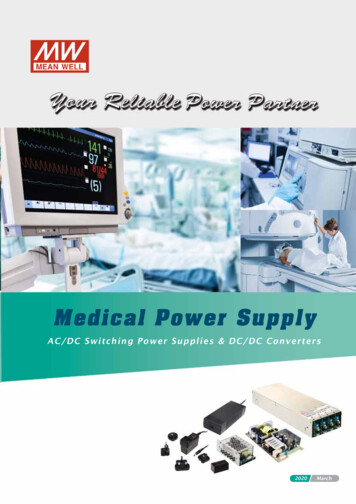
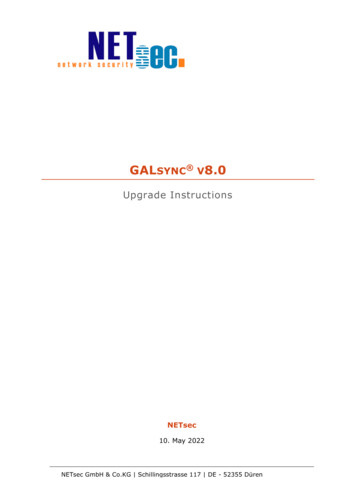
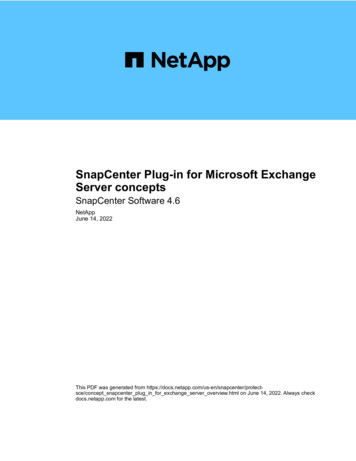
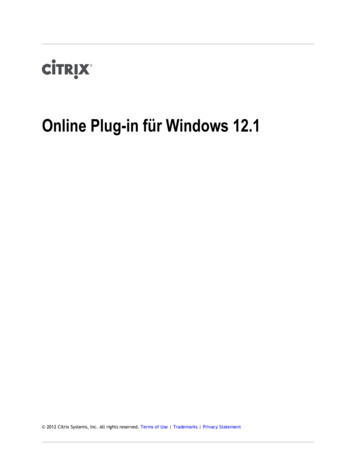
![[]Oracle Enterprise Manager Microsoft SQL Server Plug-in User's Guide .](/img/51/sqlpg.jpg)