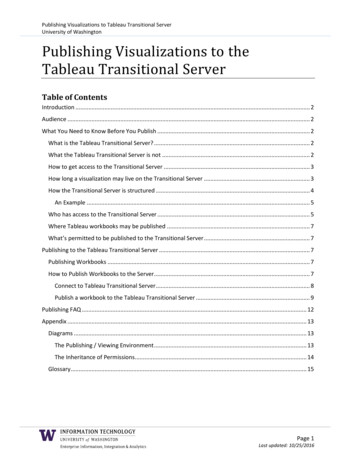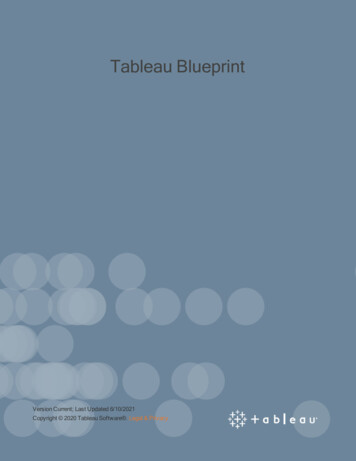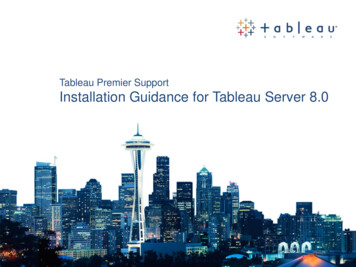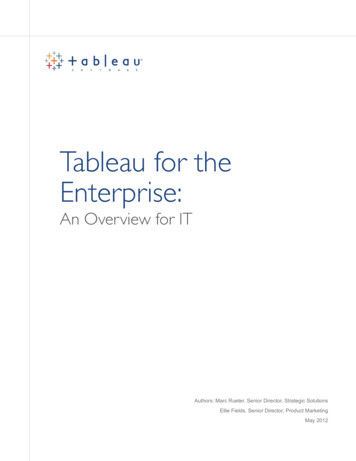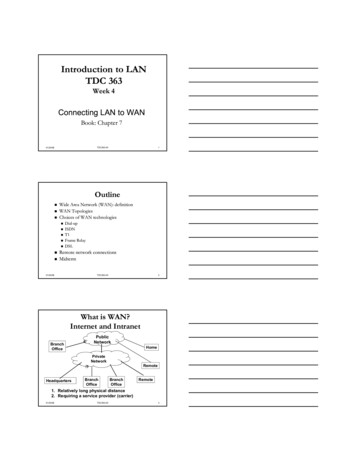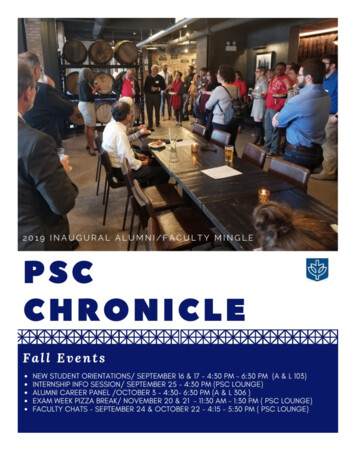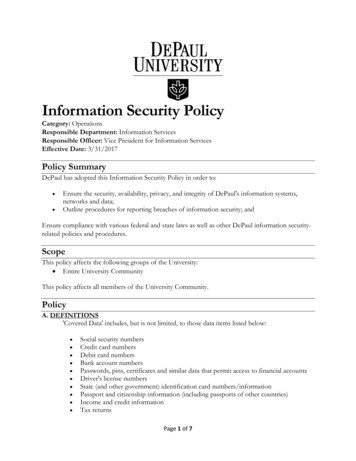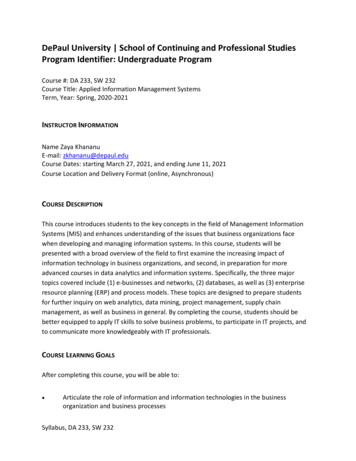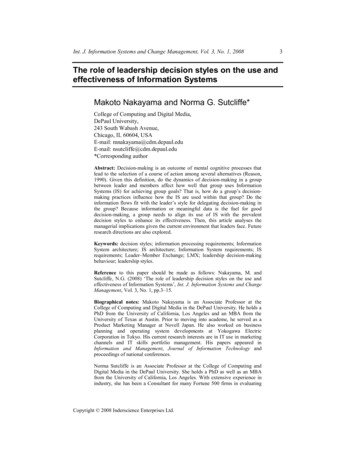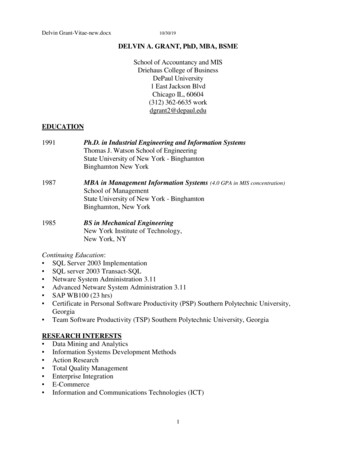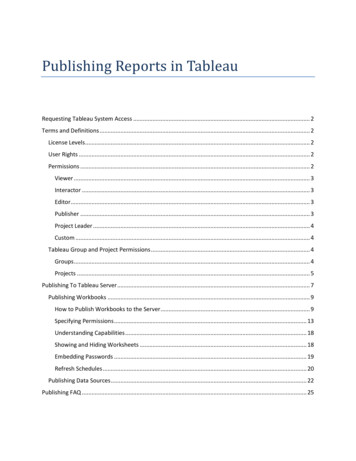
Transcription
Publishing Reports in TableauRequesting Tableau System Access . 2Terms and Definitions . 2License Levels . 2User Rights . 2Permissions . 2Viewer . 3Interactor . 3Editor . 3Publisher . 3Project Leader . 4Custom . 4Tableau Group and Project Permissions . 4Groups . 4Projects . 5Publishing To Tableau Server . 7Publishing Workbooks . 9How to Publish Workbooks to the Server . 9Specifying Permissions . 13Understanding Capabilities . 18Showing and Hiding Worksheets . 18Embedding Passwords . 19Refresh Schedules . 20Publishing Data Sources . 22Publishing FAQ . 25
Publishing Reports in TableauDePaul University – Information ServicesRequesting Tableau System AccessTo request access to the DePaul Tableau server, send a request, along with which group you wish tohave access, to the Tableau Administrator at TABAdmin@depaul.edu.Terms and DefinitionsLicense LevelsYou can assign the following license levels:Unlicensed: the user cannot log in to the server. All users are added as unlicensed by default.Viewer: the user can log in and see published views and tooltips on the server but cannot interactwith the views. Users with this level can only be given permission to view, add comment, and viewcomments.Interactor: the user can log in, browse the server, and interact with the published views.DePaul has unlimited Interactor licenses. Unless specifically requested by a functional areaall new users that we create in the system will be granted Interactor licenses.User RightsIn addition to the license levels, you can also assign the following user rights:Publish: Allows the user to connect to Tableau Server from Tableau Professional so that canpublish and download workbooks. This right can only be assigned to users with Unlicensed orInteractor license levels.Admin: makes the user an administrator, which means that they have unlimited access to theserver including managing projects, workbooks, groups, users, and schedules. This right can only beassigned to users with the Interactor license level.Since this is a grant all/deny all type of right, at DePaul we will assign the admin right only tomembers of the IS Administration group.PermissionsWhen someone publishes a workbook to the server, he or she can allow and deny specificcapabilities to further control who can access the workbook. The following capabilities can beallowed or denied to individual users or entire groups:Page 2
Publishing Reports in TableauDePaul University – Information ServicesView - see the workbook on the serverWrite - edit and republishDelete - delete the workbook from Tableau ServerFilter - see and interact with filters that are published with each viewAdd Comment - add comments to the viewView Comments - see comments associated with the viewView Underlying Data - see the raw data behind each viewExport Image - export and save the view as an image fileExport Data - export the aggregated data as a comma separated value (CSV) fileShare Customized - make your saved customizations to a view public for others to see.Download File - open the workbook from the server using Tableau ProfessionalMove - move the workbook between projectsSet Permissions - modify the permissionsTableau Server comes with some pre-defined permission roles. They are the following:ViewerSee the workbook on the server, add and view comments, and export the view as an imageor export the data.InteractorSee and interact with the views (filter, comment, export, etc.)EditorSee, interact with, manage, and republish views.PublisherSee and interact with the views as well as publish into the given project. This role can onlybe assigned when setting project permissions.Page 3
Publishing Reports in TableauDePaul University – Information ServicesProject LeaderAdministrative permission for all workbooks, views, and the project itself. This role canonly be assigned when setting project permissions.CustomCombining the permissions that appear in color above, custom permission roles can be created.At Depaul we’ll setup the specific projects(excluding Default project) to the specific group of peopleallowed on this project with the Interactor permissions minus the view underlying data role. Asshown in the image below. These permissions can be overwritten at a workbook level by thosepeople that have been granted publisher rights to the specific projects.Tableau Group and Project PermissionsGroupsPage 4
Publishing Reports in TableauDePaul University – Information ServicesIn Tableau, groups are logical groupings of people and have no security permissions associatedwith them. As depicted in the Tableau Report Publication Process Diagram, these groups will bedefined in advance by the Tableau Server Admin in consultation with the project leaders for aspecific project or functional area. The Tableau Desktop user will not have a need to set thesegroups up, it will be done for them by the Tableau Server Administrators.ProjectsIn Tableau, projects are logical groupings of workbooks or reports. Groups and individual users areapplied to these logical objects along with the combination of the security permissions outlined.This security assignment/revocation can happen at the moment of project creation or anytime lateron.At DePaul all Projects will have the role View Underlying Data denied by default. For anyproject that needs to have View Underlying Data allowed, a request will need to be made to theTableau administrator. This can be overwritten at the workbook level when it is published,Page 5
Publishing Reports in TableauDePaul University – Information ServicesA screenshot of how this process looks in the server is included below:As depicted in the Tableau Report Publication Process Visio diagram in the Publishing to Tableausection below, these projects will be defined in advance by the Tableau Server Admin inconsultation with the project leaders for a specific project or functional area.Tableau Server Administrators will set these projects up, at the request of Tableau Desktop Users.There is, however, an opportunity for users publishing reports to the server to override or extendthe security assignments for a report as it related to the project where it is publishing. The rules forinheritance and extensions of security privileges work the same across the system.Page 6
Publishing Reports in TableauDePaul University – Information ServicesThe diagram below explains how permissions are evaluated for a view or workbook.Publishing To Tableau ServerFor this section of the document please read below an extract of the Tableau-delivered instructionon how to Publish Workbooks, Data Connection with Embedded Passwords for Dynamic Reportsand Reporting Scheduling. Please find in bold and red all DePaul specific rules and guidelines. Inaddition, you can download and watch the Tableau Software Training Video for the generic (NonDePaul specific) guidelines for this process at this ng/data-connectionsPage 7
Publishing Reports in TableauDePaul University – Information ServicesThe flowchart below shows the process flow for a user who wishes to create and publish a report.User wishes tocreate TableauReportWill the report bepublished to morethan 20 users?NoWill there be anynew security groupscreated as part ofthis project?NoAre there any newusers that need to beadded to TableauServer or Tableau/ADSecurity GroupsYesUser contacttabadmin@depaul.edu todisucss all requirementsYesYesNoUser already hasTableau reportcreator accessNoPurchase reportcreator license,request account beset up on TableauUser receivesTableau securitytraining, along withother FDO requiredtrainingYesWill databehind reportbe staticNoYesIS assignsDataset/User/Report specific IDon DB serverUser begins‘Farming” datasetUser hasaccess to alldata needed?NoUser requestsaccess to datafrom functionaldata owner (FDO)User uses newaccount to farmdatasetYesUsercreates report(using newaccountcredentials ifnecessary)User assigns visibility toreport to users (andschedules it using availableschedules if necessary)User contacttabadmin@depaul.edu todiscuss any additionalrequirementsFigure 1 - Report Publication ProcessPage 8
Publishing Reports in TableauDePaul University – Information ServicesPublishing WorkbooksPublish views of your data to Tableau Server by publishing the workbook. Workbooks can beorganized into projects and assigned tags, which are keywords that are used for search. When youpublish a workbook you can add it to existing projects, hide individual sheets, add tags, specifypermissions to regulate access to the workbook on the server, and choose to embed databasepasswords for automatic authentication on the web. This section discusses the following topics: How to Publish Workbooks to the Server Saving Workbooks to Tableau Public Specifying Permissions Showing and Hiding Worksheets Embedding Passwords SchedulesHow to Publish Workbooks to the ServerAfter you create a workbook, you can publish to Tableau Server by following the steps below.To publish a workbook to the server:1. Select Collaborate Publish Workbook.2. Type the following into the Tableau Server Login dialog box:For DePaul- Server: the server name or URL (tableau.is.depaul.edu)- User Name: your campus connect username- Password: your campus connect passwordPage 9
Publishing Reports in TableauDePaul University – Information ServicesIt should look as the following image.3. In the Publish Workbook to Tableau Server dialog box, select a project to publish theworkbook into.A project is like a folder that can contain workbooks and data sources. Tableau Server comes withone project called Default. Leave the project set to Default to add the workbook to this pre-setproject if you are publishing a report that has public data ONLY and can be viewed by all users. Asthe image shows:Page 10
Publishing Reports in TableauDePaul University – Information ServicesAll workbooks must be published into a project and if they have data restrictions they must bepublished to a specific folder.4. Type a name for the workbook into the Name text box.\Note Use the drop-down list to select an existing workbook on the server. When you publish usingan existing workbook name, the workbook on the server is overwritten with your workbook. Youmust be allowed the Write capability to overwrite workbooks on the server.5. Optionally type one or more keywords that describe the workbook into the Tags text box.Tags help you and others find related workbooks when browsing the server. Each tagshould be separated by either a comma or a space. If the tag contains a space, type the tagsurrounded by quote marks (e.g., “Sales Quotes”).6. Optionally specify permissions to allow or deny access to the workbook on the server. Bydefault all users can interact with the workbook and you, as the publisher, are allowed allcapabilities. Refer to the top of this document for more i
Publishing Reports in Tableau DePaul University – Information Services Page 10 It should look as the following image. 3. In the Publish Workbook to Tableau Server dialog box, select a project to publish the workbook into. A project is like a folder that can contain workbooks and data sources. Tableau Server comes with one project called Default.File Size: 815KBPage Count: 26