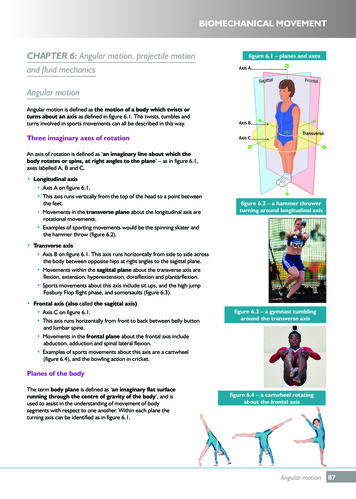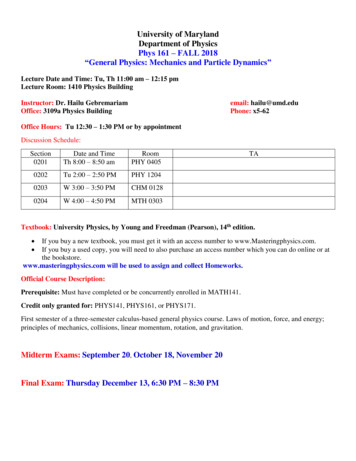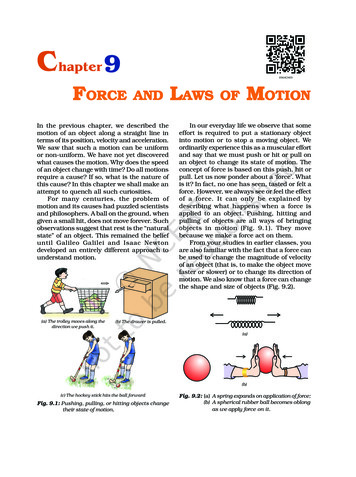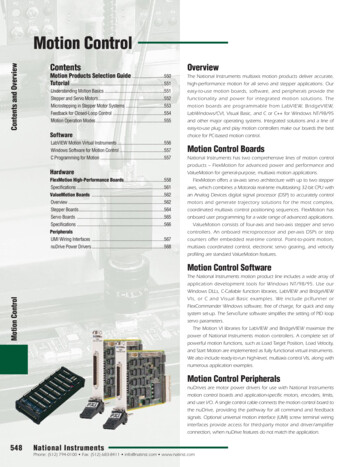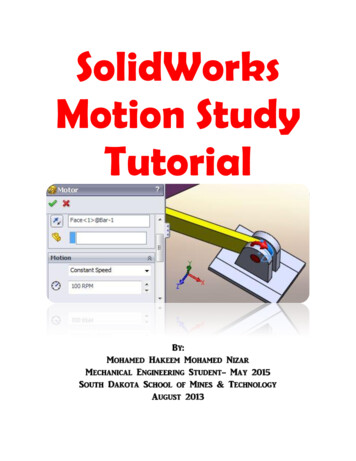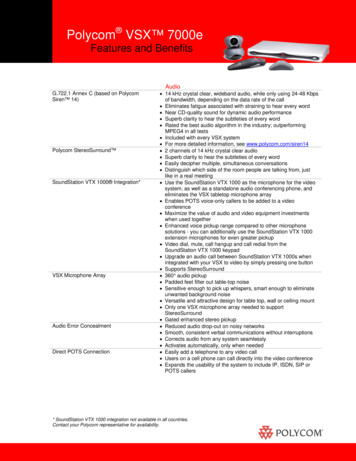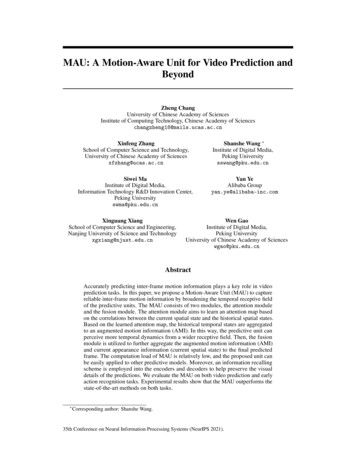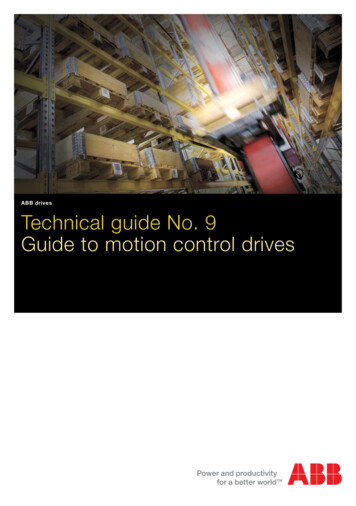Transcription
Motion Control Video Series RundownThere are eight (8) videos in this series on Motion Controlusing the AutomationDirect’s SureStep Stepping Systemcomponents controlled by pulses and a directional signalobtained from a High-Speed Counter Interface Module, p/nH0-CTRIO, installed in a DirectLOGIC DL05 Micro PLC.A C-more Micro-Graphic panel is used as a simple HMIoperator interface to allow the operator the ability to controlthe position of a linear leadscrew slide, and execute variousprogrammed move profiles. The list to the right is abreakdown of the topics that the videos in this series willcover.a. What is Motion Control?This handout can be used to follow along with the videos,and can also be useful as a refresher to the steps required tocreate a working Motion Control System.i. C-more Micro-Graphic Panel (HMI)b. Stepping System Product Lineupc. Control Methodsd. Example Hardwaree. Wiringf. Hardware Setupg. CTRIO Workbench Utilityh. DirectSOFT5 Ladder Logic & IBoxesj. Operation Demonstration“Links” pointing to available technical information fromAutomationDirect have been included, such as below.Link to SureStep Stepping Systems User Manual: http://bit.ly/r5dgUO
Reference: Automation Notebook “Starting with Steppers” ArticleYou may find the two part Tech Thread articletitled “Starting with Steppers” that was publishedin the AutomationNotebook useful as areference to Motion Control using steppers.Part 1 of 2 (Issue 21, Fall 2011) covers theSureStep product and explains the variousmethods to control a stepping system by way ofpulse and directional signals.Part 2 of 2 (Issue 22, Spring 2012) focuses onusing ASCII commands as available from theAdvanced Microstepping Drivers, and includeslinks to other useful design materials.Link to “Starting with Steppers” Part 1: http://bit.ly/J5U0tNLink to “Starting with Steppers” Part 2: http:/bit.ly/IQSjUb
What is a Motion Control System?Motion Control, as used in industrial automation, is the task of controlling the position and/or velocity of an actuator,typically an electric motor. Motion Control is a very important component of robotics applications, but it is also usedextensively in industrial applications where the motions are less complex. For example, Motion Control Systems are usedwidely in industry for packaging, printing, manufacturing and assembly, as well as many others. Common Motion Controlproduct manufacturing applications include conveyor system controls, food processing, or other material handlingapplications.Motion Control System architectures include: A motion controller to generate the trajectoryand close the position loop, the velocity loopis sometimes referred to as a servo control. Servo can also refer to servomechanism – whichis a device used to cause mechanical motion fora specific distance. A drive or amplifier to transform the velocity ortorque signal into a high power electrical current. A motor used for actuation of mechanical motions, such as cams. Some mechanical device such as a gearbox , pulleys & belt, or rack & pinion. A feedback sensor to return the final position back to the motion controller.
SureStep Stepping System Product Lineup – 1 of 5The SureStep open-loop stepping systems provide simple and accuratecontrol of position and speed where lower power and cost areconsiderations.AutomationDirect’s family of PLCs, or other indexers and motioncontrollers, can be used to provide the signals that are "translated" bythe microstepping drives into precise movement of the stepping motorshaft.The SureStep product line consists of the following: One DIP-switch configurable microstepper drive. Two software configurable advanced microstepper drives. Four step motor power supplies. Nine stepper motors (NEMA 17, 23, 34 frame sizes). Two stepper motor extension cables. FREE stepper configuration software for advanced drives.Link to SureStep Stepping Systems Overview: http://bit.ly/rscNQR
SureStep Stepping System Product Lineup – 2 of 5DIP-Switch Configurable Microstepper Drive:The standard SureStep drive requires setting a few DIP switches,hooking up a step motor, connecting to a PLC or other controller, andapplying power to the components in order to have an operatingmotion control system.The STP-DRV-4035 Microstepping Drive can accept an input voltageof 12-42 VDC and produces an output current selectable from 0.4 to3.5 Amps/phase of stepping motor current.STP-DRV-4035Link to Microstepping Drive Data Sheet: http://bit.ly/oh9MiINOTE: The STP-DRV-4035Drive is used with the linearleadscrew slide demo that isshown in this LEARN siteMotion Control video series.
SureStep Stepping System Product Lineup – 3 of 5Advanced Microstepping Drives:Both the STP-DRV-4850 and STP-DRV-80100 AdvancedProgrammable SureStep stepper drives include software-selectableresolutions up to 51,200 steps per revolution for smoother, moreaccurate motion, and power capability up to 10 Amps/phase.The SureStep Pro Configuration Software can also be used for easyconfiguration and setup of the stepper drive, motion control mode, I/O,stepper motor, and test the stepper system using the Serial V-80100Link to Advanced Microstepping Drives Data Sheet: http://bit.ly/oCa1P2
SureStep Stepping System Product Lineup – 4 of 5Stepper Motors and Cables:The SureStep stepper motors are 2-phase technology with 200 fullsteps per revolution or 1.8 per full step, and there are nine standardmotors offered to handle a wide range of automation applications. Thestepper motors include different torque ratings in NEMA sizes 17, 23and 34.The 20 foot STP-EXT-020 and STP-EXTH-020 extension cables withlocking connectors are standard options to interface the variousstepping motors to the stepping drives.Link to Bipolar Step Motors Data Sheet: http://bit.ly/rhEcyt
SureStep Stepping System Product Lineup – 5 of 5Stepping System Power Supplies:Less expensive than regulated supplies, these power supplies areperfectly suited to power SureStep stepper drives and stepper motors. Four models available with 32V@4A, 48V@5A, 48V@10A, &70V@5A DC unregulated step motor power. 5VDC 5% at 500 mA regulated logic power (electronicoverload). Screw terminal AC input and DC output connectors. 120 or 240 VAC, 50/60 Hz power input, switch selectable. Power ON LEDs. Integrated input and output fusing. Matched to SureStep drives for maximum voltage.Link to Stepping System Power Supplies Data Sheet: http://bit.ly/oRYdXe
SureStep Stepping System Control Methods – 1 of 4Once the components in the SureStep Stepping System have been determined, a means to control themicrostepping drive is required. Currently there are two control methods available from AutomationDirect toaccomplish controlling the stepping system. The first method uses pulse and direction signals that can beobtained from PLCs with built-in high-speed pulse outputs, or the use of a high-speed counter interface modulespecific to certain PLCs. The second method uses ASCII commands via a serial communications connection thatis a feature of the Advanced Microstepping drives. See Diagram 1 on Page 21 of the Automation Notebook Issue21, Fall 2011, Tech Thread article titled “Starting with Steppers” listing the many choices that can be takenbetween AutomationDirect PLCs and specialty modules to any one of the currently available microsteppingdrives.NOTE: Although there are different ways tocontrol the SureStep Stepping System as explainedin this and the next couple of slides, our demo willmake use of the H0-CTRIO High-Speed CounterInterface Module.Link to SureStep and DirectLOGIC Controller Compatibility: http://bit.ly/pjc1Y3
SureStep Stepping System Control Methods – 2 of 4Mode 30 Built-in Pulse/Direction Control:The DirectLOGIC DL05, DL06 and DL105 micro PLCs have a built-in feature referred to as High-Speed Inputand Pulse Output. The high-speed input feature is available on the PLC models with DC inputs, while the highspeed pulse output is available on models with DC outputs. The number of high-speed inputs varies with theparticular PLC, while all three PLC series mentioned have two high-speed outputs. There are several modes ofoperation available for the inputs and outputs, designated as Modes 10, 20, 30, 40, 50 and 60. The majority arefor the inputs that allow high-speed counting, encoder input, interrupts, pulse catching and filtering. Mode 30 isreserved for high-speed pulse output that will control the SureStep Stepping System. Mode 30 is the normalfunction used to control direction, speed and profiles for pulses going to the stepping motor drives. Only oneHigh-Speed I/O mode can be in use at one time.NOTE: A D2-CTRINT CounterInterface Module can be used withthe D2-240, D2-250-1 & D2-260CPUs for high-speed I/O features.Link to DirectLOGIC DL05 PLC User Manual – Appendix E: http://bit.ly/IPZz1Q
SureStep Stepping System Control Methods – 3 of 4CTRIO Pulse/Direction Control:Another option to produce pulse/direction signals that allows greater flexibility in controlling a SureStep SteppingSystem is to use one of AutomationDirect's High-Speed Counter Interface Modules. These are available for usewith DL05 and DL06, DL205, and DL405 PLCs, as well as Terminator Field I/O. The part numbers for thesemodules include H0-CTRIO, H2-CTRIO, H4-CTRIO and T1H-CTRIO.The H0-CTRIO High-Speed Counter Interface Module is used in the demo that is part of this video series onMotion Control.
SureStep Stepping System Control Methods – 4 of 4ASCII Serial Communications Control:The second method for control is done by taking advantage of the Advanced Stepping drives' ability to acceptASCII data commands via RS-232 serial communications. This method is supported from certain serial ports ofall DirectLOGIC PLCs, CLICK PLCs, and the Productivity3000 Programmable Automation Controller. Reviewthe instruction set for the specific PLC and investigate the instructions that can produce the ASCII datacommands, then confirm which RS-232 serial communications port is supported by those instructions, usuallyconfigurable as an ASCII port.The Advanced Stepping drives make use of a SerialCommand Language (SCL) that can be used to controlmotion by accepting serial ASCII commands from a PLCor PC serial port.
Typical Applications – Leadscrew – 1 of 3One of the more popular methods for converting the steppingmotor’s rotary motion into linear motion is though the use ofa leadscrew. Using a leadscrew running through a matchingthreaded nut adapted to a slide mechanism provides themechanical translation. The slide mechanism is used to carrythe working part of the process and move it from position toposition as needed.The number of threads per inch determines the distance theslide mechanism will travel. For example, if we use aleadscrew with 10 threads per inch, then one revolution of theattached stepping motor will cause the leadscrew to produce0.100 inches of travel. More on this later.LeadscrewSlideMechanismSteppingMotor
Typical Applications – Belt Drive – 2 of 3Another application suited for a stepping motor is to drive a belt, such as aconveyor belt. In this type of application we are able to control the position ofproduct on the conveyor, stop it at various positions, and even back up if theprocess requires a second look be taken, such as in a visual inspectionapplication.Using a stepping motor to control a conveyor has the advantage of providingprecise positioning. The positioning can be altered on the fly to suit changingconditions.Complex movement can also be handled with the use of a stepping motordriving a conveyor or multiple drive mechanisms that are linked together.Different speed rates can be programmed, along with various acceleration anddeceleration times, to coordinate synchronization with other devices in theprocess.
Typical Applications – Rotary Index Table – 3 of 3Using a stepping motor coupled to a rotary table, or through a gear reduction toincrease available torque, provides a simple method for indexing the table intoprecision locations. This application of a stepping motor is ideal for assemblymachines that may have multiple locations where various steps or operations arepreformed.The use of a stepping motor can provide excellent repeatability between thevarious stations on an assembly machine. The positions will return to the samelocation accurately. Another great benefit of using a stepping motor for the typeof applications outlined here, and the proceeding application slides, is thestepping motor cannot be damaged by mechanical overload.Link to SureStep User Manual – Appendix A: http://bit.ly/JSy3kH
Linear Leadscrew Driven Slide HardwareA linear leadscrew slide was chosen to use as the demo in this video serieson Motion Control. A manufactured linear slide with a total travel stroke of300 mm and a NEMA 23 motor frame mounting with shaft coupling wasselected. The assembly was mounted on standoffs to a wood base fordisplay purposes.The leadscrew I have chosen for the application demonstration has 8 threadsper inch. It is general practice to define inch-based leadscrews in terms ofthreads per inch (TPI), while metric threads are defined by ‘Pitch’. I cansay my leadscrew has a pitch of 1/8 inch or 0.125 inches. The slide willmove a distance of 0.125 inches for every revolution of the stepping motor.Based on the 2,000 microstepping steps per revolution we will use to set ourdriver, our slide will move 0.0000625 inches per step!NOTE: You may also runacross the term ‘Lead’ whendefining a leadscrew. ‘Pitch’and ‘Lead’ are closely relatedterms, and if the screwthreadform is defined assingle-start, ‘Pitch’ and ‘Lead’are the same.
Motion Control Wiring Diagram – ComponentsThe wiring diagram for the Motion Control System is shown on the next slide. Included in the wiringdiagram are the following products and devices: DirectLOGIC DL05 Micro PLC, D0-05DD High Speed Counter Interface Module, H0-CTRIO SureStep Microstepping Drive, STP-DRV-4035 SureStep Stepper Motor, STP-MTR-23079 SureStep Stepper Power Supply, STP-PWR-3204 SureStep Stepper Motor Extension Cable, STP-EXT-020 C-more Micro-Graphic Touch Panel, EA1-S3ML C-more Serial Port w/ DC Power Adapter, EA-MG-SP1 C-more Communications Cable, EA-2CBLLinear Leadscrew Slide Demo Rhino 24 VDC Power Supply, PSC-24-030 ProSense Proximity Sensors, APS4-12S-E-D Linear Leadscrew Slide, ‘Pitch’ equals 0.125 inches per revolution
Motion Control System Wiring Diagram
H0-CTRIO High Speed Counter Interface Module Jumper SettingsThe output signals from the High Speed Counter Interface Module, H0CTRIO, can be jumper configured for either sinking or sourcingoperation. In our example we will be sinking the pulse and directionsignals that feed the SureStep STP-DRV-4035 microstepping motor driver,so the four jumpers need to be placed over the set of pins to the left asshown in the diagram to the right.Note: The H0-CTRIO module has one input channel, consisting of 4optically isolated input points (terminals A-D common to terminal M).The inputs can be wired to either sink or source current. The module has2 optically isolated output points (terminals Y0-Y1 common to terminalYC). The outputs can be wired to either sink or source current, but thesink/source jumper selection sets both outputs to the same option.Sourcing outputs must be wired so positive current flows into the YCterminal and then out of the Yn terminal. Sinking outputs must be wiredso positive current flows into Yn terminal and then out of the YC terminal.Source operation is the factory default setting for the outputs.H0-CTRIO
SureStep STP-DRV-4035 Drive Dip Switch Settings – 1 of 3The STP-DRV-4035 drive includes a 9-position DIP switch. The DIP switch is used to set the drive’s variousparameters which include a self test function, 400/1,000/2,000 or 10,000 steps/revolution microsteppingresolution, current reduction at idle, and the step motor’s phase current.The Self Test feature can be used for troubleshooting your system. Slide DIP switchposition 1 toward the label marked “TEST”and the step motor will slowly rotate 1/2revolution forward and then 1/2 revolutionbackward. This motion will repeat until theDIP switch is returned to the off position.The self test will use half step mode and ignoreany input signals on the STEP and DIRterminals. The ENABLE input will continue tofunction normally.Microstepping is accomplished by precisely controlling the amount ofcurrent in each phase at each step position and allows the steps to beelectronically subdivided even further. The drive can be set up for eitherhalf step or three microstep resolutions, 1/5, 1/10 or 1/50 microsteps. Ina typical 1.8 degree step motor, this will equate to 400, 1,000, 2,000 or10,000 steps per revolution. DIP switch positions 2 and 3 are used to setthe resolution as shown below:
SureStep STP-DRV-4035 Drive Dip Switch Settings – 2 of 3The drive’s Current Reduction built-in feature will reducethe motor current by 50% anytime the motor is notmoving. Drive heating is reduced by about 50% and thefeature lowers motor heating by 75%. Slide DIP switchposition 4 toward the label marked “50% Idle” to enablethis feature.Note: Please be aware that when this feature is used,holding torque is reduced.The Motor Current of the step motor is set using the lastfive positions, 5-9, of the DIP switch. The value ofcurrent for each position is printed adjacent to the DIPswitch. There is always a base current of 0.4 A. To addto the base current, slide the appropriate switches towardtheir labels marked on the drive’s PC board. The factorydefault is set for 2.8 Amps, which is also the current ratingfor the STP-MTR-23079 step motor that is used in ourdemo.
SureStep STP-DRV-4035 Drive Dip Switch Settings – 3 of 3Below is shown the drive’s DIP Switch settings that are used for the demonstration linear leadscrew slide. TheSelf Test position is Off. The Microstepping Resolution is set for 1/10 which will allow us to use 2,000 steps perrevolution. The Current Reduction position is On to allow 50% current at idle. The Motor Current per the stepmotor nameplate has been set for 2.8 Amps.Microstepping DriveSTP-DRV-4035Step MotorSTP-MTR-23079
CTRIO Workbench – Open WB 2 for DirectLOGIC PLC – 1 of 28Start the DirectSOFT5 DSLaunch application and openthe Workbench support version titled ‘CTRIO WB 2 –DirectLOGIC PLC’ under the ‘Utilities’ menu.There are additional support versions of the CTRIOWorkbench that can be used with a WinPLC that usesWindows CE and Think & Do runtime software, or anEBC interface device.There is also an Offline support version that allows theuser to create a complete CTRIO configuration file(.cwb) that can be read into the CTRIO module at a latertime.The following steps here will cover in detail configuringthe CTRIO module online. Also included will beupdating the Firmware to the latest version and the useof the I/O Monitoring feature.Link to CTRIO High-Speed Counter Module User Manual: http://bit.ly/qp28k7
CTRIO Workbench – Select & Establish Link – 2 of 28Once the CTRIO Workbench dialog window opens, theSelect Link box will prompt you to establish a link toany found CTRIO modules, or other devices that aresupported by the application. In my case I will select the‘DL05: Motion Control with Micro PLC’ for our link.After the Link is selected, the CTRIO Workbenchwindow will display without any info shown whilewaiting for the link to become established. This may takea few seconds or longer. After the link is established, allof the known parameters and information will bedisplayed.As shown on the next slide, the ‘Comm Status’ shouldindicate ‘OK’, and the ‘Config Status’ most likely willshow as ‘Same as Module’, if this is the first time use ofthe CTRIO module.
CTRIO Workbench – Linked and in Program Mode – 3 of 28All of the CTRIO modules installed in the PLC that arelinked will be displayed in the ‘Installed Modules’window. Make sure the CTRIO module that you areconfiguring is the one highlighted.Most likely the CTRIO Workbench dialog window willindicate the ‘Module Mode’ is in ‘Program’ mode.After I have entered all of my configuration, I/Omapping, profiles, and other parameters, I will show howto place the CTRIO module in ‘Run’ mode and test thesettings.It is good practice to take a look at the ‘Module Status’ tobecome familiar with the Scan Time and check whichOS Version is running on the module. In our example,we have OS Version 2.1.22 being used. We will coverupdating the firmware version a little later in this series.
CTRIO Workbench – Module Name & Description – 4 of 28Its always good practice to provide a name anddescription of the CTRIO module for identifying later,and especially if there are multiple modules in yourapplication.Under the heading ‘Current Module’, select the ‘Edit’button to type in a ‘Name’ and ‘Description’ of themodule. In my case, I named the module ‘MotionDemo’ and gave a description of ‘Single axis linearleadscrew slide with DL05, CTRIO and C-more Micro.Click OK to accept the edits.
CTRIO Workbench – Configure IO – 5 of 28The first step is to determine how the CTRIO modulewill be used in your application. I will be using themodule to output step pulses and a directional signal tothe stepping motor driver, and I also will make use of theCTRIO module’s built-in inputs as explained on the nextslide.I next click the ‘Configure IO’button at the middle left ofthe CTRIO Workbench dialogwindow.The opened ‘Configure IO’ window shows the variousfunctions that can be selected for the H0-CTRIOmodule’s four inputs and two outputs. Please note thatthe available functions within each input and outputfunction box change based on the selections made inother function boxes.
CTRIO Workbench – Configure IO – 6 of 28I select the ‘Pulse (Step/Dir)’ function listed in theOutput 0 function box. Output function box 1 will nowshow ‘Slaved to 0’. Output 0, designated as ‘Y0’ on theCTRIO module, and not the same as Y0 on the DL05PLC, will provide the step pulses, while Output 1,designated as ‘Y1’, also not the same as Y1 on the DL05PLC, will provide the stepping driver’s direction signal.I will be using the Homing profile in my demo, so I willset Input C to the ‘Limit Out 0’ function, which willallow us to use it to indicate when the linear slide is atthe home proximity sensor.Configuring the IO at this point will allow us to see howthe Input and Output addresses are assigned when weMap the I/O in the next step.
CTRIO Workbench – I/O Map Address Ranges – 7 of 28Next we need to setup the PLC’s memory addresses thatthe CTRIO module will be communicating. Click the‘I/O Map’ button at the bottom of the CTRIO Workbenchdialog window.The ‘Map Display Mode’ has two choices for how theaddressing can be used within the PLC. The addressescan be broken down into either 2 ranges or 4 ranges.Using 2 ranges allow us to address the I/O in ‘word’ and‘bit-of-word’ formats. Using 4 ranges allow us toaddress in ‘word’ and ‘Control Relay’ formats.In our example I have chosen to use the 2 ranges for‘Input Map’ and ‘Output Map’ display mode.
CTRIO Workbench – I/O Map Addresses – 8 of 28In the IO Map dialog window I check the ‘Enable Writeto PLC’ box and enter V2400 for the ‘Starting V addressfor inputs’, producing a range of V2400-2425. I checkthe ‘Enable Read from PLC’ box and enter V2430 for the‘Starting V address for outputs’, producing a range ofV2430-2461.Once the Input and Output Map address ranges havebeen entered, the available functions for the Inputs,Outputs and System are shown under tabs at the lowerarea of the IO Map dialog window.From the IO Map dialog window, we can print a ‘Report’that shows all of the mapped I/O addresses and theirfunctions, and use as a reference while developing theladder logic.
CTRIO Workbench – I/O Map Input Functions – 9 of 28Under the ‘Input Functions’ tab there is no Input Data(CTIRO- Controller) or Output Data (Controller CTRIO) shown or defined.Although earlier in the ‘Configure IO’ dialog window Iassigned physical ‘Input C’ as ‘Limit Out 0’ to use forour Homing profile, it becomes an internal function andis not communicated between the CTRIO module or theController, in our case a DL05 PLC.In the next slide we will continue with the ‘OutputFunctions’ that are available to use in our ladder logicprogram.
CTRIO Workbench – I/O Map Output Functions – 10 of 28The ‘Output Functions’ that have been assigned as partof the selections made include:Output 0 – Pulse (Step)Output 1 – Pulse (Direction)Input Data (CTRIO- Controller):V2422.0 Output Enabled, Out0 OutEnbldV2422.1 Position Loaded, Out0 PosLodedV2422.2 Output Suspended, Out0 OutSuspdV2422.4 Output Active, Out0 OutActivV2422.5 Output Stalled, Out0 OutStaldV2422.6 Cmd Error, Out0 CmdErrorV2422.7 Cmd Complete, Out0 CmdCmpltThe Output Data (Controller- CTRIO) is continued onthe next slide.
CTRIO Workbench – I/O Map Output Functions (Cont’d) – 11 of 28Continuing with the ‘Output Functions’ that have beenassigned as part of the selections made include:Output Data (Controller- CTRIO):V2440 Command Code, Out0 CmdCodeV2441 Parameter 1, Out0 Param1V2442 Parameter 2, Out0 Param2V2430-2431 Parameter 3, Out0 Param3V2456.0 Enable Output, Out0 EnablOutV2456.1 Goto Position, Out0 GotoPosV2456.2 Suspend Output, Out0 SuspOutV2456.4 Direction, Out0 DirctionV2456.7 Process Cmd, Out0 ProcCmdThe ‘System Functions’ is continued on the next slide.
CTRIO Workbench – I/O Map System Functions – 12 of 28The ‘System Functions’ that have been assigned as partof the selections made include:Input Data (CTRIO- Controller):V2424.6 SysCmd Error, SysCmdErrorV2424.7 SysCmd Complete, SysCmdCompletV2425.0 Ch1 A, Ch1AV2425.1 Ch1 B, Ch1BV2425.2 Ch1 C, Ch1CV2425.3 Ch1 D, Ch1DV2425.8 Out 0 Active, Out0 ActiveV2425.9 Out 0 Mode, Out0 ModeV2425.10 Out 1 Active, Out1 ActiveV2425.11 Out 1 Mode, Out1 ModeOutput Data (Controller- CTRIO):V2460.7 Process SysCmd, ProcSysCmd
CTRIO Workbench – Export Assigned Function Nicknames – 13 of 28A ‘CSV’ (Comma Separated Values) file format of theassigned functions can be exported from the ‘IO Map’dialog window and later imported into the DL05 PLCladder logic program as part of the ‘ElementDocumentation’ and used for ‘Nicknames’.
CTRIO Workbench – Create Pulse Profiles – 14 of 28The next step I need to do is to create the various ‘PulseProfiles’ that I will be using in our demonstration. Tocreate the profiles, I click on the ‘Pulse Profiles’ buttonat the bottom of the CTRIO Workbench dialog window.I click the ‘Add’ button in the ‘Pulse Profile Tables’dialog window which will bring up the ‘Edit PulseProfile’ as shown on the next series of slides.My demonstration will make use of four different ‘PulseProfiles’. Included are: Home Search Dynamic Velocity (Used for jogging.) Trapezoid S-Curve
CTRIO Workbench – Home Search Profile – 15 of 28The first profile I will create uses the ‘Home Search’profile, and as the name implies, I will use it to home mylinear leadscrew slide to a know position based on theactuation of a fixed proximity sensor from a metal targetthat is on the slide.I give the profile the name ‘Home’ and select ‘HomeSearch’ from the ‘Profile Type’ list. The ‘File Number’will default to ‘1’, this being the first profile that I amcreating.I decide to use the ‘Home Search Procedure’ that will‘Run to Limit 1 at Frequency 1, then reverse to Count atFrequency 2’. I use 7,500 Hertz for Frequency 1 and1,000 Hertz for Frequency 2.Limit 1 is assigned to Channel 1C and I want theactuation to take place when the proximity sensorchanges to a ‘High Level’.
CTRIO Workbench – Dynamic Velocity Profile (Jogging) – 16 of 28I use the Profile Type ‘Dynamic Velocity’ for my nextprofile and name it ‘Dynamic Vel’. The ‘File Number’for this profile will be ‘2’. We will see later that the filenumbers are used within the DirectSOFT5’s ladder logicIBox instructions to load the profile into the PLC’s CPUmemory prior to executing the move profile.Again, this profile will be used for jogging the slide axisboth to the left and to the right, and is executed as longas the jog left or right push button on theC-more Micro-Graphic panel is pressed.I use 10,000 pulse/second/second for the ‘Accel’ and‘Decel’ rates in both the ‘Clockwise’ and ‘CounterClockwise’ directions.These values can be adjusted to produce a slowerresponse during jogging if desired.
CTRIO Workbench – Trapezoid Profile – 17 of 28The third profile I set up for my demonstration is theTrapezoid profile. This profile will produce a predetermined move distance, and the ability to control howfast the step motor will accelerate up to the target speedand decelerate to a stop. I use a set time of 1,000milliseconds to accelerate and decelerate to a maximumtarget ‘Pos Frequency’ of 20,000 Hertz.I set the ‘Start’ and ‘End’ frequency for 40 Hertz (20Hertz is the minimum).I enter 160,000 for the ‘Total Pulses’, which if takentimes 0.0000625 inches per step, the result will equal10.00 inches of total linear travel.I have created the Trapezoid profile to be slightlyaggressive in accelerating to target speed anddecelerating to a stop so it’s motion can be compared tothe S-Curve profile which is next.
CTRIO Workbench – S-Curve Profile – 18 of 28The S-Curve profile is identified as ‘File Number’ 4,with ‘Total Pulses’ equal to 160,000, representing 10inches total travel as also used in the Trapezoid profile.I use a set time of 10,000 milliseconds to accelerate anddecelerate to a maximum target ‘Pos Frequency’ of25,000 Hertz, and a ‘Start’ and ‘End’ frequency of 20Hertz. I have left the default of 3% for the ‘Min FreqChange’ and 10 ms for the ‘Min Entry Time’.Please notice in the calculated results that the ‘PeakFrequency’ does not reach the target of 25,000 Hertz.The ‘Acc
The DirectLOGIC DL05, DL06 and DL105 micro PLCs have a built-in feature referred to as High-Speed Input and Pulse Output. The high-speed input feature is available on the PLC models with DC inputs, while the high-speed pulse output is available on models with DC outputs. The number of high-speed inputs varies with the