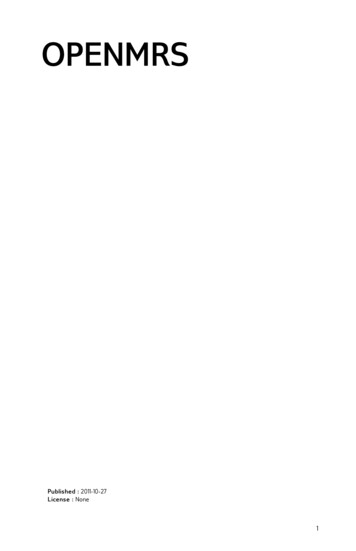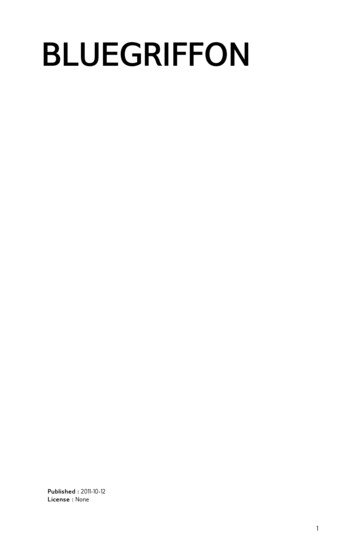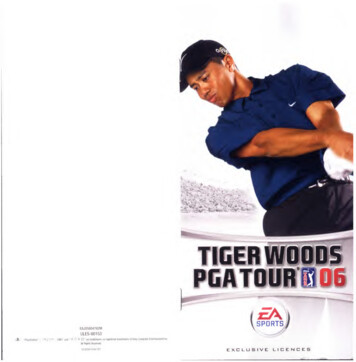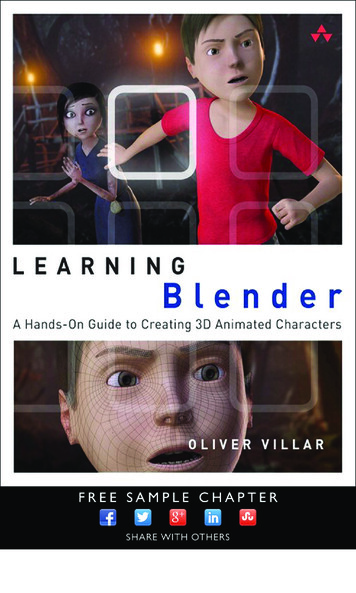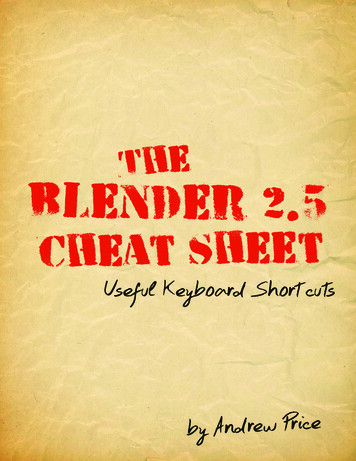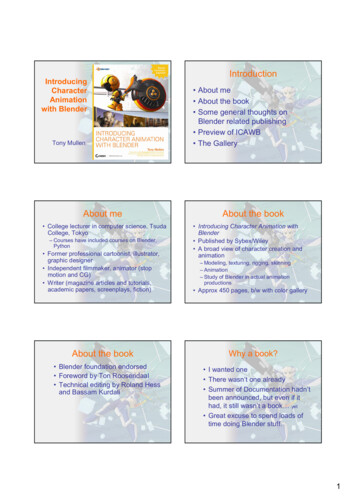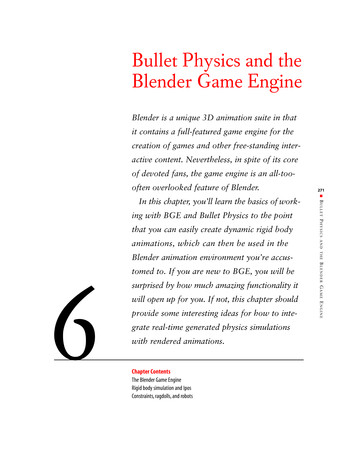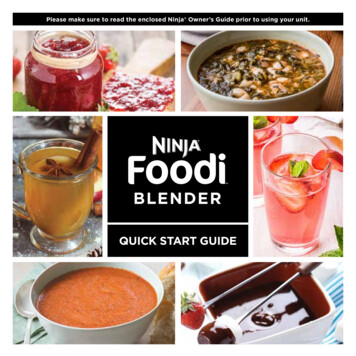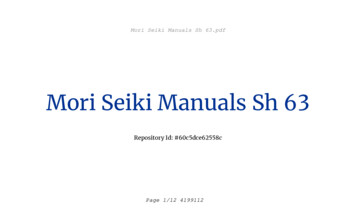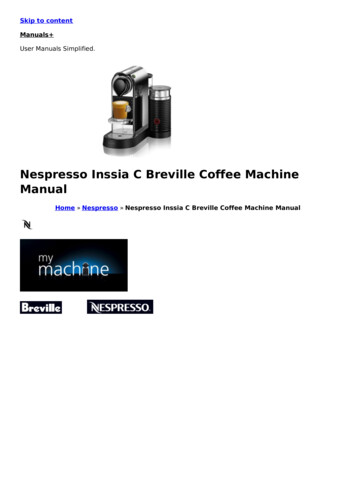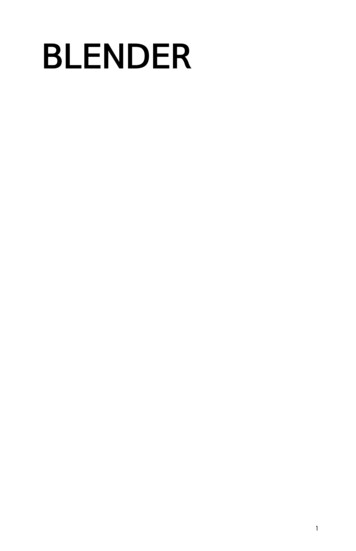
Transcription
BLENDER1
Published : 2011-03-10License : NoneINTRODUCTION1. Blender2. Blender's Unique Interface2
1. BLENDERBlender is a software that is used for creating 3D content. Primarily this means you can makethree dimensional images. However, you can also add sound, and make it time-based andinteractive. This makes Blender ideal for a wide range of uses including creating 3D models,rendering, post -production, story boarding, creating animations, making movies, creating 3D'programs', and making interactive environments and games.It is a very powerful program and can be used by professionals and amateurs alike.Blender runs on many operating systems and is well supported on MacOSX, Linux, and Windows.3
2. BLENDER'S UNIQUE INTERFACEIt's no secret that the Blender interface breaks a lot of rules. Luckily Blender has good reasonsfor it and after time these reasons become clear. Blender's interface is built around providingyou with the shortest routes to the most results. It's also particularly focused on reducing thekind of stress on wrists and hands that's often felt when using mouse-intensive graphicalapplications every day.For these reasons, a lot of the work done in Blender is distributed across the keyboard and themouse. Many operations normally done with a point-and-click action can be achieved with just afew key-presses on the keyboard. Blender also makes heavy use of 'the middle mouse button',commonly known as the 'wheel', both as a scrolling interface and as a button.One of the most important things to know about Blender is that the interface changes to fit thekind of task you're doing at any given time. Much of this happens when you change from onemode to another. This can be confusing at first, especially when a menu that you saw there asecond ago has become something else. Taking time to understand how Blender uses modesbefore you start trying to work with Blender is quite essential. It's my hope that the followingchapters will make all this clearer.Modes aside, Blender is not just for manipulating 3D objects. Whole scenes can be created withlights, textures and then rendered out as still images. Scenes can also be animated, soundeffects added, and all of this rendered out in a variety of movie file formats. Interactiveartworks can also be made, and extended greatly using the Python programming language. Agood general rule for considering Blender might be "what you get is more than what you see".For most of the tasks we're going to look at, there is a menu item. Throughout the Blendermanual, I'll provide you with both options, the point-and-click-menu way and the keyboardshortcut way, so that you can find a mix of both you're happy with.CONVENTIONS USED IN THIS DOCUMENTAll keyboard characters, including numbers, will be followed by the word 'key', for instance A-keymeans the 'a' key on your keyboard just like 1-key represents the numeric key 1. There arehowever times when I'll refer to the numeric keypad. When I do this I'll say NUMPAD-1. Naturallylaptop users don't have a numeric keypad. If you are following this manual on such a machineyou'll need to make sure you setup Blender properly as described in the section ConfiguringBlender before using the normal number keys in the place of the numeric keypad.CTRL Control KeySHFT Shift KeyLMB Left mouse buttonRMB Right mouse buttonMMB Middle mouse buttonENTER Enter KeyExamples:CTRL A-key Control key then the A key.NUMPAD-7 Number 7 on the number pad on your keyboard7-key Key 7 on your keyboÂard.INSTALLING3. Installing Blender on Ubuntu4. Installing Blender with Linux Commands4
5. Installing Blender on OSX6. Installing Blender on Windows5
3. INSTALLING BLENDER ON UBUNTUSoftware name : BlenderHomepage : http://www.blender.org/Software version used for this installation : 2.4.3Operating System use for this installation : Ubuntu 7.04Recommended Hardware : 300 Mhz processor (CPU) minimum, internet connectionIf you are used to an Operating System like Windows or MacOSX you may have installedsoftware by downloading it from a website and double clicking on the downloaded file, and clickingthrough all the licence agreements, configuration options etc. This is the 'old' way of installingsoftware. The 'new' way is much smarter - you choose what you want to install from a list andpress 'go'. The rest - finding the files, downloading the files, installing software, is taken care ofby Ubuntu itself while you go and get a cup of tea or work on something else. It can't get mucheasier.However, new ways take a little getting used to, and so we will first look at the basic toolneeded to install software this way, and then how to use it to install Blender.SYNAPTIC PACKAGE MANAGERThe Synaptic Package Manager (SPM) is used for more than just installing software. It can alsoupgrade your entire operating system, and manage all software installed on your computer.However most people use SPM for just installing new software. Before you embark on thisprocess, there are a few concepts that you may wish to get familiar with. It's not crucial youunderstand them thoroughly, so just read the explanations and then let it soak in over time. Theideas behind SPM will become clearer with use.What is a repository?SPM can automate the installation of software on your computer because it has adirect connection to one or more online software repositories. These repositories arevast archives of programs that have been pre-configured for installation on youroperating system. When your computer is online, SPM can connect to these archives,check what software is available for installation, and present you with a list ofinstallable software. All you have to do is select the software from the list that youwant. SPM then downloads the software from the repository and takes care of theinstallation process.So SPM is actually a repository manager: it manages which repositories (there aremany) you wish to access, and which programs to download and install from thoserepositories.SPM allows you to choose which repositories it accesses through its settings. Thedefault repositories used by Ubuntu can be extended through the SPM settings soyou can access a wider range of programs. Ubuntu calls each repository by a simplename. They are: Main, Universe, Multiverse, Restricted. By default Ubuntu onlyuses the Main online repository. If you wish to access you the other repositories, youmust do this by changing repository settings of SPM.What is a package?6
When SPM downloads a programs for installation, it is in the form known as a'package'. This means that it is a compressed archive of the program, pre-configuredso that it can install nicely on your computer. If the package has been configurednicely (and the Ubuntu project team spends a lot of time making sure this is thecase), then many of the headaches that installing software can bring are taken away— it's the aspirin of software installation. One of the biggest issues with installingsoftware on any form of Linux (Ubuntu is one of many types of Linux), isdependencies. Dependencies are all the other packages required by a particularpackage. If, for example, I want to install an audio editor, that audio editor softwaremay use some functionality of other programs to do its job.SPM takes the (often) dark art of dependencies away from you, and manages thisitself. So if you wish to install a program and it has dependencies (and the list can belong), you don't have to work this out yourself. SPM knows already what is needed,finds it, and installs it along with the software you have chosen.So, SPM, as well as managing which repositories you access, is also a packagemanagement software. Hence the name: Synaptic Package Manager.aptYou don't really need to know about 'apt', so if you are on the verge of beingconfused then don't read this short section. If you are a geek wannabe, then readon.Ubuntu is a form of Linux that has derived from another form of Linux called Debian.This family of Linux has in common (amongst other things) the package/repositorymanagement system. Both Ubuntu and Debian use the apt system for managingpackages. APT is an acronym for Advanced Package Tool.SPM is actually a 'front end' (graphical interface) for controlling 'apt'. So SPM is thenice user interface that you see, but the real work is done by 'apt'. There are otherways of managing 'apt', such as the command line interface known as apt-get. In theworld of Linux, there are many varieties of Linux users and they have their ownways of doing things. In general it's safe to say most Debian users use apt-get, andmost Ubuntu users are happier using SPM.CONFIGURING SYNAPTIC PACKAGE MANAGERTo install most software on Ubuntu, you need to change the default repository settings of SPM,because many programs are not contained in the default repository. To do this, you need toopen the Synaptic Package Manager, which you can do via the System menu. If you haven'tchanged the default Desktop of Ubuntu, then the System menu can be accessed at the top leftof your screen:7
If all is good, you are prompted for a password.Here you must enter your password (the same one you use to log into the system). If you don'tknow the password, then you have a problem and it's probably caused by the fact that thecomputer you are using is not yours. In this case you have to find the computer's owners andask them for the password (which is usually not polite unless you know them well) or ask themto input the password while you look casually in the other direction.Assuming the password entered is correct, you now see the SPM open in front of you. It may bethat you first see the following 'Quick Introduction' (which appears if you haven't used SPMbefore).8
Just click Close and move on.Let's look at the Synaptic Package Manager interface.Let's not worry about the details of the interface for now. All we want to do is change therepository settings. To do this, on the Settings menu, click Repositories.9
Now we get to where we can do some business. Make sure that all the options are selected:Now close that window by clicking the big Close button at the bottom right.Next, you see a warning telling you the repository has changed:Click the Close button.10
Back in the SPM interface, you need to refresh the repositories as the warning suggests. To dothis, click Reload:You then see a status window saying the repositories are being updated and showing theprogress.INSTALLING BLENDER WITH SYNAPTIC PACKAGE MANAGERNow the real business. It's pretty easy. Click on the nice big Search button:The search window will open and now enter 'blender' in the field:Great. Now press Search at the bottom right of the above window. The search should not takevery long and when it is complete you will see Blender listed :If you highlight Blender (by clicking once on the name) you will see some information aboutBlender displayed :11
Now you can read the information if you wish but there is nothing critical there. Best thing to dois just to double-click on blender. By doing this you are 'marking' (choosing) the software forinstallation. If you do so then an additional window appears:Now click Mark:You have now told Synaptic Package Manager that you want to install Blender. If all is well thenthe package will be highlighted:12
Now press the Apply button with the nice big tick next to it :Next SPM informs you of how much space will be taken by the installation :Now you can just click Apply at the bottom right of the screen and the installation will start. Aprogress bar will be shown:When it is completed (downloading and installing) you will have this screen :13
That means all is well. Pat yourself on the back and press Close. Synaptic Package Manager willthen return to its original state. Close it :Now you can open audacity.just browse to the Applications menu, choose Graphics, selectBlender and release the mouse :If all is well you will see Blender:14
Congrats!TROUBLE?If you did not see Blender open and nothing happened then it might be that you need to enablethe right video drivers for your computer. Blender needs to have extra support for running yourmonitor or screen so it relies on small pieces of software ('drivers') that assist it with theseprocesses. To check you have the right drivers operating first click on 'System' and then'Administration', then 'Restricted Drivers Manager' :Now you will be asked for a password. Use the password you used to log into the computer (orthe 'superuser' or 'root' password if you know it), then you will see a window like this :15
The information contained in your window may not match the above exactly as the driver listedwill depend on what hardware you have installed.Now double click on the 'enabled' check box and you should see this warning :Click on 'Enable Driver' and an installation process will proceed, ending with the following screen :16
If you hit 'Close' you will see this :Now you need to restart your computer. Then try and open Blender again using the methoddescribed above.17
4. INSTALLING BLENDER WITH LINUXCOMMANDSUBUNTUsudo apt-get install blenderFEDORAsu --loginthen:yum install blenderDEBIANapt-get install blenderGENTOOemerge blenderARCHLINUXpacman -S blender18
5. INSTALLING BLENDER ON OSXSoftware Name: BlenderHomepage: http://www.blender.orgSoftware version used for this installation: Blender 2.43Operating System used for thisinstalltion: OSX (10.4.8)Reccomended Hardware: Powerbook G4, Powermac G5, Mac Pro, MacBookPro, iMac (core Duo)DOWNLOADINGThe latest stable version of Blender for OSX can be downloaded athttp://www.blender.org/download/get-blender/The latest version as of this writing is Blender 2.43Click on one of the links below the "Mac OS X" heading. Select the "Blender 2.43, PowerPC" if youhave a powermac G5 or G4 or a powerbook G4. If you are using a MacBook, MacBookPro,iMac(CoreDuo / Core2Duo) use the "Blender 2.43, Intel" li
BLENDER Blender is a software that is used for creating 3D content. Primarily this means you can make three dimensional images. However, you can also add sound, and make it time-based and interactive. This makes Blender ideal for a wide range of uses including creating 3D models, rendering, post -production, story boarding, creating animations, making movies, creating 3D 'programs', and making .