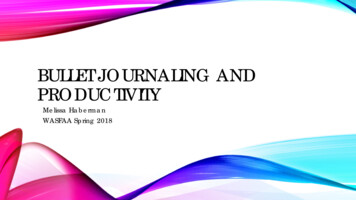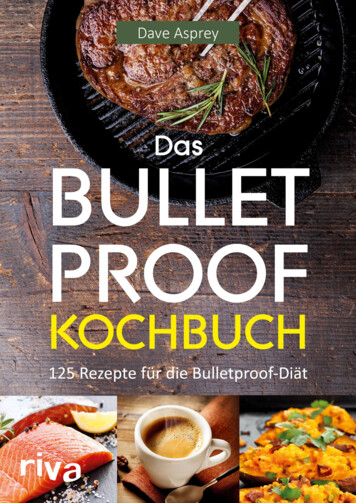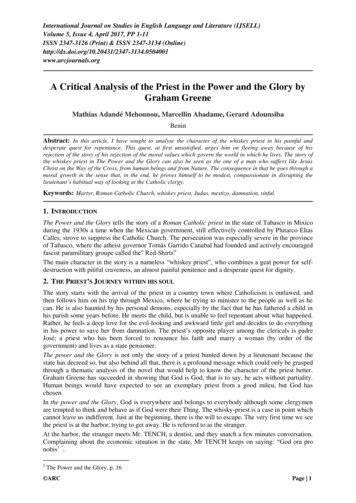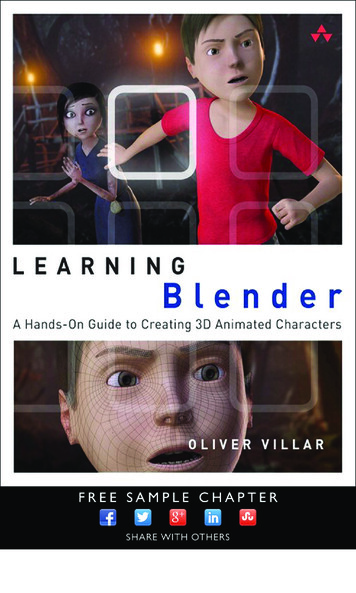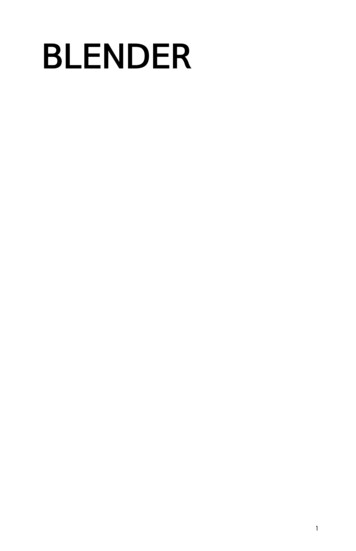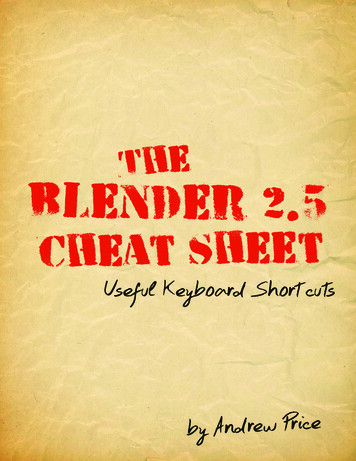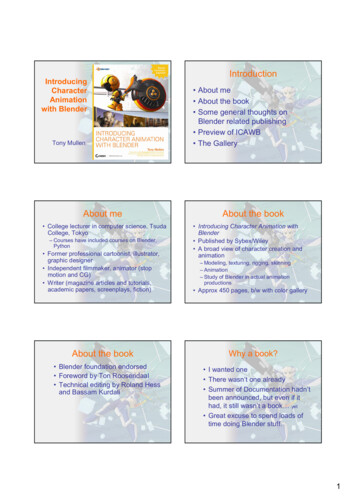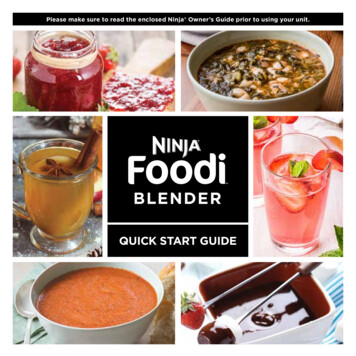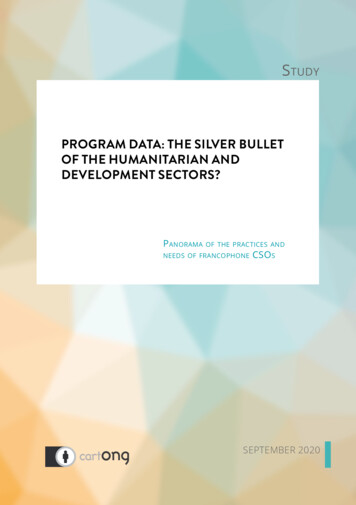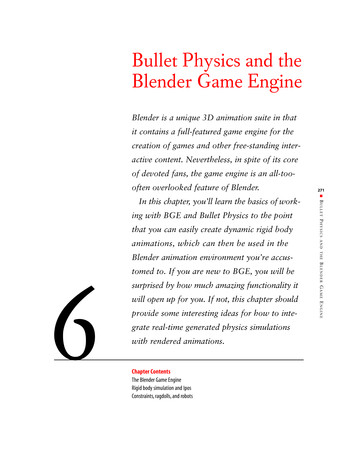
Transcription
92801c06.qxd5/14/081:54 PMPage 271Bullet Physics and theBlender Game EngineBlender is a unique 3D animation suite in thatit contains a full-featured game engine for thecreation of games and other free-standing interactive content. Nevertheless, in spite of its coreof devoted fans, the game engine is an all-toooften overlooked feature of Blender.that you can easily create dynamic rigid bodytomed to. If you are new to BGE, you will besurprised by how much amazing functionality itwill open up for you. If not, this chapter shouldprovide some interesting ideas for how to integrate real-time generated physics simulationswith rendered animations.Chapter ContentsThe Blender Game EngineRigid body simulation and IposConstraints, ragdolls, and robotsBLENDER GAME ENGINE6Blender animation environment you’re accus-AND THEanimations, which can then be used in theBULLET PHYSICSing with BGE and Bullet Physics to the point In this chapter, you’ll learn the basics of work-271
92801c06.qxd5/14/081:54 PMPage 272The Blender Game EngineIt goes without saying that for people who are mainly interested in creating games,the game engine is one of Blender’s major attractions. The BGE is widely used byhobbyist game creators, and lately its appeal has begun to broaden to larger gameprojects. Luma Studios used BGE to create their prototype racing game ClubSilo,shown in Figure 6.1. The Blender Institute, the creative production extension of theBlender Foundation, is currently planning “Project Apricot,” which will use BGEin conjunction with the Crystal Space game development kit and other open sourcetools in producing an open game of professional quality to be released under theCreative Commons license.CHAPTER6:BULLET PHYSICS AND THE BLENDER GAME ENGINE 272Figure 6.1 ClubSiloAs everybody who’s ever played a game knows, game worlds can be prettyrough-and-tumble places. Cars crash, walls crumble, and bad guys go flying acrossrooms. This is all made possible by physics simulation, and any quality game-creationtool these days needs a good real-time Newtonian physics library. For Blender, this isthe open source Bullet Physics Library. Indeed, Blender is not alone in this; the BulletPhysics Library, authored by Erwin Coumans, simulation lead at Sony Computer Entertainment America, is being used by professional game developers with parallel optimizations for PlayStation 3 and Xbox 360. The companies that use Bullet contributeback to Bullet under the zlib license.Recently Bullet was showcased in an entertaining way in the Bullet Physics Contest 2007, in which contestants competed to create the most impressive Rube Goldbergmachine in BGE. Some stills from Christopher Plush’s winning machine can be seen inFigure 6.2.This chapter shows you how to access the features of this powerful library foruse in your own animation work.
92801c06.qxd5/14/081:54 PMPage 273273 THE BLENDER GAME ENGINEFigure 6.2 Stills from Christopher Plush’s winning Bullet Rube Goldberg machine
92801c06.qxd5/14/081:54 PMPage 274CHAPTER6:BULLET PHYSICS AND THE BLENDER GAME ENGINE 274Figure 6.2 (continued)
92801c06.qxd5/14/081:54 PMPage 275275 THE BLENDER GAME ENGINEFigure 6.2 (continued)
92801c06.qxd5/14/081:54 PMPage 276Getting Started with BGE1.Add a plane and scale up as shown in Figure 6.3.CHAPTER6:BULLET PHYSICS AND THE BLENDER GAME ENGINE 276This book is written primarily with animators in mind, so I’m going to assumethat you’ve never touched BGE. For a lot of animators and illustrators, the little PacManesque Logic Buttons icon in the corner of the Buttons area is ignored and slightlyintimidating, and pressing P by accident can be a nasty surprise. If that sounds like you,then it’s time to change that. If you do have experience with BGE, you might want toskim this section. The goal here is to get comfortable enough with BGE to make fulluse of its physics simulation functionality. I’m not going to tell you much about makingactual games, although after you get accustomed to using BGE, you’ll probably findthat doing so quickly becomes intuitive.In this chapter, I will also discuss an excellent new method of getting gamephysics into your animation environment: By using the Ctrl Alt Shift P key combination, you can bypass many of the inconveniences of using BGE directly. However, inorder to get the most out of that method, it is necessary to have some idea of what isgoing on in BGE.To get started, fire up a session of Blender. In the top view (NUM7), do thefollowing:Figure 6.3 Add a plane and scale up.2.Translate the plane downward along the Z axis, as shown in Figure 6.4.3.With the cube selected, press F4 to enter the Logic Buttons context, or press theLogic Buttons icon in the Buttons window header.4.In the Buttons area, click Actor, as shown in Figure 6.5. Set the parameters ofthat panel as shown in Figure 6.6. Select Dynamic and Rigid Body, and selectBox from the Bounds drop-down menu. You have now activated the cube as aphysical object in BGE.
92801c06.qxd5/14/081:54 PMPage 277Figure 6.4Translate downward.277 THE BLENDER GAME ENGINEFigure 6.5Enabling the cube as anactor in BGEFigure 6.6Actor parameters
92801c06.qxd5/14/081:54 PM5.Page 278Before entering Game Play mode, switch to Shaded view mode from the dropdown menu in the 3D viewport header, as shown in Figure 6.7. This isn’t strictlynecessary, but things will look much better in the game-play environment if you dothis. After you’ve set this, press the P key to begin Game Play mode. You shouldsee the cube fall and bounce against the plane, following a trajectory similar towhat’s shown in Figure 6.8. The angle you view this from will depend on the angleyou’re viewing the scene from when you press P. After the cube has come to rest,press Esc to leave Game Play mode.Figure 6.7 Switch to Shaded view mode.Figure 6.8 The cube bounces against the plane.6.CHAPTER6:BULLET PHYSICS AND THE BLENDER GAME ENGINE 278You can now begin setting up some basic game logic by using the buttons shownin Figure 6.9. Game logic is the main way to define what events or actions leadto others inside the game environment. Interactive controls are set up here. Toset up the game logic, begin by adding a sensor. Click Add, and then select Keyboard, as shown in Figure 6.10.Figure 6.9 The Game Logic area7.The game action you’re setting up will be triggered by pressing the spacebar.To determine this, click the button indicated in Figure 6.11. When prompted topress a key, press the spacebar.
92801c06.qxd5/14/081:54 PMPage 279Figure 6.10 Setting a keyboard action sensor2798.A sensor registers the event that will trigger an action. An actuator defines theresultant action. In order to connect these two things, you need to create a controller. Do this by clicking Add under the Controllers (middle) column. Link thesensor to the controller by clicking the LMB and dragging the mouse betweenthe two logic connectors, as indicated in Figure 6.12.Figure 6.12 Connecting the sensor to the controller THE BLENDER GAME ENGINEFigure 6.11 Press the button indicated, and thenpress the spacebar when prompted.
92801c06.qxd5/14/081:54 PM9.Page 280Add an actuator by connecting the controller and the actuator in the same wayyou connected the sensor and the controller (see Figure 6.13). Set the value forthe middle column of the dLoc row to 0.10.Figure 6.13 Adding an actuator10.In the 3D viewport, press P again to enter Game Play mode. This time, try pressing the spacebar while in Game Play mode. You should now have some controlover the movement of the cube. Giving the spacebar a good press will send thecube flying off the plane as in Figure 6.14. Press Esc to get out of this mode.CHAPTER6:BULLET PHYSICS AND THE BLENDER GAME ENGINE 280Figure 6.14 Enjoying an exciting game of “Push the Cube into the Abyss”11.You can minimize and maximize the view of logic blocks by clicking the trianglein the upper-right corner of the logic block. In Figure 6.15, the blocks you justcreated are minimized, and two new sensors, two new controllers, and two newactuators have been added. The sensors are for the right-arrow and left-arrowkeys, and the actuators represent right and left rotation around the local Z axis,
92801c06.qxd5/14/081:54 PMPage 281with –0.10 and 0.10 values, respectively, in the third column of the dRot rows.Set these logic blocks up as they are shown in Figure 6.15.Figure 6.15 More controlsAdd an Icosphere next to the cube, as shown in Figure 6.16. Using the Logicbuttons, set the sphere as an actor with the same parameters as you set for thecube, except with Sphere selected under Bounds, as shown in Figure 6.17.Figure 6.16 Add an Icosphere.13.Press P again. Notice how the sphere and the cube interact. You can now drivethe cube around by rotating right and left with the arrow keys and moving forward with the spacebar. Try pushing the sphere off the plane as in Figure 6.18.Press Esc to get out of this. Experiment with adding more objects with and without Actor enabled, and playing around with the angle and shape of the plane.You now know most of what you need to know to get started with BGE. Asyou can see, setting up interactive logic is not too complicated. For the purposes ofthis book, minimal interactive logic is necessary, so this is all the detail I’m going tocover here. Much of the time, no interaction will be necessary—you’ll just set up aphysical situation and let the simulator take over. However, sometimes using interactive triggers can be very handy to get the effect you want.281 THE BLENDER GAME ENGINE12.
92801c06.qxd5/14/081:54 PMPage 282Figure 6.17 Parameters for the sphereCHAPTER6:BULLET PHYSICS AND THE BLENDER GAME ENGINE 282Figure 6.18 An even more exciting game of “Push the Sphere into the Abyss with the Cube”Using Ipos and Actions in BGEFor people designing games, it’s important to be able to have animated objects andarmature motions accessible to the game logic. Mostly, animators are best off doingsophisticated animation in the ordinary Blender animation environment—animation inthe game engine is far more restrictive than it is in Blender itself. Nevertheless, there are
92801c06.qxd5/14/081:54 PMPage 283times when you will want to simulate physical reactions to hand-keyed animation. To dothis with BGE, you use Ipo objects or actions in the game-play environment, as follows:1.Start a fresh session of Blender and key the location and rotation of the defaultcube at frame 1.2.Advance to frame 31 (click the Up button three times), move the cube up alongthe Z axis, and rotate it slightly to the left. Key this location and rotation asshown in Figure 6.19. Note that the figure shows the keyframe view in both theIpo Editor and the 3D window. You can toggle the keyframe view by pressingthe K key. The keyframe view in the 3D window is convenient for adjustingactual keyed objects’ positions.2833.In the Logic Buttons area, with the cube selected, set up a sensor, controller,and Ipo actuator as in Figure 6.20. In the setup, I have the sensor selected asAlways, and the Ipo actuator type is Play. The Start and End frames of the Ipoto be played, in the Sta and End fields, are 0 and 30. When you press P, thecube will go through the motion of the active Ipo from frame 0 to 30 repeatedly. If you use a different sensor type, such as a keyboard action sensor, theIpo motion will be triggered when you press a key. Also, if you change the Startand End frames of the Ipo actuator, a different (potentially longer or shorter)section of the Ipo will be played. Other Ipo actuator types can also be selectedbesides Play. (See if you can guess what the Ping Pong and Flipper types do.)Figure 6.20 Sensor, controller, and Ipo actuator setup THE BLENDER GAME ENGINEFigure 6.19 Keyed location and rotation at frame 31
92801c06.qxd5/14/081:54 PMPage 284Dale BestDale Best is the design director of ClubSilo, the driving game prototype produced by Luma Studiosin South Africa. Although Luma has used Blender invarious capacities since 2001, Dale himself hasbeen using it only since March 2006.“The initiallearning of the interface took about a day, andthen it was full steam ahead for three months,” hesays.“During that time I hardly used another 3Dapp, and found (Blender) very intuitive to use.” Forcreating ClubSilo, Dale worked alongside programmer Herman Tulleken. Luma Studios has also usedBlender as an animation tool for television broadcasts. Check out their website atwww.luma.co.za.CHAPTER6:BULLET PHYSICS AND THE BLENDER GAME ENGINE 2844.Experiment with combining this setup with the setup from the previous section.Try to set up a flipper-style controller to swing at a falling cube, knocking it intospace before it hits the plane. Note how the cube interacts with Rigid Body objectssuch as the sphere from the previous section’s example.Rigid Body Simulation and IposYou now know how to set up basic physics simulations in BGE. But if you’re readingthis book, chances are you’re most interested in using these simulations in your renderedanimations. What you want is not real-time simulation, but Ipo curves. There are twoways to get these Ipos into your animation environment: the hard way and the easy way.The most common way up until now has been to do it the hard way, goingdirectly into BGE and recording the game physics to Ipos. This method had variousproblems, mostly to do with differences between how Blender handles Ipos and howBGE handles real-time animation. There is now a better way to get the benefits of Bullet Physics in your animation without going into Game Play mode at all, by simplyusing the Ctrl Alt Shift P key combination. I’m going to describe both approaches.For people with an interest in the game engine, there’s a lot to be learned by goingthrough the steps of the former, but the latter is the approach I recommend for actualuse. If you’re impatient to get your rigid body simulations underway, you can skip forward to the section on Ctrl Alt Shift P fo
The Blender Game Engine Rigid body simulation and Ipos Constraints,ragdolls,and robots Bullet Physics and the Blender Game Engine Blender is a unique 3D animation suite in that it contains a full-featured game engine for the creation of games and other free-standing inter-active content. Nevertheless, in spite of its core of devoted fans, the game engine is an all-too-often overlooked feature .