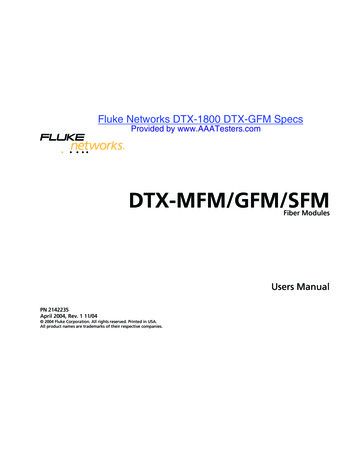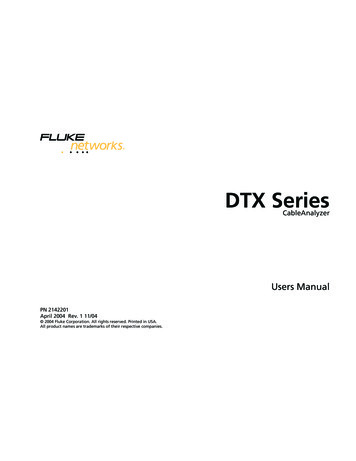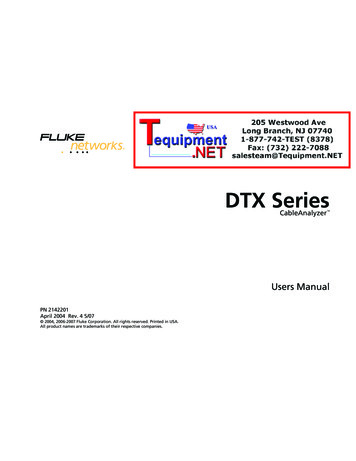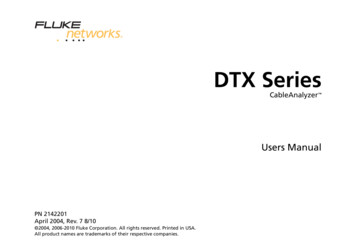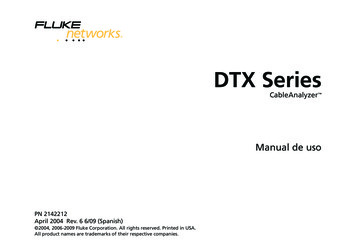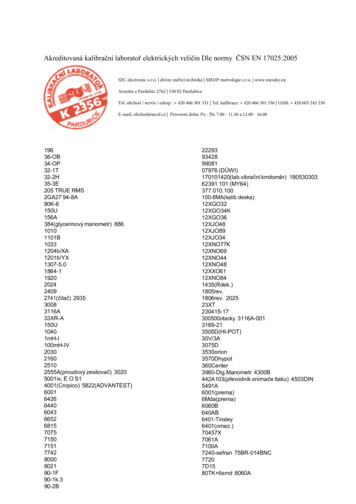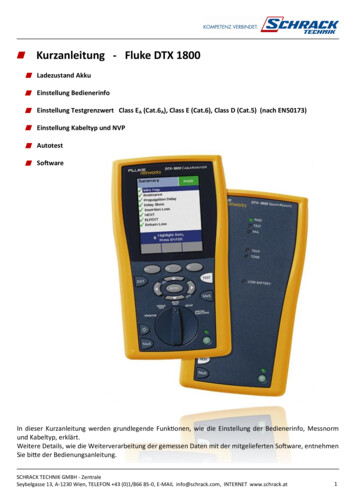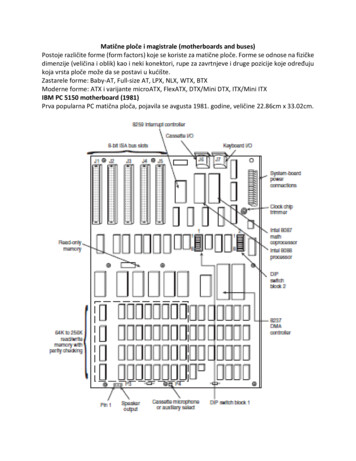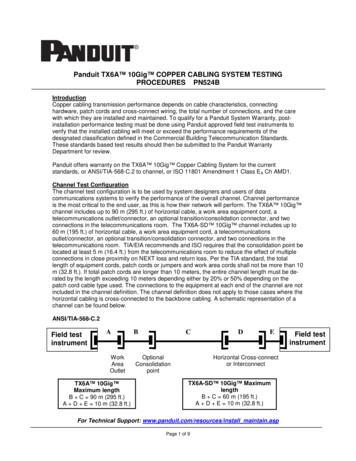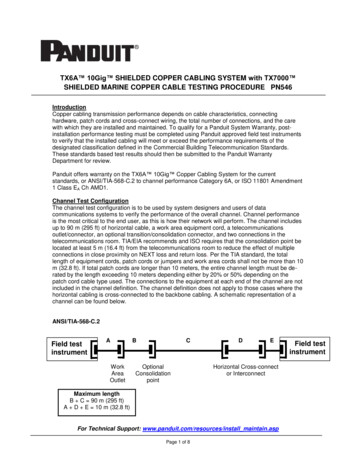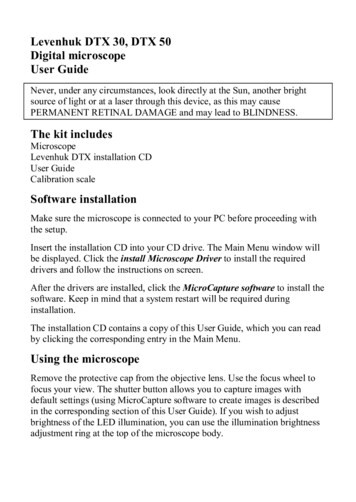
Transcription
Levenhuk DTX 30, DTX 50Digital microscopeUser GuideNever, under any circumstances, look directly at the Sun, another brightsource of light or at a laser through this device, as this may causePERMANENT RETINAL DAMAGE and may lead to BLINDNESS.The kit includesMicroscopeLevenhuk DTX installation CDUser GuideCalibration scaleSoftware installationMake sure the microscope is connected to your PC before proceeding withthe setup.Insert the installation CD into your CD drive. The Main Menu window willbe displayed. Click the install Microscope Driver to install the requireddrivers and follow the instructions on screen.After the drivers are installed, click the MicroCapture software to install thesoftware. Keep in mind that a system restart will be required duringinstallation.The installation CD contains a copy of this User Guide, which you can readby clicking the corresponding entry in the Main Menu.Using the microscopeRemove the protective cap from the objective lens. Use the focus wheel tofocus your view. The shutter button allows you to capture images withdefault settings (using MicroCapture software to create images is describedin the corresponding section of this User Guide). If you wish to adjustbrightness of the LED illumination, you can use the illumination brightnessadjustment ring at the top of the microscope body.
Operating the microscopeConnect the microscope to your PC with a USB cable and run theMicroCapture application.A pop-up message will warn you if the microscope is not connected to thePC.Image resolutionFrom the Options menu, select Preview Size to set the required imageresolution.Rotating the imageFrom the Options menu, select Rotate and choose to rotate created images90 clockwise or counterclockwise.Date and timeFrom the Options menu, select Date/Time to display or hide the date andtime of capture during preview.
LanguageFrom the Options menu, select Language to change the language of theuser interface.SkinsFrom the Options menu, select Skin to change the user interfaceappearance.Full screen modeThere are three ways to enter full screen mode:1. Double-click an image in the main window;2. Click the Full screen mode icon on the toolbar;3. From the Options menu, select Fullscreen mode.To exit full screen mode, click the corresponding icon on the toolbar.SettingsFrom the Options menu, select Preferences to set various preferences forMicroCapture application, including brightness, contrast and saturation ofimages, white balance, etc.Images and videosCapturing an imageClick the corresponding icon on the toolbar, or select Photo from theCapture menu to capture an image, or press F11 on your keyboard.A thumbnail of the captured image will appear on the right side of the mainwindow.Recording a videoClick the corresponding icon on the toolbar or select Video from theCapture menu to start recording a video.The camcorder icon on the toolbar will change once you start recording. To
stop recording you can either click the corresponding icon on the toolbaragain or select Stop capturing from the Capture menu.Note: videos are recorded in 640x480.Working with imagesPreviewLeft-click the thumbnail of the image you wish to edit and it will open inthe main window of the application. The image resolution is displayed inthe bottom left corner of the screen.Double-clicking a thumbnail will open the image in a separate window.Saving imagesTo save an image, right-click the thumbnail of the desired image and selectSave from the drop-down menu.Images may be saved in .jpeg and .bmp formats. When saving images in.jpeg format, clicking Advanced allows you to view and edit additionaloptions.Deleting imagesTo delete an image, right-click the thumbnail of the desired image and selectDelete from the drop-down menu.When viewing images in a separate window, you can click thecorresponding icon on the toolbar to delete the image.Copying imagesTo copy an image, right-click the thumbnail of the desired image and selectCopy from the drop-down menu.Working with video clipsRight-click a video clip thumbnail and choose whether you want to watch,copy or delete the chosen clip from the drop-down menu.
Exiting the applicationTo exit the application, choose Exit from the File menu.Tip: You can also change preferences and settings by editing theSettings.ini file. This file may be found in the installation directory.Calibration and measurementsPlace a ruler on the stage, focus your view and capture an image. Take noteof the current magnification by looking at the calibration scale on themicroscope body.Double-click the image thumbnail to open it in a separate window. Enter themagnification value into the corresponding field in the upper right corner ofthe preview window.Upon calibrating the microscope, you will be able to measure variousparameters of observed specimens. All the buttons of the preview windowtoolbar are described below.LinePress and hold the left mouse button to start drawing a line. Release the leftmouse button to complete the line.Free-form linePress and hold the left mouse button and draw a line. Release the leftmouse button to complete the segment. You can continue adding moresegments to the free-form line.RadiusDraw a straight line on the image. The application will automaticallycalculate the radius, as well as circumference and area of the correspondingcircle.DiameterDraw a straight line on the image. The application will automatically
calculate the diameter, as well as circumference and area of thecorresponding circle.AnglePress and hold the left mouse button to draw a line on the image. Releasethe left mouse button and draw another line. The application willautomatically calculate value of the resulting angle.Measurement unitsFrom the drop-down menu on the toolbar you can select measurement unitsfor calculations (pixels, inches, kilometers, meters, centimeters,millimeters, microns).Other instruments on the preview window toolbar are described below.Press this button to create a text box on theimagePress this button to edit font parametersThese buttons allow you to draw something onthe imagePress this button to choose the line colorPress this button to choose the line thicknessPress this button to choose the line stylePress this button to undo the last actionNote:1. Magnification range of Levenhuk DTX 50 is 20x–400x and 20x–200x forLevenhuk DTX 30. Do not use magnification values that exceed this range.
2. The application calculates values based on the magnification you haveentered. The results may not be precise.3. Measurement functions are only available to MS Windows users.Working with the application for Mac OS usersInstalling softwareBrowse to the mac folder on the installation CD and copy MicroCapturefile to the desktop.Operating the microscopeUse a USB cable to connect the microscope to your computer.Run the MicroCapture application by double-clicking its icon.Observing specimensA magnified image of the observed specimen may be seen in the mainwindow of the application.Image resolutionFrom the Options menu, select Preview Size to set the image resolution.Keep in mind that the preview window cannot be resized (standardresolution is 640x480). The image resolution is shown in the bottom leftcorner of the preview window.Date and timeFrom the Options menu, select Date/Time to display or hide the date andtime of capture during preview.Capturing an imageClick the corresponding icon on the toolbar or select Photo from theCapture menu to capture an image.An image thumbnail will appear on the right side of the main window.
Recording a videoClick the corresponding icon on the toolbar or select Video from theCapture menu to start recording a video.Note: during recording, the camcorder icon on the toolbar will turn red.Click the icon again to stop recording.A video thumbnail will appear on the right side of the main window.Editing images and videosImage and video thumbnails are displayed on the right side of the mainwindow of the application.Double-click an image thumbnail to open it in a separate preview window.Editing images with MicroCapture application is similar to working withother applications in Mac OS.Double-click a video thumbnail to play the video clip.Exiting the applicationFrom the main menu, select Quit MicroCapture to exit the application.
Care and maintenance Never, under any circumstances, look directly at the Sun,another bright source of light or at a laser through thisdevice, as this may cause PERMANENT RETINALDAMAGE and may lead to BLINDNESS.White LEDs are very bright; do not look at them as this maycause permanent damage to your vision.Take necessary precautions when using the device with childrenor others who have not read or who do not fully understand theseinstructions.After unpacking your microscope and before using it for the firsttime check for integrity and durability of every component andconnection.Do not try to disassemble the device on your own for any reason.For repairs and cleaning of any kind, please contact your localspecialized service center.Protect the device from sudden impact and excessive mechanicalforce. Do not apply excessive pressure when adjusting focus. Donot overtighten the locking screws.Do not touch the optical surfaces with your fingers. To clean thedevice exterior, use only special cleaning wipes and specialoptics cleaning tools from Levenhuk.Abrasive particles, such as sand, should not be wiped off lenses,but instead blown off or brushed away with a soft brush.Do not use the device for lengthy periods of time, or leave itunattended in direct sunlight. Keep the device away from waterand high humidity.Be careful during your observations, always replace the dustcover after you are finished with observations to protect thedevice from dust and stains.If you are not using your microscope for extended periods oftime, store the objective lenses and eyepieces separately from themicroscope.
Store the device in a dry, cool place away from hazardous acidsand other chemicals, away from heaters, open fire and othersources of high temperatures.To avoid data loss or equipment damage, always close theapplication first, and then disconnect the microscope from yourPC. Wait until the illumination goes off completely, anddisconnect the microscope.Seek medical advice immediately if a small part or a batteryis swallowed.Battery safety instructions Always purchase the correct size and grade of battery mostsuitable for the intended use.Always replace the whole set of batteries at one time; taking carenot to mix old and new ones, or batteries of different types.Clean the battery contacts and also those of the device prior tobattery installation.Make sure the batteries are installed correctly with regard topolarity ( and -).Remove batteries from equipment that is not to be used for anextended period of time.Remove used batteries promptly.Never attempt to recharge primary batteries as this may causeleakage, fire, or explosion.Never short-circuit batteries as this may lead to hightemperatures, leakage, or explosion. SpecificationsImage sensorMagnificationAvailable imageresolutions (DTX 50)Available imageresolutions (DTX 30)1.3 Mpx, interpolated to 2 Mpx (DTX 50)2 Mpx, interpolated to 5 Mpx (DTX 30)20x–400x (DTX 50), 20х–200х (DTX 30)1600x1200, 1280x1024, 1280x960, 1024x768,800x600, 640x480, 352x288, 320x240, 160x1202560x2048 (5M), 2000x1600, 1600x1280 (2M),1280x1024, 1024x960, 1024x768, 800x600,
640x480, 352x288, 320x240, 160x1201600x1200, 1280x1024, 1280x960, 1024x768,800x600, 640x480, 352x288, 320x240, 160x1202560x2048 (5M), 2000x1600, 1600x1280 (2M),1280x1024, 1024x960, 1024x768, 800x600,640x480, 352x288, 320x240, 160x120Photo/video format*.jpeg or *.bmp/*.aviFocusingManual, 0–150 mm focusing rangeIllumination8-LED system with variable brightnessPower sourceUSB 2.0 cableFrame rate30 fpsSoftware languagesEnglish, German, Spanish, Korean, French,RussianMicroscope dimensions 125 mm х 33 mm(length x diameter)Available videoresolutions (DTX 50)Available videoresolutions (DTX 30)Levenhuk reserves the right to modify or discontinue any product without prior notice.System requirementsOperating system:Windows 2000/XP/VISTA/7, Mac 10.6 10.8CPU:at least P4 1.8 GHzRAM:512 MBGPU:32 MBInterface:USB 2.0A CD drive is required to install the MicroCapture application.Levenhuk Limited WarrantyAll Levenhuk telescopes, microscopes, binoculars and other opticalproducts, except for accessories, carry a lifetime warranty against defectsin materials and workmanship. Lifetime warranty is a guarantee on thelifetime of the product on the market. All Levenhuk accessories arewarranted to be free of defects in materials and workmanship for six monthsfrom date of retail purchase. Levenhuk will repair or replace such product orpart thereof which, upon inspection by Levenhuk, is found to be defective inmaterials or workmanship. As a condition to the obligation of Levenhuk torepair or replace such product, the product must be returned to Levenhuk
together with proof of purchase satisfactory to Levenhuk.This warranty does not cover consumable parts, such as bulbs (electrical, LED,halogen, energy-saving and other types of lamps), batteries (rechargeable and nonrechargeable), electrical consumables etc.A Return Authorization (RA) Number must be obtained in advance of return. Contactthe local Levenhuk branch to receive the RA number to be displayed on the outside ofyour shipping container. All returns must be accompanied by a written statement settingforth the name, address and telephone number of the owner, including a description ofany claimed defects. Parts or products for which replacement is made will become theproperty of Levenhuk.The customer will be responsible for all costs of transportation and insurance to andfrom Levenhuk or its authorized dealers and will be required to prepay such costs.Levenhuk will use reasonable efforts to repair or replace any product covered by thiswarranty within thirty days of receipt. If a repair or replacement will require more thanthirty days, Levenhuk will notify the customer accordingly. Levenhuk reserves the rightto replace any product that has been discontinued from its product line with a newproduct of comparable value and function.This warranty does not apply to any defects or damages resulting from alteration,modification, neglect, misuse, usage of improper power sources, damage intransportation, abuse, or any cause other than normal use, or to malfunction ordeterioration due to normal wear. This warranty does not cover product that is lost,stolen, dropped, shattered, or any other type of damage or modifications to the originalproduct caused by the customer.Levenhuk disclaims all warranties, express or implied, whether of merchantability orfitness for a particular use, except as expressly set forth herein. The sole obligation ofLevenhuk under this limited warranty will be to repair or replace the covered product,in accordance with the terms set forth herein. Levenhuk disclaims liability for any lossof profits, loss of information, or for any general, special, direct, indirect orconsequential damages which may result from breach of any warranty, or arising out ofthe use or inability to use any Levenhuk product. Any warranties which are implied andwhich cannot be disclaimed will be limited in duration to a term of six months foraccessories from the date of retail purchase.Some states/provinces do not allow the exclusion or limitation of incidental orconsequential damages, so the above limitations and exclusions may not apply to you.This warranty gives you specific legal rights, and you may have other rights which varyfrom state to state or province to province.
Levenhuk reserves the right to modify or discontinue any product without prior notice.NOTE: This warranty is valid to USA and Canadian customers who have purchasedthis product from an authorized Levenhuk dealer in the USA or Canada. Warrantyoutside the USA or Canada is valid only to customers who purchased from anauthorized Levenhuk dealer in the specific country or international distributor. Pleasecontact them for any warranty service.If warranty problems arise, or if you need assistance in using your product, contact thelocal Levenhuk branch:Levenhuk Worldwide:USA: www.levenhuk.comCanada: www.levenhuk.caCzech Republic: www.levenhuk.czGermany: de.levenhuk.comNetherlands: nl.levenhuk.comPoland: pl.levenhuk.comRussia: www.levenhuk.ruUkraine: www.levenhuk.uaEU: www.levenhuk.euPurchase date Signature Stamp
Microscope Levenhuk DTX installation CD User Guide Calibration scale Software installation Make sure the microscope is connected to your PC before proceeding with the setup. Insert the installation CD into your CD drive. The Main Menu window will be displayed. Click the install Microscope Driver to install the required