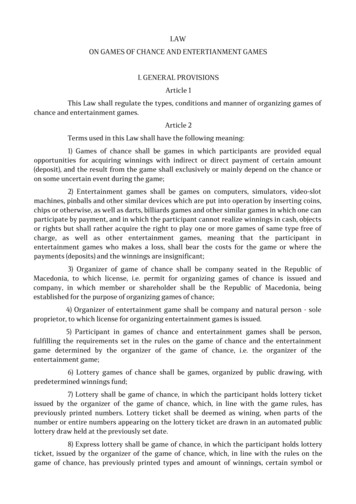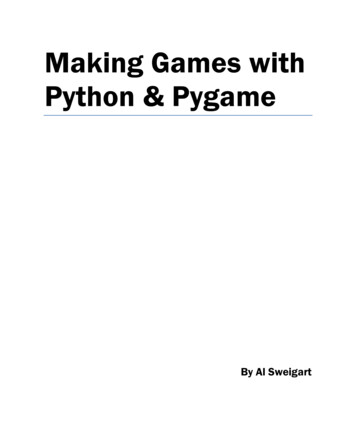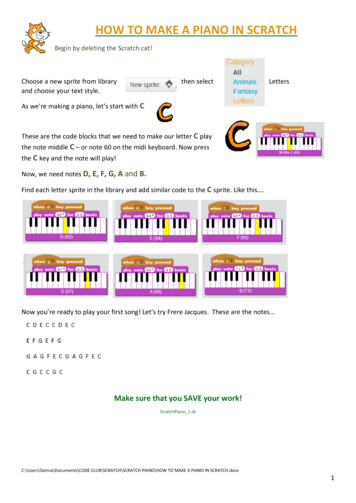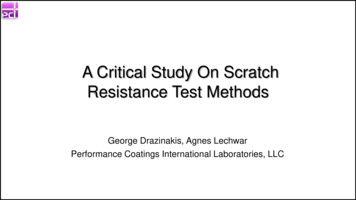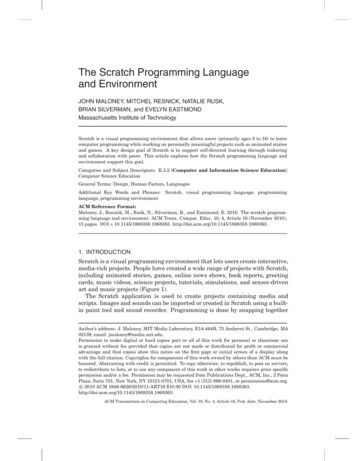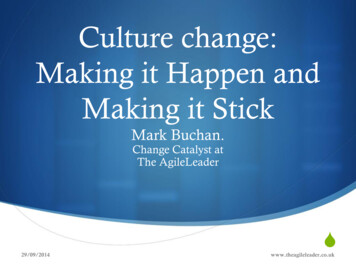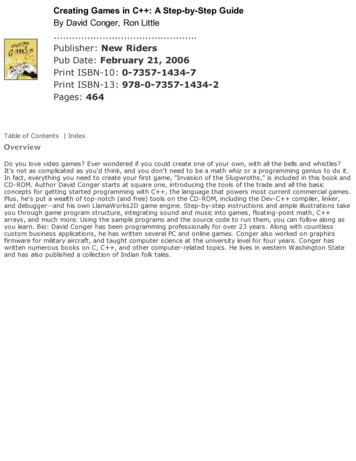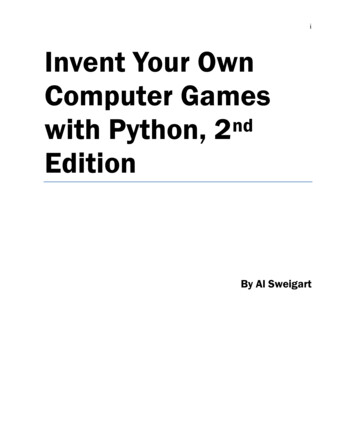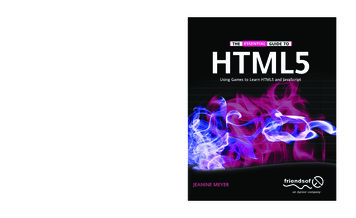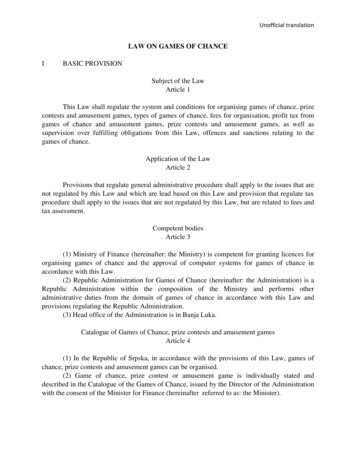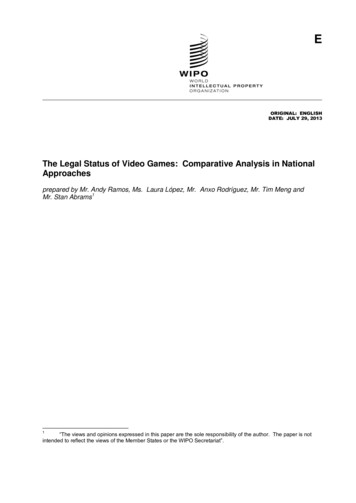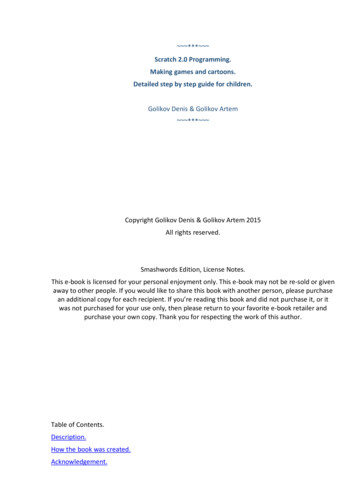
Transcription
*** Scratch 2.0 Programming.Making games and cartoons.Detailed step by step guide for children.Golikov Denis & Golikov Artem *** Copyright Golikov Denis & Golikov Artem 2015All rights reserved.Smashwords Edition, License Notes.This e‐book is licensed for your personal enjoyment only. This e‐book may not be re‐sold or givenaway to other people. If you would like to share this book with another person, please purchasean additional copy for each recipient. If you’re reading this book and did not purchase it, or itwas not purchased for your use only, then please return to your favorite e‐book retailer andpurchase your own copy. Thank you for respecting the work of this author.Table of Contents.Description.How the book was created.Acknowledgement.
Introduction for Parents. How to work with the book.Introduction for Children. How to work with the book.Chapter 1. How Scratch is built. The first program.Chapter 2. Making the first program more expanded.Chapter 3. Cyclical program flow.Chapter 4. First simple cartoon.Chapter 5. Soccer.Chapter 6. Let’s learn X coordinate.Chapter 7. Let’s learn Y coordinates.Chapter 8. Cartoon "Flying Cat and Bat".Chapter 9. Maze game.Chapter 10. Ghost cartoon.Chapter 11. "A kitten on a minefield" game.Chapter 12. "Wizard" game.Chapter 13. Mathematician cat.Chapter 14. "Cat with jetpack" game.Chapter 15. A platformer game.Chapter 16. "Catch delicacies" game.Annex 1. Scratch 2 concepts.Annex 2. Scratch 2.0 Blocks. Reference book.Annex 3. Negative numbers.Annex 4. Degrees.Annex 5. Coordinates X and Y.Annex 6. Decimal fractions.Annex 7. Percent.Annex 8. Functions.
Description.The goal of the book is an introduction into programming and mathematics for middle schoolstudents.The material is written for student self‐study for Grade 5‐6 students who have basic skills ofoperating a computer. Children have to be able to use a mouse, start using labels, etc., as well ascount to 480, multiply and divide. More complex mathematical notions (negative numbers,decimal fractions, coordinate axis, degrees) will be explained in the pages of the book.Scratch is a new free programming environment that allows children 10 years old and older tocreate their own stories, cartoons, games and other creations. This program allows children toexpress themselves creatively with a computer. Scratch was specifically created as a newlearning environment for teaching school students programming.You can create cartoons in Scratch, play with various objects, change them, move them on thescreen and set up forms of interaction between objects. The programs are created with multi‐colored blocks the same way as Lego construction sets are made of multi‐colored bricks. Scratchwas created in 2006 under the supervision of Mitchel Resnick by a Lifelong Kindergarten group inthe MIT Media Lab. Each chapter requires about 20‐30 minutes to study. It is not recommendedto study more than two chapters per day.How the book was created.I am 38 years old. My background is in Computer Engineering, not in Programming. My son,Artem, got into programming on Scratch at 7 years of age. I started looking for books on Scratchon the Internet for children of 7‐9 years old, but I could not find anything. All Scratch textbooksare for 13‐15 year old children, though there is nothing difficult about Scratch. With basic Mathknowledge it is possible to use more than half of Scratch's capabilities to make cool games andcartoons. After Artem had mastered Scratch, he got very upset because he learned they wouldnot be studying it in school and that other children who were his friends and classmates, wouldnever learn about this interesting program. I made a decision to sacrifice my Sunday evenings toorganize a club of programmers to use Scratch. A year ago my son and I started teaching a clubof young programmers Scratch for kids 9‐11 years old. For each class Artem would think of a newgame that would use new Scratch blocks. As a result, we have collected enough material for awhole book. In the fall of 2013 new children came to the club and the book was tested withthem. The children made a few comments, I explained complex points in more detail, and nowthe book is published. Some children have already studied the whole book and are asking for acontinuation! The children like studying the book because everything is explained in great detailand does not require their parents' participation. The parents also like it because they can dotheir chores in the meantime.Acknowledgement.I would like to thank the creators of Scratch for a fantastic opportunity to reveal creativeness innew ways and teach children how to handle new technologies.Great thanks to Mariya Konopatova for frontispiece and Kitten’s icons. Follow the link below tosee her works http://komixsisters.ru.Thanks to the guys who helped to test this book’s chapters.Thanks to those who were empathetic and sent their feedback.Links.
All the examples from the book are published on the websitehttp://scratch.mit.edu/users/scratch book/You can ask questions of the authors by e‐mailingscratch.book@ya.ruIntroduction for Parents. How to work with the book.The major principle of teaching a child how to program is the creation of a complex game by thechild that will consist of many minor structures called scripts. The operational mode of eachscript has a lot of in detail. After the creation of such a game a child can spend some time playingand simultaneously changing it, either simplifying or complicating it.Each chapter contains a quiz for the child to verify whether he/she has grasped the idea ofprogramming a game and several tasks for improvement. Each game in the book is a completeprogram and its improvement may become an ongoing process. It will help beginners work outcomplex applications and improve memory and analytical thinking.Remember that game creation presupposes computer painting skills for your child. Early versionsof Scratch included a simple picture editor similar to standard Paint. But Scratch 2.0 (describedhere) also features a vector editor. a. It really matters. Games are more attractive. It is easier tochange the characters and learning has become much more fun. This book contains a great dealof information on how to operate a vector editor. Some kids find it difficult to create vectorcharacters, but after learning new drawing skills they may show off their professionally createdgames. Be advised that all game characters are easily modified and may be changed by pupilswithout the author’s notice. At the classes of The Young Programmers’ Club the most scrupulouschildren were willing to create three copies of characters depicted in the book. The majority ofchildren want to draw them in their unique way. If the programming of characters’ behaviormakes it hard for children to improvise and modify the program at their own discretion, theymay reveal their creativeness while working with backdrops and characters. Poor Cat has seen somany scenes!There are two ways to work with Scratch. You may work using your browser or download theoffline editor and create programs without accessing the Internet. If you are planning to use theInternet, please read the first part of the Introduction. If you select to work offline, go straight tothe second part of the Introduction.Be advised that all examples shown in this book were created in offline mode.How to download and install the offline Scratch editor.This is an easy task. Go to http://scratch.mit.edu/scratch2download/. First download and installAdobe AIR. If you are using Microsoft Windows – click on the "Windows – Download".
Now download and install Scratch. If you are using Microsoft Windows – click on the "Windows –Download".After the installation a nice icon will appear on your desktop.Scratch on!Introduction for Children. How to work with the book.This book is not organized as a traditional textbook. I will not explain anything aboutprogramming. You will immediately start making games. While making games, you will learn howto program. Each step in the creation of games is depicted in the pictures. Do everything verycarefully, and your game will work immediately. You can play them, and also show the game toyour parents and friends. After the game is programmed, I'll explain how it works. You canchange each game a little bit. When you change each game, you will have a good idea of how
they work and learn programming very quickly. You can create your own game. Sometimes youwill have a lot to draw with the mouse. Do not worry if you get ugly drawings. I do not know howto draw beautifully. If you practice, you will learn how to paint beautifully. You will learn verywell, if you know how to count to 1000, and know how to multiply two‐digit numbers. If not, youcan still start making games. Mathematical concepts that you need are explained in theapplication. Go ahead! Program with Scratch! It is easy!Chapter 1. How Scratch is built. The first program.Start Scratch from your icon on the desktop.Press the square in the top right corner in order to expand Scratch to take up the whole screen.Now you can see very well that Scratch has three parts.There is a bunch of blue blocks in the center.
On the left side there is the Stage, where the program willrun.At the moment we have only one character — a cat named Sprite1. Characters in Scratch arecalled sprites. I believe the famous soda water is to blame.
This area we will call the sprite area.At the right corner there is a grey blank place. There we will make a program out of blocks. This isa working area or scripts area.
The basis for Scratch is made of multi‐colored blocks. We will mainly use blue, yellow, violet andlight‐blue blocks. Here are the blue blocks.Here are the yellow blocks.
Here are the violet blocks.I will tell you more about the functions of all the remaining buttons of Scratch while you areprogramming. Now let’s teach the Kitten to run.Select the "Events" blocks and drag the block "with the spacebar pressed" to the center of thescreen and drop it there. To drag the block, press on it and hold the spacebar while dragging.Drag the block to the right and drop it by releasing the mouse button.
Now select the blue "Motion" blocks and drag the "move 10 steps" block to the right.Fix it under the brown block "by pressing the space key ".When the blue block is ready to be attached to the brown one – there is a white strip visible.Release the mouse button and it will be attached.Well done! You’ve managed to create your first program or script as some may call it.
Press the Spacebar and watch how the kitten is moving.If you keep on clicking, he will go to the edge of the screen and will hide there. The tail will bestill visible.And that is how you bring it back. Press on its tail and drag the Cat back to the center of thestage. Then press spacebar again to move the Cat to the right.Drag it to the left side of the stage and answer the question, how many times did you press thespacebar to move the Cat to the right edge of the screen?I managed to press it 40 times. Forty times per 10 steps or a total of four hundred. The screen isnearly 400 steps wide. Remember this number.Let’s add a "Meow" sound to our program. Press the crimson "Sound" blocks and drag the "playsound meow" block under the "move 10 steps" blue block.
Attach the crimson block to the bottom.Now the Cat is moving and meowing when you press spacebar.If he meows too loudly, adjust the volume by pressing the volume icon in the right bottomcorner of your Windows screen as you usually do.If you are bored with his meowing, you may add new sounds. For instance, you can make himbark!First you have to go to the "Sounds" tab.Then press the "Choose sound from library" button.The sound library will appear. It is where you can find several types of sounds. Select "Animals".
All other sounds will disappear and there will be animal sounds only. You can listen to the soundsfirst by pressing the triangle in the circle similar to the "Play" button in your music player.Click on different files, listen to the animal’s sounds, and imagine you are on holidays in thecountryside. Then select the "Dog1" sound and click "OK".The "OK" button is in the bottom.Now we can use two different sounds for the Cat.
Go to the "Scripts" tab and then click on the triangle in "play sound meow" block and select the"Dog1" sound.See what you have now! Press the spacebar and watch the Cat walking and barking!The first chapter is coming to an end, so let’s save your project. Click "File".Then click "Save".
You will see the save window where you have to enter a file name. Type "First Program" andpress Enter. After the program is saved, you can run it anytime by clicking "Open".You just need to select your project in the list and press "Open".Chapter 2. Making the first program more expanded.Now we have this program.If you are bored with the barking of the Cat, delete the crimson "Play sound dog1" block. Pressthat block and drag it to the bottom and drop it. The crimson block is now unattached.Then drag it to the left side of the screen where the other blocks are and drop it there. It willdisappear.
Now you have a program for silent cat’s movement. Press spacebar – the Cat will move silently.Let’s add blue block named "if on edge, bounce".Now cat moves to the screen edge, pushes off, turns back and stands on his head.If you hold the spacebar, Cat will move between sides and reverse all the time. Let's try tomodify the program. Replace figure 10 in the block 101 Steps Forward with figure. To do that youneed to click figure 10 twice to make it blue.Type 1 and Enter.If you press spacebar now your cat will be moving slower! He makes one small step each timeyou press the key. Now you can have fun and insert different figures, for example, figure number5.The bigger figure you select, the quicker the cat will move. Watch how he reacts to your pr
of young programmers Scratch for kids 9‐11 years old. For each class Artem would think of a new game that would use new Scratch blocks. As a result, we have collected enough material for a whole book. In the fall of 2013 new children came to the club and the book was tested with them. The children made a few comments, I explained complex .