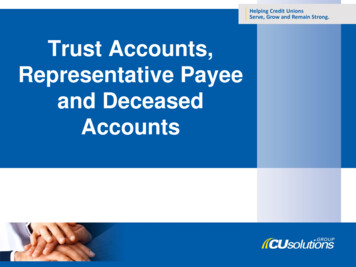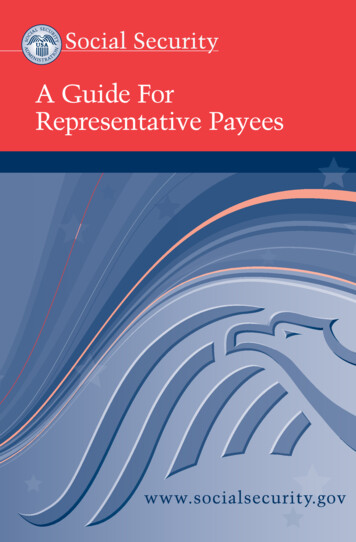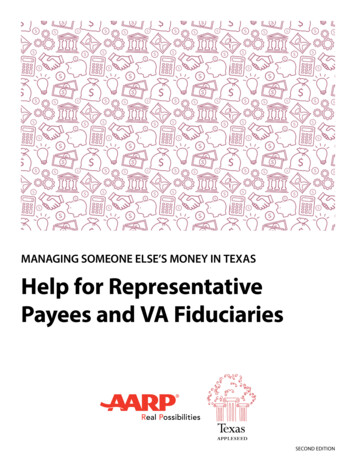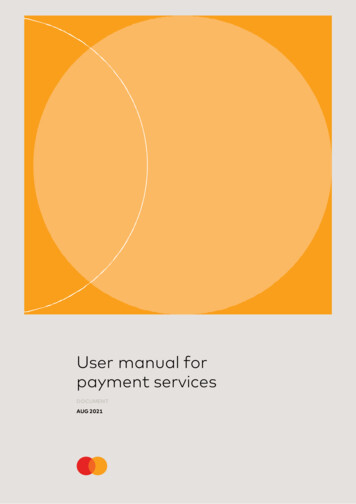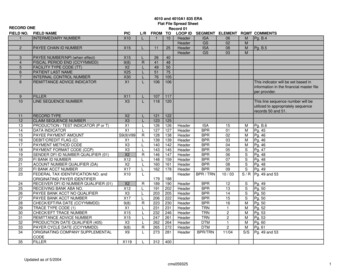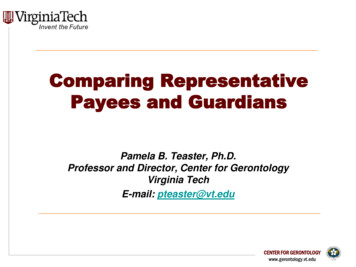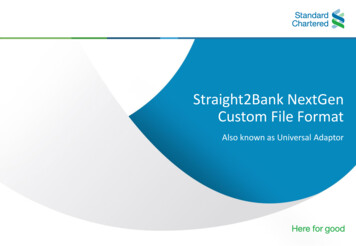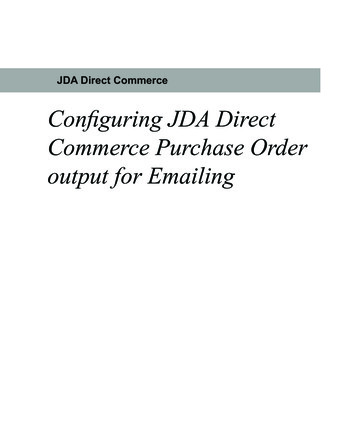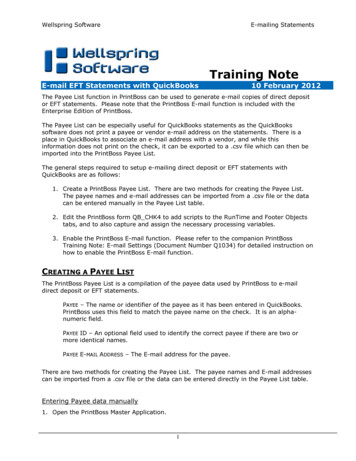
Transcription
Wellspring SoftwareE-mailing StatementsTraining NoteE-mail EFT Statements with QuickBooks10 February 2012The Payee List function in PrintBoss can be used to generate e-mail copies of direct depositor EFT statements. Please note that the PrintBoss E-mail function is included with theEnterprise Edition of PrintBoss.The Payee List can be especially useful for QuickBooks statements as the QuickBookssoftware does not print a payee or vendor e-mail address on the statements. There is aplace in QuickBooks to associate an e-mail address with a vendor, and while thisinformation does not print on the check, it can be exported to a .csv file which can then beimported into the PrintBoss Payee List.The general steps required to setup e-mailing direct deposit or EFT statements withQuickBooks are as follows:1. Create a PrintBoss Payee List. There are two methods for creating the Payee List.The payee names and e-mail addresses can be imported from a .csv file or the datacan be entered manually in the Payee List table.2. Edit the PrintBoss form QB CHK4 to add scripts to the RunTime and Footer Objectstabs, and to also capture and assign the necessary processing variables.3. Enable the PrintBoss E-mail function. Please refer to the companion PrintBossTraining Note: E-mail Settings (Document Number Q1034) for detailed instruction onhow to enable the PrintBoss E-mail function.CREATING A PAYEE LISTThe PrintBoss Payee List is a compilation of the payee data used by PrintBoss to e-maildirect deposit or EFT statements.PAYEE – The name or identifier of the payee as it has been entered in QuickBooks.PrintBoss uses this field to match the payee name on the check. It is an alphanumeric field.PAYEE ID – An optional field used to identify the correct payee if there are two ormore identical names.PAYEE E-MAIL ADDRESS – The E-mail address for the payee.There are two methods for creating the Payee List. The payee names and E-mail addressescan be imported from a .csv file or the data can be entered directly in the Payee List table.Entering Payee data manually1. Open the PrintBoss Master Application.1
Wellspring SoftwareE-mailing Statements2. Click on the Edit menu and choose Payee Lists.3. Click Create to start a new Payee List.a. Enter a File Name for the list. There are no requirements for the File Name.b. Click OK to create the list entry.4. Select the list you created and click the Editor button. The Payee List Browse windowopens.5. Entries can be made one at a time in the list by clicking on the sign.6. Click OK to save the record.Create a Payee List by importing a .CSV FileThe latest versions of PrintBoss include a sample Payee List in a .csv format. The file,SamplePayeeList.csv, is located in the Payee Lists folder in the PrintBoss folder. The samplecan be used as a guide for creating a Payee List to import into PrintBoss.Older versions of PrintBoss may not have the sample. If the sample is not available, it caneasily be created. To create a PrintBoss Payee List, a template is exported from PrintBoss,edited and then imported back into PrintBoss. These are the steps to follow:1. Open the PrintBoss Master Application.2. Click on the Edit menu and choose Payee Lists.3. Click Create to start a new Payee List.a. Enter a File Name for the list. There are no requirements for the File Name.b. Click OK to create the list entry.4. Select the list you created and click the Editor button. The Payee List Browse windowopens.The next steps cover exporting a template to a .csv file and importing back into thePayee List when completed5. RIGHT-click on the gearsin the top left corner of the Payee List Browse grid andchoose Export. PrintBoss will open a status window:6. Click Yes.7. Enter a name and location to save this file. PrintBoss will save it as a Comma Delimited(*.csv) file.8. Navigate to the save location and open the *.csv file.9. Enter values in the following fields:2
Wellspring SoftwareE-mailing Statementsa. PAYEE – Enter the payee name as it appears in QuickBooks. PrintBoss uses thisfield to match the payee name on the check.b. PAYEE ID – Enter an ID for this payee if there are two or more identical names.This field is optional.c. ACTIVE – N denotes an inactive record. Enter Y to activate this record.d. E-MAIL – Enter a Payee E-mail Address for this payee.10. Save changes to this file and click Yes to keep the features.11. Return to PrintBoss, click on the Edit menu, and select Payee Lists.12. Select the appropriate Payee List and click Editor.13. LEFT-click on the gearsin the top left corner of the Payee List Browse grid andselect Import.14. Select the appropriate .csv file and click Open. The list will populate with the .csventries.15. Select a record and click the arrowheadto open and edit the selected Payee file.16. Click the Done button when you are finished.EDIT THE PRINTBOSS FORM QB CHK4In order for PrintBoss to process the Payee List the PrintBoss check form must be edited toinclude processing instructions and variable assignments. The PrintBoss check form couldbe QB CHK4, QB CHK4M, QB CHK4T, or QB CHK5 depending on the version of PrintBosssoftware installed.FORM EDITORThe Form Editor has several tabs and options for customizing forms or handling specialneeds.1. Open the PrintBoss Master Application.2. Click on the Edit menu and choose Form Files.3. Then highlight a form and click the Editor button. The Form Editor window with severaltabs will appear when you open the Editor.3
Wellspring SoftwareE-mailing StatementsFORM SETUP FOR E-MAILThe newest version of the PrintBoss check forms for PrintBoss (i.e QB CHK4, QB CHK4m,etc.) have been modified so that they are e-mail ready. The E-mail copy is copy 3. All ofthe scripting in the form is by default based on the E-mail copy being copy 3.If an older copy of a QuickBooks check form is already in use, the PrintBoss E-mail featurescan be added. This only takes a few steps:1. Increment Copies by 1 on the Settings Tab. This new copy will be treated as the Email copy.2. Select the Multi-Parts & Printers tab.3. Set the Destination Printer/Device for the new copy to EMail .4. On the Special Controls tab choose the ‘Pre-process Assignments’ option to be‘Special.’5. On the RunTime Objects tab enter the following script line to assign the variable‘EmailTo’ to the value found in the Payee List for the E-mail address:#Assign EmailTo, “{plEmail}”Other assignments can be entered here for E-mail processing such EmailSubject,"Electronic Deposit Notification for {DocRecip}”EmailBody, " Dear, {DocRecip}”EmailBody, “ ”EmailBody, "Please find a PDF statement attached. This statement contains details”EmailBody, "of an Electronic Deposit to your account. Please allow 1-2 days”EmailBody, "for your bank to post the Direct Deposit transaction.”More information about these additional assignments can be found in Appendix A of thisdocument.6. Click OK.4
Wellspring SoftwareE-mailing StatementsEnable the PrintBoss E-mail functionPrintBoss can be configured to e-mail direct deposit or EFT statements as PDF attachments.PrintBoss converts an image of the document to an Adobe PDF file and attaches that PDF tothe e-mail. The Adobe Reader for PDF files is free to download from www.Adobe.com, but itis often installed with the operating system on most computers.PrintBoss can e-mail on an individual basis (manual mode) or in batches (automatic mode). Manual mode – PrintBoss e-mails any page viewed from a work or archive file. Automatic mode – One of the copies in the PrintBoss form is defined as the e-mailcopy. PrintBoss processes the copy and the work file to record e-mail attempts andsuccesses.The user sending the e-mail must have access to a SMTP mail server or Microsoft Outlook.E-mailing SetupPlease refer to the companion document, PrintBoss Training Notes: E-mail Settings(Document Number 1034) for complete instructions for enabling the PrintBoss E-mailfunction.E-mailingTo begin the e-mailing process statements are printed from QuickBooks. PrintBoss willprocess each copy type including the e-mail copy.When the Print Time on the Multi-Parts & Printers tab of the Form Editor is set toImmediate, documents will be e-mailed automatically as the print job is processed. Nofurther steps are required.When the Print Time on the Multi-Parts & Printers tab of the Form Editor is set toBatch, documents can be e-mailed manually from the View or directly from the Work File.Please see the PrintBoss Manual (Document Number 1000) for step-by-step instructions onsending e-mail from the Work File.5
Wellspring SoftwareE-mailing StatementsAPPENDIX AVARIABLESThere are several e-mail variables PrintBoss automatically recognizes when they areassigned. These variables are:EnterpriseOnly Variable NameAdditional DescriptionEmailToThe To address for sending the e-mailEmailCCThe CC address for sending the e-mailEmailBCCThe BCC address for sending the e-mailEmailFromAddressThe From E-mail addressEmilFromNameThe From NameEmailReplyAddressThe Reply To e-mail addressEmailSubjectThe Subject of the e-mailEmailBodyThe Message Body of the e-mailEmailReqReadRcptAssign yes to request a Read Receipt for the e-mailEmailPDFAliasThe PDF File name aliasEmailPDFPassWordThe password required to open the PDF fileEmailPDFNoPrintEmailPDFNoEditThis restricts the PDF file from being printed. Assign aYes or NoThis restricts the PDF file from being edited. Assign a Yesor NoEmailOptionsThis adds additional options to the e-mailEmailAttachmentsThis defines file attachments to the e-mail{EmailPDFAlias}The name of the PDF file attachment is the same as the PrintBoss Form file name bydefault. PrintBoss Enterprise allows you to define the file name. The file name for the PDFattachment needs to be entered in one of the Objects tabs of the Form Editor with anassignment command and may use variables. Two examples of the syntax for thisassignment follows:#Assign EmailPDFAlias, "Invoice from Wellspring Software, Inc."#Assign EmailPDFAlias, "Invoice #{DocNo}"{EmailPDFPassWord}The PDF file attachment does not require a password to open by default. PrintBoss Enterprise allows you to password protect the PDF attachment. Thepassword for the PDF file needs to be entered in one of the Objects tabs of the Form6
Wellspring SoftwareE-mailing StatementsEditor with an assignment command and may use variables.syntax for this assignment follows:Two examples of the#Assign EmailPDFPassWord, "abracadabra"#Assign EmailPDFPassWord, "{SSN}"{EmailPDFNoPrint}The PDF file attachment can be printed by default. PrintBoss Enterprise allows you to restrict the printing of the PDF file attachment.This is accomplished by assigning the value of E-mailPDFNoPrint to "NO". Thisassignment command needs to be entered in one of the Objects tabs if the FormEditor. The syntax for this assignment follows: #Assign E-mailPDFNoPrint, "NO"{EmailPDFNoEdit}The PDF file attachment may be edited by default when someone has the proper software. PrintBoss Enterprise allows you to restrict editing the PDF file attachment. This isaccomplished by assigning the value of E-mailPDFNoEdit to "NO". This assignmentcommand needs to be entered in one of the Object tabs of the Form Editor. Thesyntax for this assignment follows:#Assign EmailPDFNoEdit, "NO"{EmailOptions}The following options may be defined by assigning them to the E-mailOptions variable. Forexample:#Assign EmailOptions, "/FP /SD"The following/SS/SD/FP options are available:Skip Sending e-mailSkip Deleting the PDF attachment (only when PDF Alias is assigned)Forces a Pause during E-mailing to allow additional e-mails or attachments/OA Omit Attachments{EmailAttachments}The e-mail only has a PDF of the PrintBoss document attached by default. PrintBoss Enterprise allows you to add other documents as attachments to the email. The additional PDF attachments need to be entered in one of the Objects tabsof the Form Editor with an assignment command and may use variables. Twoexamples of the syntax for this assignment follows:#Assign E-mailAttachments, "L:\Legal\Invoicing\Payment Requirements.doc"#Assign E-mailAttachments, "S:\Customers\{DocRecip}\Terms.xls"7
include processing instructions and variable assignments. The PrintBoss check form could be QB_CHK4, QB_CHK4M, QB_CHK4T, or QB_CHK5 depending on the version of PrintBoss software installed. FORM EDITOR The Form Editor has several tabs and options for customizing forms or handling special needs. 1. Open the PrintBoss Master Application. 2.