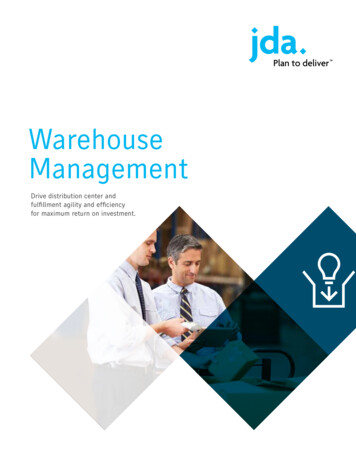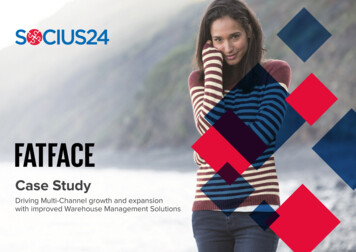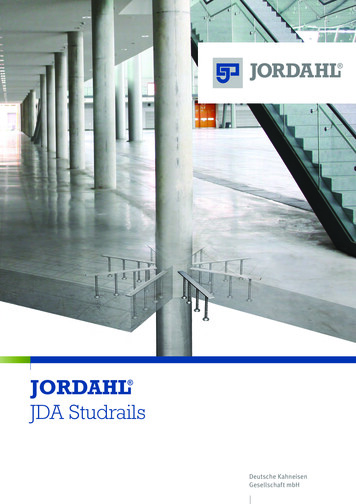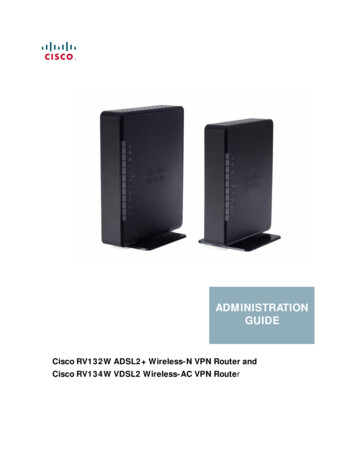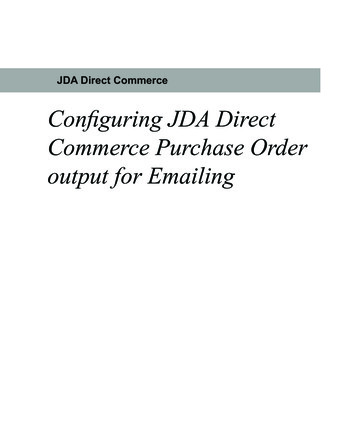
Transcription
JDA Direct CommerceConfiguring JDA DirectCommerce Purchase Orderoutput for Emailing
Emailing Ecometry Purchase OrdersWhy the need to configure?JDA’s (formerly Ecometry) purchase order output for emailing, contains little formattingof it’s data and no ability to add a purchase order form to the data output for emailing.With eFORMz, a JDA client can now utilize the JDA output to format the data, add aform, and email a pdf file to their vendors.Configuring eFORMz for RedPrairie’sPurchase Order outputTo configure JDA’s purchase order output for emailing using eFORMz, a JDA user mustbe on version 8.03 or later of eFORMz. With the eFORMz installation, a sample purchaseorder template (purchase order email.efz) will be made available. Also included, is asample purchase order template (Rich Text Format) that can be edited and refreshed toyour company look and feel.Once eFORMz has been installed, open the eFORMz Composer:1.From your Start menu, open the eFORMz Composer by selecting Programs eFORMz 8 eFORMz Composer:1
Emailing Ecometry Purchase Orders2.From the eFORMz Main Menu select File Open Project.3.Open the following purchase order template by selecting:C:\Minisoft\eFORMz 6\Projects\SofwareProvider Templates\JDA\DirectCommerce\po\purchase order email.efz2
Emailing Ecometry Purchase Orders4.The template will display in the eFORMz Composer.3
Emailing Ecometry Purchase OrderseFORMz PreprocessorIn order for eFORMz to format the data, the Replace occurrences of a string, Text filepagination and Text to XML Converter preprocessors needed to be added. To view theseconfigurations, select Project Properties Advanced.Replace Occurrences of a StringThe Replace occurrences of a string preprocessor finds the form feed in the data file andreplaces it with an at sign. The replacing of the form feed allows eFORMz to handle theformatting and page breaks.Text File PaginationThe Text file pagination preprocessor is utilized to force a line termination after every84th column. Forcing a line termination allows the text file to “wrap” and the data to beformatted for later use in changing the file from text to XML.4
Emailing Ecometry Purchase OrdersText to XML ConversionThe Text to XML preprocessor converts the Ecometry data output to XML. The purchaseorder email.efz template utilizes a specific configuration for RedPrairie purchase orders.To edit the Text to XML Converter Properties, select Project Properties Advanced. Pickthe Text to XML Converter and select the Edit option.5
Emailing Ecometry Purchase OrdersModifying the form templateThe purchase order project file contains an RTF (Rich Text Format) template form. Thetemplate form can be edited through Microsoft Word and imported into eFORMz.1.Open the purchase order template form from the following default directory:C:\Minisoft\eFORMz 6\Projects\SofwareProvider .6The RTF file will display in Microsoft Word:
Emailing Ecometry Purchase Orders3.Make any necessary modifications.4.Return to the eFORMz Composer. Highlight the form from the Project Window andselect the Reload Form icon from the toolbar.7
Emailing Ecometry Purchase Orders5.8The changes will be updated and shown in the Viewer.
Emailing Ecometry Purchase OrdersThe Document TemplateThe Document Template is utilized to place the purchase order total on everydynamically created page (‘POTotal’). Through the use of the Text to XMLpreprocessor, Ecometry’s formatting of page breaks are removed to allow eFORMzto place as many detail lines as possible to one page. When the detail line countexceeds a certain number a new page will dynamically be created.9
Emailing Ecometry Purchase OrdersTo edit the position of the Document Template:101.Right click the Paragraph element and select Edit Margins.2.Alter the margins as needed.
Emailing Ecometry Purchase OrdersEMAIL Address LookupConfigure a database connection to retrieve the email address corresponding to thevendor number contained within the data file. To setup or configure your databaseconnection through eFORMz, right click the Project name and select Properties Databases. An SQL Server database name will appear in the Database dialog box. TheSQL Server database can either be configured (Edit) or a new database configuration canbe created (New).11
Emailing Ecometry Purchase OrdersFor this example, select the SQL Server database name and select Edit.NOTE: For a list of supported databases and URL and driver classes, viewAppendix B, Database URL and Driver Classes of the eFORMz Manual.12
Emailing Ecometry Purchase OrdersSQL LookupAn SQL Lookup has been configured for the ‘EMAILADDRESS’ variable. This lookupis designed to call the email addresses from the Ecometry database that match the vendornumber contained within the data file.1.To access the settings, right click the SQL Lookup and select Edit.2.The settings will display. Edit the SQL statement, if necessary, and enter the correcttable and column the email address resides in. The Parameter added below representsyour database key, in this case, the vendor number is our key.13
Emailing Ecometry Purchase OrdersSort141.The sort must be set so that purchase order’s are grouped together and split by thepurchase order number when there are multiple orders in a data file. To do this, rightclick the Project and select Properties Sort.2.Select the New option to the right of the Sort keys field.3.Check the By variable option and select the variable for the purchase order number(‘PONUM’) from the drop down menu. Choose the Ascending option.
Emailing Ecometry Purchase Orders4.Select the Set Group button. An asterisk will appear after Ascending to indicate it hasbeen set.15
Emailing Ecometry Purchase OrdersEmailing an Ecometry Purchase Orderwith eFORMz161.To set up the purchase order template for emailing, switch to the eDIRECT PLUS (oreDIRECT) tab and select Add Output E-Mail.2.Right click the E-Mail and select Add provider JavaMail.
Emailing Ecometry Purchase Orders3.Enter values in the respective fields.4.Right click the E-Mail and select Add attachment.17
Emailing Ecometry Purchase Orders185.Choose PDF from the drop down menu and navigate to the File tab.6.Select the Variable for the purchase order number.
Emailing Ecometry Purchase Orders7.Right click the content and select Add Form(s).8.Select the appropriate form.9.From the eFORMz main menu, select Run Process w/eDIRECT PLUS (oreDIRECT) to email the purchase orders.19
Emailing Ecometry Purchase OrdersLocal Toolkit Setup201.To set up the purchase order template for automated emailing, open the Local Toolkitby navigating to the eFORMz Main Menu and selecting Host Tools Local Tookit.2.The Local Toolkit will display. Right click the configuration and select Add Input Directory.
Emailing Ecometry Purchase Orders3.Select the browse button (.) for the Input Directory and locate the input directory.This is where the source print file will reside and then be pulled to be merged withthe eFORMz Project. For Ecometry users this is likely the SPOOLOUT directory,though eFORMz is capabale of monitoring multiple directories.4.Right click the Input Directory and choose the Add File Selector option.21
Emailing Ecometry Purchase Orders225.Enter the print file that has been selected to merge with the eFORMz Project. Inthe SPOOLOUT directory, there will be several purchase order data files. In orderfor eFORMz to pick up and process them all, they can be wildcarded by using anasterisk. Also, be sure to check the Append “.hld” to the selected file option. Thisretains the extension of the print file, which with Ecometry, refers to the job numberthat produced the output.6.Right click the File Selector, highlight the Add Processor and pick the eFORMzoption.7.Choose the purchase order email.efz project template.
Emailing Ecometry Purchase Orders8.Right click the eFORMz Project, highlight Add Output Process and select Process w/eDIRECT PLUS.9.Enter the directory that will store the email records. Select Disable standardsubdirectories to disable the creation and indexing of new subdirectories for eachbatch of emails.23
Emailing Ecometry Purchase Orders10. The Local Toolkit has been configured to email JDA Direct Commerce purchaseorders.24
To configure JDA's purchase order output for emailing using eFORMz, a JDA user must be on version 8.03 or later of eFORMz. With the eFORMz installation, a sample purchase order template (purchase_order_email.efz) will be made available. Also included, is a sample purchase order template (Rich Text Format) that can be edited and refreshed to