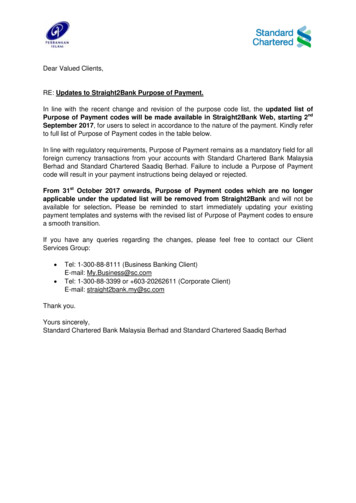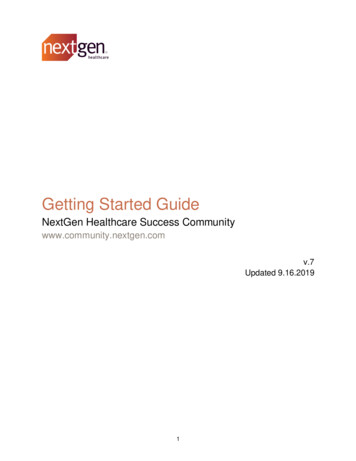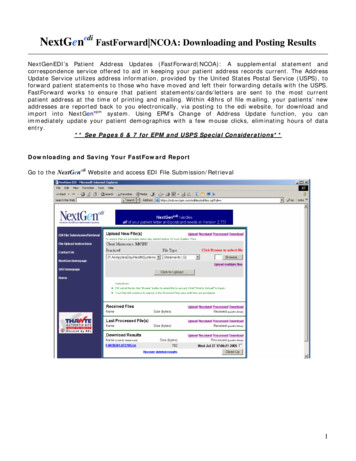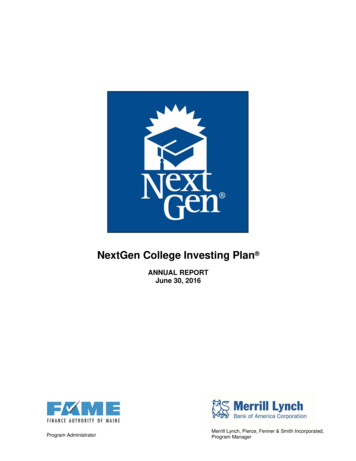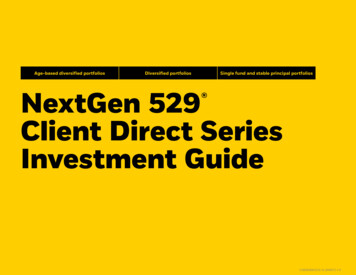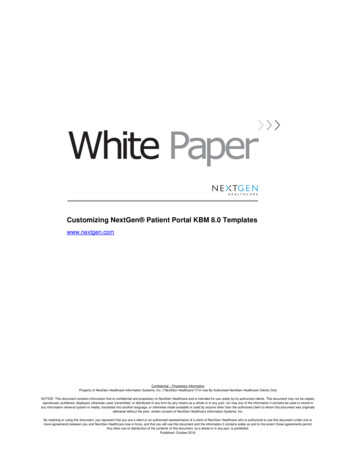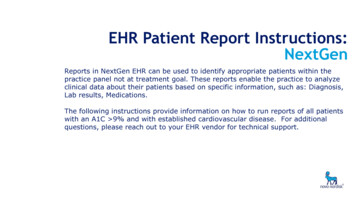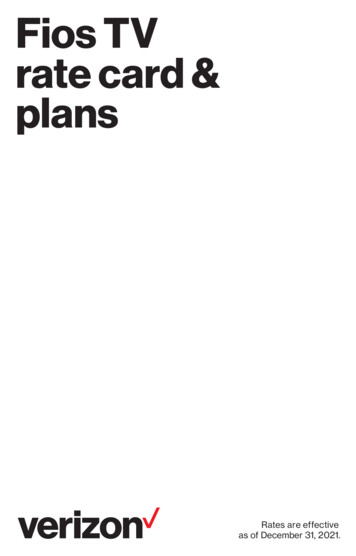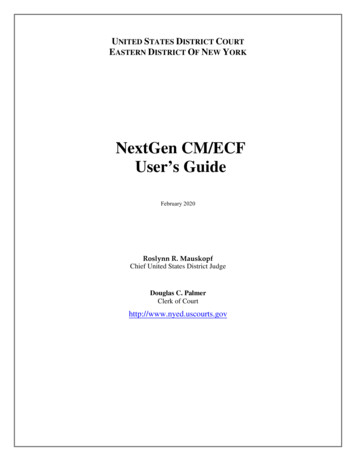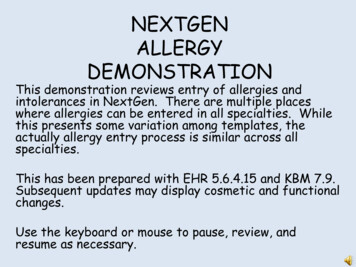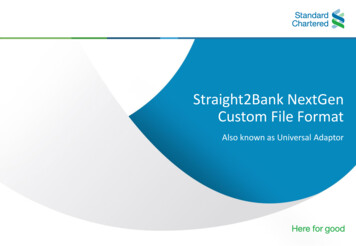
Transcription
Straight2Bank NextGenCustom File FormatAlso known as Universal AdaptorDocument Title0
ContentsCreate New Data Template2Upload Existing Data Template11Manage Data Templates21Doing a Bulk Import using an Existing Data Template26Document Title1
Create New Data TemplateDocument Title2
Create New Data TemplateCustom File Formats helps to map your existing file template to one that is compatible with theBank’s standard. This will allow you to easily upload your file to NextGen without making anychanges to your existing file templates.To create a custom file format, go to Menu Manage Custom File FormatsSelect Create New Data TemplateDocument Title3
Create New Data TemplateField Definitions1. A 20-characters unique identifier for the template2. The type of transaction or business function applicable for this file3. Further categorization for the product selected ie for payments, the subproducts would be Payee: To create mapping template for payee / beneficiary records Payments: To create mapping template for payments containing payment and invoice records in the same file. Payments without Identifier: To create template where the file contains only payment records and no identifier. Everyline in the file will be treated as one payment item. Payments with Multiple Files: To create template where payment and invoice records are in different files4. If ‘yes’, the template created would be available for selection to all the User IDs under the current Group ID.1423Document Title4
Create New Data TemplateField Definitions1. Describes how the fields coexist within the file. Options available are ‘Delimited’, ‘Fixed Length’ and ‘ExcelFile’.2. Applicable to ‘Delimited’ file format type only. This defines the character that separates each field in the fileie comma, tab, space, # etc.3. Mandatory for ‘Delimited’ file format type only. This define the character that, when doubled, enfolds eachfield in the file ie double quotes “, single quote ‘. Double quotes is the default.4. This defines how the characters are encoded within the file format to be mapped. The default selection isASCII and should be kept if the file does not contain any local language characters. Other options areChinese Traditional (BIG5), Chinese Simplified (GBK), Thai, Japanese (Shift JIS) and Thai.5. Indicates the number of lines to skip from the top and bottom of the input file during data conversion6. If ‘yes’, the following invalid SWIFT characters in the input file will be replaced with a space – * \ ! @ # % { } [ ] ; " &. The default option is ‘no’.1525364Document Title5
Create New Data TemplateField Definitions1. Number of payment header lines where payment values can be read from. Default is 0, and a maximum of 5lines.2. Number of parts of a payment line where payment values can be read from. Default is 1, and a maximum of10 lines.3. Number of parts of a payment trailers lines where payment values can be read from. Default is 0, and amaximum of 5 lines123Document Title6
Create New Data TemplateUpload the sample file and click ‘Continue’Document Title7
Create New Data TemplateYou will be able to preview the data in the sample file.Based on the field value extracted from the sample file, select the relevant Bank Field Name to bemapped accordingly. When you select the Bank Field Name, the data’s type and length areautomatically displayed by the system.You can use this to verify the file contents and make any corrections if required.To view the mandatory Bank Field Names, click the tab indicated by the arrow.Document Title8
Create New Data TemplateMandatory FieldsThe table below is applicable for ‘Payments’ selected with sub products – Payments with MultipleFiles and Payments without Identifier.For ‘Payee’, the following fields are mandatory – Beneficiary ID, Beneficiary Name, Debit AccountCountry Code and Debit Account City Code.Document Title9
Create New Data TemplateMandatory/Optional Fields Conditional data for transactions are deemed optional. You should refer to the bank’s IPaymentCSV’s specifications and your local country requirements in order to map the full set of requireddata. For each record, an identifier (RECIDENTIFIER) is also mandatory. An identifier is used to identifya specific line on a record in the input file. Thus, an identifier has to be defined for each line ofthe input file during the creation of the template; otherwise you will be prompted to provide theidentifier. The record identifiers must be unique and static. Identifiers are mandatory for ‘Payments’ and sub product ‘Payments with Multiple Files’. Theyare always mandatory for Transaction Records unless the header or the trailer have only one lineie the number of lines for ‘Payment Header’ and ‘Payment Trailer’ is selected as ‘1’. Another identifier, the merger identifier (MRGIDENTIFIER), is applicable only to the sub product‘Payments with Multiple Files’ and is used to identify and merge payment and invoice files.Document Title10
Upload Existing Data TemplatesDocument Title11
Upload Existing Data TemplatesTo upload an existing data template, go to Menu Cash Upload Custom File FormatsDocument Title12
Upload Existing Data TemplatesData Templates is the default option. Select the type of file format you wish to upload.Click on the light grey box to browse for the file template orsimply drag and drop it into the light grey box.Document Title13
Upload Existing Data TemplatesOnce the file template has been fully uploaded, click Import to process the file.You will see the confirmation message below when the file has been imported successfully.To view the imported file, go to Menu Manage Custom File FormatsDocument Title14
Upload Existing Data TemplatesTemplate Reference: The Template name will be shown hereProduct & Template Type:Product TypeTemplate TypePaymentsPayees, Payments, Payments without Identifier, Payments with Multiple FilesCollectionsCollections – DDI, Collections – DDI without Identifier, Collections –Mandate, Collections – Mandate without IdentifierAccount StatementPrior-DayTemplate Purpose: Import File, Export FileFile Format Type: Delimited, Fixed Link, Excel FileStatus: Complete, IncompleteDocument Title15
Upload Existing Data TemplatesClick on the template reference to view the characteristics of the file format and how the data isorganized within the file.Refer to the next slide to find out what each data field means.Document Title16
Upload Existing Data TemplatesField Name Reference TableField NameTemplate ReferenceDescriptionAn unique, user-friendly identifier of the template to easily retrieve during upload ormaintenance.Template TypeFurther categorisation of the transaction type. For Payments products, the valueavailable are:- Payee: To create mapping template for payee / beneficiary records.- Payments: To create mapping template for payments containing payment and invoicerecords in the same file.- Payments with Multiple Files: To create template where payment and invoice recordsare in different files.- Payments without Identifier: To create template where the file contains only paymentrecords and no identifier. Every line in the file will be treated as one payment item.Options will be Import File/Export File.Template PurposeTemplate SharedIf value is “Yes”, the template created would be available to all the Users belonging to theGroup.File Format TypeDescribe how fields coexist within the file. Options available are “Delimited”, “FixedLength”, and “Excel File (.xls / .xlsx)”.Document Title17
Upload Existing Data TemplatesField Name Reference TableField NameDescriptionField SeparatorApplicable to “Delimited” file format type only. It’s the character that separates eachfield in the file. It can be , , , etc.Field WrapperMandatory for “Delimited” file format type only. It’s the character that, when doubled,enfolds each field in the file. It can be , , etc. Defaulted to double quotes .Character EncodingThis input allows defining how the characters are encoded within the file format to bemapped. The default selection is ASCII and should be kept if the file does not contain anylocal language characters. Other options are Chinese Traditional (BIG5), ChineseSimplified (GBK), Thai, Japanese (Shift JIS).No. of Lines to Ignore Indicates the number of lines to skip from the top and from the bottom of the input filefrom Top / Bottomduring data conversion.File Merge TypeApplicable for “Payments with Multiple Files” template type only. It determines how therecords on the invoice file are merged into the corresponding payment record on thepayment file. Options are ‘Sequence’ or ‘Indexed’.Replace invalid SWIFT When value is “Yes”, the following invalid SWIFT characters in the inputCharactersfile will be replaced with a space:* \ !@# % {}[];" &. By default, the option is “No”.Document Title18
Upload Existing Data TemplatesThe Payment details will automatically highlight and show the validation description to the sourcevalue when you click on the Field No. button on the sidebar.Document Title19
Upload Existing Data TemplatesYou will be able to use this file template for future payments.Document Title20
Manage Data TemplatesDocument Title21
Manage Data TemplatesTo edit an existing data template, go to Menu Cash Manage Custom File FormatsSelect the data template you wish to edit. Secondary actions are explained in the next slide.Document Title22
Manage Data Templates Import File: this will redirect you to the bulk import screen with the product and template prepopulated foryour convenience. Print: this will trigger the download of the file format specification in PDF format Delete: deletes the selected template and its related details. A dialog box will prompt you for confirmation. Export File: the selected template and its respective details are exported as data file.Document Title23
Manage Data Templates Edit: to modify the definition and attributes of an existing templateDocument Title24
Manage Data Templates Copy: this allows you to duplicate the selected template to the same Group ID. Once copied, thescreen will navigate to edit mode for you to enter a new Template ID.Document Title25
Doing a Bulk Import using an Existing DataTemplateDocument Title26
Doing a Bulk Import using an Existing Data TemplateOnce you have uploaded/created a data template, you can now use the same template to do a bulkupload. The following example will show how to make a bulk upload for payments.Go to Menu Cash Upload TransactionsDocument Title27
Doing a Bulk Import using an Existing Data Template1. Select Payments2. For choose the relevant data template you wish to use3. Upload the file formatted using the specified data template1234. Click Import. You will be see a confirmation message on the screen once the file is importedsuccessfullyDocument Title28
Doing a Bulk Import using an Existing Data TemplateTo view the status of the uploaded file, go to Menu Cash Manage Uploaded FilesThe status will reflect the number of payment transactions found in the uploaded file.Document Title29
Doing a Bulk Import using an Existing Data TemplateThe table below explains the definition of each file status.File StatusDescriptionUploadSuccessfulThe payment instructions have been uploaded successfully and transactions are in“Submitted for Approval” or “Draft” status for further processing. Users can clickon the file reference and view the reason for transactions being marked as draft.Users can then edit the transaction online to amend and send to bank.Upload FailedThe file has not been uploaded successfully. The file format is not compatible or isincorrect. User can click on the file reference view / download the error log.Uploaded witherrorsThe file has been uploaded successfully. Some of the payments uploaded are ofincorrect format and hence are “Invalid”. Click on the file reference view /download the error log. The invalid records are not uploaded and hence will needto be uploaded afresh after rectifying the discrepanciesUpload InProgressIt means that the file upload is in progress and you must wait for it to complete.Document Title30
Create New Data Template Field Definitions 1. A 20-characters unique identifier for the template 2. The type of transaction or business function applicable for this file 3. Further categorization for the product selected ie for payments, the subproducts would be Payee: To create mapping template for payee / beneficiary records