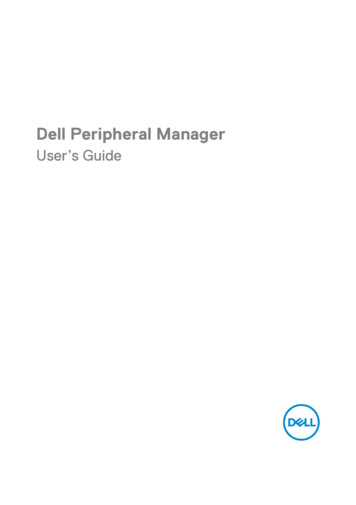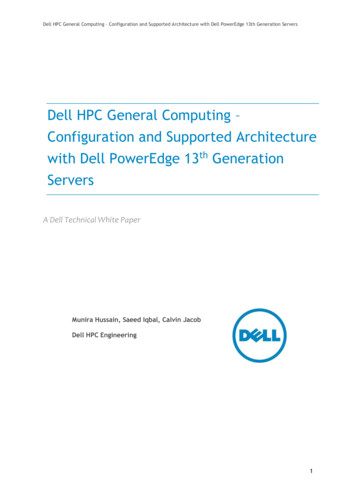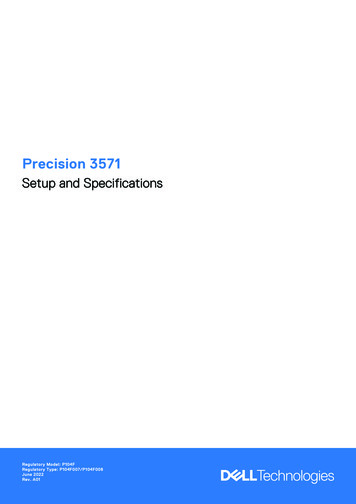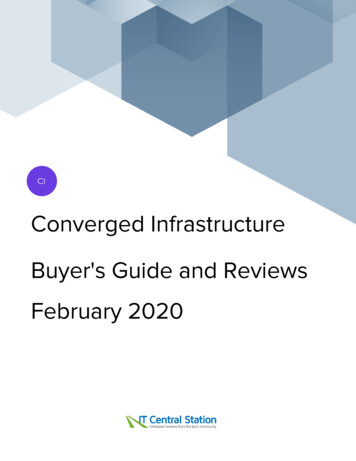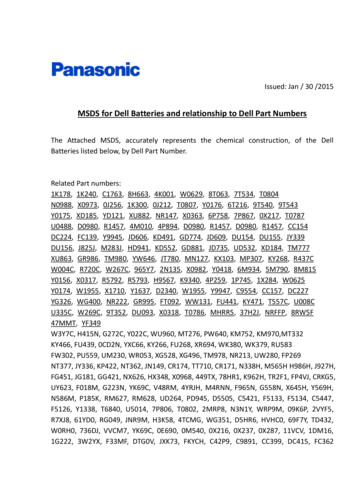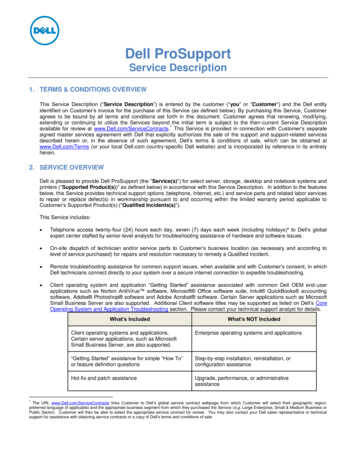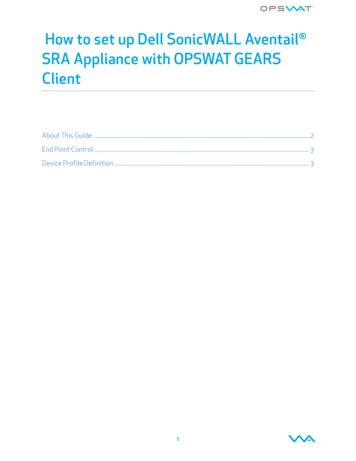
Transcription
How to set up Dell SonicWALL Aventail SRA Appliance with OPSWAT GEARSClientAbout This Guide: .2End Point Control . 3Device Profile Definition . 31
About This Guide:GEARS is a platform for network security management for IT and security professionals that providesvisibility over all types of endpoint applications from antivirus to hard disk encryption and public filesharing, as well as the ability to enforce compliance and detect advanced threats. More information onGEARS may be found at http://www.opswatgears.com/.GEARS can be leveraged by the Dell SonicWALL Aventail Secure Remote Access (SRA) ApplianceEnd Point Control to provide enhanced compliance checking capabilities. Once you have deployed theGEARS Client to your devices and configured your compliance policy through the GEARS Policyconfiguration page, the GEARS Client will store the device’s compliance status within the WindowsRegistry or Mac OS p-list. The Dell SonicWALL Aventail appliance can access and use thisinformation through a simple End Point Control function, and can be used to determine if a deviceshould be granted network access, or on a continuous basis to ensure that a device should retainnetwork access based on the predefined security and compliance policies established by theorganization.The steps found within this document assume that this configuration is occurring with the AventailManagement Console. More information on the benefits of integrating GEARS with Dell SonicWALLAventail Secure Remote Access (SRA) Appliance can be found cess. 2014 OPSWAT, Inc. All rights reserved. OPSWAT, GEARS and the OPSWAT logo are trademarks of OPSWAT, Inc. All othertrademarks, trade names, service marks, service names and images mentioned and/or used herein belong to their respectiveowners.2
End Point ControlA Dell SonicWALL Aventail Secure Remote Access (SRA) appliance can be configured to utilizeOPSWAT GEARS for advanced threat detection and compliance enforcement for remote users. Thesechecks will ensure that endpoint devices connecting to the network are meeting all compliancerequirements established by the organization.The policies can be easily configured via the GEARS Dashboard, and will enable an administrator toensure that the security and compliance requirements of an organization are met on a continuous basis.Device Profile DefinitionIn order to configure the End Point Control function, you first need to establish the Device Profiles.Navigate to End Point Control under User Access, and then select the Device Profiles tab.Step 1:Click on New and select Microsoft Windows from the drop-down list. This will open the Device ProfileDefinition window, where you can create your device profiles. We will be creating 3 device profiles:Windows 32-bit, Windows 64-bit, and Mac OSX.Within the Device Profile Definition page specify the following attributes: Name: “GEARS-RegistryCheck-32bit”Description: “Compliance check of 32bit Windows endpoints for GEARS registry”Add Attribute(s)If you are using the persistent, installed GEARS client:The first of 2 attributes:ooType: ApplicationApplication: “GearsAgentService.exe”Click Add to Current Attributes.oType: Windows registry entryooooKey Name: “HKEY LOCAL MACHINE\SOFTWARE\OPSWAT\GEARS Client\Config”Value name: “Policy”Registry entry: “ ”Data: “1”3
If you are using the on demand, portable GEARS client:The first of 2 attributes:ooType: ApplicationApplication: “opswat-gears-od.exe”Click Add to Current Attributes.oType: Windows registry entryoKey Name: “HKEY CURRENT USER\SOFTWARE\OPSWAT\GEARSOnDemand\Config”Value name: “Policy”Registry entry: “ ”Data: “1”oooClick Add to Current Attributes and then click Save and Add Another.4
Step 2:For the second Device Profile Definition page specify the following attributes: Name: “GEARS-RegistryCheck-64bit”Description: “Compliance check of 64bit Windows endpoints for GEARS registry”If you are using the persistent, installed GEARS client:Add Attribute(s)The first of 2 attributes:ooType: ApplicationApplication: “GearsAgentService.exe”Click Add to Current Attributes.oooooType: Windows registry entryKey Name: “HKEY Local atus”Value name: “Policy”Registry entry: “ ”Data: “1”If you are using the on demand, portable GEARS client:The first of 2 attributes:ooType: ApplicationApplication: “opswat-gears-od.exe”Click Add to Current Attributes.oooooType: Windows registry entryKey Name: “HKEY CURRENT USER\SOFTWARE\OPSWAT\GEARSOnDemand\Config”Value name: “Policy”Registry entry: “ ”Data: “1”Click Add to Current Attributes and then click Save and Add Another.5
Step 3:For the final Device Profile Definition page specify the following attributes: Name: “GEARS-Check-Mac”Description: “Compliance check of Mac endpoints for GEARS”If you are using the persistent, installed GEARS client:Add Attribute(s)ooType: File nameValue: File name: “Applications/OPSWAT GEARS Client/Policies/GEARS gearslicense key 1.txt”6
If you are using the on demand, portable GEARS client:Add Attribute(s)ooType: File nameValue: File name: “/Users/Documents/OPSWAT/GEARS OnDemand/GEARS license key 0 or 1 ”Click Add to Current Attributes, and then click Save.The file referenced, Applications/OPSWAT GEARS Client/Policies/GEARS gears license key 1.txt,or /Users/Documents/OPSWAT/GEARS OnDemand/ GEARS license key 0 or 1 , includes thevariable gears license key. This value will be your Account Registration Key, and the “1” represents thePolicy Value of a device that passes the policy defined in the GEARS dashboard.This file includes a combination of 2 values, Policy and LicenseKey, to ensure that the client installed isassigned to the Account that manages the defined Polices.Your Device Profiles should now include your 3 new profiles. You can now navigate to End Point ControlZones, to establish how you wish to manage the devices with these policies. Depending on yourpreference you can create a Standard Zone, Deny Zone, or Quarantine Zone. Within these zones you7
are able to define the action the network should take when the devices pass the established policies orfail the established polices. The checks can be a one-time check when the endpoint logs in, or it can be acontinuous check that validates the compliance state of the endpoint throughout the time within thenetwork.For more information, or if you have any questions about the steps above, please log into the OPSWATPortal at https://myportal.opswat.com and submit a ticket to request assistance from our supportteam.8
A Dell SonicWALL Aventail Secure Remote Access (SRA) appliance can be configured to utilize OPSWAT GEARS for advanced threat detection and compliance enforcement for remote users. These checks will ensure that endpoint devices connecting to the network are meeting all compliance requirements established by the organization.