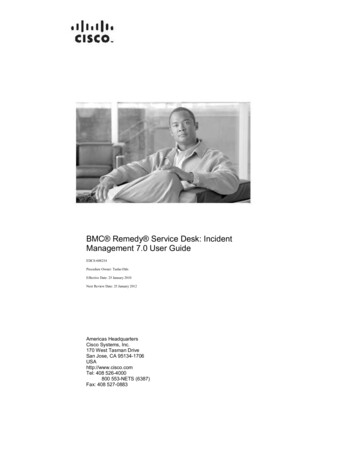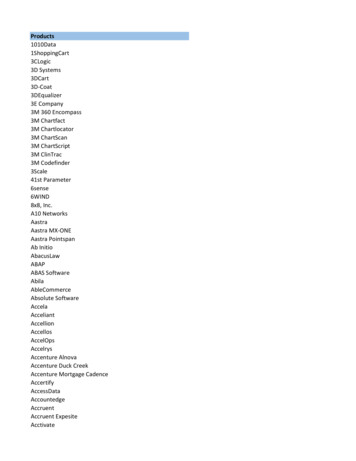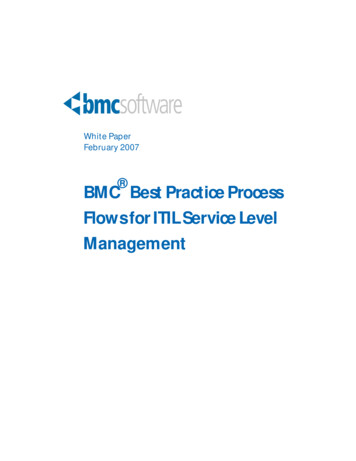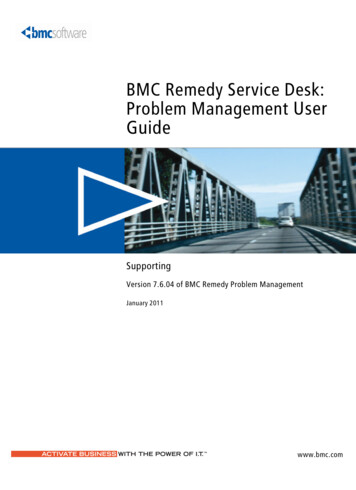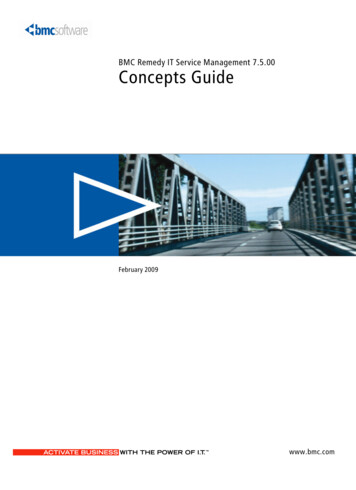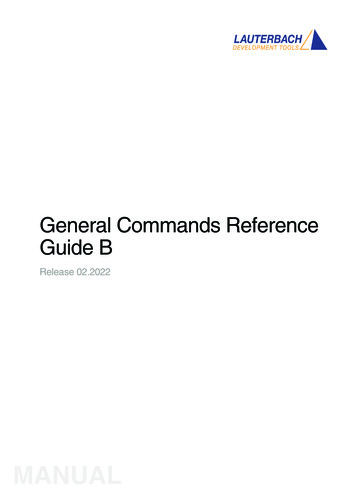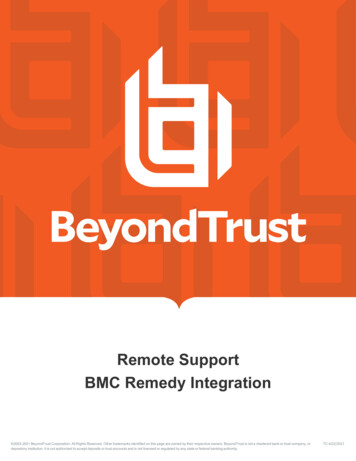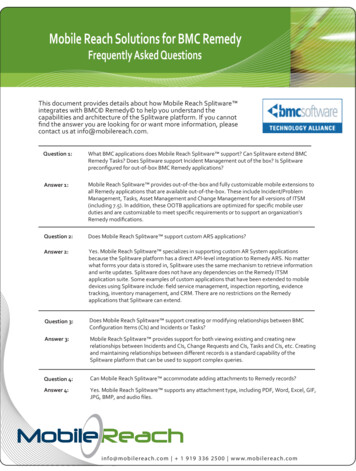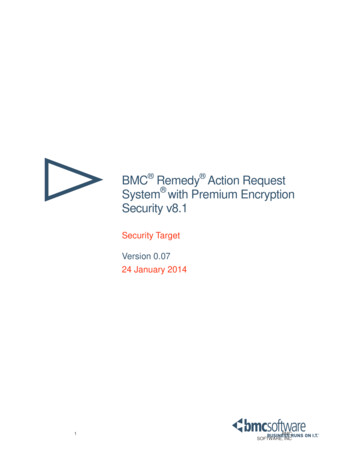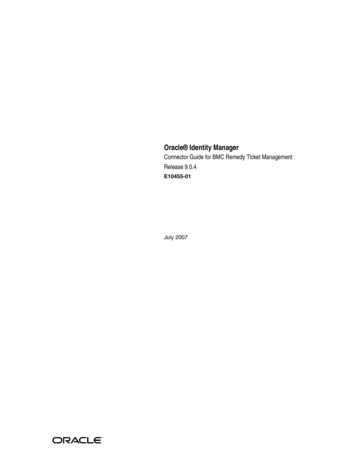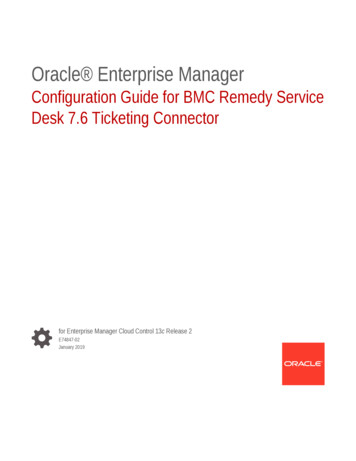
Transcription
Oracle Enterprise ManagerConfiguration Guide for BMC Remedy ServiceDesk 7.6 Ticketing Connectorfor Enterprise Manager Cloud Control 13c Release 2E74847-02January 2019
Oracle Enterprise Manager Configuration Guide for BMC Remedy Service Desk 7.6 Ticketing Connector, forEnterprise Manager Cloud Control 13c Release 2E74847-02Copyright 2019, Oracle and/or its affiliates. All rights reserved.This software and related documentation are provided under a license agreement containing restrictions onuse and disclosure and are protected by intellectual property laws. Except as expressly permitted in yourlicense agreement or allowed by law, you may not use, copy, reproduce, translate, broadcast, modify,license, transmit, distribute, exhibit, perform, publish, or display any part, in any form, or by any means.Reverse engineering, disassembly, or decompilation of this software, unless required by law forinteroperability, is prohibited.The information contained herein is subject to change without notice and is not warranted to be error-free. Ifyou find any errors, please report them to us in writing.If this is software or related documentation that is delivered to the U.S. Government or anyone licensing it onbehalf of the U.S. Government, then the following notice is applicable:U.S. GOVERNMENT END USERS: Oracle programs, including any operating system, integrated software,any programs installed on the hardware, and/or documentation, delivered to U.S. Government end users are"commercial computer software" pursuant to the applicable Federal Acquisition Regulation and agencyspecific supplemental regulations. As such, use, duplication, disclosure, modification, and adaptation of theprograms, including any operating system, integrated software, any programs installed on the hardware,and/or documentation, shall be subject to license terms and license restrictions applicable to the programs.No other rights are granted to the U.S. Government.This software or hardware is developed for general use in a variety of information management applications.It is not developed or intended for use in any inherently dangerous applications, including applications thatmay create a risk of personal injury. If you use this software or hardware in dangerous applications, then youshall be responsible to take all appropriate fail-safe, backup, redundancy, and other measures to ensure itssafe use. Oracle Corporation and its affiliates disclaim any liability for any damages caused by use of thissoftware or hardware in dangerous applications.Oracle and Java are registered trademarks of Oracle and/or its affiliates. Other names may be trademarks oftheir respective owners.Intel and Intel Xeon are trademarks or registered trademarks of Intel Corporation. All SPARC trademarks areused under license and are trademarks or registered trademarks of SPARC International, Inc. AMD, Opteron,the AMD logo, and the AMD Opteron logo are trademarks or registered trademarks of Advanced MicroDevices. UNIX is a registered trademark of The Open Group.This software or hardware and documentation may provide access to or information about content, products,and services from third parties. Oracle Corporation and its affiliates are not responsible for and expresslydisclaim all warranties of any kind with respect to third-party content, products, and services unless otherwiseset forth in an applicable agreement between you and Oracle. Oracle Corporation and its affiliates will not beresponsible for any loss, costs, or damages incurred due to your access to or use of third-party content,products, or services, except as set forth in an applicable agreement between you and Oracle.
ContentsPreface12AudiencevDocumentation AccessibilityvRelated DocumentsvConventionsviIntroduction to the Connector1.1Versions Supported1-11.2Ticket Generation Contents1-21.3Auto Ticketing1-21.4Manual Ticketing1-31.5Ticket Templates1-31.6Grace Period1-31.7Retry1-41.8Recommended Protocol1-4Installing and Configuring the Connector2.1Prerequisites2-12.2Installing the Connector2-22.2.1Exporting the Definition File2-32.2.2Installing the Definition File2-42.2.3Displaying the New Objects2-52.2.4Customizing Web Services2-52.3Creating a Connector Instance2-62.4Configuring the Connector2-72.5Enabling or Disabling the Connector2-82.6Providing General Settings2-82.6.1Connection Settings2-92.6.2Web Console Settings2-102.6.3Grace Period2-102.6.4Retry2-11iii
2.73456Working with Ticket Templates2-112.7.1Adding Ticket Templates2-112.7.2Viewing Template Code2-122.7.3Removing a Template2-132.7.4Editing Templates2-132.7.5Restoring Templates2-142.7.6Editing the Create Ticket Response Template for AR Server 7.6.042-152.8Deleting the Connector2-152.9Uninstalling Customizations to BMC Remedy2-152.9.1Back Up Web Services2-162.9.2Remove Customizations to Web Services2-162.9.3Remove Customizations for Installing the Definition File2-16Creating Remedy Tickets3.1Automatically Creating a Ticket3-13.2Manually Creating a Ticket3-5Using Default Templates4.1Template Process4-14.2Ensuring Web Services for Default Templates4-24.3Reading Ticket Templates4-24.4Customizing Ticket Templates4-124.5Defining New Templates4-12Enabling SSL for HTTPS5.1Generating a Certificate Request File5-15.2Importing the Certificate from the Certificate Authority5-15.3Importing the Server Certificate on Enterprise Manager5-1Advanced Ticketing Configuration6.1Customizing to Support a Ticketing Inbound Operation6-1Indexiv
PrefaceThis Connector Configuration guide provides the information that you require toconfigure Management Connectors that integrate Enterprise Manager with othermanagement tools and help desk systems.AudienceThis guide is written for Oracle Database system administrators who want to configureManagement Connectors to enable integration between Enterprise Manager and othersystems.You should already be familiar with Oracle Enterprise Manager.Documentation AccessibilityFor information about Oracle's commitment to accessibility, visit the OracleAccessibility Program website at http://www.oracle.com/pls/topic/lookup?ctx acc&id docacc.Access to Oracle SupportOracle customers have access to electronic support through My Oracle Support. Forinformation, visit http://www.oracle.com/pls/topic/lookup?ctx acc&id info orvisit http://www.oracle.com/pls/topic/lookup?ctx acc&id trs if you are hearingimpaired.Related DocumentsFor more information, see the following books in the Oracle Enterprise Managerdocumentation set: Oracle Enterprise Manager Cloud Control Basic Installation Guide Oracle Enterprise Manager Cloud Control Advanced Installation and ConfigurationGuide Oracle Enterprise Manager Cloud Control Administrator's Guide Oracle Enterprise Manager Cloud Control Upgrade Guide Oracle Enterprise Manager Framework, Host, and Services Metric ReferenceManual Oracle Enterprise Manager Command Line Interface Oracle Enterprise Manager Cloud Control Extensibility Programmer's Guide Oracle Database 2 Day DBAv
PrefaceThe latest versions of this and other Oracle Enterprise Manager documentation can befound acle Enterprise Manager also provides extensive online help. Click Help on anyOracle Enterprise Manager page to display the online Help system.Printed documentation is available for sale in the Oracle Store athttp://oraclestore.oracle.com/To download free release notes, installation documentation, white papers, or othercollateral, please visit the Oracle Technology Network (OTN). You must register onlinebefore using OTN; registration is free and can be done athttp://otn.oracle.com/membership/If you already have a user name and password for OTN, then you can go directly tothe documentation section of the OTN Web site he following text conventions are used in this document:ConventionMeaningboldfaceBoldface type indicates graphical user interface elements associatedwith an action, or terms defined in text or the glossary.italicItalic type indicates book titles, emphasis, or placeholder variables forwhich you supply particular values.monospaceMonospace type indicates commands within a paragraph, URLs, codein examples, text that appears on the screen, or text that you enter.vi
1Introduction to the ConnectorThe Oracle Management Connector for BMC Remedy Service Desk 7.6 integratesBMC Remedy Service Desk with Enterprise Manager through either an HTTP orHTTPS connection. Using this connector, you can create, update, close, or reopen aticket for any incident created in Enterprise Manager.The ticket generated by the connector contains the relevant information about theEnterprise Manager incident, including a link to the Enterprise Manager console toenable helpdesk analysts leverage Enterprise Manager's diagnostic and resolutionfeatures to resolve the incident. In Enterprise Manager, the ticket ID and its link tonavigate to the BMC Remedy Console is shown in the context of the incident. Thiseasily enables Enterprise Manager administrators to quickly access the ticket.Note:Before proceeding, see the "Using Incident Management" chapter in theOracle Enterprise Manager Cloud Control Administrator's Guide tounderstand the event and incident management concepts.The following sections explain various Remedy Service Desk Connector concepts thatyou must understand before you start using the Remedy Service Desk Connector. Versions Supported Ticket Generation Contents Auto Ticketing Manual Ticketing Ticket Templates Grace Period Retry Recommended Protocol1.1 Versions SupportedThe Remedy Service Desk 7.6 Connector communicates through web services withthe IT Service Management component of Remedy Service Desk. The followingversions are supported: Remedy Service Desk, which is part of IT Service Management Suite 7.6.04 SP2with Incident Management. This also includes Action Request Server 7.6.04 SP1(AR Server 7.6.04 SP1).1-1
Chapter 1Ticket Generation Contents Remedy Service Desk, which is part of IT Service Management Suite 8.0.x and8.1.x with Incident Management. This also includes Action Request Server 8.0.xand 8.1.x. Remedy Service Desk, which is part of IT Service Management Suite 9.0.x and9.1.x with Incident Management. This also includes Action Request Server 9.0.xand 9.1.x.This connector functions with Oracle Enterprise Manager Cloud Control 12c Release 1(12.1.0.1) and later versions1.2 Ticket Generation ContentsThe ticket generated by the connector contains the relevant information about theEnterprise Manager incident, including a link to the Enterprise Manager console toenable help desk analysts leverage Enterprise Manager's diagnostic and resolutionfeatures to resolve the incident.In Enterprise Manger, the ticket ID, and link to the Remedy Service Desk console isshown in the context of the incident. This provides Enterprise Manager administratorsan easy way to quickly access the ticket.The ticketing framework also supports an advanced configuration in which you canobtain and show thee Remedy ticket status in Enterprise Manager. However, thisfeature is not currently supported pending the resolution of a Remedy product issue.See Advanced Ticketing Configuration for more details.1.3 Auto TicketingAuto ticketing refers to creating or updating tickets automatically for any matchingrule(s) in Enterprise Manager. You can define a set of event or incident rules for whichtickets must be opened/updated for changes in underlying event or incident attributes.For example, changing event severity from Warning to Critical can update theassociated ticket.See Also:"Using Incident Management" chapter in the Oracle Enterprise ManagerCloud Control Administrator's Guide.After the ticket is opened, any subsequent update of the incident attributes orunderlying event attributes, such as a change in underlying events severity, updatesthe ticket. After the incident is cleared in Enterprise Manager, the ticket is updated andyou can optionally go to Remedy to close the ticket.See Also:Automatically Creating a Ticket1-2
Chapter 1Manual Ticketing1.4 Manual TicketingFrom the Enterprise Manager console, you can manually open a Remedy ticket basedon an open incident in Enterprise Manager. The Remedy Service Desk Connectorpopulates the ticket with details based on the incident and the ticket template selected.See Also:Manually Creating a Ticket1.5 Ticket TemplatesTicket templates are XML transformation style sheets that transform EnterpriseManager incidents to a ticket format before the requests are sent to Remedy ServiceDesk. A ticket template specifies how an Enterprise Manager incident and itsassociated event attributes can be mapped to the ticket attributes of Remedy ServiceDesk.In Auto Ticketing, while setting up a rule, you select a configured connector and selectthe ticket template from the template list. The selected ticket template is used when aticketing request is sent to the Remedy Service Desk System. For manual ticketing,you have to select a connector instance and ticket template before submitting arequest for ticket creation.The Remedy Service Desk Connector includes some out-of-box default tickettemplates. You can customize default templates according to your functional needs.Oracle recommends that you back up these factory-built templates before customizingthem.See Also:Using Default Templates1.6 Grace PeriodThe grace period enables you to prevent creating a large number of tickets forfrequently created incidents due to reoccurrence of the same event.For example, an event is raised and causes an incident to be created in EnterpriseManager. The rule defined to create the ticket enforces the ticket to be created on theRemedy Service Desk system. If the grace period is one hour and the event is clearedat 10:00 a.m., this clears the incident and ticket. If the same event reoccurs before11:00 a.m. and enforces creation of another incident, the grace period functionalitystops creation of a new ticket for this, and reopens the same ticket instead.1-3
Chapter 1RetryNote:In Remedy, after a ticket is set to a Closed status, it cannot be reopened.Consequently, an incident that re-triggers within the grace period cannotreopen the ticket but only annotate it.If you want to reopen a ticket for incident occurrences that fall within thegrace period, set the ticket status to Resolved instead of Closed when theincident clears. This enables the Remedy Service Desk Connector to reopenthe ticket if the same incident reoccurs within the grace period.1.7 RetryThe “Retry" section, available on the connector configuration page, enables you tospecify whether a failed ticketing request needs to be retried within a configurableexpiration time.Enabling the Retry option gives you the option of specifying whether you want toresend a ticketing request if the request fails the first time, and specifying the timeperiod after which you want to abandon the retry. Enterprise Manager retries every 2minutes until the request is successful or the retry interval expires.1.8 Recommended ProtocolOracle recommends that you use HTTPS as the protocol for the communicationbetween Enterprise Manager and Remedy AR server.Use HTTP only if a secure connection is not required and the data can be transferredin clear text between the two systems.1-4
2Installing and Configuring the ConnectorThis chapter provides the following information for setting up and configuring theRemedy Service Desk Connector and related tasks: Prerequisites Installing the Connector Creating a Connector Instance Configuring the Connector Enabling or Disabling the Connector Providing General Settings Working with Ticket Templates Deleting the Connector Uninstalling Customizations to BMC Remedy2.1 PrerequisitesThe Remedy Service Desk Connector communicates through web services with the ITService Management component of Remedy Service Desk. Before using RemedyService Desk Connector, ensure that you meet the following prerequisites: Remedy Service Desk is installed and configured, which is part of IT ServiceManagement Suite 7.6.04 SP2, 8.0.x, 8.1.x, 9.0.x, or 9.1.x with the IncidentManagement Application. Action Request Server 7.6.04 SP1 (AR Server 7.6.04 SP1), 8.0.x, 8.1.x, 9.0.x, or9.1.x is installed. Remedy Service Desk web services are up and running. Remedy User exists with all necessary permissions and personnel information. My Oracle Support Preferred Credentials are set. To set the credentials, performthe following steps:1.From the Enterprise Manager console Setup menu, select My OracleSupport, then Set Credentials.2.Enter the user name and password information, then click Apply.3.From the Enterprise Manager console Setup menu, select Extensibility, thenSelf Update.4.From the Self Update page, look for the Remedy Service Desk 7.6 connectorin the table list. If it does not appear, go to the next step.5.Click Check Updates to schedule a job to collect the metadata for theconnector, as shown in Figure 2-1.2-1
Chapter 2Installing the ConnectorSee Also:Refer to the "Setting up Self Update" section of the "Updating CloudControl" chapter in the Oracle Enterprise Manager Cloud ControlAdministrator's Guide for more details:http://docs.oracle.com/cd/E24628 01/doc.121/e24473/self update.htm#BEJJEHDJNote:You can also set up Self Update in offline mode. See the "Applyingan Update in Offline Mode" section from the Oracle EnterpriseManager Cloud Control Administrator's Guide for details:http://docs.oracle.com/cd/E24628 01/doc.121/e24473/self update.htm#BEJICEBDFigure 2-1Check Updates on Self Update Page2.2 Installing the ConnectorThis section provides the procedure required to download and install (apply) theconnector. The Remedy Service Desk 7.6 connector is not included out-of-the-box, soyou need to download it from the Oracle Enterprise Manager store. All connectors inthe Enterprise Manager store are available on the Self Update page for downloading.To install the connector:1.From the Enterprise Manager console Setup menu, select Setup, then selectExtensibility, then select Self Update.2-2
Chapter 2Installing the Connector2.Click on the Management Connector link in the Type column.The Remedy Service Desk 7.6 connectors appear in the list with a status ofAvailable.3.Click on the appropriate Remedy Service Desk 7.6 connector to select it, and thenclick Download.The Schedule Download window appears, where you can determine when thedownload should be performed.4.Click Select to download immediately.If you want to schedule the download for a later time, specify the date and timewhen the download should occur, and click Select. You will need to return andfinish the remainder of this procedure after the scheduled download date and time.5.If necessary, refresh the screen until the status of the connector changes toDownloaded.6.Click on the Remedy Service Desk 7.6 connector to select it, then click Apply.After you respond to the prompt to confirm the operation, a page appears thatindicates the request has been submitted.7.Refresh the screen until the status of the connector changes from ApplyScheduled to Applied.2.2.1 Exporting the Definition FileThe Remedy customized definition file is included in the Self Update archive that wasinstalled in the previous section.To extract the installation file:1.Determine the command required to export the Remedy installation file. To do this,perform the following steps:a.From the Setup menu, select Extensibility, then Self Update.b.Click on the Management Connector link in the Type column.c.Click on the Remedy Service Desk 7.6 connector to select it, then selectExport from the Actions list.A pop-up window, like the example shown in Figure 2-2, appears with thecommand required to export the file.Figure 2-22.Export Command ExampleOpen a command window on the Management Server host system and navigateto a temporary directory where you can copy and unzip the file.2-3
Chapter 2Installing the Connector3.Log into EM CLI using the following command. You will be asked to provide thepassword information for the sysman account.emcli login -user EM Super Adminstrator -pass PASSWORD EM CLI must be executed from the OMS host. See the Oracle Enterprise ManagerCommand Line Interface for information about setting up EM CLI.4.Run the EM CLI export update command from your system, changing dirname to the full path of the temporary directory.This action creates a zip file with a name of p18729198 112000 Generic.zip.5.Extract the Remedy definition xml file HPD IncidentInterface Custom WS.xmlfrom the .zip file using the following command:unzip *.zip archives/HPD IncidentInterface Custom WS.xml2.2.2 Installing the Definition FileThese customization files assume a fresh installation of Remedy AR Server 7.6.04,8.0.x, 8.1.x, 9.0.x, or 9.1.x. When integrating with a production instance of Remedy,exercise care that these customizations are compatible with any previouscustomizations that have been made to the Remedy instance.Note:In order to import the definition files for use with the connector, it is requiredto overwrite existing Web Services. Oracle recommends that you back upthese Web Services before you start the uninstall process. Refer toUninstalling Customizations to BMC Remedy for details.Before you install the definition file, do the following:1.Ensure that you have already exported the definition file from the Self Updatearchive as instructed in the previous section.2.Select the default value in the BMC Remedy Developer Studio:3.a.Log in to the Studio, then open the HPD:HelpDesk form.b.Select the Status field, then right-click and select Create Overlay.c.Go to the Status field Properties window.d.Click Selections, then select Assigned as the default value.e.Click Save to save the changes to the form. The save action may show assuccessful with warnings. These warnings are harmless.Flush the mid-tier cache.Install the definition file (.xml) in the running Remedy environment by completing thefollowing steps.1.Open a work space from the BMC Remedy Developer Studio.2.Select the Remedy instance from the left pane.3.From the File menu, select Import.2-4
Chapter 2Installing the Connector4.Select Object Definition in the Import window, then click Next.5.Select the AR System Server Instance, then click Next.6.Click Browse and select the HPD IncidentInterface Custom WS.xml definitionfile, then click Next.The Object Selection window appears.7.Enable the Replace Objects on the Destination Server check box, then clickFinish.You should not encounter any errors during this process. At the end of the import, anImport Complete message should appear.2.2.3 Displaying the New ObjectsAfter installing the definition file, the new objects are shown under the Remedyinstance. To view the new objects on the Remedy Server, flush the mid-tier cache andperform the following steps to verify.1.Select the Remedy Instance from the left pane of the Developer studio.2.Select All Objects, then Web Services.You should now be able to see a new HPD IncidentInterface Custom WS webservice.3.Select HPD IncidentInterface Custom WS.4.Click WSDL Ports, then Ports, then WSDL Operations.You should now see HelpDesk Query Service,HelpDesk Modify Status Service, and HelpDesk Modify Service under WSDLOperations.Note:If the WSDL Operations do not appear, or the import step failed due to theRemedy 7.6.04 Overlay Feature, try switching the mode:1.Select File, then select Switch Mode.2.Switch to Base Development instead of Best Practice Customization.3.Try to import the definition file again.2.2.4 Customizing Web ServicesCustomize Web Services as follows:1.Open a work space in the BMC Remedy Developer Studio.2.Select the Remedy instance from the left pane.3.Select All Objects, then Web Services, then HPD IncidentInterface Create WS.4.Click the WSDL Publishing Location tab and perform the following steps:a.In the input area at the top of the window, modify the midtier server andservername values in the WSDL Handler URL.2-5
Chapter 2Creating a Connector Instanceb.If mid-tier is on localhost, you can enter localhost directly after http://.c.If the mid-tier uses port 80, you can omit the port. Otherwise, include the portnumber after the server name.d.For the server name after public/, enter the name of the Remedy server.e.Click View.f.If you see the XML content after clicking View, close this window and save thechanges.You should now see XML representing the web service WSDL file for the Web service.If you see an error or no XML content, check the midtier server name, port, or servername. You can also try adding or removing the domain portion of the server name.For HPD IncidentInterface Custom WS, repeat steps 3 and 4.Note:For AR Server 7.6.04 the Ticket Response Template must be modified.Refer to Working with Ticket Templates for instructions.2.3 Creating a Connector InstanceTo use the Remedy Service Desk 7.6 connector, you need to create one or moreinstances of this connector type. A connector instance refers to the configuredinstance of the connector with specific details, such as connector name, web-serviceend-points, username/password, and so forth of the Remedy Service Desk system.Multiple connector instances for the same connector type are supported, whichprovides the flexibility to configure multiple Remedy Service Desk systems withEnterprise Manager.For example, since Enterprise Manager is monitoring production targets and testtargets, you can then create two instances of the connector and configure EnterpriseManager so that incidents from production targets create tickets in one connectorinstance, and incidents from test targets create tickets in the second connectorinstance.To create a connector instance:1.From the Enterprise Manager console, click Setup.2.Select Extensibility in the pane.3.Select Management Connectors in the left pane.4.Select a connector type from the Create Connector drop-down list and click the Gobutton.5.Enter the connector name and description on the next screen and click OK.The connector instance appears as unconfigured on the Management Connectorspage, shown in Figure 2-3.2-6
Chapter 2Configuring the ConnectorFigure 2-3Management Connectors Page2.4 Configuring the ConnectorPerform the following steps for basic configuration:1.As Super Administrator, from the Enterprise Manager console, click Setup.2.Click Extensibility, then Management Connectors.The Management Connectors page appears that lists all created connectorinstances.Note:The status column with a green tick mark indicates that the connector isalready configured.3.Click the Configure button for the Remedy Service Desk Connector. The Generaltab of the Configure Management Connector page appears.4.Provide the required settings. See "Providing General Settings" for details.5.Click OK.The Management Connectors page reappears. The row for the Remedy ServiceDesk Connector should have a check mark in the Status column, as shown inFigure 2-4.6.Optional: Register any customized templates using the emctl command from theORACLE HOME/bin directory, where ORACLE HOME is the Oracle home directory ofOMS.You can view all ticket templates by clicking the Ticket Templates tab.7.If you choose HTTPS as the protocol to establish a connection between Remedyand Enterprise Manager, see Enabling SSL for HTTPS.2-7
Chapter 2Enabling or Disabling the ConnectorFigure 2-4Configuration Confirmation2.5 Enabling or Disabling the ConnectorYou can enable or disable a connector instance without needing to reconfigure orremove the connector from the system.You can enable or disable a connector from the Management Connector page byselecting the connector and clicking either the Enable or Disable button. After aconnector is disabled, you will see a red cross icon under the Status column. Bydefault, the connector instance is enabled as soon as it is configured.Note:Only enabled connectors are available for ticketing operations.2.6 Providing General SettingsThe following sections explain how to provide various configuration details for theGeneral tab of the Configure Management Connector page, shown in Figure 2-5.2-8
Chapter 2Providing General SettingsFigure 2-5Configure Management Connector Page2.6.1 Connection SettingsThe Remedy Service Desk Connector communicates with the Service Desk throughtheir Web services. Mandatory fields are indicated with an asterisk ( * ). Web Service End Points — End points to createTicket, updateTicket, andgetTicket web services exposed by Remedy Service Desk. Remedy Username — User with the privilege to create, update, and query ticketsin Remedy.Note:They must have the same value for First Name, Last Name, and LoginID. It is recommended to create a new user account with thesespecifications in addition to the correct privileges.2-9
Chapter 2Providing General Settings Remedy Password (optional) — Password associated with the supplied Remedyuser. Authentication (optional) — String that a Remedy administrator sets foradditional security. Applies only if the Remedy Administrator has configured it onthe Remedy AR server. Locale (optional) — Language of the Remedy system. Time Zone (optional) — Time zone of the Remedy AR System Server. Ticket Number (required) — Enter a valid ticket number to test the configuration.–If you specify the correct Web service end points and enter a valid ticketnumber, the following message appears on the Management Connectors pageafter you click OK:"Connection test succeeded. The configuration was saved."–If you have not previously saved the connector configuration and enter aninvalid ticket number, the following message appears on the ManagementConnectors page after you click OK:"Connection test failed. The configuration was saved."–If the mandatory field is missing, you will see the following message:"Missing mandatory field(s) - actual field name ."For example, if web service points are missing, you will see the followingmessage:"Missing m
The following sections explain various Remedy Service Desk Connector concepts that you must understand before you start using the Remedy Service Desk Connector. Versions Supported Ticket Generation Contents Auto Ticketing Manual Ticketing Ticket Templates Grace Period Retry Recommended Protocol 1.1 Versions Supported