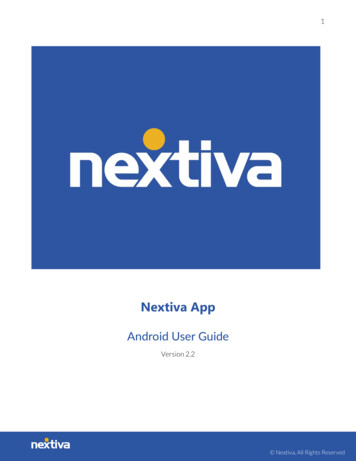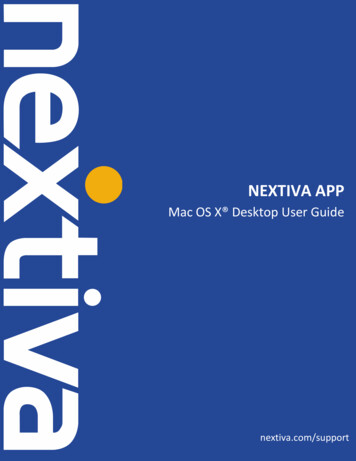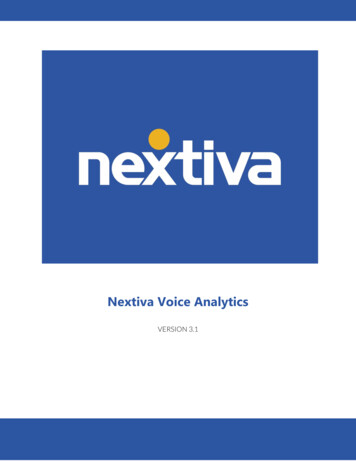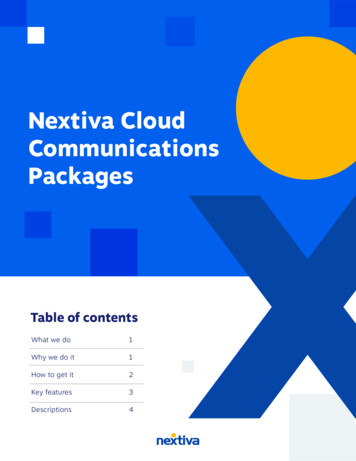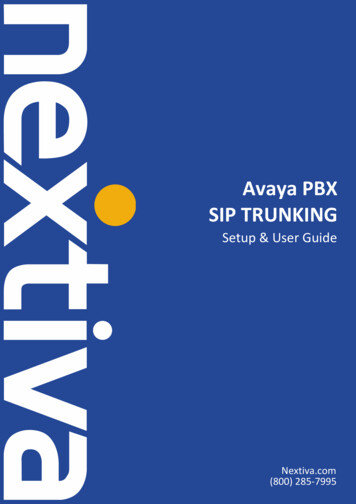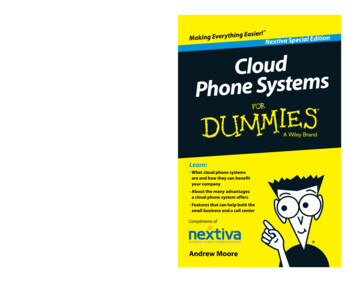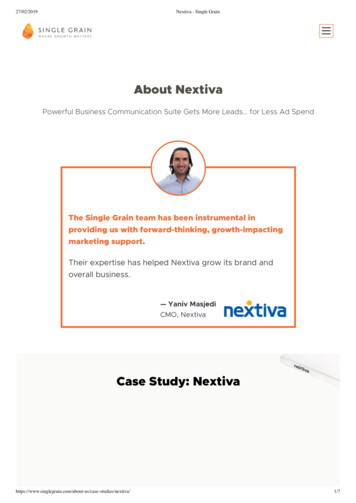Transcription
Nextiva S1900e SeriesUser GuideCovering the S1900e-AS, S1950e, S1970e,and S1970e-RFirmware Release 4.80/5.0March 2009
Unauthorized use, duplication, or modification of this document in whole or in part without the written consent of Verint Systems Inc. is strictly prohibited.By providing this document, Verint Systems Inc. is not making any representations regarding the correctness or completeness of its contents and reserves the right to alterthis document at any time without notice.Features listed in this document are subject to change. Please contact Verint for currentproduct features and specifications.All marks referenced herein with the or TM symbol are registered trademarks or trademarks of Verint Systems Inc. or its subsidiaries. All rights reserved. All other marks aretrademarks of their respective owners. 2009 Verint Systems Inc. All Rights Reserved Worldwide.www.verint.com/videosolutionsPublication date: March 11, 2009Publication revision: C
ContentsPreface . vChapter 1 Overview . 1About the S1900e Series . 2Key Features . 2Video Analytics . 3Receiver Modes . 3Security . 3Frame Rate and Performance . 3Installation Kit . 6Hardware Overview . 7Chapter 2 Configuring and Installing the Device . 8Installing the Device . 9Connecting Power . 9Installing the S1900e . 11Performing Serial Connections . 11Configuring the Device . 13Setting Network Parameters . 13Performing a Point-to-Point Connection . 15Configuring the I/Os . 17Alarms . 18Audio . 18Data Transmission . 18Audio Input/Output Types . 19Specifications . 20Chapter 3 Using the Web Interface . 21Installing or Upgrading ActiveX Controls . 22Viewing the Quick Status . 24Configuring the Device . 26Configuring the Serial Port . 26Configuring Access Management . 27User Accounts. 27Security . 29Viewing the System Status . 31Configuring the Network . 32Configuring Video . 33General Parameters for Transmitters. 33Encoder . 34General Parameters for Receivers . 39Decoders. 42Looking at Video Status . 43Configuring VSIP . 44Configuring Audio . 45Configuring System Time . 47Configuring On-Screen Display . 48Configuring HTTP (Webserver) . 52Verint Video Intelligence Solutions3
ContentsViewing Live Video . 53Configuring Live Video . 53Manipulating the PTZ Camera . 57Maintaining the Device . 58Chapter 4 Maintaining and Troubleshooting the Device .61Updating the Firmware . 62Performing a Reset . 62Losing Connection to a Camera . 63Recognizing the Status LED Conditions . 63Using the Command Line Interface . 64Accessing the CLI . 64Configuring Quality of Service . 66Appendix A Factory Default Configuration .67Appendix B DHCP Support and APIPA .69Appendix C Audio Pinouts .71Appendix D Technical Specifications .73Glossary .76Index .81Compliance .84United States Statement for FCC . 85Industry Canada Statement . 85Europe EN 55022 Statement . 86RoHS Declaration of Compliance . 874Verint Video Intelligence Solutions
PrefaceThe Nextiva S1900e Series User Guide presents the information and procedures oninstalling, configuring, and using the Nextiva S1900e series edge devices.This guide covers the following firmware versions:Edge e-R5.0AudienceThis guide has been prepared for the following audience: Managers IT system administrators Engineers TechniciansThis guide assumes that you are familiar with: Installation and manipulation of electronic equipment General use of computers Local area networks (LANs) and basic IP data communication concepts and practices Pan-tilt-zoom (PTZ) platforms (cameras and keyboards) Web browsers Microsoft Windows operating systemsReferenceIn addition to this guide, the following documentation is also available: Nextiva S1900e Series Installation Guide Verint SConfigurator User Guide Nextiva S1900e-AS Release Notes Nextiva S1950e S1970e Release Notes Nextiva S1970e-R Release NotesA paper copy of the installation guide is included with your order.Verint Video Intelligence Solutionsv
PrefaceHow to Contact UsThe following Web sites and e-mail addresses provide information and support for VerintVideo Solutions and the Nextiva Intelligent Edge Device product line.Find general information on Verint Video Solutions, including marketing material andproduct information at www.verint.com/videosolutions.Download the documentation of the Intelligent Edge Devices at www.verint.com/manuals.Download firmware from the Verint Video Solutions partner extranet athttp://vvs.verint.com.Send your questions or comments on the current document, or any other Nextiva userdocumentation, to our documentation feedback team atdocumentationfeedback@verint.com.Find contact information for the Verint Customer Service team, by phone or e-mail, or fillout a Web request for support with a specific issues at www.verint.com/videoservice. Forimmediate assistance, contact the Customer Service team:LocationTelephoneE-mailUSA and Canada1-888-747-6246vissupport@verint.comCentral and LatinAmerica 1-631-962-9202vissupport@verint.comEurope, Middle East,and Africa 44 (0) 845-843-7333customersupport.emea@verint.com 49 (0) 4321-269 81 36mobilesupport@verint.com(Transit applications only)Asia/PacificAPAC VIS Services@verint.compHong Kong 852 2797 5678Singapore 65-68266099WarrantyEach product manufactured by Verint Video Solutions Inc. is warranted to operatesubstantially in accordance with the end user documentation delivered with the product forthe period indicated in the applicable Verint Product Guide. Verint shall have noresponsibility or liability of any kind, whether for breach of warranty or otherwise, arising orresulting from errors resulting from misuse, abuse, negligence, or improper use orinstallation of all or any part of the product, or problems to or caused by products orservices not provided by Verint. Verint shall have no responsibility for product modificationsor changes by any party other than Verint or Verint’s representative expressly authorized tomake such modification or change. The customer’s exclusive remedy under this warrantyshall be for Verint, in its sole discretion to use commercially reasonable efforts either tocorrect any verifiable material nonconformity or to replace the materially nonconformingportion of the product. Verint provides all third party hardware on an “AS IS” basis withoutwarranties of any kind, unless Verint specifies otherwise. In certain cases, such third partyviVerint Video Intelligence Solutions
Nextiva S1900e Series User GuideHardware may be accompanied by the manufacturer’s own warranty and warranty servicemust be obtained directly from the third party manufacturer. In the event any Verintproduct is to be returned to Verint for warranty repair, a return material authorization(“RMA”) must be obtained from Verint prior any return. Transportation charges for return ofhardware shall be paid by the customer. All replaced hardware or parts become Verint’sproperty, except for video or similar data files contained in the hard drive of any productwhich shall be returned or destroyed at customer’s request. Except as stated above, Verintmakes no other warranties, express or implied, relating to the products.Verint Video Intelligence Solutionsvii
OverviewDesigned for video monitoring and surveillance over IP networks, the NextivaS1900e series is a highly compact, single-input or -output edge device.On the transmitters, the following compression modes (also called codecs—coder/decoder)are available to deliver video over 10/100Base-T networks: a proprietary MPEG-4-basedmode, the MPEG-4 ISO 14496-2 compliant mode, and MJPEG (Motion JPEG). The devicecan easily be extended over local and wide area networks (LANs and WANs) or the Internetusing ISDN, PSTN, or xDSL routers. It is built on open standards to provide long-terminvestment protection.On the receiver, you have access to three video display modes.The overview covers the following: About the S1900e series Installation kit Hardware overviewVerint Video Intelligence Solutions1
Nextiva S1900e Series User GuideAbout the S1900e SeriesYou can use the S1900e series edge devices in point-to-point contexts as well as with videomanagement and storage applications. Furthermore, they enable configuration, live videoviewing, and maintenance from web browsers.The following suffixes may be used in the product names: -T for transmitters -R for receiversWhen no suffix is used, it is assumed that the device is a transmitter.This device is for indoor use only.Key FeaturesThe S1900e series devices contains three transmitters and one receiver, covering differentvideo resolution and functionality needs:DeviceVideo I/OOn-BoardAnalyticsCamera TamperingDetectionS1900e-AS1 inputS1950e1 input12V DCS1970e1 input12V DC or powerover Ethernet (PoE)S1970e-R1 output12V DC33Power12V DCThe S1900e series offers the following additional features: A serial port for the RS-422/485 protocol Dual video encoding on the transmitters One input contact and one output relay 1/8 inch (3.5 mm) stereo jacks for audio Default serial port settings compatible with the most popular camera data portconfiguration (4800 baud, 8 data bits, no parity, 1 stop bit) Integration with the Nextiva enterprise video management solutionYou can also purchase each device with the extended temperature option (theS1900e-AS-XT, S1950e-XT, S1970e-XT, and S1970e-R-XT).Unless otherwise specified, the word S1900e refers to any of these devices.Verint Video Intelligence Solutions2
1: OverviewVideo AnalyticsThe on-board video analytics capabilities of the S1900e-AS can be used inside a NextivaIntelliView solution. In the IntelliView Analytics Rule Builder, the S1900e-AS supports amaximum of five active rules and six views. For more information, refer to thedocumentation set of the Nextiva enterprise video management platform.The analytics license is not included with the device. For details, refer to your Verintrepresentative.Receiver ModesThe S1970e-R can display video streams coming from up to four transmitters on a singleanalog monitor, to create a maximum of four different point-to-point connections; youcreate these connections in SConfigurator (see page 15). You can choose between thefollowing video display modes: solo, quad, and guard tour (for more information, seepage 39).SecurityEvery edge device comes with a unique SSL (Secure Sockets Layer) certificate for securingits IP link. SSL is a commonly used protocol for managing the security of IP messagetransmission. If enabled, the SSL protocol secures the following data: I/O, serial port, andVSIP (a proprietary protocol) communication. It does not apply to audio and videotransmission.Frame Rate and PerformanceThe available video frame rates of each encoder of the transmitter are: NTSC—1 to 7, 10, 15, or 30 frames per second (fps) PAL—1 to 6, 8, 12, or 25 fpsThe composite signal of a video input is sent to two separate encoders. You can customizeeach encoder to meet your system needs, for instance in terms of frame rate andresolution. Here are typical scenarios regarding encoder use:ScenarioEncoder 1Encoder pointweb viewing at rate Apoint-to-point at rate Bweb viewing andpoint-to-point at rate Cunusedview at rate Drecord at rate Epoint-to-point and web interfacevideo management software3Verint Video Intelligence Solutions
Nextiva S1900e Series User GuideNote: You should not use the web interface and a video management software at thesame time to avoid configuration conflicts.The transmitters in the S1900e series can have the following video resolutions:ResolutionNumber of ColumnsNumber of 042402884CIF704480576All lines3524805762/3 D1480480576VGA640480480The following performances can be achieved using single-stream encoding. For dualencoding values, refer to the Nextiva Intelligent Edge Devices Single-Dual StreamPerformance document, available on the extranet (Community Links Technical Briefs Nextiva Intelligent Edge Devices).Each video encoder of an S1900e transmitter can have the following performances with theproprietary MPEG-4-based compression mode:ResolutionMaximum Frame Rate, in Frames per Second Using the NTSC (PAL)Format for the MPEG-4-Based ModeS1900e-ASS1950eS1970eQCIF30 (25)30 (25)30 (25)CIF30 (25)30 (25)30 (25)2CIF30 (25)30 (25)30 (25)4CIF30 (25)15 (12.5)30 (25)All lines30 (25)30 (25)30 (25)2/3 D130 (25)30 (25)30 (25)VGA30 (25)15 (12.5)30 (25)11Verint Video Intelligence Solutions4
1: Overview1On encoder 2 only.Each video encoder of an S1900e transmitter can have the following performances with theMPEG-4 ISO 14496-2 compliant compression mode:ResolutionMaximum Frame Rate, in Frames per Second Using the NTSC (PAL)Format for the MPEG-4 ISO 14496-2 Compliant ModeS1900e-ASS1950eS1970eQCIF30 (25)30 (25)30 (25)CIF30 (25)30 (25)30 (25)2CIF30 (25)30 (25)30 (25)4CIF30 (25)15 (12.5)30 (25)All lines30 (25)30 (25)30 (25)2/3 D130 (25)30 (25)30 (25)VGA30 (25)15 (12.5)30 (25)222On encoder 2 only.Each video encoder of the S1950e and S1970e transmitter, and the first encoder of theS1900e-AS, can have the following performances with the MJPEG compression mode:ResolutionMaximum Frame Rate, in Frames per Second Using the NTSC (PAL)Format for MJPEGS1900e-ASS1950eS1970eQCIF30 (25)30 (25)30 (25)CIF30 (25)30 (25)30 (25)2CIF30 (25)30 (25)30 (25)4CIF15 (12.5)15 (12.5)30 (25)All lines30 (25)30 (25)30 (25)2/3 D130 (25)30 (25)30 (25)VGA30 (25)330 (25)330 (25)Without noise, I/Os, and other factors affecting quality, the device can achieve the highestframe rate.35Verint Video Intelligence Solutions
Nextiva S1900e Series User GuideOn the S1970e-R receiver, the performances for displaying video on an analog monitor varydepending on the video display mode (for more information, see page 39) and thecompression mode. The following performances are for the maximum frame rate(NTSC/PAL); the other resolutions and bit rates are also available, with lower frame rates:Video Display Mode Compression ModeProprietaryMPEG-4-BasedMPEG-4 ISOMJPEGSolo4CIF at 30/25 fpsand 6000 kbps4CIF at 30/25 fpsand 5000 kbps4CIF at 10/8 fps and40 KBytesQuadCIF at 30/25 fps and800 kbpsCIF at 30/25 fps and CIF at 10/8 fps and800 kbps10 KBytesGuard TourCIF at 30/25 fps and800 kbpsCIF at 30/25 fps and CIF at 10/8 fps and800 kbps10 KBytesInstallation KitThe package contents are:ItemDescriptionTransmitter or receiverS1900e-AS or S1950e or S1970e or S1970e-R12V DC external powersupplyA universal power supply for all devices except the S1970e withPoEPrinted materialThe Nextiva S1900e Series Installation GuideOptionPower-over-Ethernet(PoE) kitAn IEEE 802.3af class 3 injector and power cordVerint Video Intelligence Solutions6
1: OverviewHardware OverviewThe S1900e electronics are enclosed in a non-weatherproof aluminum casing that is notmeant for outdoor use.The front panel consists of: A multipin connector for the RS-422/485 serial port A pair of 1/8 inch (3.5 mm) I/O audio connectors One BNC connector for video input or outputAudio outputAudio inputRS-422/485Video input or output (S1970e-R)The back panel consists of: A system status LED 12V DC power pins A reset button One input contact and one output relay An RJ-45 jack for the Ethernet network or PoE (on the S1970e only)System status12V DC powerReset7I/ONetwork or PoE (RJ-45)Verint Video Intelligence Solutions
Configuring andInstalling the DeviceThe steps required to prepare your S1900e device for operation are: Installation Basic configuration I/O configurationRemember that your device is an indoor product that should not be used in an outdoorenvironment.Verint Video Intelligence Solutions8
2: Configuring and Installing the DeviceInstalling the DeviceThe installation process varies depending on the power source, 12V DC orpower-over-Ethernet (PoE). Then you may connect the device to serial equipment.Connecting PowerAll devices can use 12V DC for power supply. Verint offers a universal 12V DC power supplyas part of your package. For any other power supply, refer to the manufacturerdocumentation for the proper wiring scheme.You can also use PoE to power the S1970e transmitter and establish its Ethernetconnection. The PoE kit sold by Verint contains two items: an injector and a power cord.The connection procedure may vary if you use another PoE kit; refer to the PoE kitdocumentation for more information.Warning: Never use PoE and 12V DC at the same time; otherwise you may damage thedevice.To power the device using the universal 12V DC power supply:1. If the electrical plug installed on the power supply is the right one for the country ofoperation, go to step 4.2. Remove the installed plug by pushing the PUSH button and keeping it pushed whileturning the plug in the counterclockwise direction.3. Insert the required plug on the power supply then turn it in the clockwise direction untilyou hear a click.4. Plug the power supply wire with the dashed white lines in the Gnd pin on the back ofthe device.5. Plug the other power wire in the Pwr pin on the back of the device.6. Connect the electric plug into the outlet.9Verint Video Intelligence Solutions
Nextiva S1900e Series User GuideTo connect the PoE kit sold by Verint:14Straight-throughEthernet cable2J1DATA & PWRPoE injector3J2DATAEthernet cable (straight-through orcrossover)Power cord51. Plug a straight-through Ethernet cable into the network (RJ-45) connector of thedevice.2. Plug the other end of the cable into the DATA & PWR port of the injector.3. Connect another Ethernet cable (straight-through or crossover) into the DATA port ofthe injector.The crossover cable directly connects the IP camera to a computer; use astraight-through cable to connect the IP camera to a hub or a switch for integrationwith the network.4. Connect the other end of the second cable into an Ethernet equipment.Warning: To avoid damaging your Ethernet equipment, ensure that the cable isconnected into the DATA port of the PoE injector, and not in the DATA & PWRport.Note: The combined length of the two Ethernet cables cannot exceed 328 feet(100 meters). For example, if you used an 82-foot (25m) cable in step 1, themaximum length of the second cable is 246 feet (75m).5. Power the device by plugging the power cord between the injector and the outlet.Verint Video Intelligence Solutions10
2: Configuring and Installing the DeviceInstalling the S1900eInstall the S1900e device and connect it to its peripherals.Note: The S1900e-AS may heat more than a device without analytics capabilities.To install the device:1. For a 12V DC device:a. Establish its Ethernet connection by plugging a cable (straight-through orcrossover) between the network (RJ-45) connector on the back of the device andan Ethernet device.The crossover cable directly connects the IP camera to a computer; use astraight-through cable to connect the IP camera to a hub or a switch for integrationwith the networkb. Power the device; for the procedure, see page 9.2. For an S1970e device with PoE, connect the injector to the device to provide power andEthernet connectivity; for the procedure, see page 10.Warning: Never use PoE and 12V DC at the same time; otherwise you may damage thedevice.3. On a transmitter, plug the video cable of the camera to the video BNC connector of thedevice.4. On a receiver, plug the video cable of the monitor to the video BNC connector of thedevice.5. If required, connect the serial port of the S1900e to the target device (see next).Performing Serial ConnectionsThe S1900e device supports only the RS-422 and RS-485 asynchronous protocols. For anyother protocol, you may need a converter.Most target devices (keyboards, PTZ cameras, monitors) use the RS-422/485 protocol forcommunication.To use the RS-422/485 functionality, you need to:1. Connect a twisted pair cable to the multipin connector on the front of the device. Theconnector gives access to the Tx , Tx-, Rx , Rx-, and ground signals.2. Select the right operating mode (RS-422 4 wires, RS-485 2 wires, or RS-485 4 wires)using SConfigurator or a video management software.11Verint Video Intelligence Solutions
Nextiva S1900e Series User GuideTo properly make the connection to a four-wire RS-422 or RS-485 serial device, use thefollowing scheme (where the Tx signals are for input and the Rx signals are for output):Signal on PeripheralSignal on S1900eTx Tx Tx-Tx-Rx Rx Rx-Rx-groundgroundNote: On some equipment, signal terminology may vary. Refer to the peripheraldocumentation to find the equivalent terms.The resulting four-wire configuration is:Tx Tx-Rx PeripheralRx-Tx Tx-Rx Rx-Nextiva deviceTx TxRx RxFor a two-wire RS-485 connection with a Nextiva device:1. Create the Data- signal by shorting the Rx- and Tx- pins together.Tx Tx-Rx PeripheralRx-Tx Tx-Rx Rx-Nextiva deviceData Data 2. Create the Data signal by shorting the Rx and Tx pins together.Verint Video Intelligence Solutions12
2: Configuring and Installing the Device3. Use the following wiring scheme:Signal on PeripheralSignal on S1900eData Data Data-Data-groundgroundConfiguring the DeviceThe configuration steps to execute are: Setting a series of parameters, including the IP address Establishing a point-to-point connection between the S1900e and a receiver, if requiredDevice configuration requires the use of the proprietary SConfigurator tool. Its latestversion is included on the Verint web site (www.verint.com/manuals). You need to copy itsexecutable file (SConfigurator.exe) to the hard disk of your computer.The minimum hardware and software requirements for the host computer needed toconfigure the edge device are: An Ethernet network card Internet Explorer 6.0 or higher Microsoft DirectX 8.1 or higher Windows 2000 Service Pack 2 or higher, or Windows XP Service Pack 2 or higherSetting Network ParametersThe first step in configuring an S1900e device is to provide a typical initial configuration ofits network parameters (including its IP address) to ensure compatibility with an existingnetwork.cNote: To work properly, devices on the same network must have unique IP addresses. Thedevice will not prevent you from entering a duplicate address. However, its systemstatus LED will turn to flashing red (1-second interval); then the device will use itsdefault address. You then need to configure it with a proper IP address.After providing the network settings, you complete the configuration with SConfigurator,the web interface, or your video management software.To set the network parameters of a device:1. Ensure that the S1900e is powered and connected to the network.2. Start SConfigurator by double-clicking SConfigurator.exe on your hard disk. TheSConfigurator window appears.13Verint Video Intelligence Solutions
Nextiva S1900e Series User Guide3. In the General tab, click Program Options. The Program Options window appears.4. Check Detect All Units on LAN.5. Ensure that the VSIP Port is 5510; otherwise, click Default.6. Ensure that the Discovery IP Address is 255.255.255.255; otherwise, click Reset toBroadcast.7. Click OK.8. Select the Units tab, then click Discover.A device of type “Unknown” with a 169.254.X.Y IP address appears in the list; itcorresponds to your new device. This default IP address is based on the APIPA(Automatic Private IP Addressing) addressing scheme. X and Y are relative to the MAC(Media Access Control) address of the device; for more information about APIPA, seepage 69.9. Select the unknown device, then click Configure.Verint Video Intelligence Solutions14
2: Configuring and Installing the Device10. In the Reconfigure unit? confirmation window, click Yes. The New NetworkConfiguration window appears.11. If you have a DHCP (Dynamic Host Configuration Protocol) server on your network,check Use DHCP. Otherwise, enter the IP address, subnet mask, and gateway of thedevice, as provided by your network administrator. For more information about DHCP,see page 69.12. Click OK. The device reboots with its new network configuration. This may take up to20 seconds.13. In the Units tab, click Discover to update the list of devices. The new S1900e deviceappears.14. Select the device, then click Configure.15. Configure the serial port parameters to match those of the target equipment (forinstance, camera or PTZ keyboard).For more information, refer to the Verint SConfigurator User Guide.The S1900e initial configuration is now complete. You perform further configuration withthe web interface (see page 21), SConfigurator, or your video management software.Performing a Point-to-Point ConnectionA point-to-point connection is the association of a transmitter and a r
Nextiva S1900e Series Installation Guide Verint SConfigurator User Guide Nextiva S1900e-AS Release Notes Nextiva S1950e S1970e Release Notes Nextiva S1970e-R Release Notes A paper copy of the installation guide is included with your order. Edge Device Version S1900e-AS 5.0 S1950e 4.80 S1970e 4.80 S1970e-R 5.0