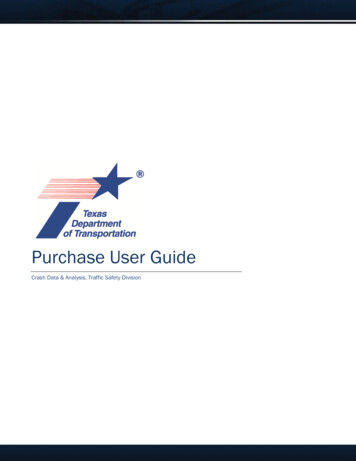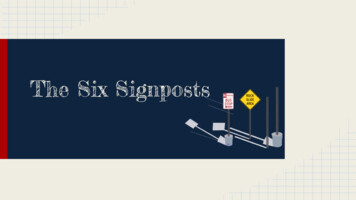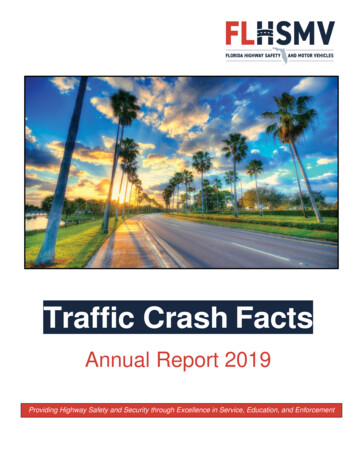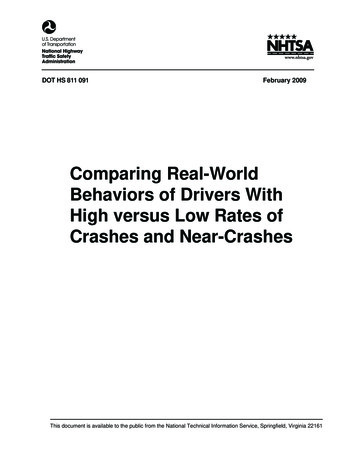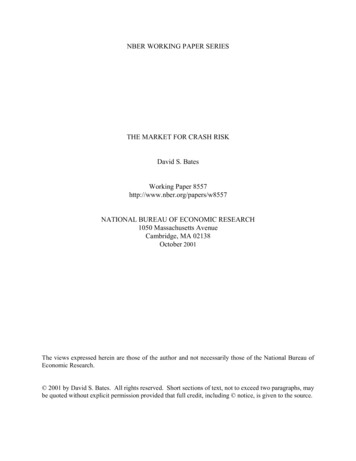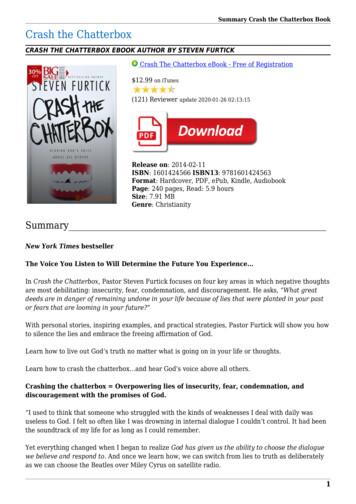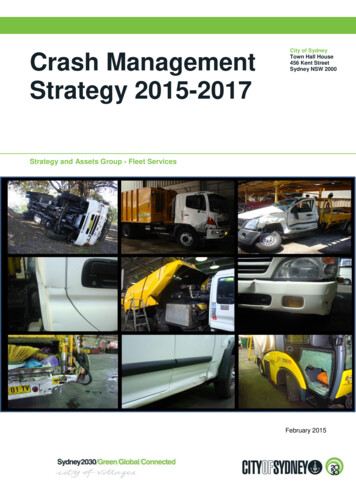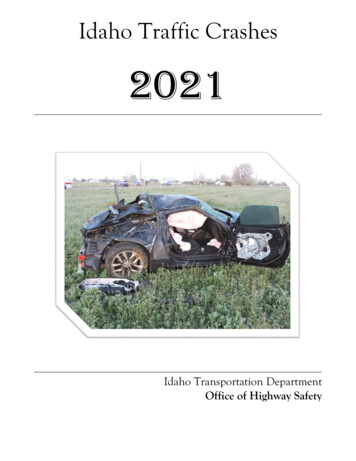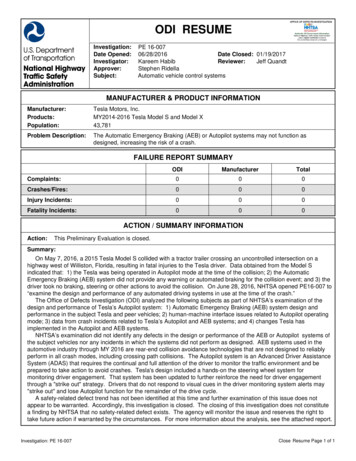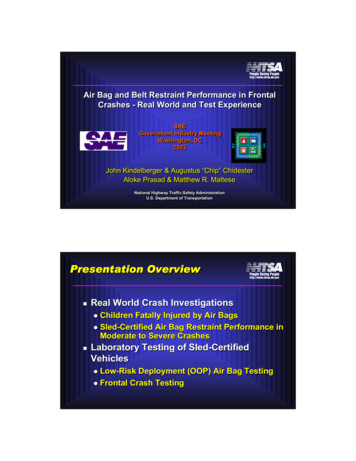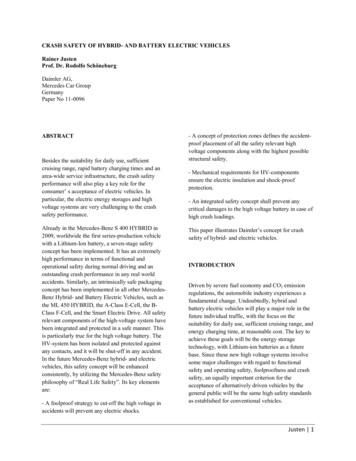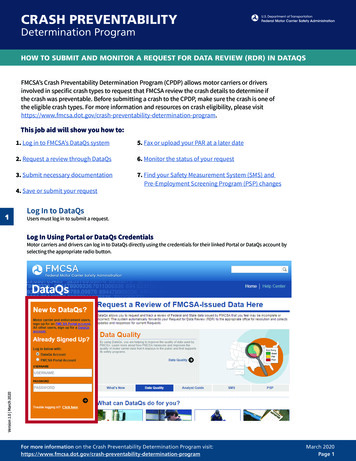
Transcription
Crash Preventability Determination ProgramCRASH PREVENTABILITYDetermination ProgramHOW TO SUBMIT AND MONITOR A REQUEST FOR DATA REVIEW (RDR) IN DATAQSFMCSA’s Crash Preventability Determination Program (CPDP) allows motor carriers or driversinvolved in specific crash types to request that FMCSA review the crash details to determine ifthe crash was preventable. Before submitting a crash to the CPDP, make sure the crash is one ofthe eligible crash types. For more information and resources on crash eligibility, please y-determination-program.This job aid will show you how to:1. Log in to FMCSA’s DataQs system5. Fax or upload your PAR at a later date2. Request a review through DataQs6. Monitor the status of your request3. Submit necessary documentation7. Find your Safety Measurement System (SMS) andPre-Employment Screening Program (PSP) changes4. Save or submit your request1Log In to DataQsUsers must log in to submit a request.Log In Using Portal or DataQs CredentialsVersion 1.0 March 2020Motor carriers and drivers can log in to DataQs directly using the credentials for their linked Portal or DataQs account byselecting the appropriate radio button.For more information on the Crash Preventability Determination Program ty-determination-programMarch 2020Page 1
Crash Preventability Determination Program2Request a ReviewStart a new request and follow the steps in the DataQs wizard to enter and locate the details of your eligible crash.AClick “My DataQs”BAdd a RequestTo submit or monitor a Request for Data Review (RDR), click My DataQs.To begin your request, click Add a Request.For more information on the Crash Preventability Determination Program ty-determination-programMarch 2020Page 2
Crash Preventability Determination ProgramCSelect “Crash Event”Select Crash Event, then Next.For more information on the Crash Preventability Determination Program ty-determination-programMarch 2020Page 3
Crash Preventability Determination ProgramDSelect “Crash Could Not Be Prevented”Select Crash could not be prevented, then Next.For more information on the Crash Preventability Determination Program ty-determination-programMarch 2020Page 4
Crash Preventability Determination ProgramESelect State and Complete At Least One Data FieldSelect the State in whichthe crash occurred.Enter at least one ofthe following, thenclick Search:00000 U.S.DOT # FMCSACrash ReportNumber* CrashEvent Date VehicleState and Plate*Note: This number is not the number on the police accident report. You can find the FMCSA Crash Report number onthe motor carrier profile in the Portal and on the Safety Measurement System. It is also available for drivers on theirPre-Employment Screening Program (PSP) report.FLocate Crash From ListLocate the crash fromthe list and selectit by clicking thecorrespondingradio button.I f the report for the crashis not listed, the requestcannot be submitted yet.Check again later. the crash occurredIfbefore 08/01/2019, itis not eligible. If youchoose to moveforward with a crashthat occurred before08/01/2019, DataQs willautomatically close therequest without review.CA12345467Motor Carrier, Inc.00000165D679CA23456789Motor Carrier, Inc.000002W3E4R9CA34567899Motor Carrier, Inc.00000C2V3B48CA45678990Motor Carrier, Inc.0000023CV458CA56789001Motor Carrier, Inc.0000044V5BB6CA67890123Motor Carrier, Inc.000007T8U9ICA78901234Motor Carrier, Inc.00000218902CA89012345Motor Carrier, Inc.00000675GYFor more information on the Crash Preventability Determination Program ty-determination-programMarch 2020Page 5
Crash Preventability Determination ProgramGChoose the Correct Crash TypeOnce you selectyour crash, a list ofeligible crash typeswill appear. Selectthe appropriatecrash type byclicking thecorresponding radiobutton. Click Next.If your crash typeis not listed, it isnot eligible for theprogram. SelectingScenario notlisted will end thesubmission process.For more information on the Crash Preventability Determination Program ty-determination-programMarch 2020Page 6
Crash Preventability Determination ProgramHAccept or DeclineA system message will appear asking you to confirm your selected crash scenario. Click AcceptIf you click Accept andsubmit a crash that isnot one of the eligiblecrash types, it will not beprocessed by the CPDP. Click DeclineIf it is incorrect, and youwill be returned to theMy DataQs screen.IAdd DetailsThe form willautomatically displaydetails from the crashreport. These are noteditable. You may fillin the followingoptional information:CA34567899 D river name Explanationof RDR:You may provide a shortexplanation of the crashand why it is eligible andnot preventable.Click Next.C2V3B48For more information on the Crash Preventability Determination Program ty-determination-programMarch 2020Page 7
Crash Preventability Determination Program3Submit DocumentationASubmit a Police Accident ReportA police accident report (PAR) from a law enforcement agency is required. Upload the PAR by clicking Choose File underthe Required Documentation - Police Accident Report section of the page and selecting the Police Accident Reportfrom your computer. Leave the document title set at the default of “Police Accident Report (PAR).” Once you have selectedyour PAR, click Upload.DON’T HAVE A PAR? NEED TO FAX YOUR PAR? SEE INSTRUCTIONS ON PAGES 10-13 OF THIS DOCUMENT.For more information on the Crash Preventability Determination Program ty-determination-programMarch 2020Page 8
Crash Preventability Determination ProgramBSubmit Other DocumentationSubmit other documents that provide compelling evidence that the crash is eligible and not preventable.To do so, click Choose File under the Additional Documentation section and choose a file from your computer.Once you have selected the additional file, select a title from the dropdown menu, Title Suggestion, and thenclick Upload. Do this for all additional documents you want to upload.Documentation may include, but is not limited to: videos, pictures, insurance documents, court documents,affidavits, eye witnesses, etc. There is a 5MB file size limit.DRUG AND ALCOHOL TEST RESULTS ARE REQUIRED FOR FATAL CRASHES.These should be uploaded using the instructions above. If required, and you do not include test results or anexplanation of why a test was not conducted, it may result in an Undecided or Preventable determination.Once you are done uploading all of your documents, click Next.Note: DataQs will automatically designate any documents uploaded in the Police Accident Report (PAR) section ofthe Step 5–Submit Documentation screen as a PAR. If you uploaded more than one document in this section, andone of them is not a PAR, or if you uploaded your PAR to the Additional Documents section, you can change that inyour request by clicking the blue text in the table to switch between “Is Not PAR” and “Is PAR” to indicate what eachdocument is and designate them correctly.For more information on the Crash Preventability Determination Program ty-determination-programMarch 2020Page 9
Crash Preventability Determination Program4Confirm Request and SubmitSubmit Your RequestReview the details of your request. Read the Warning message and check the box to indicate that you aresubmitting truthful information and understand the consequences for providing false or misleading information.Click Submit. Your RDR is now submitted to the CPDP. All requests are processed in the order they are received.5Upload PAR LaterDon’t have a PAR, or need to fax your PAR to FMCSA? You must include a PAR with your RDR submission, or it will automatically be closed.If you did not upload a PAR because you don’t have a PAR yet, or need to fax it, save a draft in Step 6 of your request.ASave Your Request as a DraftSave your request as a draft by reading the Warning message and checking the box to indicate that you aresubmitting truthful information and understand the consequences for providing false or misleading information.Then click Save Draft.For more information on the Crash Preventability Determination Program ty-determination-programMarch 2020Page 10
Crash Preventability Determination ProgramBFax your PAR to FMCSACUpload PARUpon saving a draft, DataQs will display the following screen that provides a link to a cover sheet to be used whenfaxing your PAR. Follow the instructions on the screen.If you want to upload your PAR to DataQs at a later date, you can locate your saved RDR by logging in to youraccount and visiting the My DataQs page, scrolling down to List of Reviews Requested, and searching for yourRDR by ID number or other criteria. Select Details to return to the request.For more information on the Crash Preventability Determination Program ty-determination-programMarch 2020Page 11
Crash Preventability Determination ProgramCUpload PAR (Continued)Once you click on the Details, you are in the saved request and can upload the PAR by selecting Add Response/Documentation and following the directions.CA34567899For more information on the Crash Preventability Determination Program ty-determination-programMarch 2020Page 12
Crash Preventability Determination ProgramDEnter DetailsEnter the details of documentation in the space provided. To upload, click Choose File and select your PAR fromyour computer. Enter a brief title or select a suggested title from the dropdown (“Police Accident Report”). ClickUpload. Once you are done uploading, click Submit to complete your request. IF THE REQUEST IS STILL A DRAFTIf you submit or fax a document and the request is still a draft, you will need to make sure that there is at least onedocument designated as a PAR, add a response, and hit Submit. This will switch the RDR from Saved to Submitted.For more information on the Crash Preventability Determination Program ty-determination-programMarch 2020Page 13
Crash Preventability Determination Program6Monitor the Status of Your RDRYou can log in to DataQs and monitor the status of your request at any time.To monitor your requests, log in on the DataQs homepage using your FMCSA Portal or DataQs credentials. You canview the status of your request by visiting the My DataQs page in the top navigation and scrolling down to List ofReviews Requested, and searching for your RDR by ID number or other criteria.Here are the following request status types: S ubmitted: FMCSA has received the RDR in the system but has not yet begun review. I n Review: The RDR is in the review process. P ending: Requestor Response: FMCSA is waiting for the requestor to provide a document. C losed: Not Eligible: The crash did not meet the requirements of the CPDP. C losed: No Requester Response: FMCSA requested additional documents, and they were not receivedwithin 14 days. C losed: Determination Made: FMCSA completed its review of the crash and rendered a determination of NotPreventable, Preventable, or Undecided.For more information on the Crash Preventability Determination Program ty-determination-programMarch 2020Page 14
Crash Preventability Determination Program7Where to Find Preventability Determinations on SMS and PSPFMCSA will post determinations to SMS within 60 days of the determination. Not Preventable determinationswill be posted to PSP within 60 days of determination.SMSOn SMS, all crashes reviewed will include a notation about the final determination. In addition, crashes found to beNot Preventable in the Determination Program will not be included in the carrier’s Crash Indicator Behavior Analysisand Safety Improvement Category (BASIC).The Crash Indicator graph will display the total number of crashes with Reviewed – Not Preventable crashes notincluded in SMS in blue.CRASHES WILL BE DISPLAYED IN SMS IN TWO DISTINCT LISTS: rashes reviewed and found Not Preventable under Crash Preventability Determination Program and not used in SMSCCrash BASIC, andFor more information on the Crash Preventability Determination Program ty-determination-programMarch 2020Page 15
Crash Preventability Determination ProgramSMS (Continued) C rashes used in SMS (all except those found Not Preventable under Determination Program).PSPOn PSP, Not Preventable determinations are noted on the PSP Detailed Report.For more information on the Crash Preventability Determination Program ty-determination-programMarch 2020Page 16
Submitted: FMCSA has received the RDR in the system but has not yet begun review.: The RDR is in the review process. Requestor Response: FMCSA is waiting for the requestor to provide a document. Not Eligible: The crash did not meet the requirements of the CPDP. No Requester Response: FMCSA requested additional documents, and they were not received