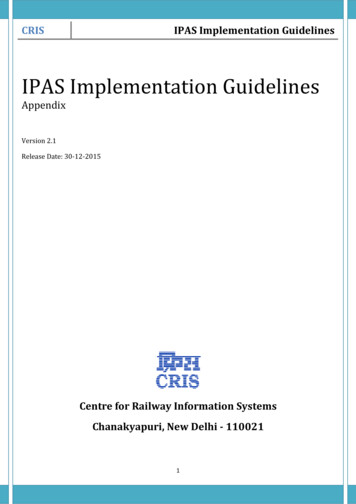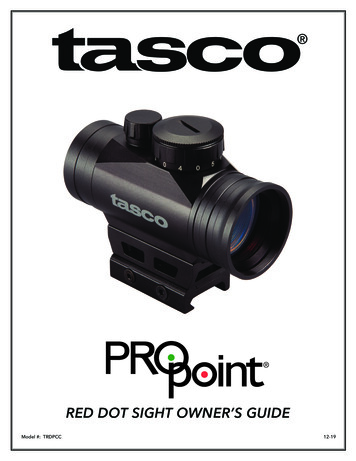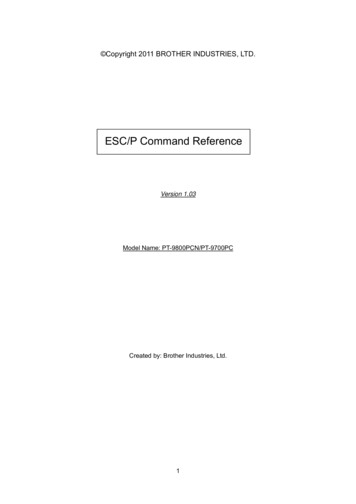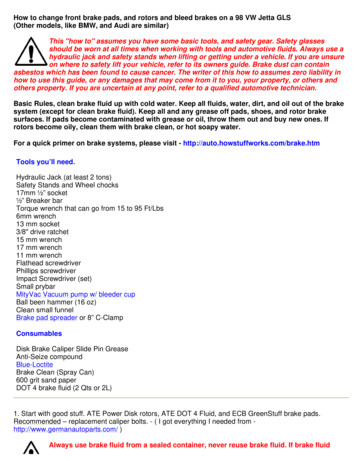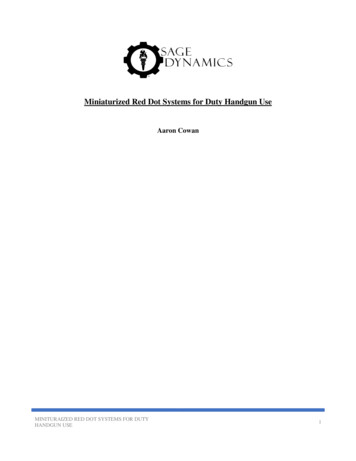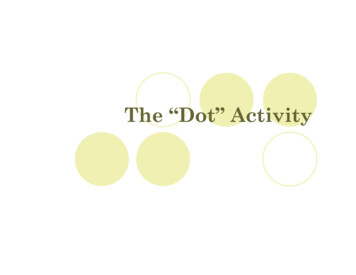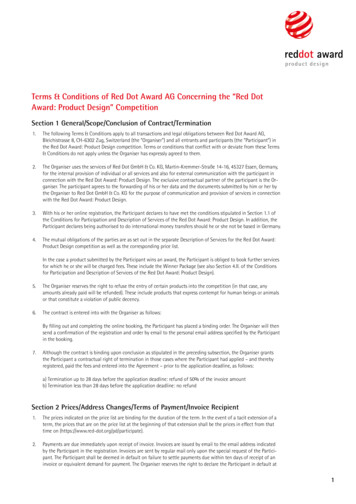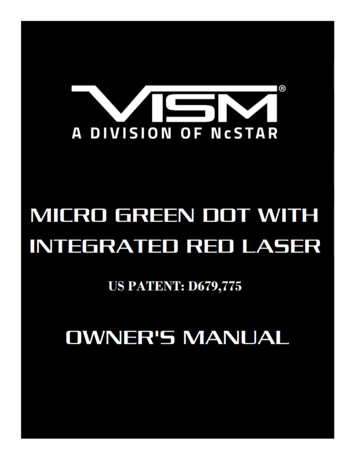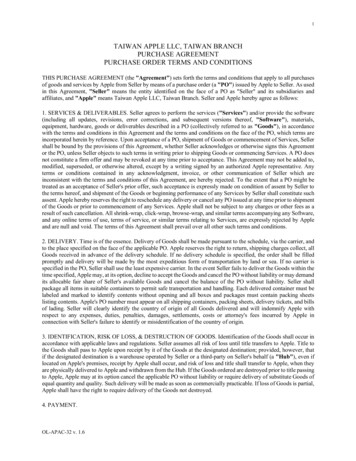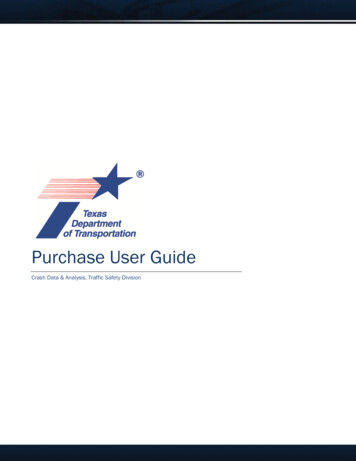
Transcription
Purchase User GuideCrash Data & Analysis, Traffic Safety Division
Table of ContentsDocument Information . 1-3Version Control . 1-3Overview . 2-4Search for Crash Reports . 3-5Search by Name . 3-7Search by Driver License/Identification Card Number . 3-11Search by Vehicle Identification Number (VIN) . 3-11Search by TxDOT Crash ID . 3-12Search Results . 4-13Multiple Search Results Returned . 4-13Single Crash Report Returned . 4-16No Search Results Returned . 4-16Select Crash Report for Purchase . 4-17Non-Redacted Crash Report Certification . 4-18Purchase Crash Report(s) . 5-20Completing Purchase . 5-20Purchase by Credit Card . 5-20Purchase by Electronic Check/ACH . 5-26Download Previously Purchased Crash Reports6-31Download Crash Reports from Payment Receipt Confirmation . 6-31Downloading Redacted Crash Reports . 6-31Contact Information . 7-32Purchase User Guide2TxDOT 04-2021Chapter 1
Document InformationVersion L. Cox9/23/201918.0J. Castillo1/29/202020.0M. Dickerman, K. Fields12/11/202021.0M. Dickerman, K. Fields03/29/202122.0L. CoxPurchase User GuideUpdate(s)All1-3Updated entire document tomatch updates for 18.0 release.AllUpdated all sections to newformat.All, 3, 3.1, 4.4, 7 Review. Added languageregarding who can purchase anon-redacted crash report tomatch the language used in TexasTransportation Code 550.065 (c)(4):. Updated Help Desk Hours ofOperation.Review. Updated textAlland screen shots.AllUpdated document for version22.0 UI refreshTxDOT 04-2021Chapter 1
OverviewTxDOT offers an application that will allow the public to purchase Texas Peace Officer’s Crash Report(CR-3) online 24 hours per day, 7 days per week, and 365 days per year. Users are prompted to providecriteria to assist in searching for records. Once a report is purchased, additional copies can be made atno charge and a download feature is available for 10 days from the date of purchase. The public will becharged a minimal Texas.gov fee for Certified and Uncertified crash reports for credit/debit cardpurchases. There is no fee for electronic check (ACH) payments, however, there is a 10-day holdingperiod before reports will be released. If a report is not found, there will not be a fee charged forCertified Letters of No Crash Record.This service supports two current versions for the following browsers: Google Chrome Mozilla Firefox Microsoft EdgeCRIS – Crash Records Information SystemCROPS – Crash Report Online Purchase SystemPurchase User Guide2-4TxDOT 04-2021Chapter 1
Search for Crash Reports1. Enter url: https://cris.txdot.gov/public/purchase2. The C.R.I.S. Purchase screen is received.3. Select ‘Search for Your Crash Report’.4. The ‘Texas Crash Report Search and Purchase Disclaimer’ screen is received. You must read andagree to the disclaimer to continue. To agree, select ‘Accept’.5.The ‘Crash Report Search’ screen is received.Purchase User Guide3-5TxDOT 04-2021Chapter 1
6. There are several ways a user can search for a particular crash report:a. Name – This can be for any person involved in a crash including drivers, occupants,pedestrians, pedalcyclist, property damage owners, etc.b. Driver License Number/Identification Card Number – This can be for any driver (orprimary) involved in a crash. The Driver License Number/Identification Card Numberwill not be collected for occupants involved in crashes.c. Vehicle Identification Number (VIN) – This can be for any motor vehicle involved in acrash.i. Helpful hints:1. Most vehicles manufactured after 1981 will contain 17 alphanumericcharacters for the VIN.2. Vehicles manufactured after 1980 will not contain the letters I, O, or Qin the VIN.d. TxDOT Crash ID – A TxDOT Crash ID is a unique 8-digit number that is assigned to eachcrash report by TxDOT. This ID is made available to the investigating officer after theCrash Report has been submitted to CRIS.Note: It can take up to 14 days from the Crash Date for your Crash Report to appear in SearchResults. If your crash happened in the last two weeks and your report is not available, pleasetry again in a few days. If your crash happened more than two weeks ago and your report isnot available, please reach out to the Investigating Agency, i.e. Police Department, to inquireif the report has been submitted.7. I’m not a robot reCAPTCHA – Select the checkbox and follow the prompted instructions. Thisgenerally requires selecting images from a grid. Once the appropriate images have beenselected, click ‘VERIFY’.Purchase User Guide3-6TxDOT 04-2021Chapter 1
8. Options to get a new challengeor get an audio challengeare also available.9. For assistance using the ‘TxDOT Crash Report Online Purchase System’, click the ‘Click here tochat with a representative!’ to connect with the CRIS Helpdesk. The Helpdesk is available toassist in real time from 7:00 am – 7:00 pm CST, 7 days a week, 365 days a year. Outside of the7:00-7:00 window, an email will be sent to the Helpdesk and they will get back with you the nextbusiness day.Search by Name1. On the ‘Crash Report Search’ screen, select the ‘I know the Name of a person or companyinvolved in the crash’ radio button.Purchase User Guide3-7TxDOT 04-2021Chapter 1
2. Complete the required ‘I’m not a robot’ steps and select ‘Continue’.3. The ‘Search By Name’ screen is received.4. The First Name and Last Name fields are required for a Person Involved in Crash. It is possiblethat multiple crash reports are found using only a First and Last name.5. Additional Information can be added to narrow the search results.a. County – County in which the crash occurredb. City – City in which the crash occurredc. Crash Date – The date on which the crash occurredPurchase User Guide3-8TxDOT 04-2021Chapter 1
6. If even more information is needed to narrow these results, select the ‘Show Advanced Fields’link. The screen will expand to show more options to select.a. License Plate Number – The license plate number for any vehicle involved in the crash.b. Investigating Agency – The law enforcement agency that investigated the crash andsubmitted the crash report. The agency name can be entered manually to search or usethe ‘Select from full List’ link to view a full list of available options.c. Investigator First Name – The first name of the law enforcement officer thatinvestigated the crash and submitted the crash report.d. Investigator Last Name – The last name of the law enforcement officer that investigatedthe crash and submitted the crash report.e. Driver Date of Birth – The date of birth for any driver involved in the crash. This fieldmust be in MM/DD/YYYY format.f. Case ID – This is a unique value that is assigned to crash reports by the investigatingagency. The format for this field can vary depending on the agency. Please contact theinvestigating agency if this value is needed.g. Roadway System – Select the type of roadway and its associated Highway Number forthe road that the crash occurred on.h. If the road does not have a highway number, select the ‘Enter Street Informationinstead’ link.Purchase User Guide3-9TxDOT 04-2021Chapter 1
i.The ‘Street Information’ window will open.j. Street Prefix – The street prefix of the road that the crash occurred on.k. Street Name – The street name of the road that the crash occurred on.l. Street Suffix – The street suffix of the road that the crash occurred on.7. Once search criteria has been entered, select ‘Find my Crash Report’ button to see the result(s).8. To return to the previous screen and start a new search, select the ‘Start Over’ button.9. For assistance using the ‘Search By Name’ system, click the ‘Click here to chat with arepresentative!’ link to connect with the CRIS Helpdesk. The Helpdesk is available to assist inreal time from 7:00 am – 7:00 pm CST, 7 days a week, 365 days a year. Outside of the 7:00-7:00window, an email will be sent to the Helpdesk and they will get back with you the next businessday.Purchase User Guide3-10TxDOT 04-2021Chapter 1
Search by Driver License/Identification Card Number1. On the ‘Crash Report Search’ screen, select the ‘Driver License/Identification Card Number of aperson involved in the crash’ radio button.2. A box will appear to enter the Driver License/Identification Card Number.3. Select ‘Continue’ to see the result(s).Search by Vehicle Identification Number (VIN)1. On the ‘Crash Report Search’ screen, select the ‘I know the Vehicle Identification Number (VIN)of a vehicle involved in the crash’ radio button.Purchase User Guide3-11TxDOT 04-2021Chapter 1
2.A box will appear to enter the Vehicle Identification Number (VIN).a. Helpful hint: Vehicles manufactured after 1980 do not have I, O, or Q in the VIN. If the vehicleyear is 1981 or greater, the VIN will contain 17 alphanumeric charactersb.Select ‘Continue’ to review the result(s).Search by TxDOT Crash ID1. On the ‘Crash Report Search’ screen, select the ‘TxDOT Crash ID assigned to this crash’ radiobutton. A TxDOT Crash ID is a unique 8-digit number that is assigned to each crash report byTxDOT. This ID is made available to the investigating officer after the Crash Report has beensubmitted to CRIS.Purchase User Guide3-12TxDOT 04-2021Chapter 1
2. A box will appear to enter the TxDOT Crash ID.3. Select ‘Continue’ to review the result(s).Search ResultsMultiple Search Results Returned1. If the Search by Name feature is used, it is possible more than one result will be returned.2. Example:Purchase User Guide4-13TxDOT 04-2021Chapter 1
3. In the results grid the following information is provided:a. Crash Dateb. Crash Timec. Countyd. City4. In addition, the user can hover over the Quick View icon for each crash to reveal moreinformation related to the crash report:Purchase User Guide4-14TxDOT 04-2021Chapter 1
a.b.c.d.e.f.g.Crash IDCrash DateCountyCityAgencyCase IDInjury Severity5. To select a crash report for purchase, click a Crash Report hyperlink.6. The ‘Crash Report Found’ screen will appear.Purchase User Guide4-15TxDOT 04-2021Chapter 1
Single Crash Report Returned1.If only one report is returned, the ‘Crash Report Found’ screen will appear.No Search Results Returned1. If no crashes meet the search criteria, the ‘No Search Results’ screen will be provided.Purchase User Guide4-16TxDOT 04-2021Chapter 1
2. Select the ‘search criteria’ link to view criteria entered.3. Select the ‘More ’ link to view tips for getting better search results:a. Begin your search with a person's First and Last Name and only one additional field(Crash Date, County or City); entering criteria in each of the fields may eliminate apossible match if the value in the field is not entered exactly as the investigatorreported.b. When searching for a person involved in a crash:i.Enter person name as displayed on Driver License.ii.Do not enter name suffixes (JR, SR).4. Select the ‘Purchase a certified letter’ link to receive a letter indicating that no crash reportsexist in CRIS matching the entered search criteria. There is no charge for a Certified Letter of NoRecord.Select Crash Report for Purchase1. Select a Report Type and Redaction Style.a. Report Type:i.Certified ( 8) – Includes a copy of the crash report stamped with ‘Copy fromCustodial File’ and an official document that certifies the provided crashreport is a true and correct copy of the Texas Peace Officer’s Crash Reportfiled with the Department. This document includes the signature of theCustodian of Motor Vehicle Crash Records as well as the official TexasDepartment of Transportation seal. Certified reports are usually required forlegal proceedings, employment verification, etc.ii.Uncertified ( 6) – Includes a copy of the crash report stamped with ‘Copyfrom Custodial File’. This report does NOT include the additional CertifiedReport document containing the signature of the Custodian of Motor VehicleCrash Records or the official Texas Department of Transportation seal.Uncertified reports are generally used for personal records or unofficialbusiness.Purchase User Guide4-17TxDOT 04-2021Chapter 1
b. Redaction Style:i.Non-Redacted Report – This is a full copy of the Crash report with no personalinformation hidden. The Non-Redacted Report is available only to any persondirectly concerned in the crash or has established a proper interest therein;such as the authorized representative of a person involved in the crash, aninsurance company that issued a policy, a parent or legal guardian of a driverinvolved in the crash. Note that you will be asked to complete an Affidavitcertifying your qualifying interest in the crash upon adding the Crash Reportto your Cart.ii.Redacted Report – All personal information including but not limited to phonenumbers, addresses, and dates of birth will be hidden from view. RedactedCrash Reports are available to anyone.2. Select ‘Add to Cart’ button to proceed with purchase.Non-Redacted Crash Report Certification1. If the Non-Redacted report type is selected, you will have to complete the Crash ReportPurchase Certification form per Texas Transportation Code 550.065.2. The First Name and Last Name Fields are mandatory. The Organization Name is optional andshould be added if applicable. Note – Some qualifications require the Organization Name.3. Select one of the qualifications and select the ‘Certify’ button.Purchase User Guide4-18TxDOT 04-2021Chapter 1
4. If the ‘I DO NOT MEET ANY OF THE QUALIFICATION LISTED ABOVE’ option is selected, anadditional field to explain justification will be provided. Add justification and select ‘Certify’button.a. Note: A redacted copy will be provided if an insufficient or non-qualifying justification issubmitted.Note - Reports that require justification will not be made immediately available. A disclaimerwill be provided during checkout.Purchase User Guide4-19TxDOT 04-2021Chapter 1
Purchase Crash Report(s)Completing Purchase1. After crash report(s) have been found, select ‘VIEW MY CART’ to complete the Purchase.2. If the wrong Report Type or Redaction Style was selected for a particular report, the ‘ChangeReport Type’ or ‘Change Redaction Style’ links can be used to change it.3. The price for each report is shown, as well as the Total Price that includes a processing fee andsurcharge from Texas.gov for credit card purchases. Note – there is not a processing fee orsurcharge on electronic check payments, however, there is a ten-day holding period before thepurchased crashes will be released.4. To change the Payment Type, select the dropdown arrow next to Credit Card. Changing thePayment Type will update the Total Price.Purchase by Credit Card1. To finalize the Purchase, select the ‘Pay Now at Texas.gov’ button. All payments are processedthrough Texas.gov.2. A disclaimer will be provided. Read the disclaimer and select ‘Continue’ to go to the Texas.govsite for payment information.3. Complete the Customer Information on the Payment screen and select ‘Next’.Purchase User Guide5-20TxDOT 04-2021Chapter 1
4. Complete the Credit Card information on the ‘Payment Info’ screen and select ‘Next’.Purchase User Guide5-21TxDOT 04-2021Chapter 1
5. Complete the Verification section and select ‘Submit Payment’.Purchase User Guide5-22TxDOT 04-2021Chapter 1
6. Once the payment has been submitted a Payment Receipt Confirmation will be received.Purchase User Guide5-23TxDOT 04-2021Chapter 1
7. Select ‘Print’ to print this page. A purchase receipt will also be emailed.8. Select ‘Continue’ to download any non-redacted reports.Purchase User Guide5-24TxDOT 04-2021Chapter 1
9. The ‘Download Crash Reports’ screen will appear.*Note – Non-Redacted crashes will be made available immediately for credit card payments.Redacted crashes will be made available within 10 business days.Purchase User Guide5-25TxDOT 04-2021Chapter 1
10. Select Download to review the purchased crash report available.11. For information regarding the codes found within the crash report, select the CR-3 Code Sheetlink. Depending on the crash years selected, there can be multiple code sheets provided.Purchase by Electronic Check/ACH1. To finalize the Purchase, change the Payment Type to ‘Electronic Check’ and select the ‘Pay Nowat Texas.gov’ button. All payments are processed through Texas.gov.Purchase User Guide5-26TxDOT 04-2021Chapter 1
2. A disclaimer will be provided. Read the disclaimer and select ‘Continue’ to go to the Texas.govsite for payment information.3. Complete the Customer Information on the Payment screen and select ‘Next’.4. Select ‘Next’.*Note – Payments being funded by a FOREIGN source cannot be processed.Purchase User Guide5-27TxDOT 04-2021Chapter 1
5.Complete the Customer Information on the Electronic Check screen and select ‘Next’.6. Enter the Payment Info and select ‘Next’.Purchase User Guide5-28TxDOT 04-2021Chapter 1
7. Review the Terms and Conditions section and select the checkbox for ‘Yes, I authorize thistransaction’.8. Enter the Verification characters and select ‘Submit Payment’.9. Once the payment has been submitted a Payment Receipt Confirmation will be received.10. Select ‘Print’ to print this page. A purchase receipt will also be emailed.11. Select ‘Continue’ to download any non-redacted reports.12. The ‘Download Crash Reports’ screen will appear.*Note – Non-Redacted crashes will be made available immediately for credit card payments. Redactedcrashes will be made within 10 business days.Purchase User Guide5-29TxDOT 04-2021Chapter 1
13. Select Download to review the purchased crash report available.14. For information regarding the codes found within the crash report, select the CR-3 Code Sheet link.Depending on the crash years selected, there can be multiple code sheets provided.Purchase User Guide5-30TxDOT 04-2021Chapter 1
Download Previously Purchased Crash ReportsDownload Crash Reports from Payment Receipt Confirmation1.For each purchase transaction, the purchaser will receive an email confirming the payment.2.3.4.Select the ‘Contact Url’ link or enter into browser search bar.User will be redirected to the ‘Retrieve Previous Purchase’ screen.Enter the Local Reference ID provided on the Purchase Receipt Confirmation.*Note – user can also copy and paste the Local Reference ID from the email into this field.Select the checkbox on ‘I’m not a robot’ and follow the prompted instructions. This generally requiresselecting images from a grid. Once the appropriate images have been selected, click ‘VERIFY’.The reCAPTCHA window will close. Select ‘Retrieve Purchase Order’.The Download Crash Reports screen will appear.5.6.7.Downloading Redacted Crash Reports1.2.3.Once your redacted crash reports have been reviewed by TxDOT, you will receive an email with thesubject ‘Purchase Crash Reports are ready for download’.Select the URL provided in the email or enter t the green ‘Download Previous Purchase’ button.4.Enter the Local Reference ID provided on the Purchase Receipt Confirmation.*Note – user can also copy and paste the Local Reference ID from the email into this field.5. Select the checkbox on ‘I’m not a robot’ and follow the prompted instructions. This generally requiresselecting images from a grid. Once the appropriate images have been selected, click ‘VERIFY’.6. The reCAPTCHA window will close. Select ‘Retrieve Purchase Order’.7. The Download Crash Reports screen will appear.Purchase User Guide6-31TxDOT 04-2021Chapter 1
Contact InformationIf you have issues or questions contact the CRIS Help Desk: Live chat with a representative by selecting the ‘Click here to chat with a representative!’ link on thePurchase screen. Phone: (844) CRIS-HLP, 7:00 AM – 7:00 PM, 7 days per week, 365 days per year. Email: support@crishlp.comPurchase User Guide7-32TxDOT 04-2021Chapter 1
d. TxDOT Crash ID - A TxDOT Crash ID is a unique 8-digit number that is assigned to each crash report by TxDOT. This ID is made available to the investigating officer after the Crash Report has been submitted to CRIS. Note: It can take up to 14 days from the Crash Date for your Crash Report to appear in Search Results. If your crash happened .