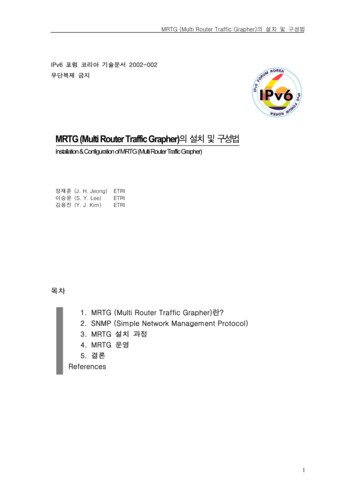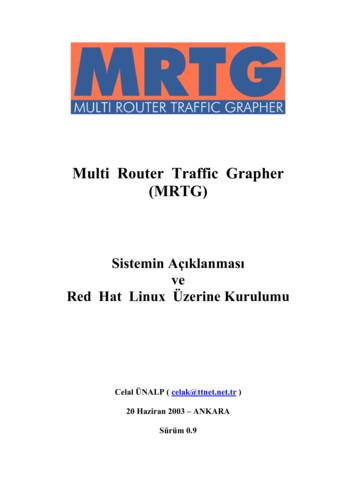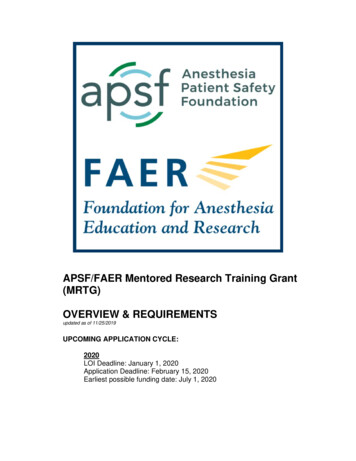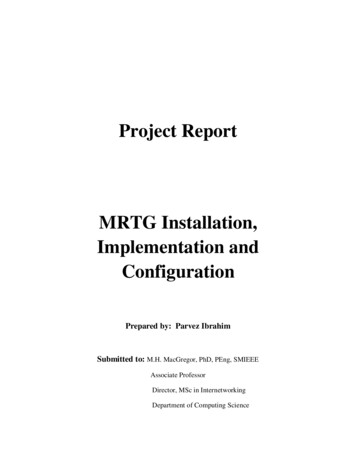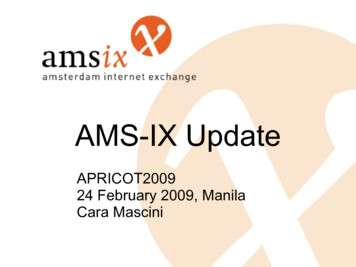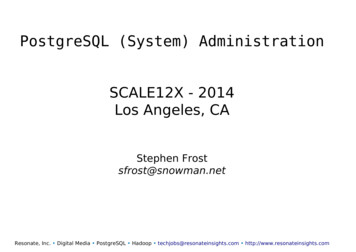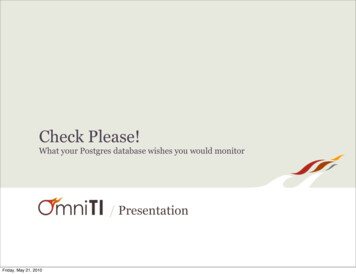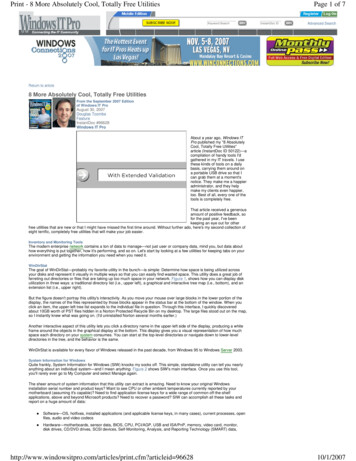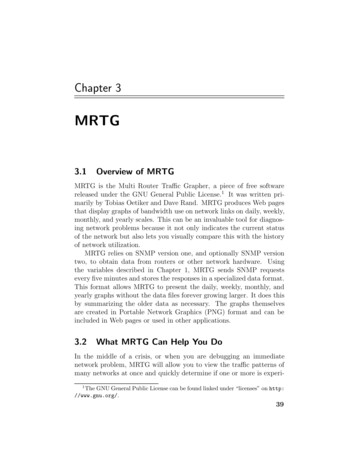
Transcription
Chapter 3MRTG3.1Overview of MRTGMRTG is the Multi Router Traffic Grapher, a piece of free softwarereleased under the GNU General Public License.1 It was written primarily by Tobias Oetiker and Dave Rand. MRTG produces Web pagesthat display graphs of bandwidth use on network links on daily, weekly,monthly, and yearly scales. This can be an invaluable tool for diagnosing network problems because it not only indicates the current statusof the network but also lets you visually compare this with the historyof network utilization.MRTG relies on SNMP version one, and optionally SNMP versiontwo, to obtain data from routers or other network hardware. Usingthe variables described in Chapter 1, MRTG sends SNMP requestsevery five minutes and stores the responses in a specialized data format.This format allows MRTG to present the daily, weekly, monthly, andyearly graphs without the data files forever growing larger. It does thisby summarizing the older data as necessary. The graphs themselvesare created in Portable Network Graphics (PNG) format and can beincluded in Web pages or used in other applications.3.2What MRTG Can Help You DoIn the middle of a crisis, or when you are debugging an immediatenetwork problem, MRTG will allow you to view the traffic patterns ofmany networks at once and quickly determine if one or more is experi1The GNU General Public License can be found linked under “licenses” on http://www.gnu.org/.39
40MRTGChapter 3encing an abnormal traffic load. The fact that the graphs display thehistory of the network is key. In practice, it can be difficult to tell fromimmediate bandwidth and packet-per-second counts alone whether anetwork is operating normally. If a 100Mb/s link is carrying 85Mb/s oftraffic, is this heavy but normal use or is the network straining underan attack? By having the history of the network available, you canlook for sudden changes that might account for an operational problem. A denial-of-service attack that attempts to exhaust the availablebandwidth on a network nearly always presents as a sudden, sustainedincrease in traffic levels; the attackers do not have much to gain byslowly ramping up the attack over a period of time.When you are not tending to an immediate problem, MRTG is useful for studying trends in traffic on your network. It will help you understand how traffic is distributed across your network, plan capacityneeds for the future, and so on.A sample MRTG graph of a day’s worth of network traffic is depictedin Figure 3.1. Note that time progresses to the left, not to the right.This is the default configuration and it is indicated at the bottom ofthe graph both by the small arrow at the left and by the direction ofthe time scale. Some MRTG configurations choose to increase time tothe right, so be sure examine the graph first. The data at the top ofthe graph represents the amount of traffic sent into an interface, whilethe data at the bottom represents the amount of traffic sent out froman interface. You can see that over the past day, this router interfaceFigure 3.1. Sample Daily MRTG Graph.
Section 3.3. Installing MRTG41typically received about 20Mb/s of traffic and sent about 10Mb/s. Youwill also notice that just after 3:00 p.m. yesterday, there was a shortspike in traffic out of the interface.While MRTG is most often used to collect data from router interfaces, it can also collect traffic data from switches or servers. In thisway, you can monitor the bandwidth use of a particular machine. Infact, MRTG can be configured to collect any statistical data that adevice makes available via SNMP.3.3Installing MRTGMRTG is available at http://www.mrtg.org/. It relies on a few piecesof software not included in the distribution. In particular, it requires: Perl 5.005 or greater The GD library The PNG library The zlib libraryYou will not need external SNMP software because MRTG comes withits own SNMP implementation. Begin by unpacking the source in aconvenient location:Linux% gunzip -c mrtg-2.9.25.tar.gz tar xvf Linux% cd mrtg-2.9.25Install documentation is available from the doc/ directory in thedistribution, but on a modern Linux system, MRTG will build withoutany special instructions:Linux% ./configureLinux% makeThen as root you may log in and execute the following command:Linux# make installif you would like to install MRTG in the default location, /usr/local/mrtg-2/. If you are building MRTG for other platforms, you may findthat a couple of necessary components are not already installed on yoursystem. On Solaris, for example, you will first have to build the PNGand GD libraries before you can successfully build MRTG.
42MRTG3.3.1Chapter 3Building the PNG LibraryThe source for PNG is available at http://www.libpng.org/pub/png/libpng.html. Download the latest version and unpack it:Solaris% gunzip -c libpng-1.2.5.tar.gz tar xvf Solaris% cd libpng-1.2.5Then examine the INSTALL file. It contains a list of makefiles designedfor use with different systems. For example:makefile.linux Linux/ELF makefile (gcc, creates \libpng12.so.0.1.2.5)makefile.hpux HPUX (10.20 and 11.00) makefilemakefile.macosx MACOS X MakefileFind the one that is the closest match to your system and make a noteof the name. In this example, we use makefile.solaris. Copy themakefile file you wish to use to the current directory and try buildingthe package:Solaris% cp scripts/makefile.solaris makefileSolaris% makeIf all goes well, there will be a file called libpng.a when you are finished.If the build complains about not being able to find the zlib library, youwill need to retrieve it from http://www.gzip.org/zlib/ and build itbefore continuing. Once you have libpng.a, install it on your systemfrom a root account with:Solaris# make install3.3.2Building the GD LibraryThe GD library is available at http://www.boutell.com/gd/. Asabove, download the latest version and unpack it:Solaris% gunzip -c gd-2.0.9.tar.gz tar xvf Solaris% cd gd-2.0.9Before running the configure script, you must indicate where GD shouldfind the PNG library by setting the CFLAGS and LDFLAGS environmentvariables. Assuming you installed PNG in the default location, /usr/local/, you will want:
Section 3.4. Configuring MRTG43Solaris CFLAGS -I/usr/local/include export CFLAGSSolaris LDFLAGS "-L/usr/local/lib -R/usr/local/lib" export \LDFLAGSif you use the bash, Korn or Bourne2 shell, but:Solaris% setenv CFLAGS -I/usr/local/includeSolaris% setenv LDFLAGS "-L/usr/local/lib -R/usr/local/lib"if you use the csh or tcsh shell.Now install GD on your system with make install from a rootaccount.3.3.3Building MRTGOnce the GD library is built with PNG, you can go on to build MRTG.Change back to the MRTG source directory and now run the configurescript with CFLAGS and LDFLAGS still pointed at /usr/local:Solaris CFLAGS -I/usr/local/include export CFLAGSSolaris LDFLAGS "-L/usr/local/lib -R/usr/local/lib" export \LDFLAGSSolaris ./configureSolaris makeAnd as root:Solaris# make installThis will install all of the MRTG software in /usr/local/mrtg-2. Youcan specify an alternate location by running the configure script withthe --prefix option:Solaris ./configure --prefix /var/tmp/my-mrtgFor the rest of this chapter, it is assumed that MRTG is installed inthe default location.3.4Configuring MRTGOnce the MRTG software is installed, you will need to configure it tomonitor your devices. This section describes the configuration process,which includes generating the config file, generating HTML index pagesfor the graphs, and setting up MRTG to gather data at regular intervals.2The Bourne shell is /bin/sh.
44MRTG3.4.1Chapter 3Generating the Configuration FileMRTG has a versatile configuration language that makes it difficult towrite your own configuration from scratch. Fortunately, the distributioncomes with a handy program that will generate a configuration for you.First you must decide where you would like MRTG to place itsgenerated data files and Web pages. Typically, you will want this tobe a directory on a Web server, and it may be publicly readable. Youmust also decide where to place the MRTG configuration file, whichshould not be publicly readable. It will contain SNMP communitynames for your devices, which you may wish to keep secret. We willplace the MRTG pages and graphs in /usr/local/apache/htdocs/mrtg/ on our Web server and the configuration file in /usr/local/mrtg-2/cfg/mrtg.cfg. The /usr/local/mrtg-2/cfg/ directory doesnot exist yet, so we create it, using the account MRTG will run from,and we make sure others won’t have access to the directory:Solaris# mkdir /usr/local/mrtg-2/cfgSolaris# chmod 700 /usr/local/mrtg-2/cfgThe /usr/local/apache/htdocs/mrtg/ directory should also be created, but with permissions appropriate for your Web server to be ableto read it.Now run the cfgmaker program to create the configuration file:Solaris# /usr/local/mrtg-2/bin/cfgmaker \--global ’WorkDir: /usr/local/apache/htdocs/mrtg’ \--global ’Options[ ]: bits’ \--global ’IconDir: icons’ \--snmp-options :::::2 \--subdirs HOSTNAME \--ifref ip \--ifdesc alias \--output /usr/local/mrtg-2/cfg/mrtg.cfg \community@router1.example.com \community@router2.example.com \community@router3.example.comIt will spend a short while probing each device in order to build theconfiguration.Each option on the command line controls a feature in the configuration. The --global options control global configuration features.
Section 3.4. Configuring MRTG45WorkDir is the directory where MRTG will place data files, and thebits option instructs MRTG to report bandwidth in multiples of bitsper second instead of bytes per second. The global option IconDirspecifies the name of a directory in the WorkDir directory where MRTGicons will be stored. Copy the icons from the MRTG distribution tothis directory now:Solaris# mkdir /usr/local/apache/htdocs/mrtg/iconsSolaris# cp /usr/local/mrtg-2/share/mrtg2/icons/* \/usr/local/apache/htdocs/mrtg/icons/and make sure the directory and files are readable to your Web server.The snmp-options variable controls several aspects of SNMP behavior. The only modification we make to the default is to use SNMPv2, which will allow large counter values to work appropriately. Ifthis option is not enabled, you may see incorrect data reported forhigh-speed network links. You can override the SNMP options set withthe snmp-options variable for any particular router by appending theoptions to the name of the router later on the cfgmaker command line.The subdirs option controls the organization of MRTG data. Bydefault, MRTG will store all data files in the one specified WorkDir. Butas each interface will have several different data files associated with it,and each router may hold several interfaces, this can quickly becomeunwieldy. Setting subdirs HOSTNAME will cause each router to have itsown subdirectory under WorkDir where all data files for interfaces onthat router are stored.When MRTG stores interface data, it picks a unique filename foreach interface. The default name is based on the SNMP index numberof the interface. However, there is a serious downside to accepting thisas the default. On many routers, adding or removing a board willchange SNMP index numbering of other interfaces; interface fifteenyesterday might become interface twenty today. When this happens,MRTG won’t know which interface moved where, and the data willbecome hopelessly confused. One way to avoid this problem is by usingthe ifref ip option. This tells MRTG to name interface data files bythe IP address of the interface rather than the SNMP index number.Under this system, you can add or remove boards, and MRTG will stillbe able to access the appropriate data. You can even move a networkto a new interface and have no problem. The section on maintaining
46MRTGChapter 3MRTG goes into greater detail on keeping MRTG consistent with yournetwork configuration.The ifdesc alias option instructs MRTG to use the interface description when labeling graphs instead of using the default, the SNMPindex number. This description will correspond to the string set usingthe description interface command on a Cisco router. If you don’ttypically set meaningful interface descriptions, you can choose anotheroption for labeling your graphs; several alternate options are listed inFigure 3.2.The last option to the cfgmaker command, output, simply specifies the name of the file to which the configuration should be written. Following that, we list each router to be monitored in the formcommunity@router where community is the community name needed toperform SNMP requests.ifdescnripethdescrnamealiasLabel typeIndex numberIP addressEthernet addressDescription (board name)Abbreviated board nameConfig descriptionFigure 3.2. Settings for the ifdesc Option.3.4.2Other Configuration OptionsExamine /usr/local/mrtg-2/cfg/mrtg.cfg and you will see the results of the config generation. Many options are automatically set, andthere are many other options not in use. The MRTG distribution comeswith a full reference for configuration options, linked as MRTG Configuration Reference from the Web page in the doc/ directory. If youdecide to use some of these other options, set them by modifying thecfgmaker command line above and running the program again. Thisway when you move router interfaces around in the future, you canrun the cfgmaker command to detect the changes without losing anymodifications you might have made by hand.
Section 3.4. Configuring MRTG3.4.347Generating Initial DataOnce the configuration file has been created, you can run the mrtgprogram. From the command line, try:Solaris% /usr/local/mrtg-2/bin/mrtg /usr/local/mrtg-2/cfg/mrtg.cfgThis will contact your routers and gather the first set of data. Do notbe alarmed if you see a long list of errors; this is normal for the first twotimes you run the program. MRTG is warning you about older datafiles that it tries to move, but those data files do not yet exist. If yourun the program twice more, it should no longer report errors.After running the mrtg command, you will be able to find PNGfiles and HTML files in /usr/local/apache/htdocs/mrtg. A typicalApache Web server installation will allow you to view the pages at http://server.example.com/mrtg, where server.example.com is replacedwith the name of the machine you are installing MRTG on.If you view one of the HTML files in a Web browser, you will see theempty graphs for a particular interface. Digging out these HTML filesis an awkward way to access the graphs because they have odd nameslike router1.example.com 10.175.0.1.html.3 Fortunately, MRTGalso comes with a program that generates an index Web page filledwith graphs, one per interface.3.4.4Generating Index PagesIndex pages are created with the indexmaker program in the MRTGdistribution. A simple example would be:Solaris% /usr/local/mrtg-2/bin/indexmaker \--output /usr/local/apache/htdocs/mrtg/all.html \--columns 1 \/usr/local/mrtg-2/cfg/mrtg.cfgThis creates a single HTML file called all.html that contains the dailygraph for all interfaces on all routers. Open this file in a Web browserand see how it looks. The graphs will not yet contain any data. Click3This assumes you chose to reference interfaces by IP address. If you chose toreference interfaces differently, the name will take a different form but will still betoo cumbersome for easy access.
48MRTGChapter 3on a graph and you will see the detailed daily, weekly, monthly, andyearly graphs for that interface.If you have many interfaces, you may find it takes a long time forthe index page to load. If this is the case, you may wish to break thegraphs up into several different Web pages, perhaps one page per router.You can do this with the --filter option. The following example willcreate the page router1.html with only interfaces from router1:Solaris% /usr/local/mrtg-2/bin/indexmaker \--output /usr/local/apache/htdocs/mrtg/router1.html \--filter name router1 \--columns 1 \--title "Bandwidth stats for router1.example.com" \/usr/local/mrtg-2/cfg/mrtg.cfgSince you will want to generate the index pages for each router a fewtimes while experimenting with MRTG and later when maintaining it,you can use a simple shell script to create an index page for each router.Create a file called indexer.sh:#!/bin/shfor i in router1 router2 router3; doecho "Indexing i"/usr/local/mrtg-2/bin/indexmaker \--output /usr/local/apache/htdocs/mrtg/ i.html \--filter name i \--columns 1 \--title "Bandwidth stats for i" \/usr/local/mrtg-2/cfg/mrtg.cfgdoneand then typeSolaris% chmod u x indexer.shto make the program executable. Run the program and it will createthe index page for each of the routers listed on the third line. You cannow open the router2.html page in a Web browser. You should seea page of graphs, one for each interface on router2. If you click on thegraph of an interface, you will be taken to the page with its weekly,monthly, and yearly graphs.If you use separate pages for each router, you’ll also want to createa small Web page that links to the index page for each router. This you
Section 3.4. Configuring MRTG49will have to do by hand. An example might be a /usr/local/apache/htdocs/mrtg/index.html that contains the HTML: !DOCTYPE HTML PUBLIC "-//W3C//DTD HTML 4.0 Transitional//EN" html head title MRTG Graphs /title meta http-equiv "Content-Type" content "text/html;charset iso-8859-1" meta http-equiv "Refresh" content "300" meta http-equiv "Cache-Control" content "no-cache" meta http-equiv "Pragma" content "no-cache" meta name "robots" content "noarchive" /head body bgcolor "#FFFFFF" text "#000000" h1 MRTG Graphs /h1 blockquote a href "router1.html" router1 /a br a href "router2.html" router2 /a br a href "router3.html" router2 /a br /blockquote /body /html This page can now act as your starting point for using MRTG. Choosea router to examine from this page, which links to an index page witha graph for each interface on the router. Click on that graph and you’llsee detailed information about the interface.3.4.5Setting Up Regular Data GatheringThe only task left is to make sure that MRTG contacts the routers andcollects data every five minutes. There are two ways to do this. Thefirst and preferred option is to add an entry to the crontab on yourserver. This is done differently on different systems. On Linux andSolaris, run the crontab -e command, which will start an editor fromwhich you may edit the crontab. On other systems, you are expectedto edit the crontab manually. Either way, you should be logged in asthe user whose account you wish to run MRTG from. Add a line to thecrontab:0,5,10,15,20,25,30,35,40,45,50,55 * * * * \/usr/local/mrtg-2/bin/mrtg /usr/local/mrtg-2/cfg/mrtg.cfg \--logging /var/log/mrtg.log
50MRTGChapter 3Under Linux only, you can you use a nifty abbreviation:*/5 * * * * \/usr/local/mrtg-2/bin/mrtg /usr/local/mrtg-2/cfg/mrtg.cfg \--logging /var/log/mrtg.logNote that each crontab entry must be entirely on a single line. Thebackslashes in the example should not be included in your crontab; theyare used here only to indicate that the line continues without breaking.Save the file and quit the editor, and now the MRTG program will runevery five minutes to gather data from routers and update the graphs.The other method for running MRTG at periodic intervals is toconfigure it to run as a daemon. This will keep the mrtg programrunning in the background once you have started it. This is a reasonableway to run MRTG but has the disadvantage that if the program were toaccidentally exit, it would stop collecting data until restarted by hand.If you decide to run MRTG as a daemon, you will need to add the text“RunAsDaemon: Yes” to the config, preferably by adding --global’RunAsDaemon: Yes’ as an option to the cfgmaker command. Besure to add the mrtg command to your system startup scripts so thatthe daemon will be started when the machine reboots.3.5Using MRTGUsing MRTG is, as they say, as easy as falling off a log. Click on thegraphs you want and examine the data. There are a couple of subtlepoints to be aware of, though.3.5.1Faulty DataWhen looking at the graphs, consider whether the data makes sensebefore blindly trusting it. We had an MRTG graph indicate that thetraffic on an important network had dropped to zero. In reality, no suchthing had occurred; the router software encountered a bug that causedit to stop reporting traffic data correctly via SNMP. This became clearafter we examined traffic statistics for other devices on the network.On a separate occasion, we found that over the period of a fewweeks, the bandwidth use on one of our external links was steadilydropping. This was suspicious given the time of year and the fact that
Section 3.6. Maintaining MRTG51the demand for bandwidth seems to be consistently growing with time.It turned out that we had not configured MRTG to use SNMPv2 largecounters, and we had hit a point on that link where there was so muchtraffic that it overloaded the capacity of the smaller counters.If you are suspicious about the accuracy of MRTG data use toolssuch as the router command interface to obtain second and third opinions.3.5.2Missing DataTraffic levels on a typical network are somewhat bursty, and as a result,the edge of the data in an MRTG graph is usually jagged. When MRTGcannot gather or store data from a router as scheduled, it fills in thesame value it found for the previous interval. This tends to keep thedata more in tune with reality than filling in a traffic rate of zero. If younotice a completely flat section of an MRTG graph, such as in Figure3.3, consider that it is likely a period of time when MRTG could notretrieve or store data from the router. A perfectly constant traffic levelis a rare exception. In this example, the file system where MRTG storesits data was unavailable between 8:30 p.m. and 1:00 a.m.Figure 3.3. Graph with Missing Data.3.6Maintaining MRTGMRTG requires more maintenance than most of the tools described inthis book. Each time you move a network or router interface, you willhave to make sure the change is reflected in the MRTG configuration.This is why it is to your advantage to save the cfgmaker command lineand indexer.sh script described earlier. They will allow you to generate a new configuration and new index pages with a minimal amount
52MRTGChapter 3of effort. You may even choose to run them nightly from the crontabso that changes will be reflected automatically.Moving networks and interfaces can wreak havoc with MRTG’ssense of which data files belong to which network. Your setting ofifref on the cfgmaker command line will give you control over howMRTG references interfaces. If you set ifref to ip, MRTG will trackan interface by its IP address. This is a good choice since you’ll be ableto move a network to a new interface and MRTG will still track thedata. Other options for the the ifref variable are the same as thoselisted in Figure 3.2, except that the alias setting is not available.In the event that you do make a change that causes MRTG to loseits sense of which data belongs to which network, you can attempt toremedy the situation by finding the appropriate .log file under /usr/local/apache/htdocs/mrtg/router* and renaming it to be the datafile that MRTG expects for the new network.3.7References and Further StudyThe MRTG Web site at http://www.mrtg.org/ and the MRTG software distribution both have detailed documentation on using MRTG,including information on cfgmaker, indexmaker, the configuration language and all other components of MRTG.The PNG distribution and further information about PNG can befound at http://www.libpng.org/. The GD library is at http://www.boutell.com/gd/.http://www.perl.org/ is one of the many sites devoted to information related to Perl, the language in which most of MRTG is written.
MRTG 3.1 Overview of MRTG MRTG is the Multi Router Traffic Grapher, a piece of free software released under the GNU General Public License.1 It was written pri-marily by Tobias Oetiker and Dave Rand. MRTG produces Web pages that display graphs of bandwidth use on network linkson daily, weekly,