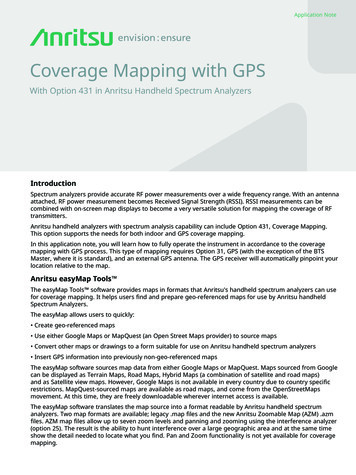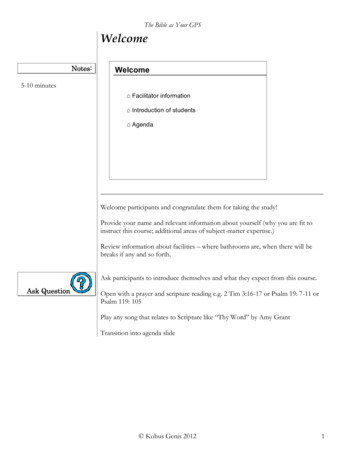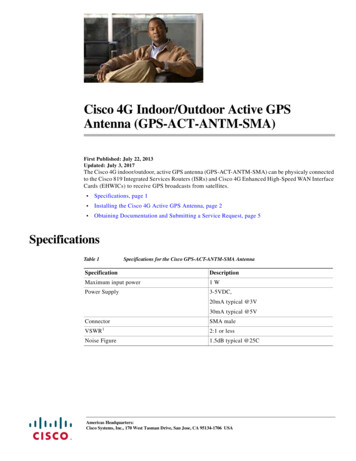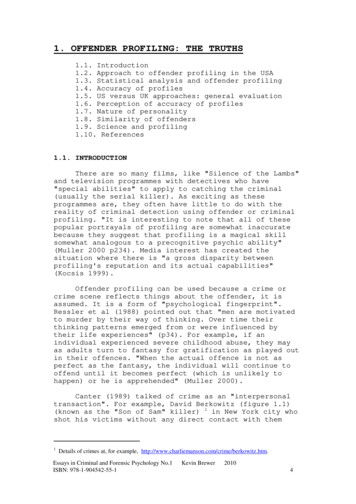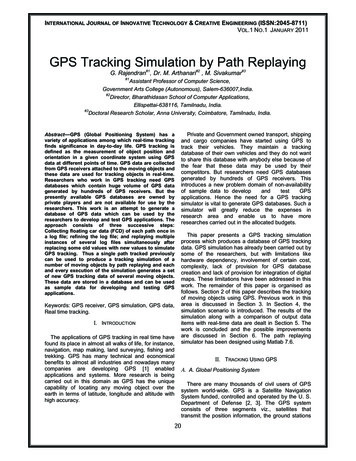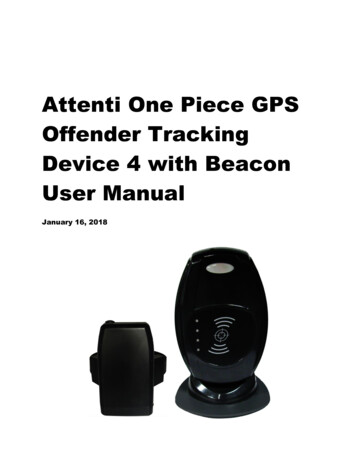
Transcription
Attenti One Piece GPSOffender TrackingDevice 4 with BeaconUser ManualJanuary 16, 2018One Piece GPSOffender TrackingDevice (WMTD)with Beacon User
2Copyright 2018 Attenti. All rights reserved.No part of this publication may be reproduced, stored in a retrieval system, ortransmitted, in any form or by any means, electronic, mechanical, photocopying,recording, or otherwise, without the prior written permission of Attenti.The information in this document is subject to change without notice. The softwarementioned in this document is furnished under license and may only be used or copiedin accordance with the terms of such license. Contact software manufacturers directlyfor terms of software licenses for any software mentioned in this document notoriginating from Attenti.All brand or product names are the trademarks or registered trademarks of theirrespective holders.
3SAFETY INFORMATIONPlease read, understand, and follow all safety information contained in these instructions prior to theuse of this Attenti device. Retain these instructions for future reference.Intended Use:This Attenti device is part of an electronic monitoring system, which performs data transfer usingcellular network to a monitoring platform. This device has not been tested for and is not intended foruse on airplanes, in hazardous environments, in healthcare facilities, or where cellular phones or otherintentional transmitters are restricted.Explanation of Signal Word ConsequencesWARNING:Indicates a hazardous situation which, if not avoided, could result inserious injury or deathCAUTION:Indicates a hazardous situation which, if not avoided, could result inminor or moderate injury and/or property damage.NOTICE:Indicates a situation which, if not avoided, could result in propertydamage.Safety information for Trained Customer (e.g., officer, agency representative, ministry of justice) andOffender. WARNINGAvoid placing a device next to an implanted electronic device (e.g., don’t carry the device in a shirtor jacket pocket directly near an implanted device). To reduce the risks associated with fire or explosion:- Do not intentionally open or damage the device.- Do not enter areas with potentially explosive atmosphere. Potentially explosive areas are often,but not always, clearly marked. To reduce the risks associated with hazardous voltage:- Do not modify AC/DC power adapter plug.- Do not force the power plug into an outlet where it does not fit.- Use only a Attenti provided power adapter to recharge or power the device.- Do not unplug AC/DC adapter by power cord. Handle the adapter by the body only.- Do not modify, decorate, or attempt to service the device. Return to Attenti authorizedpersonnel or location for repair or service. There are no user serviceable parts.- Do not attempt to charge the device using an outdoor outlet. Only use the AC/DC adapterindoors.- Do not expose power adapter to rain, steam or wet conditions.
4 CAUTIONTo reduce the risks associated with hot surfaces:- Do not touch thermal pads on device or charger if charging is interrupted.Safety information for Trained Customer only. WARNINGTo reduce the risks associated with fire or explosion:- Do not attempt to access or replace battery. Battery is not user-replaceable. The device shall beopened by Attenti authorized service only.- Ensure storage temperature of device is within the range as specified in device manual.CAUTIONTo reduce the risks associated with sharp points:- Use caution when handling pin trays.Safety information for Offender only. WARNINGTo reduce the risks associated with fire or explosion:- Risk of explosion if battery is replaced by an incorrect type. Dispose of used batteries accordingto the instructions.- Do not use device outside of the operation temperature range specified in device manual.Contact the agency representative from which you are monitored to get operation temperaturerange.To reduce the risks associated with hazardous voltage:- If the device or power cord becomes damaged, contact the agency representative from whichyou are monitored.NOTICE Only authorized personnel can turn off or remove the device.
5Table of Contents1 Piece Tracking Device 4 (TD4) with Beacon Overview. 51 Piece (TD4) Features . 61 Piece (TD4) Operating Features . 7Communication . 8LEDs . 9Beacon Overview . 13Beacon Operating Features . 14Enrollment . 17Enroll a Contact . 18Contact Information Page . .20Enroll an Offender . 22Supervision Level . 23Map Offender’s Address . 26Offender General Information Page . 27Create Home Inclusion Zone Schedule . 28Create Exclusion Zone . 32Attaching the 1 Piece (TD4) . 36Unassigning Hardware . 41Removing the 1 Piece (TD4) . 451 Piece (TD4) Self Test. 47Appendix . 48Rule Definitions . 48
61 Piece Tracking Device 4 with Beacon OverviewAttenti’s One-Piece GPS Offender Tracking Device 4 (TD4) utilizes GPS satellites to establish anoffender’s location and uses cellular networks to transmit the location data to Attenti. It is aone-piece device that is worn on an offender’s ankle and is able to function in active andpassive mode.The Beacon is an optional home unit placed in an offender’s home which communicates with a1 Piece through radio frequency. This ensures the offender is within range of the Beacon duringa scheduled home curfew. The home unit will also act as a beacon to display when the offenderis in the “home” or “away” status.
71 Piece (TD4) Operating FeaturesBattery Life: The device should be given a full charge (4.2 volts) to supply a full day of batterylife. It takes approximately 2 to 2 ½ hours to acquire a full charge. The battery will lastapproximately 24-30 hours if fully charged. The daily life of the battery is dependent upon thecall-in interval of the device, how often it goes to rest, and how many violations are created.The battery must be charged each day in order to continue to track your offender’s locations.Note: Battery tests are conducted using specific Attenti devices in controlled testingenvironments. Actual performance and results may be affected by cellular network, location,signal strength, feature configuration, usage, and many other factors. Battery life and chargecycles vary by use and settings.Vibrate feature: The 1 Piece (TD4) device will vibrate upon violation and when the devicereceives an alert from the officer. If the offender causes a violation, the 1 Piece (TD4) willvibrate three times consecutively and once every ten minutes until they clear the violation.If the officer sends the offender a notification (an alert) to contact them, the 1 Piece (TD4) willvibrate for ten consecutive seconds. As soon as the offender acknowledges the notification, thevibration will stop. All three LED lights will be flashing red to indicate that the offender needs toacknowledge the officer’s notification. If the offender doesn’t acknowledge the notification,then every ten minutes it will vibrate once until they acknowledge the notification.Storing GPS Points: The 1 Piece (TD4) will store an offender’s location (GPS point) when inmotion (moving) every minute. If the 1 Piece (TD4) does not experience any motion for twoconsecutive minutes, the 1 Piece (TD4) will go to “rest” and collect a GPS point every hourinstead of each minute. As soon as any motion is generated, the 1 Piece (TD4) will resumerecording points on a minute-to-minute basis. However, if the offender causes a geographiczone violation, the 1 Piece (TD4) will begin to store a point every 15 seconds.Call-in intervals: The 1 Piece (TD4) will contact Attenti every hour while in active mode andevery six hours while in passive mode. While in active mode, it will also contact Attentiimmediately upon violation.Automatic Redial: If the 1 Piece (TD4) is unable to communicate with Attenti because of poorcellular coverage, it will continue to try to call and download its information until it issuccessful.Waterproof: The 1 Piece (TD4) is waterproof down to 66 feet.
81 Piece (TD4) Operating Features, Cont.Rubber strap: The 1 Piece (TD4) strap is designed to last nine months to one year.Magnetized Charger: The 1 Piece (TD4) has a magnetized charger to prevent an accidentaldisconnect when the battery is being recharged.
91 Piece (TD4) Operating FeaturesCommunicationThe 1 Piece (TD4) has a SIM card, which is similar to the data transmitter/receiver found inmost cellular phones. The 1 Piece (TD4) uses the SIM card to transmit and download the GPSpoints it has received to Attenti’s servers. The call-in intervals vary, depending on whether ornot the 1 Piece (TD4) is in active mode or passive mode. The differences between the twomodes are explained below:Active Mode: The standard 1 Piece (TD4) call-in interval is once every hour while in compliance.The 1 Piece (TD4) will call Attenti as soon as a violation occurs. Note: The call-inintervals can be adjusted.Passive Mode: The standard 1 Piece (TD4) call-in interval is once every six hours.The 1 Piece (TD4) will not call Attenti when a violation occurs. The officer will only bemade aware of violations when they view the GPS maps or the Daily Event SummaryReport (DESR) that is emailed to the officer.Violations will also be displayed in Case Management and on the Offender Monitor.
101 Piece (TD4) Operating FeaturesLEDsThere are three LEDs on the top of the 1 Piece (TD4), identified as Power, GPS, and Zone. Thethree LEDs work separately and provide the offender with information. The 1 Piece (TD4) willvibrate to provide an indication that the offender must look at the LEDs.
111 Piece (TD4) Operating FeaturesLEDsPowerThis LED indicates the condition of the 1 Piece battery.Prior to Activation:Before activating the device, the officer should conduct a battery test. To do this, simply holddown the silver activation button for three seconds and observe the condition of the BatteryLED. If the “PWR” LED is green, there is a sufficient charge to activate the 1 Piece.If the “PWR” LED is red, or does not light up at all, the 1 Piece needs to be charged.After Activation: If the “PWR” LED is blinking green, there is a sufficient charge.If the “PWR” LED is blinking red, the 1 Piece needs to be charged.1 Piece on Charger:When the 1 Piece is connected to the charger, the Power LED will be solid (not flashing) greenor red. If the LED is red: The 1 Piece is not fully charged and should not be disconnected fromthe chargerIf the LED is green: The 1 Piece battery has been completely charged and the chargermay be disconnectedWhen the 1 Piece is connected to the charger, it will vibrate once indicating a goodconnection. When the battery is fully charged, the 1 Piece will vibrate once indicatingthat it is okay to remove from the charger.
121 Piece (TD4) Operating Features, cont.LEDsGPSOfficer: During activation, the officer will see this LED flashing green in unison with the flashing“Zone” LED.Offender: In normal conditions, the GPS LED will be off.The offender will see this LED flashing red to indicate a Motion No GPS warning orviolation. When the violation has cleared, the LED will stop blinking.
131 Piece (TD4) Operating Features, cont.LEDsZoneOfficer: During activation, the officer will see this LED flashing green in unison with the flashing“GPS” LED.Offender: In normal conditions, the Zone LED will be off.The offender will see this LED flashing red to indicate an Inclusion or Exclusion Zonewarning and/or violation. When the violation has been cleared, the LED will stopblinking.
14Beacon Overview Radio Frequency communication with 1 Piece (TD4). Adjustable ranges: The default range between theBeacon and the 1 Piece (TD4) is up to 150 feet(high). The range can be adjusted to medium: up to100 ft. and low: up to 50 feet. All ranges areapproximate and based on environmentalconditions. 24 Hour Backup Battery. Battery backup takes 4 hours to recharge. The Power LED indicates that the Beacon is on andfunctioning properly. If the LED is not lit, the device has not receivedpower from a wall outlet for more than twenty-fourhours and the backup battery has died. The devicemust be plugged in immediately. Motion Sensor.
15Beacon Operating FeaturesHome/Away StatusWhen the 1 Piece (TD4) is in range of the Beacon, it will start receiving signals from the Beaconand will record a “Home” status. The 1 Piece (TD4) will remain in the “Home” status until it istaken out of range of the Beacon.When the 1 Piece (TD4) is taken out of range of the Beacon, it will stop receiving signals fromthe Beacon. When the 1 Piece (TD4) is out of range for five consecutive minutes, it will recordan “Away” status.Note: The “Home” status indicates that the 1 Piece (TD4) is within range of the Beacon. The“Away” status indicates that the 1 Piece (TD4) is not within range of the Beacon.GPS Off/No GPS IconsWhen the 1 Piece (TD4) is within range of the Beacon, in the “Home” Status, for twoconsecutive minutes, GPS will be turned off. While GPS is turned off, an icon will appear on theEM Manager (Smart View) map in place of the “No GPS” icon. The icon will read “GPS Off.”GPS will be reacquired when the offender moves out of range of the Beacon for one minute orwhen a Base Location Un-trusted or A/C Power Loss violation has been generated.While the offender is in the “Away” status, if the offender loses GPS, the “No GPS” icon willappear on the EM Manager (Smart View) map.
16Beacon Operating Features, Cont.A/C Power Loss/Base Location Un-TrustedIf the A/C Power or the Base Location Un-Trusted violations occur during the “Home” status:The 1 Piece (TD4)’s GPS will turn back on. After 60 minutes, the 1 Piece (TD4) will check to see ifthe violation has been cleared. If the violation has cleared, the GPS will turn off. If the violationhas not cleared, the GPS will stay on and the 1 Piece (TD4) will continue to check the status ofthe violation every hour until the violation clears.
17EnrollmentEM Manager (Smart View) Log InTo access the secure website, go to https://smartview.ptm.com. You will be required to enter auser ID and password. When using EM Manager (Smart View) for the first time, you will createyour own password. Enter your User ID (often your three initials and last four digits of yoursocial security number), the temporary password that was emailed to you, and click OK. Thenext screen will tell you that your password has expired. Create your password, (the passwordyou select must contain at least 8 characters), and click OK. You will now be logged into EMManager (Smart View.)Note: If you forget your password, click the Forgot Password link. A new temporary passwordwill be emailed to you. To create your new password, follow the instructions containedwithin the email.
18Enroll a ContactThe Enroll Contact link is located on the left side of the Home page (see below). It is here thatyou will enter the officer’s information (name, address, phone number, etc.), report types, anddefault notification settings.1. Click the Enroll Contact link on the left side of the Home page.2. You will be redirected to the Enroll Contact page (see below). Enter all Contactinformation.3. Click Save.
19Enroll a Contact, Cont.
20Enroll a Contact, Cont.Demographic DataEnter the Contact’s information. All fields with red asterisks (*) are required fields.Report OptionsEnter an email address where the selected reports will be sent.Choose Daily Violation Summary Report and/or Case Management Activity Report.Default Notification OptionsSelect the type of Notification you would like to be your default method. The notificationmethod is dependent upon the information that you enter into the Notification Email or TextMessage fields. Pager Fax E-mail Text MessageFinish EnrollmentWhen you have completed the form, click Save.
21Contact Information PageWhen you click Save, you will be taken to the Contact Information page (see below). Here, youcan edit the contact information, as well as disable the contact.1. To edit the contact information, move your cursor over the Contact Functions menu andleft click Edit.2. To disable the contact, move your cursor over the Contact Functions menu and left clickDisable Contact.
22Enroll an OffenderThe Enroll Offender link is located on the left side of the Home page (see below).1. Click the Enroll Offender link.
23Supervision LevelClicking on the Enroll Offender link will redirect you to the Level of Supervision page (seebelow).1. Click on the Level of Supervision drop down menu.2. Select the Level of Supervision (see below).3. Click the Continue button.
24Offender EnrollmentAfter selecting the Level of Supervision, you will be redirected to the Enroll Offender page (seebelow). It is here that you will select an Assigned Officer, enter the Offender’s Information,select the Notification Contact and Method, Assign Hardware, and select the Basic Rule Setup.
25Offender Enrollment, Cont.Demographic Data1. Enter the Offender's Information. All fields with red asterisks (*) are required fields2. Click the Map button to geo-code the offender’s address.3. Select the Offender Type.4. Select the Time Zone.Hardware Assignment5. Locate the serial number on the device(s).6. Click on the drop down menu and select that serial number for the device.Basic Rule Setup7. Do NOT check the box next to Home Zone in the Basic Rule Set Up. No homezone is needed if a Beacon is being utilized.8. Choose the appropriate Contact from the Notification Contact drop down list.The selected Contact will be notified for all rules.9. Click the Add button.10. Select the type of Notification (if you haven’t chosen your Default NotificationMethod on your Contact record) Pager Fax E-mail Text MessageFinish Enrollment11. When you have completed entering the information, click Save.
26Map Offender’s AddressClicking the Map button on the Offender Enrollment screen will generate a map that displays apushpin at the offender’s residence. Ensure that the pushpin location is correct and click theSubmit button. It is also possible to edit the location by clicking the Edit Pushpin button.
27Offender General Information PageWhen Enrollment has been completed, you will be redirected to the Offender GeneralInformation page (see below). Here, you can Edit Offender Information, Disable the Offender,View GPS Points, Unassign Hardware, Edit Rules, Send Alerts, and Download Points.
28Create Schedule for Home Inclusion Zone1. Click on the Home Curfew Rule (see below).
29Create Schedule for Home Inclusion Zone, Cont.2. Move your cursor over the Rule Functions menu and left click Edit.
30Create Schedule for Home Inclusion Zone, Cont.3. You will be redirected to the Edit Rule page. Scroll down to the Permanent RuleSchedule.
31Create Schedule for Home Inclusion Zone, Cont.4. Each block represents a 30 minute increment of time. Left-click and drag the cursor alongthe blocks during the times that the offender is required to be home. As you move thecursor, the blocks will turn blue. The white blocks that remain equal the times that theoffender is allowed to be out of the home (see below).5. Click the Save button.
32Create Exclusion ZoneYou can create an Exclusion Rule to ensure that the offender is not entering areas which areforbidden – such as schools, playgrounds, and victims’ residences.1. Move your cursor over the Rule Functions menu (see below).2. Left click Add Zone.
33Create Exclusion Zone, Cont.3. Choose a Zone Shape.4. Choose Exclusion as the Zone Type.5. Click the Continue button.
34Create Exclusion Zone, Cont.6. Enter the Rule Name (school, playground, etc.).7. Enter the address information and the zone size. The default is 600 ft.8. Select Yes or No if you want to notify the offender upon violation.9. Choose the appropriate Contact from the Notification Contact drop down list. Thecontact’s default notification method will appear selected.10. Click the Add button.11. Click the Map button.
35Create Exclusion Zone, Cont.12. Ensure that the address and zone size is correct.13. If you want to resize or move the zone, click the Move/Resize button.14. If you move or resize the zone, click the Finish Move/Resize button.15. Click the Submit button.
36Attaching the 1 Piece (TD4) with BeaconStep 1:Step 2:Press and hold the ActivateButton on the top of the 1Piece. If the “PWR” LED isGreen, proceed withactivation. If the “PWR”LED is Red or does not lightup at all, the 1 Piece needsto be charged prior toactivating.Push tamper plugs into the back of the brackets of the 1Piece.Be sure to insert the side without the tamper plug tab first(see above).After the right side has been secured, press the left side ofthe tamper plug down.
37Attaching the 1 Piece (TD4) with Beacon, cont.Step 3:Step 4:Step 5:Place the pin tray on a flat,stable surface (such as adesk) and push one end ofthe strap completely intothe pin tray.Examine the strap toensure that it is cut evenlyand that there is no gapbetween the end of thestrap and the edge of thepin tray.Insert strap with attachedpin tray into one side ofthe 1 Piece until it snaps inplace.
38Attaching the 1 Piece (TD4) with Beacon, cont.Step 6:Step 7:Step 8:Place the 1 Piece on theoffender’s leg, just abovethe ankle bone.Wrap the strap around theoffender’s leg andmeasure to the edge ofthe bracket, so that itallows approximately ¼inch of space between theoffender’s leg and thestrap to ensure comfort.Use the strap cutters andcut the strap according tothe measurement.Note: Ensure that the endof the strap has been cutevenly.
39Attaching the 1 Piece (TD4) with Beacon, cont.Step 9:Step 10:Step 11:Place the remaining pintray on a flat, stablesurface (such as a desk)and push one end of thestrap completely into thepin tray.Examine the strap toensure that it is cut evenlyand that there is no gapbetween the end of thestrap and the edge of thepin tray.Place the 1 Piece on theoffender’s leg, just abovethe ankle bone. Wrap thestrap around theoffender’s leg and insertthe strap with attachedpin tray into the bracketuntil it snaps in place.
40Attaching the 1 Piece (TD4) with Beacon, cont.Step 12:Step 13:Press and hold the Activate Button on the top ofthe 1 Piece until it vibrates.Plug the Beacon’s attached A/Cadapter into a wall outlet. Be sure toplace the Beacon on a hard surfacein an area where it will not bemoved frequently. Unnecessarymovement will likely trigger one ormore violations.A. The 1 Piece will vibrate once and the “PWR”LED will begin to blink green, indicating the 1 Pieceis powered on.B. The “GPS” and “ZONE” LED’s will blink greenonce every second. This indicates that the 1 Pieceis attempting to make a wireless call.C. The “GPS” and “ZONE” LEDs will blink greentwice every second. This indicates that the 1 Pieceis attempting to acquire GPS. The 1 Piece mustnow be taken outside to acquire GPS.D. Once GPS has been acquired, the 1 Piece willvibrate three times. The “PWR” LED will continueto blink green and the “GPS” and “ZONE” LEDs willstop blinking. This indicates that activation hasbeen successfully completed.
41Unassigning Hardware1. Move your cursor over the Hardware Functions menu and left click Unassign.
42Unassigning Hardware, Cont.2. Click the checkbox next to the 1 Piece (TD4) and Beacon (see below).3. Click on the drop-down menu and select an Unassignment Reason. This is required.
43Unassign Hardware, Cont.4. Click the Save button. A popup will generate with a warning that the unassignmentis immediate.5. Click OK.
44Unassign Hardware, Cont.6. You will be returned to the Offender Information page, where the Beacon will beunassigned and the 1 Piece (TD4) will be pending unassignment. The 1 Piece (TD4) isnow required to call Attenti and transmit its final data. It will only be unassignedonce this final call has occurred.
45Removing the 1 Piece (TD4)Step 1:Step 2:Step 3:Use the strap cutters tomake a cut in the center ofthe strap. Remove thedevice from the offender’sleg.Use a flathead screwdriverto press on the center ofthe tamper plugs until thehead of the screwdriverpierces the tamper plugs.Use the screwdriver toremove the tamper plugsfrom the brackets.
46Removing the 1 Piece (TD4), cont.Step 4:Step 5:Use the screwdriver topress down the latchattached to the pin tray.While keeping the latchdepressed, pull the strapwith the attached pin traysout of each bracket.Discard the tamper plugsand straps.Note: Do NOT reuse thetamper plugs.Note: Do NOT removetamper plugs from thebrackets of the 1 Pieceunless there is a strap withan attached pin tray insidethe bracket.
471 Piece (TD4) Self TestTo Begin the 1 Piece (TD4) Self Test: Make sure the 1 Piece (TD4) is not assigned to an offender.Make sure the 1 Piece (TD4) does NOT have a strap connected.Make sure that the 1 Piece (TD4) is in an area with access to a wireless network andGPS.Press and hold the Activate Button until the 1 Piece (TD4) vibrates (approximately fiveseconds).The PWR/ZONE/GPS LEDs will begin to blink green, verifying the test is in progress.Only the Zone and GPS LEDs will be utilized for the test.The test results will be displayed on the Zone/GPS LEDs within ten minutes.To stop the test, press and hold the Activate button until it vibrates.Test Results: ZONE/GPS LED solid green passed all tests.ZONE/GPS LED blinking red ONE time Modem Failure.ZONE/GPS LED blinking red TWICE GPS Failure.ZONE/GPS LED blinking red THREE times Tamper Failure.The test results will be displayed on the Zone/GPS LEDs for one hour.
48AppendixRule DefinitionsHome/Away Status When the 1 Piece (TD4) is in range of the Beacon, it will start receiving signals fromthe Beacon. When these signals are received by the 1 Piece (TD4), it will record a“Home” status. Likewise, when the 1 Piece (TD4) is unable to receive signals fromthe Beacon for five consecutive minutes, it will record an “Away” status. Thisindicates the 1 Piece (TD4) is out of range of the Beacon.Home Curfew If the 1 Piece (TD4) has a home schedule set and the 1 Piece (TD4) is not in range ofthe Beacon during this time, a curfew alarm will be generated. Note: The curfewalarm will not occur until a five minute internal buffer and any user added graceperiod has expired. The device will vibrate three times consecutively, and onceevery ten minutes thereafter, while in violation if the Notify with Vibrate feature ischecked. The Zone LED will blink red until the violation is cleared.1 Piece (TD4) Battery The battery is getting low and the device needs to be charged. The device must becharged for a minimum of two hours daily (the hours do not have to beconsecutive). When the battery needs to be charged, the device will vibrate threetimes consecutively and then once every ten minutes until it is connected to thecharger. During this time, the Power LED will blink red.Motion No GPS The 1 Piece (TD4) has accumulated excessive motion in a 60 minute period withoutreceiving a signal from the GPS satellites. The device will vibrate three timesconsecutively, and once every ten minutes thereafter, until the violation has clearedby acquiring GPS. During this time, the GPS LED will blink red until the violation iscleared.
49Violations and Definitions, Cont.1 Piece (TD4) Strap The strap has been compromised or removed from the 1 Piece (TD4). There will notbe any notification to the offender that this has occurred unless the officer selectsthe Notify Offender with Vibrate option on this rule.1 Piece (TD4) Unable to Connect The 1 Piece (TD4) has a defined call-in interval that is determined by the contract. Ifthe 1 Piece (TD4) is unabl
1 Piece Tracking Device 4 with Beacon Overview Attenti's One-Piece GPS Offender Tracking Device 4 (TD4) utilizes GPS satellites to establish an offender's location and uses cellular networks to transmit the location data to Attenti. It is a one-piece device that is worn on an offender's ankle and is able to function in active and passive .