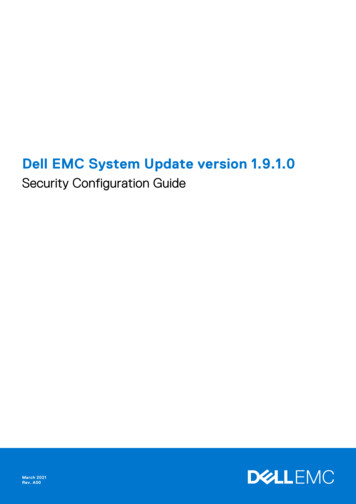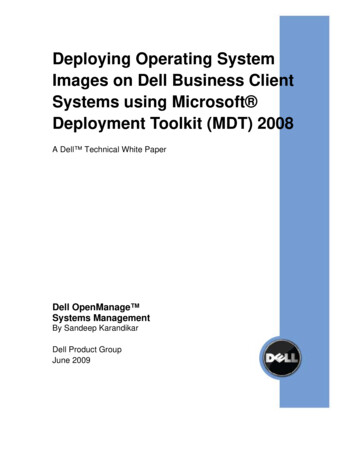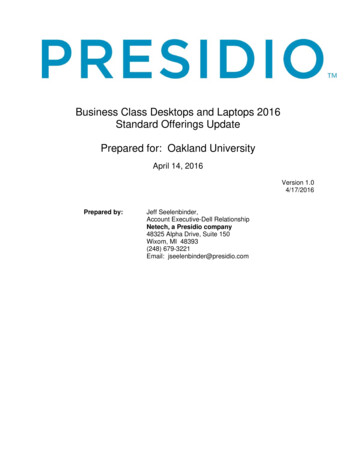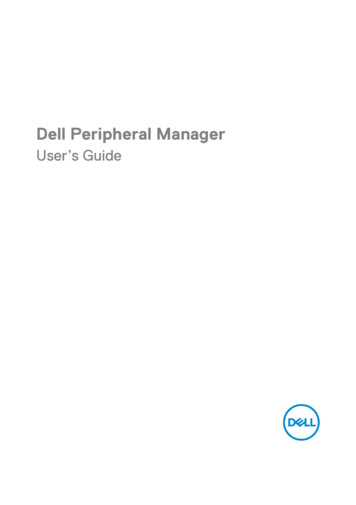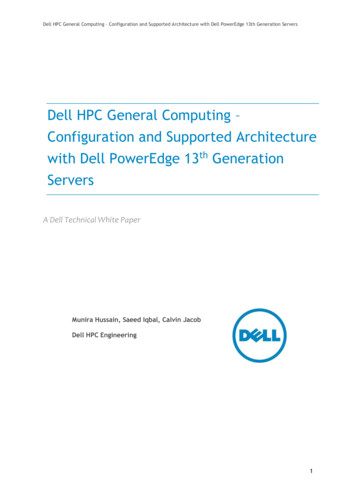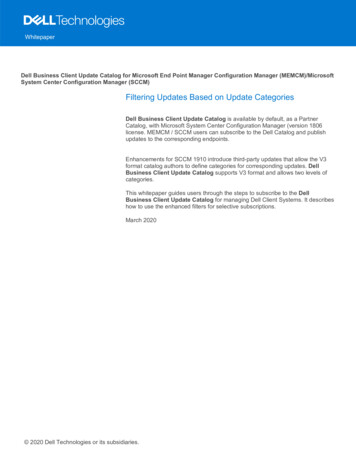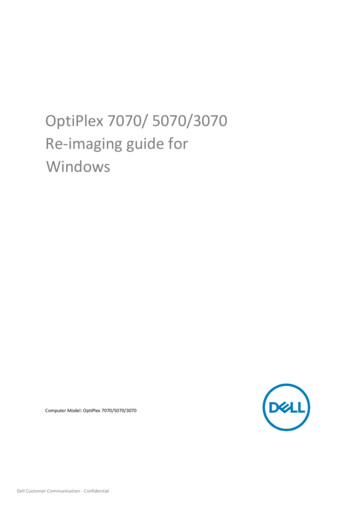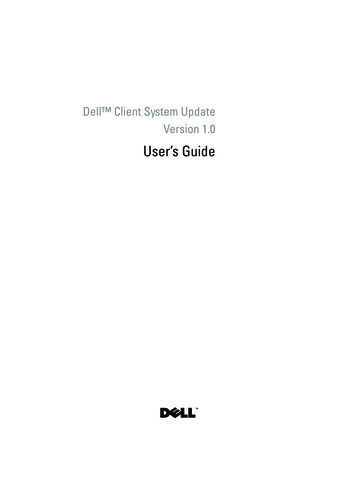
Transcription
client sccm.book Page 1 Thursday, November 12, 2009 10:24 AMDell Client System UpdateVersion 1.0User’s Guide
client sccm.book Page 2 Thursday, November 12, 2009 10:24 AMNotes and CautionsNOTE: A NOTE indicates important information that helps you make better use ofyour computer.CAUTION: A CAUTION indicates potential damage to hardware or loss of data ifinstructions are not followed.Information in this document is subject to change without notice. 2009 Dell Inc. All rights reserved.Reproduction of these materials in any manner whatsoever without the written permission of Dell Inc.is strictly forbidden.Trademarks used in this text: Dell, Precision, OptiPlex, Latitude, and Inspiron are trademarks ofDell Inc.; Microsoft, Windows, Windows XP, and Windows Vista are either trademarks or registeredtrademarks of Microsoft Corporation in the United States and/or other countries.Other trademarks and trade names may be used in this document to refer to either the entities claimingthe marks and names or their products. Dell Inc. disclaims any proprietary interest in trademarks andtrade names other than its own.November 2009
client sccm.book Page 3 Thursday, November 12, 2009 10:24 AMContents1About This Document. . . . . . . . . . . . . . . .Obtaining Technical Assistance2. . . . . . . . . . . . .5. . . . . . . . . . . . . . . . . . . . . .7. . . . . . . . . . . . . . . . . . . . . . . . .7Setup and UseOverview .5Supported Operating Systems and Systems . . . . . . .7. . . . . . . . . . . .7. . . . . . . . . . . . . . . . .7Supported Operating SystemsSupported Systems .Installing Dell Client System Update. . . . . . . . . . .Uninstalling Dell Client System Update .8. . . . . . . . .8Checking and Installing Updates. . . . . . . . . . . . .9Scheduling to Check for Updates. . . . . . . . . . . .10. . . . . . . . . . . . . . . . . . .11Setting PreferencesDownload File Location .Download Filter . . . . . . . . . . . . . .12. . . . . . . . . . . . . . . . . .12Update Source Location & Proxy.Export/Import Settings. . . . . . . . .13. . . . . . . . . . . . . . .14Contents3
client sccm.book Page 4 Thursday, November 12, 2009 10:24 AMViewing and Exporting System Details. . . . . . . . .Viewing and Exporting the Activity Log .Policy File. . . . . . . .15. . . . . . . . . . . . . . . . . . . . . . . .16Creating a Policy File3CLI Options .Contents. . . . . . . . . . . . . . . . . . . . . . . . . . . . . . . . . . . . .Example Commands415. . . . . . . . . . . . . . . . . . .161919
client sccm.book Page 5 Thursday, November 12, 2009 10:24 AMAbout This DocumentThis document describes the Dell Client System Update features,functionalities, and typical use cases. This document does not cover all thescenarios or ways in which Dell Client System Update can be used.In addition to this guide, there are other product guides you should have forreference. You can find the following guide on the Dell Support website atsupport.dell.com/manuals. The Hardware Owner’s Manual provides information about your system,installing the system components and troubleshooting your system.Obtaining Technical AssistanceIf at any time you do not understand a procedure in this guide, or if yourproduct does not perform as expected, there are different types of helpavailable. For more information, see "Getting Help" in your system’sHardware Owner’s Manual.About This Document5
client sccm.book Page 6 Thursday, November 12, 2009 10:24 AM6About This Document
client sccm.book Page 7 Thursday, November 12, 2009 10:24 AMSetup and UseThis section contains information on prerequisites and requirements to useDell Client System Update. It also provides an overview about the tool, liststhe installation and uninstallation steps, and some typical use cases.OverviewThe Dell Client System Update is an easy-to-use Graphical User Interface(GUI) and Command Line Interface (CLI) based tool to update your Dellclient systems with the latest drivers, BIOS, and firmware. It is a one-to-onestandalone utility.The advantages of using Dell Client System Update are: Simplification of the lifecycle management of the Dell client system withthe help of an easy to use system software update management tool andprocess. GUI and CLI options to identify and apply applicable drivers for your Dellclient system.Supported Operating Systems and SystemsSupported Operating Systems Microsoft Windows XP 32-bit, service pack 3 and above Microsoft Windows XP 64-bit, service pack 2 and above Microsoft Windows Vista , 32 and 64-bit (all service packs) Microsoft Windows 7, 32 and 64-bitSupported Systems Dell OptiPlex Dell Latitude Dell Precision Setup and Use7
client sccm.book Page 8 Thursday, November 12, 2009 10:24 AMInstalling Dell Client System UpdateBefore you proceed, ensure that you are logged in with administratorprivileges on the client system where you want to install Dell Client SystemUpdate. You can download and install the Dell Client System Update fromthe Dell Support website at support.dell.com.Use the following steps to install Dell Client System Update:1 Go to the Dell Support website at support.dell.com Drivers &Downloads.2 Download Dell Client System Update.zip to the local drive on yourclient system.3 Extract the contents of the .zip file and double-clickDell Client System Update Setup 1.0.exe.4 On the Welcome screen of Dell Client System Update displays, clickNext.5 Select I accept the terms in the license agreement and click Next.6 In the Destination Folder screen, click Change to select a differentdestination folder, where you want the application to be installed.7 The Installation Configuration screen displays. Select a language for theapplication and click Next.8 The Ready to Install the Application screen displays. Click Next to startinstallation.9 The Installation Completed Successfully screen displays. Click Finish.Dell Client System Update is installed on your client system.Uninstalling Dell Client System UpdateFor information on uninstalling programs, see your operating systemdocumentation.8Setup and Use
client sccm.book Page 9 Thursday, November 12, 2009 10:24 AMChecking and Installing UpdatesUse the following steps to check and install updates:1 Launch Dell Client System Update.2 In the Home screen, click Check for Dell Updates.Dell Client System Update connects to the Dell Support site, or any othersource location that you have configured, and checks for updates. ClickCancel to return to the previous screen without checking for updates. Formore information on changing the source location, see the "Download FileLocation" section.If updates are available, and with the default settings, Dell Client SystemUpdate organizes them into the following categories: All Updates — Select to install all updates Critical & Recommended — Select to install only the critical andrecommended updates Critical — Select to install only the critical updates3 Select one of the categories, or click Customize Selection to select theupdates that you want to apply to your system. Click Continue to returnto the previous screen.4 Select the Automatically Reboot System check box if you want DellClient System Update to automatically restart your system after installingupdates, when required.5 Click Install to install the selected updates on your system.6 During installation, click Cancel to return to the Home screen afterinstalling the current update, cancelling the rest.NOTE: If you click Cancel, Dell Client System Update does not roll back the updatesthat are already applied.Setup and Use9
client sccm.book Page 10 Thursday, November 12, 2009 10:24 AMScheduling to Check for UpdatesYou can configure Dell Client System Update to automatically check forupdates on your system during specific intervals of time.Use the following steps to configure Dell Client System Update toautomatically check for updates:1 Launch Dell Client System Update.2 Click advanced from the bottom-right corner of the Dell Client SystemUpdate Home screen.3 From the top menu bar, click schedule.4 Under Automatically check for updates, you can check for updates byselecting one of the following: Manual Updates Only — Select this option if you want to manuallycheck for updates. In this case, Dell Client System Update does notrun scheduled updates and all the other fields on this page are hidden. Monthly — Select this option if you want Dell Client System Updateto check for updates every month. Weekly — Select this option if you want Dell Client System Updateto check for updates every week.For example, if you want Dell Client System Update to check for updatesafter 10:00 AM on the first day of every month, select Monthly undercheck for updates, select 10:00 AM under Select the time, and select 1under Select the day.NOTE: Dell Client System Update checks for updates at random intervalswithin thirty minutes of the time set in this field.NOTE: You must close Dell Client System Update for the scheduler to checkfor updates after the set time.5 Under When updates are found, select one of the following tasks that DellClient System Update must perform when it finds updates:10 Notify only (When updates are available) Download updates (Notify when ready to install) Download and install updates (Notify after complete).Setup and Use
client sccm.book Page 11 Thursday, November 12, 2009 10:24 AM6 If you select Download and install updates (Notify after complete), selectthe time interval after which you want the system to restart automatically.7 Click Save to save changes. Click Cancel to revert to the last savedsettings.8 Under Download Filter, click Edit Download Filter to select the type ofupdates you want to apply to your system. The Download Filter screendisplays.9 For more information on editing download filter, see step 2 to step 5 under"Download Filter."10 Click back to schedule to return to the schedule screen.Setting PreferencesYou can set preferences for the file download location, configure thedownload filter, update the source location and proxy, and export or importsettings when you download and install updates. For information on setting the download file location, see the "DownloadFile Location" section. For information on configuring the download filter, see the "DownloadFilter" section. For information on updating the source location and proxy, see the"Update Source Location & Proxy" section. For information on exporting and importing settings, see the"Export/Import Settings" section.Setup and Use11
client sccm.book Page 12 Thursday, November 12, 2009 10:24 AMDownload File Location1 Click advanced from the bottom-right corner of the Dell Client SystemUpdate Home screen.OrFrom the top menu bar, click preferences.2 In the Preferences screen, click Download File Location.3 In the Download File Location screen, click Browse to set the defaultlocation or make changes to the existing default location. Dell ClientSystem Update automatically deletes the update files from this locationafter installing the updates.4 Click Save to save changes. Click Cancel to revert to the last savedsettings.5 Click back to preference menu to return to the Preferences screen.Download Filter1 Click advanced from the bottom-right corner of the Dell Client SystemUpdate Home screen.OrFrom the top menu bar, click preferences. The Preferences screendisplays.2 Click Download Filter to select the type of updates to be applied to yoursystem.3 Under What to Download, select one of the following options: Updates for this system configuration (Recommended) — Select thisoption to download updates specific to your system's configuration. All updates for system model — Select this option to downloadupdates available for your system's model.4 Under Customize Downloads, select the update recommendation level,type of update, and its device category.5 Click Save to save changes. Click Cancel to revert to the last savedsettings.6 Click back to preference menu to return to the Preferences screen.12Setup and Use
client sccm.book Page 13 Thursday, November 12, 2009 10:24 AMUpdate Source Location & Proxy1 Click advanced from the bottom-right corner of the Dell Client SystemUpdate Home screen.OrFrom the top menu bar, click preferences.2 In the Preferences screen, click Update Source Location & Proxy to set orupdate the source location and proxy details for downloading updates. TheUpdate Source Location & Proxy screen with the default source locationand internet proxy settings displays.3 Click New to add a new source location. If you have multiple downloadlocations, you can prioritize these locations by clicking the up and downarrows associated with the download location entry. Click the Delete iconto delete a location.4 Under Internet Proxy Settings, select use current internet proxy settingsto use the current internet proxy settings available on your system, orselect custom proxy settings to specify your own proxy settings.5 If you select custom proxy settings, and if you want to use proxyauthentication, select the Use proxy authentication check box, andprovide user name and password credentials.6 Click Save to save changes. Click Cancel to revert to the last savedsettings.7 Click back to preference menu to return to the Preferences screen.Setup and Use13
client sccm.book Page 14 Thursday, November 12, 2009 10:24 AMExport/Import SettingsThe Export/Import Settings page allows you to create a file to transfer yoursettings to another computer. Use this file to create common configurationsettings for all the installed instances of Dell Client System Update in yourorganization.Use the following steps to create a file and export it to a portable storagemedia:1 Click advanced from the bottom-right corner of the Dell Client SystemUpdate Home screen.OrFrom the top menu bar, click preferences. The Preferences screendisplays.2 Click Export/Import Settings. The Export/Import Settings screendisplays.3 Click Export Settings to save the Dell Client System Update settings onyour system in XML format. You can then use this XML file to export thesettings to another system.4 Click Import Settings to import the Dell Client System Update settingsfrom a previously exported settings XML file.5 Click Restore to restore the default the Dell Client System Updatesettings on your system.6 Click back to preference menu to return to the Preferences screen.14Setup and Use
client sccm.book Page 15 Thursday, November 12, 2009 10:24 AMViewing and Exporting System DetailsUse the following steps to view and export system details:1 Click advanced from the bottom-right corner of the Dell Client SystemUpdate Home screen.2 From the top menu bar, click system details to view details of drivers,BIOS, and application settings of your system.3 Click Export to save the system details in XML format.4 Click home to go back to the Home screen.Viewing and Exporting the Activity LogThis sub-section contains information on how to view and export the DellClient System Update activity log.Use the following steps to view and export the activity log:1 Click advanced from the bottom-right corner of the Dell Client SystemUpdate Home screen.2 From the top menu bar, click activity log. The Activity Log screendisplays.3 Under the View drop-down menu, select the number of days from whichyou want to view the update activities that Dell Client System Update hasperformed on your system. For example, if you select Last 30 Days, youcan view update activities that Dell Client System Update has performedduring the last 30 days.4 Click Clear to clear the log.NOTE: This action is permanent and cannot be undone.5 Click Export to export the activity log in XML format.6 Click Save to save changes. Click Cancel to revert to the last savedsettings.7 Click home to go back to the Home screen.Setup and Use15
client sccm.book Page 16 Thursday, November 12, 2009 10:24 AMPolicy FileA policy file is a mechanism that you, as an administrator, can use to lock anynumber of program settings from being changed by system users. When theprogram settings are specified in a policy, the associated settings controlsbecome unchangeable from inside the program interface.Creating a Policy FileUse the following steps to create a policy file:1 Configure Dell Client System Update settings like schedule, proxy,filters, and so on, on a sample system and then export the settings usingExport Settings. For more information on exporting settings, see the"Export/Import Settings" section.2 Rename the exported setting file to policy.xml.3 Place the policy.xml file in the Dell Client System Update installationdirectory and launch the application. Dell Client System Update loads thepolicy data and deletes the policy file.NOTE: The policy data is stored permanently outside the program installationdirectory.NOTE: It is mandatory to name the file as policy.xml for Dell Client System Updateto recognize it as a policy file to import.You may find it necessary to remove some settings from the exportedpolicy.xml file if more settings are being locked than required.16Setup and Use
client sccm.book Page 17 Thursday, November 12, 2009 10:24 AMSample Policy.xml File Data ?xml version "1.0" encoding "utf-16"? dellclientsystemupdate version "1.0" doctype "settings" setting name "filtercriticality urgent" True /setting setting name "scheduledexecution" On /setting setting name "scheduleddays" 1 /setting setting name "scheduledminute" 0 /setting setting name "filterapplicable" ShowAllForPlatform /setting setting name "scheduledhour" 12 /setting setting name "scheduledfrequency" Monthly /setting setting name "automationmode" ScanNotify /setting /dellclientsystemupdate Setup and Use17
client sccm.book Page 18 Thursday, November 12, 2009 10:24 AM18Setup and Use
client sccm.book Page 19 Thursday, November 12, 2009 10:24 AMCLI OptionsUse the command line interface options for Dell Client System Update toexecute the application remotely. The CLI provides only basic usage optionsand does not include all features that the GUI version of the applicationsupports.Table 3-1 lists a summary of the Dell Client System Update commandoptions.Table 3-1. Dell Client System Update Command ptionsNA/?NA/catalog filelocation NADisplays the commandline options.Displays the usage of thecommand.Sets the repository orcatalog file location.Displays the usage of thecommand.Sets the log file location./help/log/policy filelocation filelocation /reboot/silentNAImports a new policyfile.Restarts the systemautomatically, ifrequired.Sets the application torun silently.Example Commands1 To set the repository or catalog file location c:\\catalog.xml :dcsu-cli.exe /catalog c:\\catalog.xml2 To import a new policy file c:\log.txt :dcsu-cli.exe /policy c:\log.txtCLI Options19
client sccm.book Page 20 Thursday, November 12, 2009 10:24 AM20CLI Options
The Dell Client System Update is an easy-to-use Graphical User Interface (GUI) and Command Line Interface (CLI) based tool to update your Dell client systems with the latest drivers, BIOS, and firmware. It is a one-to-one standalone utility. The advantages of using Dell Client System Update are: