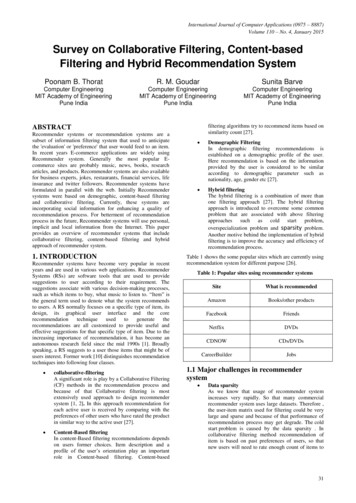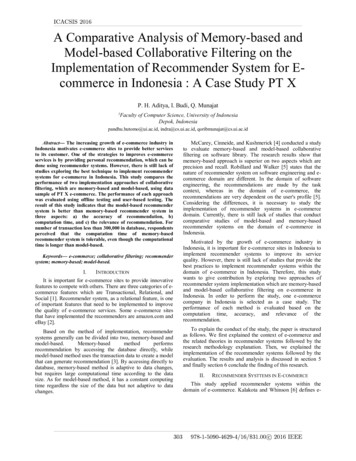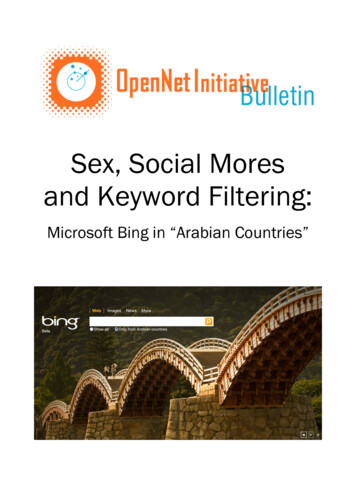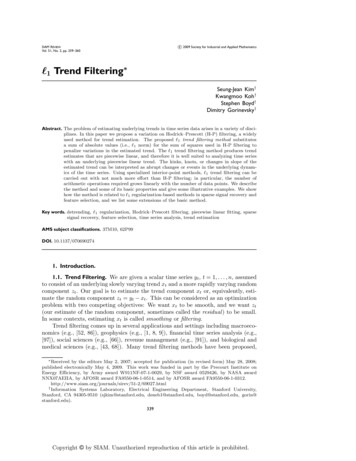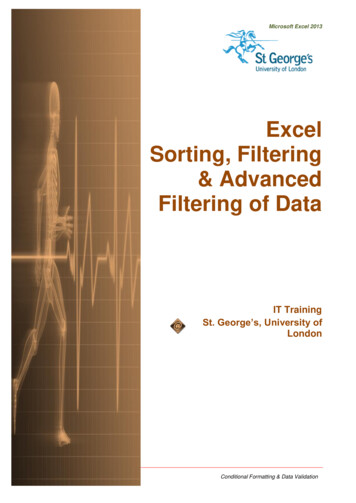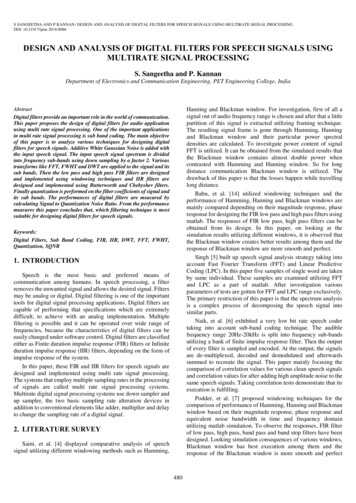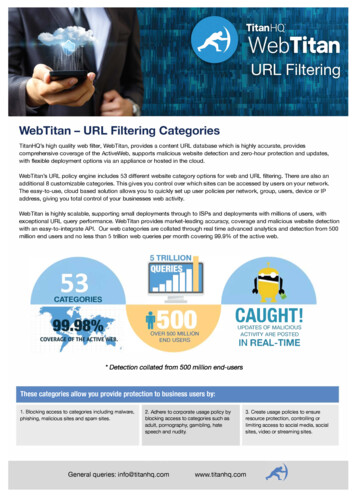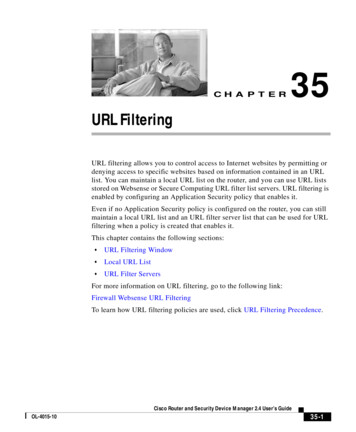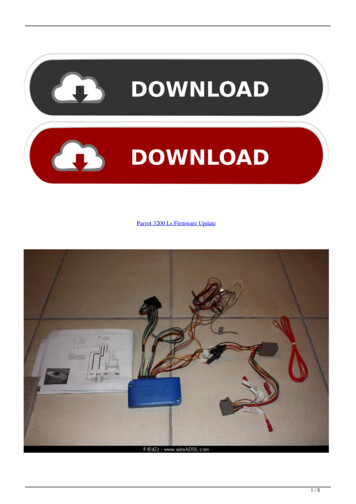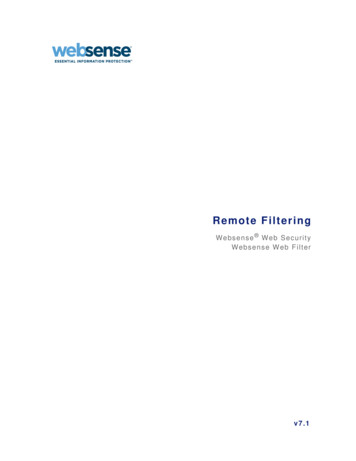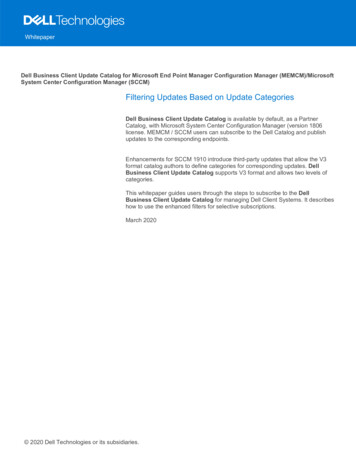
Transcription
WhitepaperDell Business Client Update Catalog for Microsoft End Point Manager Configuration Manager (MEMCM)/MicrosoftSystem Center Configuration Manager (SCCM)Filtering Updates Based on Update CategoriesDell Business Client Update Catalog is available by default, as a PartnerCatalog, with Microsoft System Center Configuration Manager (version 1806license. MEMCM / SCCM users can subscribe to the Dell Catalog and publishupdates to the corresponding endpoints.Enhancements for SCCM 1910 introduce third-party updates that allow the V3format catalog authors to define categories for corresponding updates. DellBusiness Client Update Catalog supports V3 format and allows two levels ofcategories.This whitepaper guides users through the steps to subscribe to the DellBusiness Client Update Catalog for managing Dell Client Systems. It describeshow to use the enhanced filters for selective subscriptions.March 2020 2020 Dell Technologies or its subsidiaries.
Table of contentsIntroduction. 3Dell Business Client Update Catalog . 4Subscribing to Dell Business Client Update Catalog from version 1806 onwards . 5V3 Catalog Support . 13Selecting Update Categories . 14Conclusion. 22References . 22
IntroductionMicrosoft End Point Manager Configuration (MEMCM), version 1910, supportsenterprise device management. Microsoft System Center ConfigurationManager (SCCM) aids in the management of system devices earlier thanversion 1910 of Configuration Manager.Note: MEMCM is referred instead of SCCM in all the sections of this documentfor the ease of understanding.Both MEMCM and SCCM allows users to manage and facilitate the process ofoperating system, application and driver deployment.Microsoft management users can subscribe to third party catalogs provided byvendors, like Dell, to get published updates via management consoles.Dell supports many commercial client systems. Determining the appropriateupdates for systems in an enterprise environment can be time consuming. Dellhas introduced filtering options to better manage Dell client system updates.With the introduction of the V3 schema, users can filter updates aftersubscribing to the third-party catalog or once the catalog has been imported.Current Dell Business Client Update Catalog supports the followingcategorization based on product type.1. BIOS2. Drivers and Applications3. FirmwareSubscribers to the Dell Business Client Update Catalog can search for updatesbased on product and model type using MEMCM 1910 and earlier versions.The catalog-defined categorized updates help to improve user experience byminimizing time spent searching for the appropriate updates.The information in this whitepaper describes the categories and provides stepby-step guidance on how to use the filtering options available in Dell third-partyupdate by using MEMCM version 1910.Prerequisites: MEMCM – 1910 of Configuration Manager Current Branch and thefollowing with all the latest patches installed Subscription to Dell Business Client Update Catalog
Dell Business Client Update CatalogDell publishes the Third-Party Update Catalog with BIOS, firmware, drivers, and Dell applications for Dell client systems.Dell Business Client Update Catalog is also available as a Partner catalog integrated with the Configuration ManagerConsole along with third-party Software Update Catalogs.1. Launch the SCCM console, and then navigate to Software Library.2. Click third-party Software Update Catalogs.Dell Business Client Update Catalog is available for download from the following location. Users can also add this as acustom catalog with earlier versions of the Configuration atalogPC.cab
Subscribing to Dell Business Client Update Catalog from version 1806 onwardsFollow the steps to subscribe:1. Open Configuration Manager console.2. Navigate to Software Library Overview section click Software Updates.3. Click Third-party Software Update Catalogs.4. Select Dell Business Client Updates Catalog, right-click and select Subscribe to Catalog.5. Click Next.
6. Once the catalog is downloaded, click Next.
7. Click View Certificate.
8. Once the certificate is displayed, click Install Certificate.9. Install the certificate as Custom User or Local machine according to your organization Configuration Managerpolicies.
10. Select Place all certificate in the following store option and click Browse.11. Select Trusted Publishers and click OK.
12. Once completed, click Finish.13. Click OK once the certificate is imported successfully.
14. Click Browse and select Trusted Root Certification Authorities, and then click OK.
15. Once the certificate installation is completed, select I have read and understood this message and click Next.
V3 Catalog SupportDell Business Client Update Catalog contains the updates for BIOS, firmware (HDD/SSD), drivers, and Dell applicationsfor supported Dell Client Systems.The Dell Catalog leverages the V3 catalog schema to optimize the customer experience for client system updates withcategorized updates for the following levels of filters.Categories: Level 1: Line of Businesso For example: Dell Precision, Latitude, and so on.Level 2: Model Name and NumberoFor example: Latitude 7200, Latitude 7300, and so on.Using Configuration Manager users can select multiple categories based on the Dell commercial environment for updatesubscription and synchronization.Note: MEMCM users must re-subscribe to the Dell Business Client Update Catalog to utilize the enhancedcategory filters supported by Dell.The Dell Business Client catalog is backward compatible with earlier versions of the MEMCM. However, category filtersare not available to the existing updates stored in the database or to versions earlier to MEMCM (1910).
Selecting Update Categories1. In the Select Categories section, there are two options that are displayed:a. Synchronize all update categoriesb. Select Categories for synchronization2. By default, Synchronize all update categories is selected. By selecting the default option, all the system modelupdates are synced to the configuration manager console.
3. By selecting Select Categories for synchronization, Users can select specific Dell platforms.
4. For example: Select Latitude and click Next will show all updates applicable to the Latitude systems synced tothe Configuration Manager.Similarly, users can select multiple platforms based on your environment.
5. To subscribe to a selection of models for a single platform, expand the category and select the desired models.
6. Once the models are selected, select synchronize the content or stage the content.
7. Users can also set a schedule to sync the catalog according to a specific timeline.
8. Click Next.
9. Once the catalog subscription has been completed click Close to proceed.
10. Once subscribed to the Dell Business Client Updates catalog click Sync Now to synchronize the updates to therespective platforms.ConclusionDell client customers can benefit from the third-party catalog changes introduced by Microsoft, from MEMCM version1910 onwards. Dell client customers using MEMCM can now choose to subscribe and synchronize updates for a selectionof Dell platforms and models that are applicable to their environment.This enhanced feature provides a more streamlined solution to synchronize the Dell Update Catalog helping to reducetime spent for deployment preparation and speeding up the overall update process.Dell helps enterprise customers to easily manage their enterprise environment and provides an optimized user experiencewith the latest features of the Dell Command Client in-version-1910
Dell Business Client Update Catalog is available by default, as a Partner Catalog, with Microsoft System Center Configuration Manager (version 1806 . The Dell Catalog leverages the V3 catalog schema to optimize the customer experience for client system update s with categorized updates for the following levels of filter s. Categories .