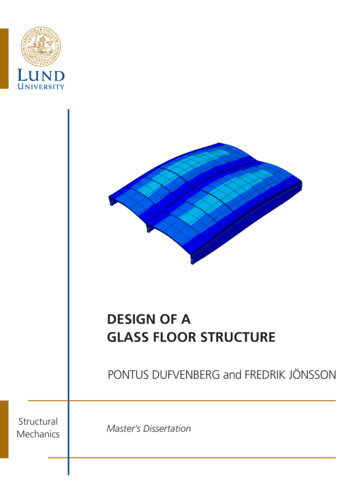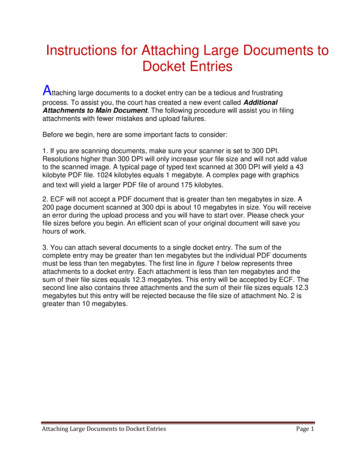
Transcription
Instructions for Attaching Large Documents toDocket EntriesAttaching large documents to a docket entry can be a tedious and frustratingprocess. To assist you, the court has created a new event called AdditionalAttachments to Main Document. The following procedure will assist you in filingattachments with fewer mistakes and upload failures.Before we begin, here are some important facts to consider:1. If you are scanning documents, make sure your scanner is set to 300 DPI.Resolutions higher than 300 DPI will only increase your file size and will not add valueto the scanned image. A typical page of typed text scanned at 300 DPI will yield a 43kilobyte PDF file. 1024 kilobytes equals 1 megabyte. A complex page with graphicsand text will yield a larger PDF file of around 175 kilobytes.2. ECF will not accept a PDF document that is greater than ten megabytes in size. A200 page document scanned at 300 dpi is about 10 megabytes in size. You will receivean error during the upload process and you will have to start over. Please check yourfile sizes before you begin. An efficient scan of your original document will save youhours of work.3. You can attach several documents to a single docket entry. The sum of thecomplete entry may be greater than ten megabytes but the individual PDF documentsmust be less than ten megabytes. The first line in figure 1 below represents threeattachments to a docket entry. Each attachment is less than ten megabytes and thesum of their file sizes equals 12.3 megabytes. This entry will be accepted by ECF. Thesecond line also contains three attachments and the sum of their file sizes equals 12.3megabytes but this entry will be rejected because the file size of attachment No. 2 isgreater than 10 megabytes.Attaching Large Documents to Docket EntriesPage 1
4. This event was created to assist with the filing of large attachments. Do not use thisevent to submit a proposed order if you forgot to attach it to a previously filed motion.If you need to send a forgotten proposed order, contact the Clerk's Office in theappropriate division. They will instruct you to email or fax the Proposed Order to them.5. LOCAL RULE CV-7 states that proposed orders should not include a date orsignature block.Please read through the whole procedure once before beginning to docket.There are some index documents you will need to create before you can docket.(See Steps 9 and 19)Additional Attachments to Main Document Procedure(You can use this procedure for any docket entry that requires attachments. For thisexample, we will look at Motion for Summary Judgment.)Let's say you have a Motion for Summary Judgment and you have the followingAttaching Large Documents to Docket EntriesPage 2
attachments:1. Your Proposed Order for Summary Judgment (without the date or signature block)2. Exhibit 1 - Affidavit3. Exhibit 2 - Excerpts from Deposition, Pages 1 & 74. Exhibit 3 - Graphs from Domestic Services Inc.5. Exhibit 4 - Population Index from USPW 19946. Exhibit 5 - Deposition from Surprise Witness7. Exhibit 6 - Excerpts from Deposition - Pages 2 & 68. Exhibit 7 - More Graphs from Domestic Services Inc.9. Exhibit 8 - My Grocery ListIf all of your attachments are small, you could docket the Motion for SummaryJudgment and attach your proposed motion, all eight exhibits and go about the restof your day. However, in real life, exhibit 3 is almost 5 megabytes and so is exhibit 4.Exhibits 7 and 8 are as thick as the Houston phone directory. You must break up thislist or the system will probably time-out. The system will time-out if an upload takeslonger than one hour.So what do you do? Docket two events. The first event is the regular Motion forSummary Judgment. The second event is Additional Attachments to MainDocument.In a nutshell, you will docket Motion for Summary Judgment and attach yourproposed order and first set of exhibits. You will then docket Additional Attachmentsto Main Document and attach the rest of your exhibits. If you have more exhibits, youwill docket Additional Attachments to Main Document again. More exhibits?Docket Additional Attachments to Main Document again. You can docketAdditional Attachments to Main Document as many times as you need to to file all ofyour exhibits. To avoid being timed out, remember the one hour time limit to uploadfiles, attach no more than 4 or 5 large attachments to a single docket entry. The largerthe attachments, the longer it takes to upload your files.Step 1. Log into CM/ECF using your login and password.Step 2. Click on the Civil button at the top of the CM/ECF screen. (Figure 2)Step 3. Click on Motions (Figure 2)Attaching Large Documents to Docket EntriesPage 3
Figure 2Step 4. Select Summary Judgment (Figure 3)Figure 3Step 5. Enter your case number (Figure 4)Attaching Large Documents to Docket EntriesPage 4
Figure 4Step 6. Select the filer ( Figure 5)Figure 5Step 7. Browse and select your motion PDF file and click the Attachments toDocument: Yes button (Figure 6)Attaching Large Documents to Docket EntriesPage 5
Figure 6Step 8. Your first attachment should be your proposed order. The first step on thisscreen is to browse for your proposed order pdf. The second step is to select 'Text ofProposed Order' and the third step is to click 'Add to List'. (Figure 7)Attaching Large Documents to Docket EntriesPage 6
Figure 7Step 9. The next attachment should be an index of the attachments that areassociated with this event. Don't include your proposed order as one of theattachments. This index should only include the attachments that are part of thisdocket entry which is Motion for Summary Judgment. (Figure 8) You will need tocreate another index of attachments when you docket Additional Attachments toMain Document later. This index will assist you, other attorneys and the court quicklylocate documents in the docket entry.Attaching Large Documents to Docket EntriesPage 7
Figure 8Please note that exhibits 5 - 9 are not listed in this index. That is because they are notpart of this docket entry, "Motion for Summary Judgment". Exhibits 5 -9 will be partof the next docket entry "Additional Attachments to Main Document.". Exhibits 5-9are really a part of your motion, but they need to be added later. Confused and wantto jump ahead? Take a peek at figure 25 and you will see that the AdditionalAttachments to Main Document reference your motion.Let's continue with the example.Complete the following steps as shown in Figure 9:1) Browse to the index pdf.2) Type "Index" in the Description field.3) Click "Add to List"Attaching Large Documents to Docket EntriesPage 8
Figure 9Step 10. Wonderful, you've finished attaching your proposed order and the index. Nowall you have to do is attach each exhibit listed in your index as shown in Figure 10.1) Browse to your attachment2) Type "Exhibit 1" in the description field3) Click the Add to List ButtonAttaching Large Documents to Docket EntriesPage 9
Figure 10Step 11. Repeat this step for the rest of your attachments. Make sure you change thedescription for each one. The next exhibit will be labeled Exhibit 2. See Figure 11.1) Browse to your attachment2) Type "Exhibit 2" in the description field3) Click the Add to List ButtonAttaching Large Documents to Docket EntriesPage 10
Figure 11Step 12. Repeat step 11 for each exhibit. Don't forget to change the descriptionnumber for each attachment. i.e. Exhibit 3, Exhibit 4 etc.Step 13. The following figures, 12, 13 & 14 show the screens that you will see whenyou finish docketing this event.Attaching Large Documents to Docket EntriesPage 11
Figure 12Figure 13Attaching Large Documents to Docket EntriesPage 12
Figure 14Step 14. The first docket entry, Motion for Summary Judgment is finished. Figure 15illustrates how it will appear on the docket sheet. You can see how important it is toplace a good description of the attachments in the description field. You can see thatattachment 1 is the Text of Proposed Order, attachment 2 is the index of the exhibits,and the rest are exhibits 1 - 4.Figure 15Step 15. You still have four more exhibits that you need to attach to the motion ofsummary judgment. You will now docket Additional Attachments to MainDocument. The main document in this example is the motion for summary judgment.It is document number 13 in this case. The document number is displayed in the firstcolumn of the docket sheet. See figure 15 above.Step 16. Click on the Civil link at the top of the CM/ECF menu. This will display theCivil Events menu. Click on the Other Documents link under the subtitle OtherFilings. (see figure 16)Attaching Large Documents to Docket EntriesPage 13
Figure 16Step 17. Select Additional Attachments to Main Document. (see figure 17)Figure 17Attaching Large Documents to Docket EntriesPage 14
Step 18. You will be prompted for the case number. (see figure 18)Figure 18Step 19. Your main document for this event will be the index of exhibits you will beattaching with this docket entry. Do not attach the same index you created for the lastdocket entry. For this example, it will list exhibits 5 - 8. (see figure 19). Browse to yourindex and attach it to your entry. (see figure 20)Figure 19Attaching Large Documents to Docket EntriesPage 15
Figure 20Step 20. Begin attaching your exhibits. Just as you did in the previous docket entry,make sure you type a good description in the description field. Click Add to List tocontinue. (see figure 21)Attaching Large Documents to Docket EntriesPage 16
Figure 21Step 21. Repeat step 20 until all of the exhibits for this docket entry are added. Don'tforget to change your description for each exhibit. (see figure 22). After you've finishedadding your attachments, click the Next button.Attaching Large Documents to Docket EntriesPage 17
Figure 22Step 21. You should be viewing the screen shown in figure 23. Click the Refer toexisting event(s) check box and then click the Next button.Figure 23Attaching Large Documents to Docket EntriesPage 18
Step 22. Click on the original document that these attachments are referencing. (seefigure 24) and click the Next button.Figure 24Step 23. Great! You finished docketing Additional Attachments to Main Document.Figure 25 shows what the docket sheet will look like. If you have more documents thatneed to be attached to the original motion for summary judgment, go back to step 15and docket Additional Attachments to Main Document again. You will need to attach anew index with the list of exhibits that will be part of this new entry. Repeat steps 15 22 for each set of attachments that are a part of your original motion until all of yourattachments are added.Figure 25Attaching Large Documents to Docket EntriesPage 19
Attaching Large Documents to Docket Entries Page 2 4. This event was created to assist with the filing of large attachments. Do not use this event to submit a proposed order if you forgot to attach it to a previously filed motion. If you need to send a forgotten proposed order, contact the Clerk's Office in the appropriate division.