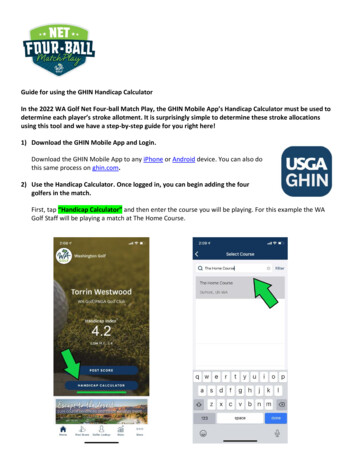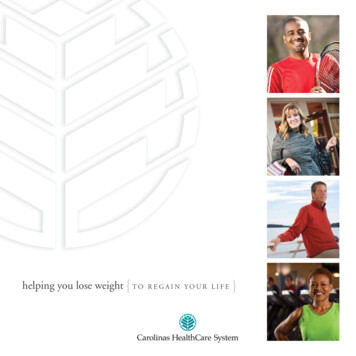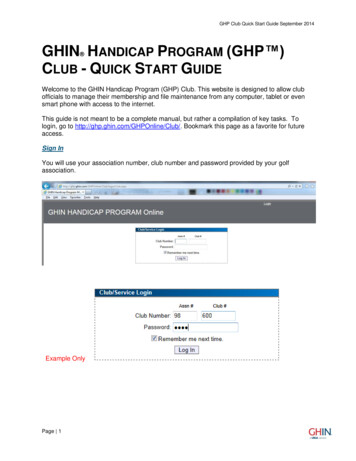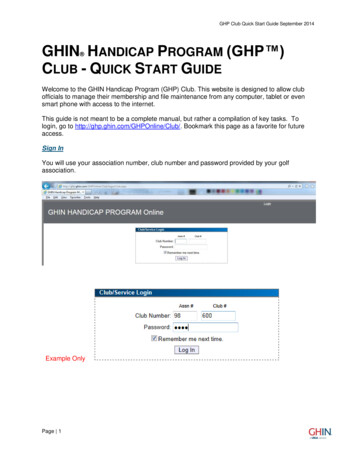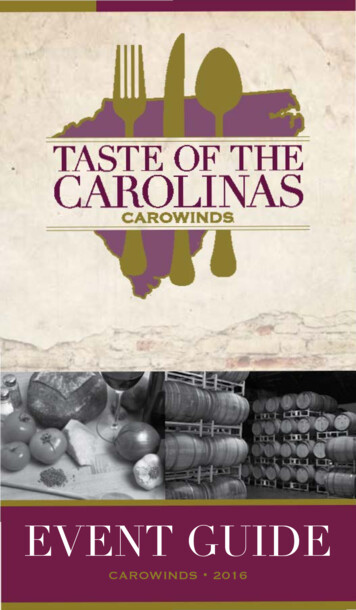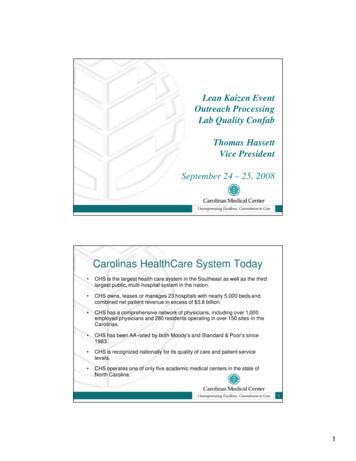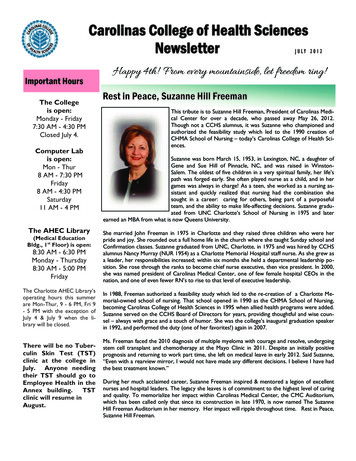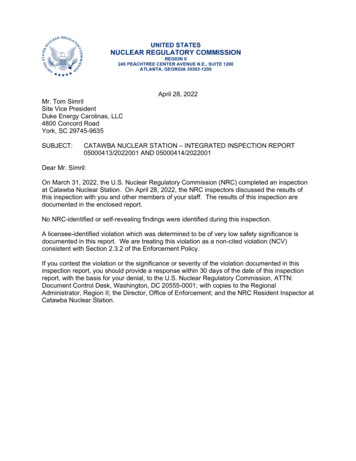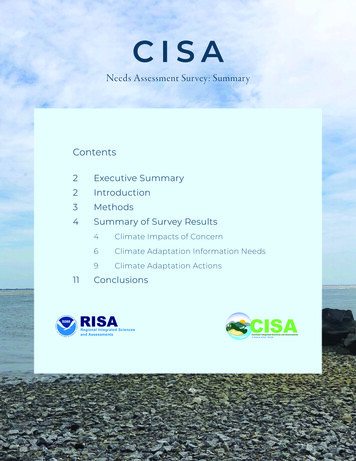Transcription
Carolinas GHIN SupportAnswers to Common Questions AboutGHP Online Club Managementwww.ghinclub.netBelow are answers to common questions we have been getting from Carolinas GHIN golf clubsabout the GHIN Handicap Program. Please review and we highly recommend printing out thisocument for future reference. When using a search field anywhere in the program try using a% symbol as a wildcard when performing the search.Example:For instance, in the above screen shot you are asked to select a course. Suppose you aresearching for The Carolina Country Club in SC. The screen shot shows that just searching forClub Name: “carolina” in State: “South Carolina” did not return any matches. Typing “carolina” inthe Club Name field is too specific. There are no clubs called “Carolina” in South Carolina.However, there are quite a few clubs in South Carolina that have “Carolina” as part of theirname. Therefore if you use the “wildcard” as part of your search you will increase the chancesof finding the course you want and as a bonus you won’t have to type in the complete name ofthe club:
The above screen shot shows that using % makes the club name appear in the list. Do not use “State” when searching for golfers.This search for a golfer using the State field will only return only the names of golfers who havea state entered in the Address field of their GHIN record. For instance, in the screenshot belowsuppose you are searching for a Mr. Frank Ford in SC.You can see above, searching for Last Name “Ford”, First Name “f%”, and State “SouthCarolina” did not find any golfers.
The better method for searching for a golfer whose state you know is to search for them within astate association. In the above screen shot, searching for Last Name “Ford”, First Name “f%”, and Association “G.A. Services of the Carolinas.” results in the golfer’s name beingfound. Steps to set a default posting tee for an individual member onyour roster.Step 1 - Use Golfer View or Golfer Lookup to find the member’s GHIN record (called theGolfer Maintenance Screen – see below)Step 2 – Click on the Player Settings tab (circled on the screenshot below)Step 3 – In the resulting window you can search for and set the default tee for your member byclicking the Select Tee box. (Hint: remember to use the wildcard % symbol to help the search)
Steps to correct errors in score posting.Step 1 - Use Golfer View or Golfer Lookup to find the specific member’s GHIN record (calledthe Golfer Maintenance Screen – see below)Step 2 – Verify you are in the correct member’s record and click on the Score Maintenance linkat the top of the page (circled on the screenshot below)Step 3 – The Score Maintenance window shows you all of the scores posted for the member.Changes can be made by selected several options: Edit, Delete, Add Score, & Add PenaltyScore (all circled below):
Steps to add a member to your roster who already has a GHINnumber from another club.Step 1 - Use All Golfers - Golfer Public View to look up the member’s GHIN number.Step 2 – Confirm the member’s information in the Golfer View screenStep 3 – Click on the Transfer button at the bottom of the screen to add this player and theirexisting GHIN number to your roster. The member’s GHIN number will now be associated withboth your club and the member’s prior club(s). Steps to add a member to your roster who does not have aprevious GHIN number.Step 1 - Use My Golfers – Add GolferStep 2 – Enter all of the member’s personal information except Local # in the fields providedand click on Add Golfer when finished.
When adding new golfers to your roster, do not assign them aLocal NumberThe program will assign them a unique number automatically once you click “Add Golfer”. Youcan edit the local number once the new record is created if you prefer to assign them a differentLocal Number than the one generated by the system.
GHP Online Club Management www.ghinclub.net Below are answers to common questions we have been getting from Carolinas GHIN golf clubs about the GHIN Handicap Program. Please review and we highly recommend printing out this ocument for future reference. When using a search field anywhere in the program try using a