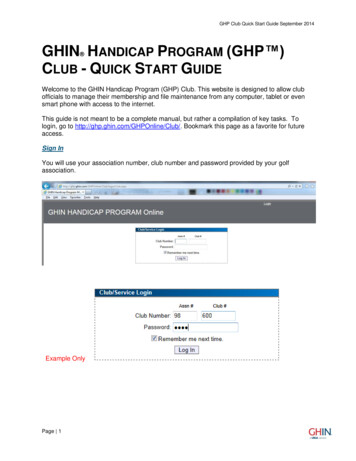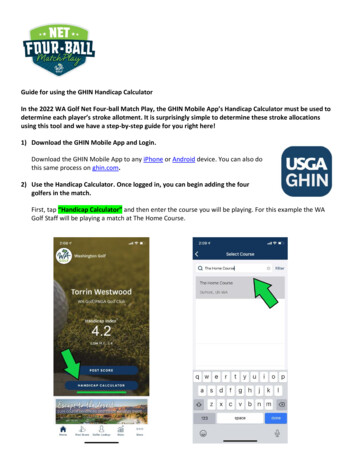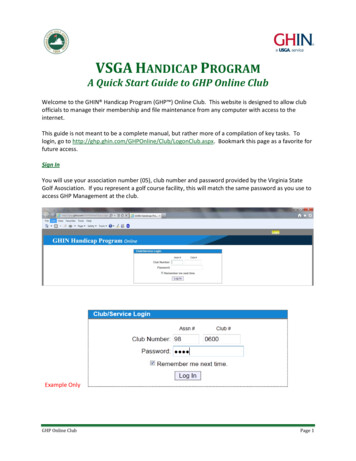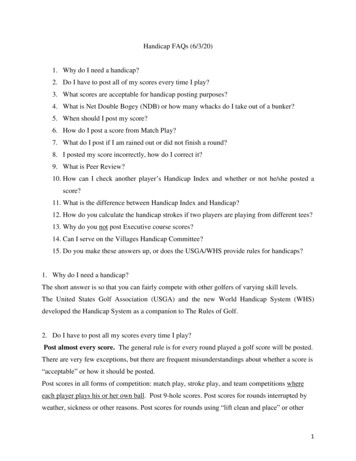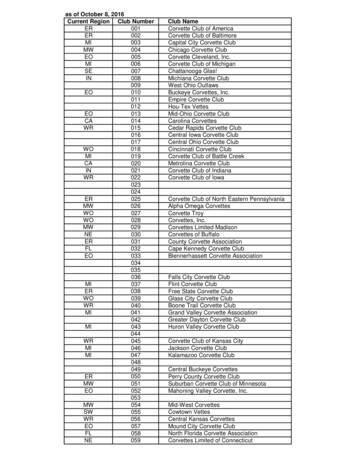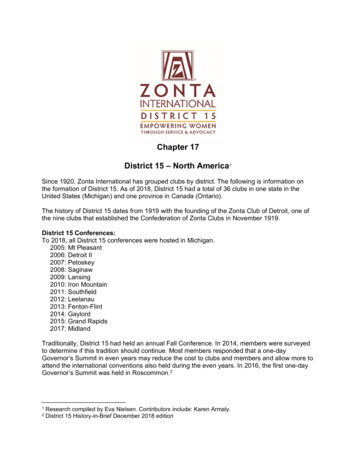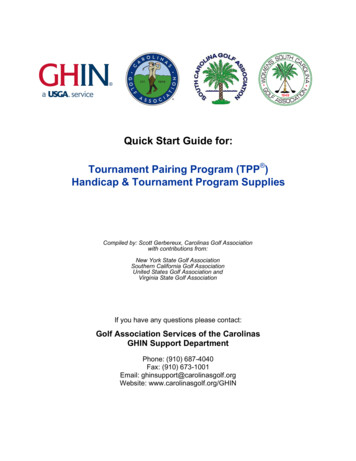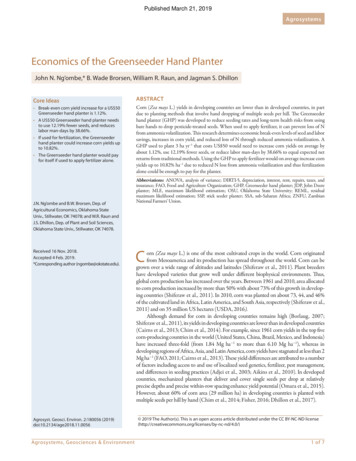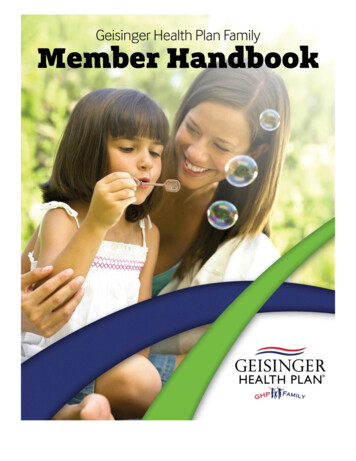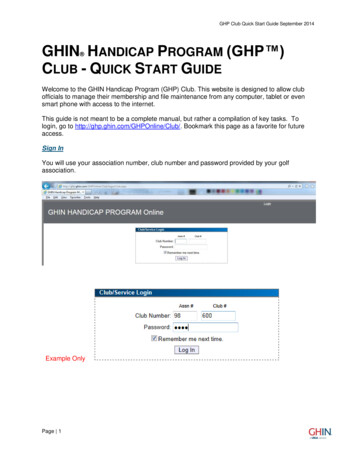
Transcription
GHP Club Quick Start Guide September 2014GHIN HANDICAP PROGRAM (GHP )CLUB - QUICK START GUIDE Welcome to the GHIN Handicap Program (GHP) Club. This website is designed to allow clubofficials to manage their membership and file maintenance from any computer, tablet or evensmart phone with access to the internet.This guide is not meant to be a complete manual, but rather a compilation of key tasks. Tologin, go to http://ghp.ghin.com/GHPOnline/Club/. Bookmark this page as a favorite for futureaccess.Sign InYou will use your association number, club number and password provided by your golfassociation.Example OnlyPage 1
GHP Club Quick Start Guide September 2014My GolfersOnce you are logged into the GHP Club site, the first tab across the top bar is My Golfers.Here is where you will find: Club Roster, Golfer View, Add Golfer, Change Golfer Statusesand Set Inactivation Dates. You can also access a specific service Club Roster by clickingRoster to the right of the page.The Club Roster page gives basic information about your club including the total number ofmembers and number of active and inactive members. Various filters can be used to obtain asubset of members (only golfer with an AOL email account, only active golfers with a HandicapIndex between 4.0 and 8.0, etc.). To get more detail regarding a certain member, click on theirname and the Golfer Maintenance file appears. Additionally, once the desired filter is reached,the data can be exported for use in other applications (tournament software, club roster, etc.).NOTE: When you click on either Roster link it will default to a list of active members.Page 2
GHP Club Quick Start Guide September 2014Golfer MaintenanceIn the Golfer Information portion of the Golfer Maintenance screen, you have the capability tomake changes to the member’s name, address, email, birth date, and gender under theName/Address tab. Under eRevision tab, you can check if the member was sent theireRevision (their Handicap Index emailed to them). Under the Optional Fields tab, you can editthe optional field values. Under the Player Settings tab, you can set their default tee and scoreentry method to assist players when posting scores. The Inactivate Dates tab allows the clubofficial to set a date in the future to automatically activate or inactivate a golfer on the desireddate.The Handicap Index Information box, shows the player’s Low Handicap Index and its issuedate. Under the History tab, you can see the Handicap Index History since the member wasadded to the club roster. You can also see the current revision scores under Show RevisionScores.Bottom functions:Save: click the Save button any time information has been updated for the golferUndo: will undo any changes made since the last time the Save button was usedAdd to Club: used to add the golfer to the Working Club displayedInactivate: keeps the golfer on your roster as inactive for up to 24 monthsModify HCP Index: follow the procedures set in place under Section 8 in the USGA HandicapSystem book. To Withdraw a member’s Index, use the Modify HCP Index button and place88.8 in the Modified Index space. Enter the expiration date and apply. WD will appear for thecurrent Handicap IndexPrint: for an Individual Player ReportPage 3
GHP Club Quick Start Guide September 2014At the top of the page, you can click on Score Maintenance to access the member’s scoringrecord or click on Additional Addresses to update the player record with more than oneaddress. The Additional Addresses can be set by date range and have a unique title.Score MaintenanceFilter Type: Gives the club official the option to Select From Filter or select Eligible T Scoresfrom drop down.The player’s scoring record can be filtered for the various criteria.Course Name –lists the scores played at a particular course. Use the % sign as a wild card.Example, %lake% will list any club with the name lake in it.Date Played –lists all of the scores played within the date range identifiedDate Posted – lists all of the scores posted within the date range identifiedDays of Week – which day or days of the week to filter scores forScore Type – score type or score types to filter for (Home, Away, Tournament, Combined, andPenalty).# Scores to Return - requests the number of scores you would like to reviewThe Avg. Diff (average differential) is the average of all of the differentials of the scoresselected in the filter.Page 4
GHP Club Quick Start Guide September 2014The Playing Indicator defaults to using the most recent 20 scores and average the low 10differentials. The scores used change based on the filtering options selected. The PlayingIndicator setting can be changed by the club official by clicking on the button down in thebottom right.By requesting Eligible T Scores, you will be able to see at a glance T scores that may beexceptional and their net differential (Diff – current Handicap Index net diff). Anything in redproduces a negative net differential.Edit/Delete A ScoreScore Edit – click on Edit for any score you would like to change. Make necessary changesand click Save.Page 5
GHP Club Quick Start Guide September 2014Score Delete – click on Delete for any score you would like to delete and confirm the desire todelete the score.Changing or deleting a score will instantly affect the golfer’s trending Index but will not affect theHandicap Index until the next Handicap Revision.To add a Penalty Score click on the Add Penalty Score button, select the date for the penaltyround and select either a Low Penalty Score or a High Penalty Score. Penalty score will beconfirmed in date order.Using the score filter feature produces a golfer’s Playing Indicator. The Playing Indicator isset by default to look at the most recent 20 scores, take the 10 low differentials and averagethem to get the playing indicator. These values can be changed by the club official at any time.Click Golfer Maintenance at the top of the page to get back to the member’s main file.Page 6
GHP Club Quick Start Guide September 2014Golfer View will allow you to go directly to a member’s file, rather than look them up under theClub Roster. To go from member to member, you would click on the browse box next to thecurrent member number and it will bring up a box to enter the GHIN number of the next personor select Lookup to find a club member by name.Add Golfer is used for adding a golfer to your club that does not have an existing GHINnumber. Make sure you select the appropriate service before you add your new memberinformation. If the member already has a GHIN number, click on Golfer Public View to pulltheir record up to add them to your club.Page 7
GHP Club Quick Start Guide September 2014Change Golfers Statuses is a quick and easy way to activate or inactivate multiple golfers atthe same time. You can see at a glance who is active (black) or inactive (red). Check the boxnext to the members you wish to modify, choose to Activate Selected Golfers or InactivateSelected Golfers by pressing the appropriate button.NOTE: Merely checking the box and seeing the member highlighted in yellow does notcomplete the task. The desired action (activate or inactivate) must be selected at the top.Once you click the Inactivate Selected Golfers button, you will see this screen which indicatesthis process cannot be undone. Don’t panic, it just means that you will have to go back andactivate any golfers that were inactivated in error. To confirm the inactivations, press the Yesbutton.Page 8
GHP Club Quick Start Guide September 2014Set Inactivation Dates allows the club official to set a date in the future to automaticallyactivate or inactivate a golfer or multiple golfers on the desired date.All GolfersAll Golfers allows you to search for players within the entire GHIN network.Under Golfer Public View, you can only look up any GHIN member by number. Use GolferPublic View to add a member to your club by member number or verify a golfer by GHINnumber.Page 9
GHP Club Quick Start Guide September 2014Adding a Golfer to Your ClubAfter you have entered the GHIN number of the person to add to your club, click the Add toClub button, enter the service information and click Transfer. The member is now added toyour roster. Once added, the golfer’s complete information will be accessible to you (email, birthdate, etc.)Under Golfer Lookup, you can look up any golfer by name or GHIN number. You must enter atleast two criteria to initiate a search. If you only have part of a name, use the % as a wild cardin the first or last name to pull up a list. Example: rockatan% (unsure if last name isRockatansky or Rockatanski).You will see a list of members that fit the criteria chosen (rockatan% in the GHIN TestAssociation) with their member number, club name and city. We are looking for a Rockatanskythat belongs to Hockeytown GC. Click on Scores to see their current score file. Click on theperson’s name to bring up their information and to see their complete scoring record by clickingon Score View.Page 10
GHP Club Quick Start Guide September 2014ScoresUnder Scores, you have a different way to access Score Maintenance. Rather than pulling upthe Golfer Maintenance (under My Golfers) for a member, then going to their ScoreMaintenance, this method will give you direct access to their score file. Click on the browsebutton to enter a GHIN number.See previous instructions for performing score maintenance.Page 11
GHP Club Quick Start Guide September 2014Clubs officials have the option to view a guest’s complete scoring record using the All Golfersmethod. Find the golfer by name or GHIN number to view the record.Note: all of the sorting capabilities are present without the option to Edit or Delete a guestscore.Rapid Score EntryRapid Score Entry allows multiple scores for your membership and/or guests to be entered.Once the initial screen is set up with the entry settings: General Setup; Date Played; ScoreType; Tee Entry, and click Proceed to Score Entry. On the next screen, enter the player’s lastname (full or partial) or member number (dependent upon your entry method), select from thelist and post the score.Note: under the General Setup section identify the Player Entry Method for scores (GHINNumber, Local Number, Name, or GHIN Number Guests).Page 12
GHP Club Quick Start Guide September 2014Click Post Score when complete with the entry, enter the next member’s last name and tab tothe score entry. The last score posted will show at the bottom of the screen to keep track ofwho has been entered. Incorrect scores may also be deleted from this screen.Page 13
GHP Club Quick Start Guide September 2014Club SettingsService Maintenance allows the club official to perform some basic maintenance to the clubrecord. The Club Address and Handicap Chair name can be updated. The Default Tee canbe set as well as changing the Club and/or Service Password.Home Courses need to be set up to enable golfers to post scores through GHP Golfer. Withinthe Home Courses, hole by hole information can be entered to allow Hole By Hole scoreposting at the club. Home Courses are also used for Web Reports to determine theappropriate Course Handicap for members.GHP Settings allow the club to customize Score Entry preferences, Address Prompting tohave members update their personal information, Management of optional fields and GlobalSettings.Page 14
GHP Club Quick Start Guide September 2014Print Groups allow club officials to organize members into groups for reporting and printingcapabilities. Golfers can be any mix of gender and service under the same association and clubnumber.Page 15
GHP Club Quick Start Guide September 2014Additional Service Passwords allow club officials to create specific user roles. Thesepasswords can be set globally for access to the entire club or can be service specific. Each ofthese roles will continue to provide access to the membership data for TPP Client integrationpurposes.Read Only – Allows an individual to view all of the data on GHP Club and run reports butcannot make changesScoring Only – Allows Read Only access and read/write for adding/editing scoresEditor – Allows editing of existing information. Golfers cannot be transferred, added, activatedor inactivatedAdditional Administrator – Access to perform all functions within the sitePage 16
GHP Club Quick Start Guide September 2014ReportsThe Reports option allows you to produce, print and export reports. The selection and sortingcriteria is based on the report being produced.Sample Handicap Index/CH ReportPage 17
GHP Club Quick Start Guide September 2014Once the report has been Run, you will have the option to export desired report to PDF, Excel,TIFF, RTF, Text or HTML.GHIN has added the ability for club officials to Schedule their own reports for automaticdelivery. This added functionality allows club officials to schedule reports using any of theavailable Frequency options. Each report can be sent to multiple email addresses at thedesired frequency run. Additionally, club officials will have access to their report log which willhave a running history of reports that were sent and delivered.Page 18
GHP Club Quick Start Guide September 2014Page 19
Welcome to the GHIN Handicap Program (GHP) Club. This website is designed to allow club officials to manage their membership and file maintenance from any computer, tablet or even smart phone with access to the internet. This guide is not meant to be a complete manual, but rather a compilation of key tasks. To