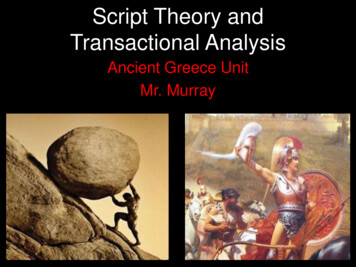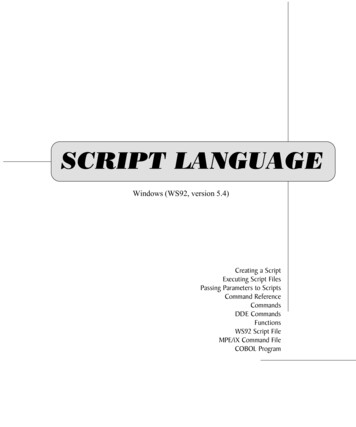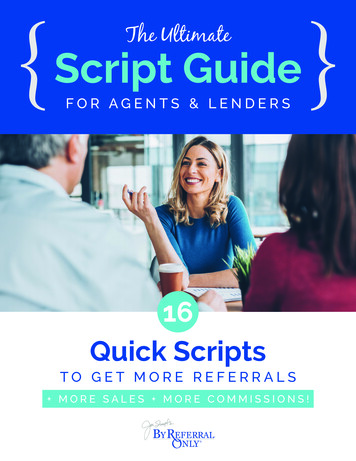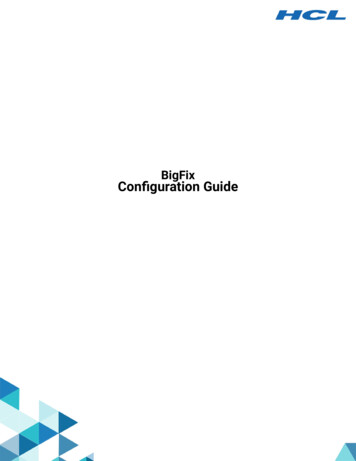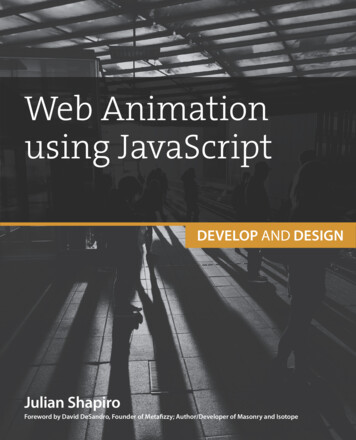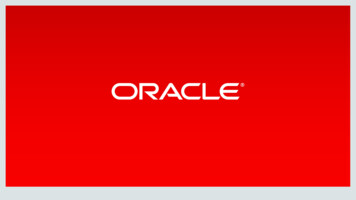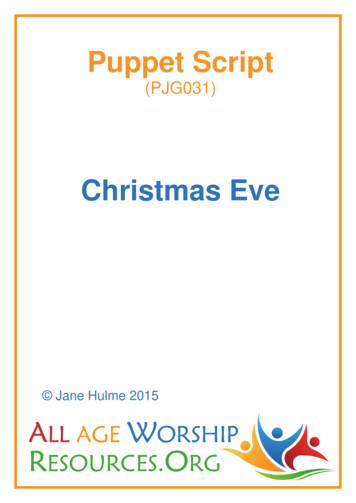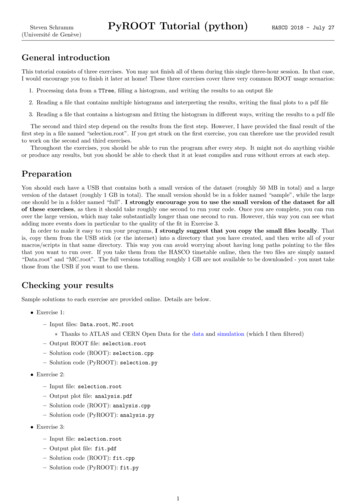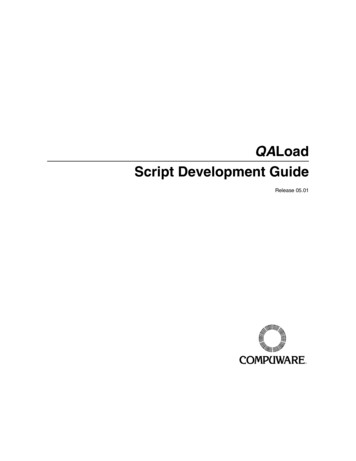
Transcription
QALoadScript Development GuideRelease 05.01
iiPlease direct questions about QALoador comments on this document to:QALoad Customer SupportCompuware CorporationOne Campus MartiusDetroit, MI 48226-50991-800-538-7822Outside the USA and Canada, please contactyour local Compuware office or agent.RESTRICTED RIGHTS NOTICE. SHORT FORM (JUNE 1987)Use, reproduction, or disclosure is subject to restrictions set forth inContract No. with Compuware Corporation.Use, duplication, or disclosure by the Government is subject to therestrictions as set forth in subparagraph(c)(1)(ii) of the rights inTechnical Data and Computer Software clause at 52.227-7013.Copyright 1997-2004 by Compuware Corporation.All rights reserved. No part of this document covered by the copyright hereon may be copied or reproduced byany means—graphic, electronic, or mechanical, including photocopying, recording, taping, or in informationstorage and retrieval systems—without written permission from the publisher.NOTICE: The accompanying software product is confidential and proprietary to Compuware Corporation.No use or disclosure is permitted other than as expressly set forth by written license with Compuware Corporation.Compuware, QACenter, QALoad, QARun, QADirector, EcoTOOLS, Interval, ActiveAnalysis, and ActiveDataare trademarks or registered trademarks of Compuware Corporation.Acrobat Reader copyright 1987-1998 Adobe Systems Incorporated. All rights reserved. Adobe, Acrobat, andAcrobat Reader are trademarks of Adobe Systems Incorporated.This product contains a genuine RSA encryption engine.This product includes cryptographic software written by Eric Young and Tim Hudson.ACE , TAO Washington University and University of California, Irvine 1993-2001. All rights reserved.All other company or product names are trademarks of their respective owners.Doc. CWQLRX510April 06, 2004
iiiTable of ContentsIntroduction . viiWho Should Read This Guide? . viiProduct Enhancements . viiiRelated Publications . viiiTypographical Conventions . viiiWorld Wide Web Information . ixFrontLine Support Web Site . ixGetting Help . ixPart 1:Getting StartedChapter 1. Overview. 1-1Accessing the QALoad Script Development Workbench . 1-2The QALoad Script Development Workbench Main Window . 1-2Part 2:Developing a Test ScriptChapter 2. Before You Begin . 2-1Configuring the QALoad Script Development Workbench . 2-2Setting Recording Options . 2-5Setting Conversion Options. 2-6WWW/SSL: Preparing to Record SSL Requests . 2-7Disabling TLS Security in Internet Explorer 5.0 . 2-8Preparing SSL Certificates . 2-8Tuxedo: Setting Environment Variables . 2-12SAP: Preparing to Record a Script . 2-12Chapter 3. Recording a Test Script . 3-1Overview .Recording a Script .Recording Using Manual Application Startup .Where to Go Next.3-13-23-43-5
ivQALoad Script Development GuidePart 3:Customizing a Test ScriptChapter 4. General Advanced Scripting Techniques . 4-1Defining Transaction Loops.Defining Checkpoints.Simulating User-Entered Data.Creating a Datapool File .Modifying a Datapool File .Using a Central Datapool File in a Script .Using Local Datapool Files in a Script .Inserting Variable Data with ActiveData Substitution.4-14-24-24-24-34-34-44-6Chapter 5. Advanced Scripting Techniques for WWW. 5-1Simulating Variable IP Addresses. 5-2Modifying a Script to Use Variable IP Addresses . 5-2Creating a Datapool of IP Addresses . 5-2Handling Error Messages from the Web Server . 5-3Handling Error Messages with Response Codes . 5-3Handling Error Messages Returned in an HTML Page . 5-4Simulating CGI Requests . 5-5CGI Parameter Encoding . 5-5Get Requests. 5-6Post Requests . 5-7CGI Forms. 5-9Simulating JavaScript. 5-12Supported Objects . 5-13Supported Properties . 5-13Executing a Visual Basic Script . 5-15Executing a Java Applet . 5-15Simulating Frames. 5-18Simulating Cookies . 5-19Simulating Browser Caching. 5-22Requesting Password-Protected Directories . 5-22Using the WWW Convert Options Dialog Box . 5-24WWW Convert Options Dialog Box . 5-24WWW Advanced Convert Options Dialog Box . 5-58Traffic Filters Dialog Box . 5-105Chapter 6. Advanced Scripting Techniques for Tuxedo . 6-1Managing Tuxedo Application Data Flow .Managing Tuxedo Buffers .Passing Data Between Tuxedo Commands.Encoding String Data in Scripts .6-16-16-26-4Chapter 7. Advanced Scripting Techniques for Winsock . 7-1
vUnderstanding Data Representation in the Script . 7-1Handling Winsock Application Data Flow . 7-4Modifying QALoad’s Functions to Incorporate Dynamic Data . 7-8Saving Server Replies . 7-9Parsing Server Replies for Values. 7-11Chapter 8. Advanced Scripting Techniques for SQL Server . 8-1Variablizing SQL Server Scripts .Capturing a select Value from a Stored Procedure .Using a Retrieved Value as a Parameter to a Stored Procedure .Capturing an OUTPUT Parameter Value from a Stored Procedure Call.8-18-18-38-3Chapter 9. Advanced Scripting Techniques for SAP. 9-1Required Commands .Error Handling and Reporting .Handling Multiple Logons .Checking the SAP Status Bar .Object Life Span.9-19-29-69-79-8Chapter 10. Advanced Scripting Techniques for Citrix. 10-1Handling Dynamic Windows .Using the WaitForScreenUpdate Command .Handling Dynamic Window Titles.Handling Dynamic Windows That Require User Action.Moving the Citrix Connect and Disconnect Outside the Transaction Loop .Handling Citrix Server Farms .10-110-210-210-410-510-6Index . 1
viQALoad Script Development Guide
viiIntroductionThis guide is divided into the following parts: Part 1: Getting Started — This section provides overview and introductory material about the QALoad Script Development Workbench and the script developmentprocess. Part 2: Developing a Test Script — This section includes important informationyou may need to know before recording a script, describes the procedure for recording a test script, and explains the basic components of a QALoad test script. Part 3: Customizing a Test Script — This section details the various methods youcan use to customize a test script to account for special situations at playback, suchas variable data.Who Should Read This Guide?The QALoad Script Development Guide is intended to provide procedural information forcreating test scripts for your application. It is designed to guide you through the preparation of a test script, including recording a transaction, converting it to a reusable testscript, and modifying the code to accommodate variable information and other specialcircumstances. This guide does not contain product overview information or proceduresoutside the realm of script preparation, such as setting up a test or analyzing test results.For overview information and general test procedures, refer to your QALoad TestingUser’s Guide.If you have not yet reviewed the QALoad Testing User’s Guide, we recommend you doso before using this guide to create a test script. The QALoad Testing User’s Guide canfamiliarize you with the product and assist you in preparing for a load test.When you are comfortable with the QALoad testing process, use this QALoad ScriptDevelopment Guide to prepare your test script(s).
viiiQALoad Script Development GuideProduct EnhancementsFor a detailed listing of product enhancements made in this release, refer to the ReleaseNotes.Related PublicationsIn addition to this guide, the QALoad documentation set includes the following relatedpublications: QALoad Testing User’s Guide introduces you to the load testing process and provides procedures for running and analyzing tests. It also provides reference information for the product’s UNIX Player utilities. QALoad’s online help facilities provide field-level and overview information for theQALoad product screens. The online help also includes the QALoad Language Reference, which provides syntax definitions, parameter descriptions, and examples forall commands that are available for use in QALoad scripts. The QACenter Installation and Configuration Guide includes system requirementsand instructions for installing QACenter products. The Distributed License Management Installation Guide includes instructions forlicensing your QACenter products. Release Notes details system requirements for using QALoad, enhancements madeto the product for this release, technical information that may affect how you use theproduct, any known issues related to using the product, and customer support contact information.Typographical ConventionsThe QALoad documentation set uses the following typographical conventions:DescriptionExamplesWindow controls (buttons, menu items,etc.) are shown in bold type.Click OK.Select File New.A fixed pitch font is used for script examples and error messages.BEGIN TRANSACTION();Items in angle brackets indicate placeholders for information you supply. userid , password
IntroductionixWorld Wide Web InformationTo access Compuware Corporation’s site on the Internet World Wide Web, point yourbrowser at http://www.compuware.com. The Compuware site provides a variety ofproduct and support information.FrontLine Support Web SiteYou can access online technical support for Compuware products via our FrontLinesupport Web site. FrontLine provides you with fast access to critical information aboutyour QACenter product. You can read or download documentation, frequently-askedquestions, and product fixes, or directly e-mail Compuware with questions or comments.In order to access FrontLine, you must first register and obtain a password. To register,point your browser at http://frontline.compuware.com.Getting HelpAt Compuware, we strive to make our products and documentation the best in theindustry. Feedback from our customers helps us maintain our quality standards. If youneed support services, please obtain the following information before callingCompuware’s 24-hour product support hotline: The release (version), and build number of your QALoad product. This informationis displayed when you select the About command from the Help menu. The nameand release are also on the covers of the product documentation. Installation information, including installed options and whether it is installed in thedefault directories. Environment information, such as the operating system and release on which theproduct is installed, memory, hardware/network specifications, and the names andreleases of other applications that were running. The location of the problem in the QALoad product software, and the actions takenbefore the problem occurred. The exact product error message, if any. The exact application, licensing, or operating system error messages, if any. Your Compuware client, office, or site number, if available.
xQALoad Script Development GuideQALoad Technical SupportCompuware CorporationOne Campus MartiusDetroit, MI 48226-50991-800-538-7822
Part 1:Getting Started
1-1Chapter 1. OverviewThis chapter contains the following sections: Accessing the QALoad Script Development Workbench — Directions foraccessing the QALoad script development facilities. The QALoad Script Development Workbench Main Window — Description ofthe QALoad Script Development Workbench main window and the purpose of eachpane.
1-2QALoad Script Development GuideAccessing the QALoad Script Development Workbench1.Click the Start button and point to Programs Compuware QALoad from theStart menu. Then, select the Script Development Workbench icon.2.Start your appropriate middleware or protocol session by selecting it from theSession menu.3.If this is your first time accessing the QALoad Script Development Workbench, theDefault Session Prompt opens. Set the following options:a.To make the open middleware session the default session every time you openthe QALoad Script Development Workbench, select the Make this my defaultSession check box.b.When the Enable default Session checking check box is selected, every timeyou open the QALoad Script Development Workbench it will do one of the following:— automatically open the middleware session that was previously designatedas the default session— or, if you did not previously designate a default session, open the DefaultSession Prompt so you can designate a default middleware session.If you do not want to designate a default middleware session, clear the Enabledefault Session check box.4.Click OK.The QALoad Script Development Workbench Main WindowThe QALoad Script Development Workbench main window is divided into dynamicpanes that you can hide or show as needed by selecting commands from the View menu.Each pane is described below:
Overview1-3Workspace PaneWorkbook PaneFunction WizardOutput PaneActiveData PaneWorkspace Pane: Lists the scripts, capture files, datapool files, timing files, .rip files,and log files available for the open middleware or protocol session. To access a file, clickon the appropriately named tab (for example, Scripts). Then double-click the file youwish to open. The file opens in the Workbook Pane. To access a popup menu ofcommands available from the Workspace pane, highlight a file and right-click anywherein the pane.Workbook Pane: Displays the currently open file. You can modify scripts, datapool files,and capture files in this pane. To access a popup menu of commands available from thispane, right-click anywhere in the pane.Output Pane: Displays debug and error messages. To access a popup menu of commandsavailable from this pane, right-click anywhere in the pane.ActiveData Pane: Interprets and displays data types as you highlight data in theWorkbook Pane. Note that, by default, this pane is hidden. To view the ActiveData pane,select View ActiveData from the menu.Function Wizard: Lists all functions that are valid to use in the open script. Functions aregrouped in logical sections within the top window of the wizard. When you highlight afunction in the top window of the wizard, the lower window will list a description of thatfunction and it’s parameters. The Function Wizard has drag-and-drop functionality tomake scipt editing a breeze. The Function Wizard opens automatically when you open a
1-4QALoad Script Development Guidescript it is compatible with. For more details about using the Function Wizard, refer to theQALoad Script Development Workbench online help when you are working in a script.For a description of the toolbar buttons available from the QALoad Script DevelopmentWorkbench, refer to the online help.
Part 2:Developing a Test Script
2-1Chapter 2. Before You BeginThis chapter details steps you should take to prepare QALoad and the application undertest to record a test script. You must set options in the QALoad Script DevelopmentWorkbench to determine the behavior of QALoad and, depending upon the middlewareapplication or protocol you are testing, you may also need to perform additional steps toprepare your application or environment for testing.The topics included in this chapter are listed below. Please read this list carefully todetermine which topics apply in your testing situation. Topics that only apply to a specificmiddleware or protocol list that middleware or protocol in the topic title. If you are nottesting the specified middleware or protocol, you can ignore those topics. If a topic doesnot specify a middleware or protocol in the title, it applies to all testing situations and youshould follow the directions in the procedure before attempting to record a test script. Configuring the QALoad Script Development Workbench — Steps you shouldtake to determine the behavior of the QALoad Script Development Workbench thefirst time you use it. Setting Recording Options — Steps you should take to determine behavior specific to recording from your application. Setting Conversion Options — Steps you should take to set options to determinehow the QALoad Script Development Workbench should convert your recordedtransaction into a script for load testing. WWW/SSL: Preparing to Record SSL Requests — Steps you should take to configure your Web browser and prepare certificates before recording SSL requestsfrom Web sites requiring a client certificate. Tuxedo: Setting Environment Variables — Environment variables you must setbefore you can successfully record a Tuxedo-based script. SAP: Preparing to Record a Script — Option you must select before you can successfully record a SAP-based script.
2-2QALoad Script Development GuideConfiguring the QALoad Script Development WorkbenchThe first time you use the QALoad Script Development Workbench you should setoptions to determine a working directory QALoad can use for temporary files, compilersettings, and other general options related to the behavior of the QALoad Script Development Workbench. For more detailed descriptions of the fields in this procedure, pressF1 from the Configure Script Development Workbench dialog box.1.In the QALoad Script Development Workbench, open the appropriate middlewareor Universal session.2.From the Options menu, select Workbench to open the Configure QALoad ScriptDevelopment Workbench dialog box.3.On the Workbench Configuration tab, set the following options:a.In the Directory for Temporary Files field, enter or browse for a directoryQALoad can use as a working directory for temporary files, as necessary.b.In the Session Window area, determine the length of messages appearing in theOutput Pane while you are recording. If you choode to limit the length, selectthe Limit Session Window. option and then enter the maximum number ofcharacters to display per message. If you notice a delay in your application,Compuware recommends limiting the number of characters sent to the sessionwindow.c.The initialization phase is the time between when the application starts andwhen the first window displays. Select the Capture Initialization Phase check
Before You Begin2-3box to record database login commands in the initialization phase of applications created by PowerBuilder and similar applications.You must have administrative access to use this feature. This option works withthe User Started recording option. (It has no affect if you use the Automaticstartup option.) You must use Windows NT (NT requires rebooting in order forchanges to this option to take effect), Windows 2000 or XP Enterprise edition.d.Determine whether to send trace messages back to the QALoad Script Development Workbench while recording. If you don’t wish to send trace messages,clear the Send Trace Messages check box.e.Select the Use Capture Dialog check box to enable a floating toolbar, whilerecording, that you can use to control the recording process.f.Select the Automatically Convert Capture check box for QALoad to automatically convert your completed capture file to a C-based script immediatelyafter you stop recording.If you do not select this check box, you will have to manually convert yourscripts using the instructions in the QALoad Script Development Workbenchonline help.g.Select the Automatically Compile Scripts check box for QALoad to automatically compile your scripts on the selected compiler immediately after conversion.If you do not select this check box, you will have to manually compile yourscripts using the instructions in QALoad Script Development Workbenchonline help.h.4.Select the Enable default session checking check box for QALoad to promptyou to set a default session the next time you start the QALoad Script Development Workbench.On the Script Validation tab, set the following options for validating scripts. Youcan change these options at any time:a.Select the Automatically Recompile check box for the QALoad Script Development Workbench to compile the script before running it.b.(Java scripts only) Select the Ask for Automatic. check box to be promptedto validate a Java script after compiling it.c.Select the Only Display Player Output on Script Failure check box to display Player messages when the script fails, but not when it runs successfully.
2-4QALoad Script Development Guided.NoteIn the Wait up to field, type a value in seconds the QALoad Script Development Workbench can wait for the script to begin before timing out.Note for SAP and Citrix: Due to the time required to logon to the server, you may needto increase the timeout value to 100 seconds or more, depending on your particularsetup. Set the timeout value to 100 seconds or to the length of the capture (in seconds),whichever is greater.5.e.Select the Abort on Error check box to stop script execution upon encountering an error.f.Select the Debug Data check box to see a debug message displ
vii Introduction This guide is divided into the following parts: Part 1: Getting Started Š This section provides overview and introductory mate- rial about the QALoad Script Development Workbench and the script development process. Part 2: Developing a Test Script Š This section includes important information you may need to know before recording a script, describes the procedure for .