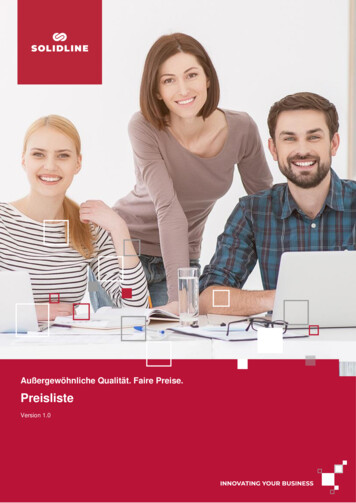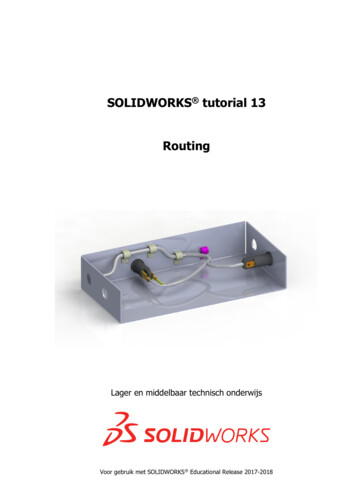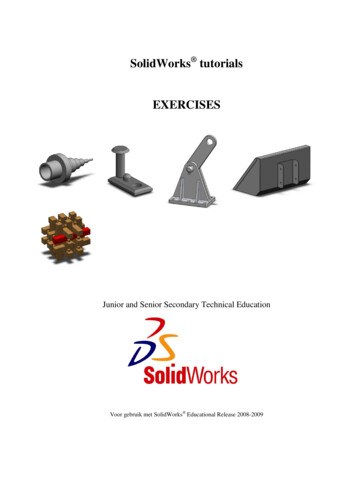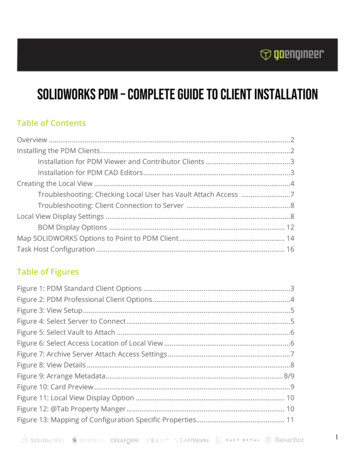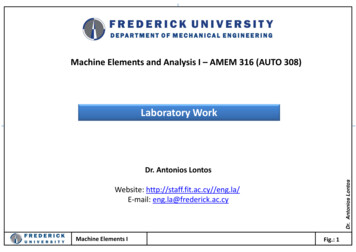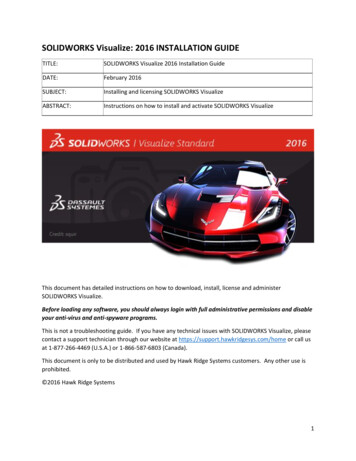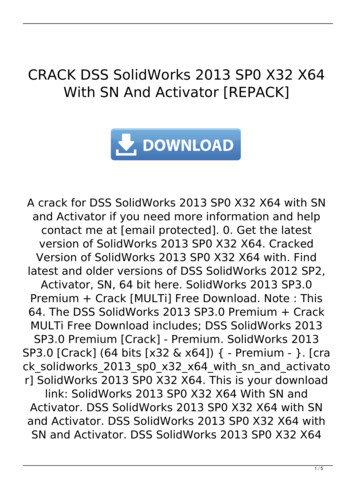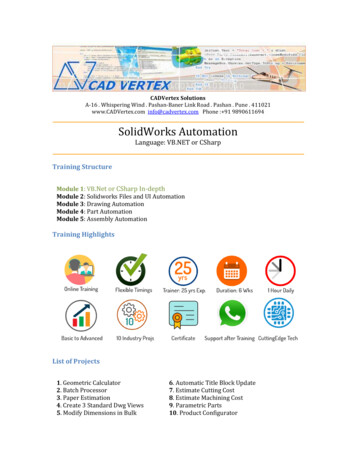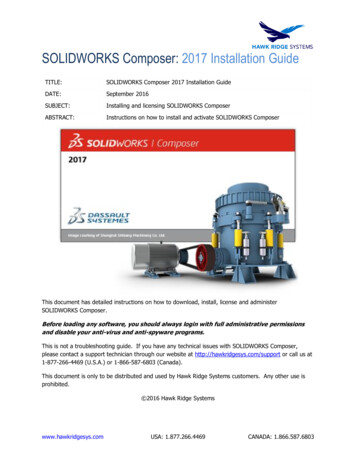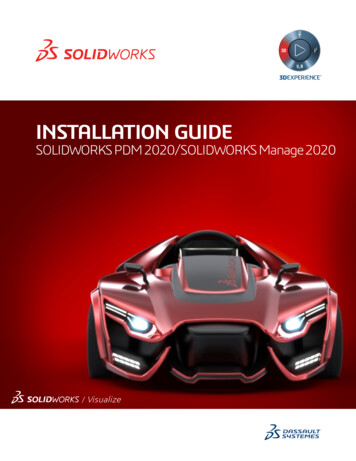
Transcription
INSTALLATION GUIDESOLIDWORKS PDM 2020/SOLIDWORKS Manage 2020/ Visualize
ContentsLegal Notices.81 SOLIDWORKS PDM and SOLIDWORKS Manage Installation Guide.112 Installation Overview.13Required Installation Components.14Optional Installation Components (SOLIDWORKS PDM Professional Only).16SOLIDWORKS PDM Deployment Scenarios.16System Requirements.19Installation Summary.19Installation Assistance.203 Installing and Configuring SQL Server.21SQL Server 2016, 2017, and 2019 Support.21Installing SQL Server 2016, 2017, or 2019.22Before Installing SQL Server 2016, 2017, or 2019.22Performing the SQL Server 2016, 2017, or 2019 Installation.22After Installing SQL Server 2016, 2017, or 2019.26Verifying SQL Server 2016, 2017, or 2019 Installation.26Upgrading to SQL Server 2016, 2017, or 2019.26Performing the Upgrade to SQL Server 2016, 2017, or 2019.26After Upgrading to SQL Server 2016, 2017, or 2019.28SQL Server 2014 Support.28Installing SQL Server 2014.28Before Installing SQL Server 2014.28Performing the SQL Server 2014 Installation.29After Installing SQL Server 2014.34Verifying SQL Server 2014 Installation.34Upgrading to SQL Server 2014.34Performing the Upgrade to SQL Server 2014.34After Upgrading to SQL Server 2014.36SQL Server Troubleshooting.37Clients Cannot Work in the File Vault.37SOLIDWORKS PDM Administrative Features Fail.37SOLIDWORKS PDM Cannot Connect to the Server.37Changing the SQL Server Login Account.38Creating a New SQL Login Account.38Using the New SQL Login with the SOLIDWORKS PDM Archive.382
ContentsGiving an SQL User db owner Access to Existing SOLIDWORKS PDM File VaultDatabases .39Insufficient SQL Permissions.404 Installing and Configuring SQL Server Express.41Installing and Managing SQL Server 2014 Express.41Before Installing SQL Server 2014 Express.41Installing the SQL Server Express Database Engine.41After Installing SQL Server 2014 Express.46Verifying SQL Server 2014 Express Installation.47Upgrading SQL Server Express 2014 to SQL Server 2014.475 Installing SOLIDWORKS PDM.48Downloading the Installation Media.49Initiating the Installation Via SOLIDWORKS Installation Manager.49Initiating the Installation via the InstallShield Wizard.49Installing SOLIDWORKS PDM Database Server.50Before Installing the Database Server.51Performing the Database Server Installation.51Installing SOLIDWORKS PDM Archive Server.52Before Installing the Archive Server.53Performing the Archive Server Installation.54Opening Ports for Client/Server Communication.58Adding Archive Servers in a WAN Environment.60Installing and Configuring SolidNetWork Licensing.61Installing a SolidNetWork License Manager.61Activating a SolidNetWork License .61Using SolidNetWork License Server with Firewalls.62SolidNetWork License Administration.63Licensing .67Installing SOLIDWORKS PDM Web2 (For SOLIDWORKS PDM Professional only).70Before Installing Web2.70Performing the Web2 Server Installation.74Creating a Vault View on the IIS Server Running Web2.74Configuring SOLIDWORKS PDM Web2.75Installing SOLIDWORKS PDM Web API Server (For SOLIDWORKS PDM ProfessionalOnly) .84Performing the Web API Server Installation.84Installing the SOLIDWORKS PDM Client.84Before Installing Clients.85Installing Clients Using the Installation Wizard.86Installing eDrawings.88Upgrading the SOLIDWORKS PDM Standard Client/Server to Professional.88Enabling Logging to Troubleshoot Installation.88Creating SOLIDWORKS PDM Client Administrative Image.89Deploying Clients Using Windows Active Directory.893
ContentsEnabling Logging When Deploying SOLIDWORKS PDM.91Scripting a Silent Installation of SOLIDWORKS PDM.926 Using SOLIDWORKS Installation Manager.96SOLIDWORKS PDM.96Listing of PDM Server Components.97Understanding Differences between PDM Clients.98Before Installing PDM Server.99Installing a PDM Server with SLDIM.100Installing a PDM Client with SLDIM.1017 Creating and Distributing File Vault Views.103Vault Creation.103Prerequisites.103Adding an Archive Server.104Logging In to an Archive Server.104Creating a Vault.105Configuring the SolidNetWork License Server for the File Vault.110Creating a File Vault View Using the View Setup Wizard.110Enabling Broadcast with Windows Firewalls.113Using a Shared File Vault View with Multiple User Profiles.114Using SOLIDWORKS PDM on a Terminal Server.115Creating a File Vault View Setup File.115Scripting File Vault View Setup.116Distributing the File Vault View Using Microsoft Windows Active Directory.117Finding the SOLIDWORKS PDM Vault ID.118Receiving a Distributed File Vault View.119Distributing File Vault Views in a WAN Environment.119Manually Configuring the Archive Server That Is Announced to SOLIDWORKS PDMClients .120Specifying SOLIDWORKS PDM Settings Group Policy Manually.120SOLIDWORKS PDM Settings Policy Options.1218 Upgrading a Vault from Standard to Professional.124Upgrading the SolidNetWork License from Standard to Professional.124Activating the Professional License.125Upgrading the Standard Vault.126Upgrading the SOLIDWORKS PDM Standard Client/Server to Professional.126After Upgrading the File Vault.1269 Configuring Content Search (For SOLIDWORKS PDM Professional only).128Content Search Overview.128Recommended Computer Configuration.129Using Windows Search for Content Search.129Installing Windows Search Service.130Enabling Windows Search Service on Windows 7.1304
ContentsEnabling Windows Search Service on Windows Server 2016 and Later.130Setting Up Windows Search.131Indexing the Archives for Windows Search.131Verifying Microsoft Indexing Service Installation.132Monitoring and Tuning the Microsoft Indexing Service.132Indexing SOLIDWORKS PDM Professional File Vault Archives.132Configuring the Index Service on a Non-SQL Server System.133Updating the File Vault Database with the Index Server Name.134Changing the Database Server Login Account.134Changing the SQL Server Login Account.134Adding Index Server Filters.135Compressed Archives (gzip) Filter.135Managing File Vault Index Catalogs.136Removing a File Vault Index.13610 Backing Up and Restoring File Vaults.137Backing Up the File Vault Database.137Backing Up the SOLIDWORKS PDM Master Database.138Backing Up the Archive Server Settings.138Backing Up the Archive Files.139Scheduling Database Backups.139Starting the SQL Server Agent.139Setting Up a Maintenance Plan for Database Backup (For SOLIDWORKS PDM Professionalonly) .140Restoring a File Vault.142Restoring the SQL Server File Vault Databases.143Verifying the ConisioMasterDb Restore.143Restoring the Archive Server and File Vault Archives.14311 Upgrading SOLIDWORKS PDM.145About Enterprise PDM Upgrade.145Before Upgrading.145Determining the Current Version.146Determining Which Updates Have Been Applied.147Upgrading the Archive Server.147Upgrading the Database Server.148Installing or Upgrading the SolidNetWork License Manager.149Upgrading File Vaults.150Upgrading the File Vault Database.150Upgrading File Vault Archives.151Upgrading Toolbox in SOLIDWORKS PDM.15812 Upgrading SOLIDWORKS Files.160Upgrading SOLIDWORKS Files.160Required Upgrade Utility Software.161System Requirements.1615
ContentsInstalling the File Version Upgrade Utility.162Preparing to Upgrade.162Selecting Version Settings.163Creating New Versions of Files.164Overwriting Existing Versions of Files.168Performing a Trial File Upgrade.175Running the Upgrade Utility.175Creating and Using Work Instruction Files.176Completing an Interrupted Upgrade.177After Upgrading.177File Name Formats for Upgrade Logs.178Managing Backup Files.178Backup File Creation.178Restoring an Incorrectly Upgraded Version from a Backup.17913 Additional Configuration.180Managing the SQL Transaction Log Size.180Changing to the Simple Recovery Model.180Shrinking the Transaction Log.180Configuring SOLIDWORKS PDM to Communicate Using IP Addresses Only.181Updating the Archive Server to Communicate Using IP Addresses.181Updating the SQL Server to Communicate Using IP Addresses.181Updating SOLIDWORKS PDM Clients to Communicate Using IP Addresses.182Verifying IP Address Communication.182Moving Server Components to Another System.182Copying Files to the New Server.183Configuring the Moved SQL File Vault Database.183Moving the SolidNetWork License Manager.184Moving the SOLIDWORKS PDM Database Server.184Configuring the Moved Archive Server.185Updating Client Registry Keys.186Updating Replication Settings (For SOLIDWORKS PDM Professional only).186Updating Administration Settings (For SOLIDWORKS PDM Professional Only).187Verifying the Server Move.18714 Installing SOLIDWORKS Manage Professional.189Listing of SOLIDWORKS Manage Server Components.189SOLIDWORKS Manage Client Types and Licenses.190Prerequisites and System Requirements for SOLIDWORKS Manage.191Using SOLIDWORKS Installation Manager for SOLIDWORKS Manage.192Installing the SOLIDWORKS Manage Server.192Installing the SOLIDWORKS Manage Client.193Editing the SOLIDWORKS Manage Configuration File.19315 Configuring SOLIDWORKS Manage Professional and Microsoft IIS.195Logging In to SOLIDWORKS Manage for the First Time.1956
ContentsUsing the SOLIDWORKS Manage Add-In for SOLIDWORKS PDM.198Using the SOLIDWORKS Manage Add-in for SOLIDWORKS.198Configuring IIS.199Verifying the IIS File Server .200Troubleshooting IIS.2007
Legal Notices 1995-2019, Dassault Systemes SolidWorks Corporation, a Dassault Systèmes SEcompany, 175 Wyman Street, Waltham, Mass. 02451 USA. All Rights Reserved.The information and the software discussed in this document are subject to change withoutnotice and are not commitments by Dassault Systemes SolidWorks Corporation (DSSolidWorks).No material may be reproduced or transmitted in any form or by any means, electronicallyor manually, for any purpose without the express written permission of DS SolidWorks.The software discussed in this document is furnished under a license and may be usedor copied only in accordance with the terms of the license. All warranties given by DSSolidWorks as to the software and documentation are set forth in the license agreement,and nothing stated in, or implied by, this document or its contents shall be consideredor deemed a modification or amendment of any terms, including warranties, in the licenseagreement.Patent NoticesSOLIDWORKS 3D mechanical CAD and/or Simulation software is protected by U.S.Patents 6,611,725; 6,844,877; 6,898,560; 6,906,712; 7,079,990; 7,477,262; 7,558,705;7,571,079; 7,590,497; 7,643,027; 7,672,822; 7,688,318; 7,694,238; 7,853,940;8,305,376; 8,581,902; 8,817,028; 8,910,078; 9,129,083; 9,153,072; 9,262,863;9,465,894; 9,646,412; 9,870,436; 10,055,083; 10,073,600; 10,235,493 and foreignpatents, (e.g., EP 1,116,190 B1 and JP 3,517,643).eDrawings software is protected by U.S. Patent 7,184,044; U.S. Patent 7,502,027; andCanadian Patent 2,318,706.U.S. and foreign patents pending.Trademarks and Product Names for SOLIDWORKS Products and ServicesSOLIDWORKS, 3D ContentCentral, 3D PartStream.NET, eDrawings, and the eDrawingslogo are registered trademarks and FeatureManager is a jointly owned registered trademarkof DS SolidWorks.CircuitWorks, FloXpress, PhotoView 360, and TolAnalyst are trademarks of DS SolidWorks.FeatureWorks is a registered trademark of HCL Technologies Ltd.SOLIDWORKS 2020, SOLIDWORKS Standard, SOLIDWORKS Professional, SOLIDWORKSPremium, SOLIDWORKS PDM Professional, SOLIDWORKS PDM Standard, SOLIDWORKSSimulation Standard, SOLIDWORKS Simulation Professional, SOLIDWORKS SimulationPremium, SOLIDWORKS Flow Simulation, SOLIDWORKS CAM, SOLIDWORKS Manage,eDrawings Viewer, eDrawings Professional, SOLIDWORKS Sustainability, SOLIDWORKSPlastics, SOLIDWORKS Electrical Schematic Standard, SOLIDWORKS Electrical SchematicProfessional, SOLIDWORKS Electrical 3D, SOLIDWORKS Electrical Professional,CircuitWorks, SOLIDWORKS Composer, SOLIDWORKS Inspection, SOLIDWORKS MBD,8
Legal NoticesSOLIDWORKS PCB powered by Altium, SOLIDWORKS PCB Connector powered by Altium,and SOLIDWORKS Visualize are product names of DS SolidWorks.Other brand or product names are trademarks or registered trademarks of their respectiveholders.COMMERCIAL COMPUTER SOFTWARE - PROPRIETARYThe Software is a “commercial item” as that term is defined at 48 C.F.R. 2.101 (OCT1995), consisting of “commercial computer software” and “commercial softwaredocumentation” as such terms are used in 48 C.F.R. 12.212 (SEPT 1995) and is providedto the U.S. Government (a) for acquisition by or on behalf of civilian agencies, consistentwith the policy set forth in 48 C.F.R. 12.212; or (b) for acquisition by or on behalf of unitsof the Department of Defense, consistent with the policies set forth in 48 C.F.R. 227.7202-1(JUN 1995) and 227.7202-4 (JUN 1995)In the event that you receive a request from any agency of the U.S. Government toprovide Software with rights beyond those set forth above, you will notify DS SolidWorksof the scope of the request and DS SolidWorks will have five (5) business days to, in itssole discretion, accept or reject such request. Contractor/Manufacturer: Dassault SystemesSolidWorks Corporation, 175 Wyman Street, Waltham, Massachusetts 02451 USA.Copyright Notices for SOLIDWORKS Standard, Premium, Professional,and Education ProductsPortions of this software 1986-2018 Siemens Product Lifecycle Management SoftwareInc. All rights reserved.This work contains the following software owned by Siemens Industry Software Limited:D-Cubed 2D DCM 2019. Siemens Industry Software Limited. All Rights Reserved.D-Cubed 3D DCM 2019. Siemens Industry Software Limited. All Rights Reserved.D-Cubed PGM 2019. Siemens Industry Software Limited. All Rights Reserved.D-Cubed CDM 2019. Siemens Industry Software Limited. All Rights Reserved.D-Cubed AEM 2019. Siemens Industry Software Limited. All Rights Reserved.Portions of this software 1998-2019 HCL Technologies Ltd.Portions of this software incorporate PhysX by NVIDIA 2006-2010.Portions of this software 2001-2019 Luxology, LLC. All rights reserved, patents pending.Portions of this software 2007-2019 DriveWorks Ltd. 2012, Microsoft Corporation
SOLIDWORKS.CADadd-ins allowuserstoaccess SOLIDWORKSPDMProfessional fromwithintheCADapplication. SOLIDWORKS PDM Professional CADEditor& Web Supportsworkingwithallfile types,includingCADfiles. However,theCADadd-insare notsupportedonthisclienttype. SOLIDWORKS PDM Professional Contributor& Web Allowsread-onlyaccesstofile vaults;usercannotaddor .