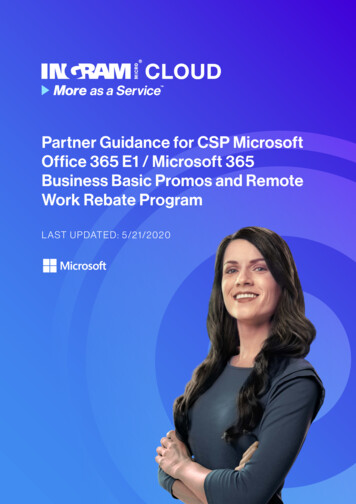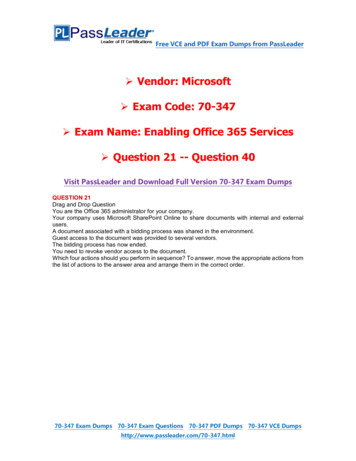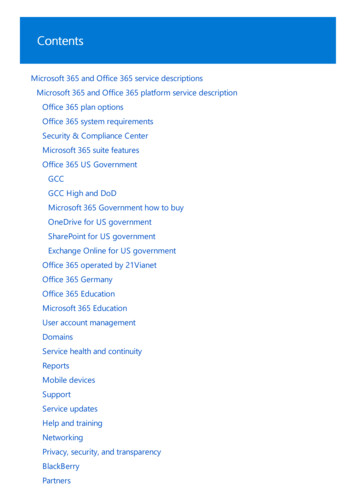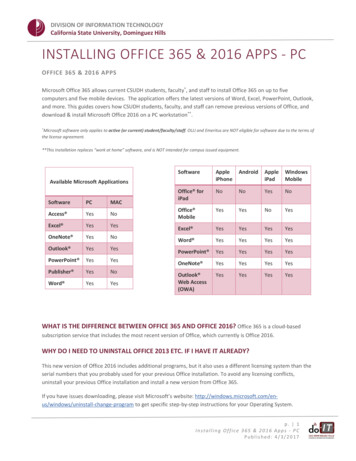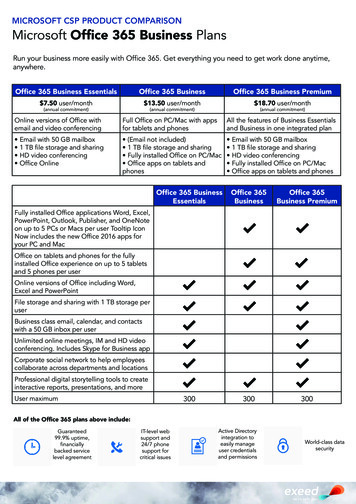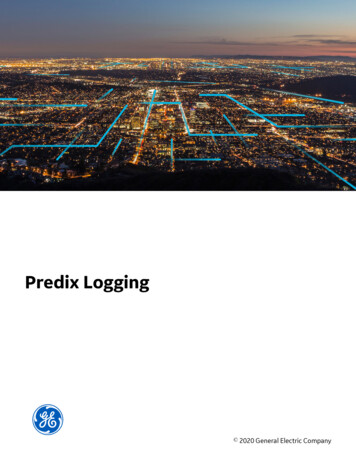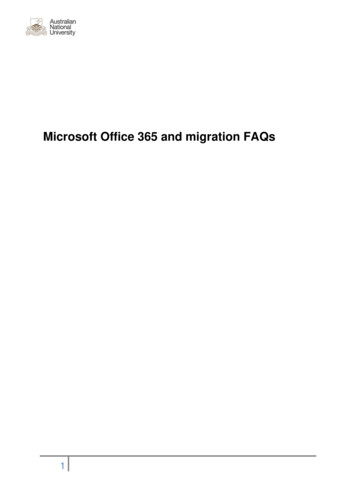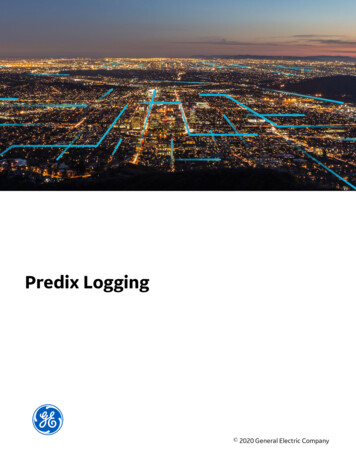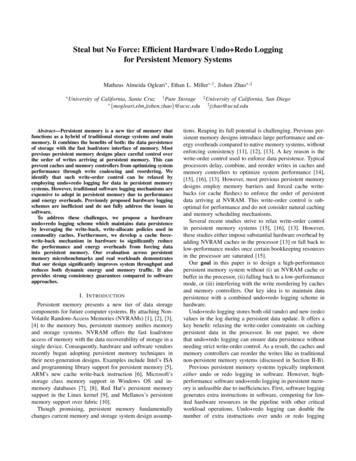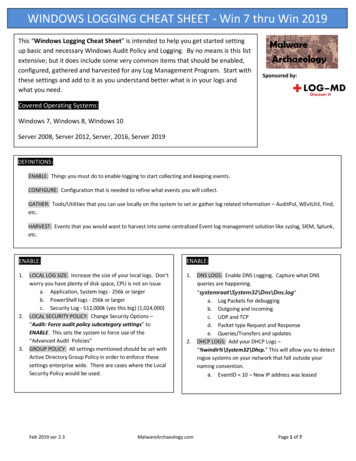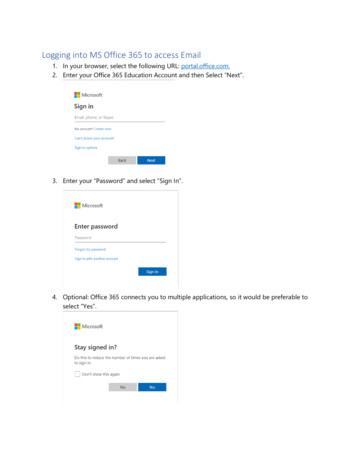
Transcription
Logging into MS Office 365 to access Email1. In your browser, select the following URL: portal.office.com.2. Enter your Office 365 Education Account and then Select “Next”.3. Enter your “Password” and select “Sign In”.4. Optional: Office 365 connects you to multiple applications, so it would be preferable toselect “Yes”.
Accessing Outlook Email and Calendar from Office 365When logging into your Office 365 Account using portal.office.com, for the first screen all you willsee is your Manage Application Dashboard. If you would like to access outlook directly and notthrough the dashboard then select, https://outlook.office.com/ .Select the Outlook Application Icon on the left side of the applications icon.Outlook IconThis will bring directly to your Office 365 Outlook Email. From here you will be able to browse yourinbox for email and create new messages.
Create and send email in Outlook on the webCreating and sending email is the foundation of any email app and Outlook on the web lets you stayconnected on any device, wherever you are. As you switch from Gmail to Outlook, there are a fewdifferences you'll want to be aware of, such as Outlook's Focused Inbox or how you share files usingOneDrive. Read below to learn more.Compose an email1. Select New message.2. Add recipients, a subject, and type your message.3. If you want to send a file, select Attach.4. Select Send.Note: Your email draft is saved automatically as you work on it. Select Discard if you want todelete the message.Read email Unread messages are bold. Select a message and it appears in the reading pane. With Focused Inbox, Outlook sorts messages into Focused and Other tabs to keep youfocused on what matters most.
Note: You can let Outlook know if you want messages in Focused or Other. To turn FocusedInbox off, select Settings and select the toggle next to Focused Inbox. Learn more aboutFocused Inbox for Outlook. Your messages are grouped in Conversation view. This keeps the original email and allreplies together. In Settings, you can view Newest messages on top, Newest messages onbottom, or turn conversation view Off.
Reply to email1. Select the email or thread you want to respond to.2. Within the reading pane, select Reply, Reply All, or Forward.3. Type your response and select Send.Get someone's attention with an @mention1. In the body of an email, type the @ symbol and the first few letters of someone's name.2.Select one of the suggestions Outlook gives you. The name will be highlighted and thatperson will be added to the To line of the email.
Share a file as an attachmentOutlook gives you the option to attach files from your computer or your cloud locations likeOneDrive and SharePoint.1. Select Attach.2. Choose a Suggested attachment, Browse your computer, or Browse cloud locations.3. Select the file you want to share.4. If you choose a file from a cloud location, select Share as OneDrive link or Attach as acopy.How to use Outlook 365 CalendarYour Outlook Calendar is integrated with Outlook Email.Select the Calendar Icon at the bottom left of your screen.Calendar Icon
This screen allows you to create calendar events and add other calendars to outlook.Create an appointment1. Select New event.If you select a time on the calendar, use Quick compose to add a few details and schedulethe appointment. Or, select More options to add more details.2. Add details, like a title, date and time, a description, and how you want the meeting to Showas.3. Select Save.Note: Any event can become a meeting if you Invite attendees.
Schedule a meeting1. Select New event.Note: If you select a time on the calendar, use Quick compose to add a few details andschedule the appointment. Or, select More options to add more details.2. Add a title and description.3. Invite attendees.4. Use the calendar in the right pane, choose a Suggested free time, or use SchedulingAssistant to find a time that works for everyone.5. Choose a room from the Suggested locations or select Browse more rooms to search for alocation.6. Select Teams meeting if you want to make it an online meeting or add the ability to call in ifthey can't attend in-person.7. Select Save.Create a recurring appointment or meeting1. Select New event.2. Add the details of your appointment or meeting.3. Select Repeat and choose an option. Choose Custom for more specific options.
4. Select Save.To make an existing event recurring:1. Select an event.2. Select Edit.3. Select Repeat and choose an option. Choose Custom for more specific options.4. Select Save.
Logging into MS Office 365 to access Email 1. In your browser, select the following URL: portal.office.com. 2. Enter your Office 365 Education Account and then Select "Next". . Create and send email in Outlook on the web Creating and sending email is the foundation of any email app and Outlook on the web lets you stay connected on any .