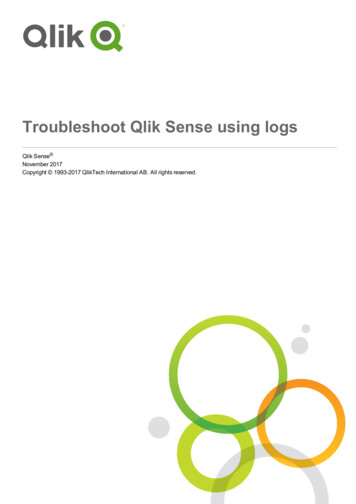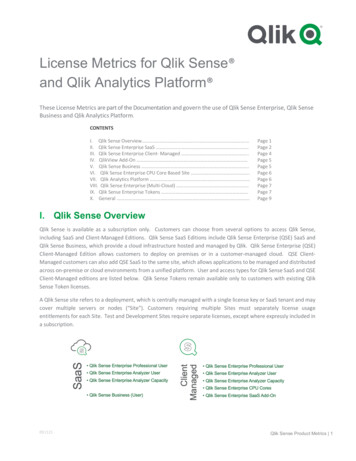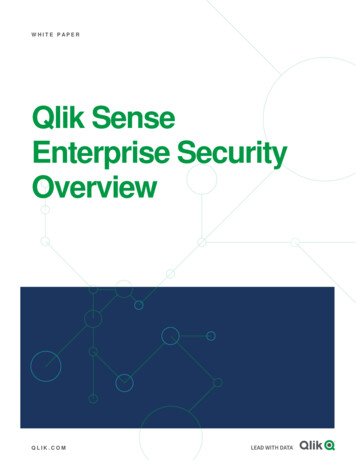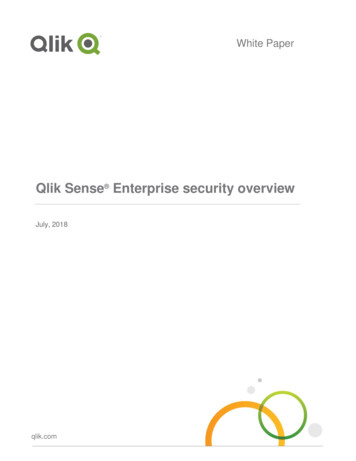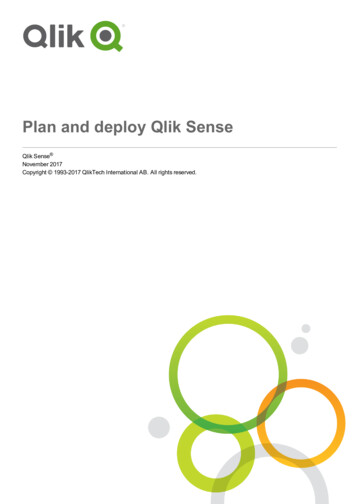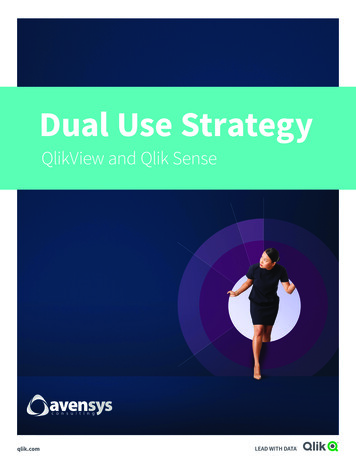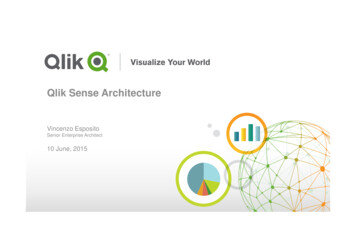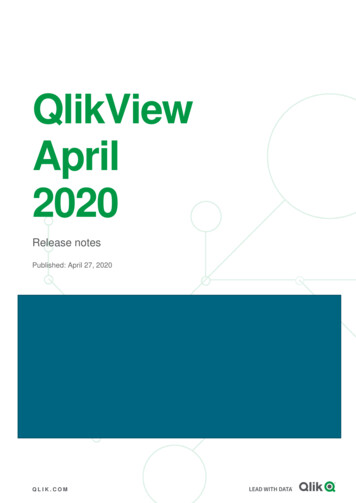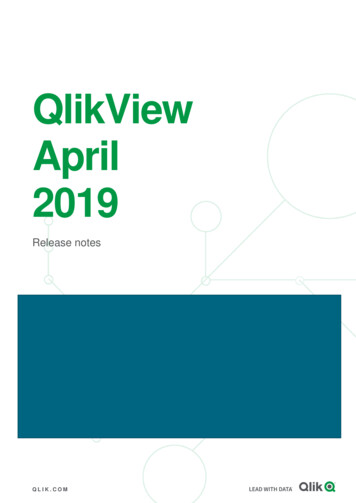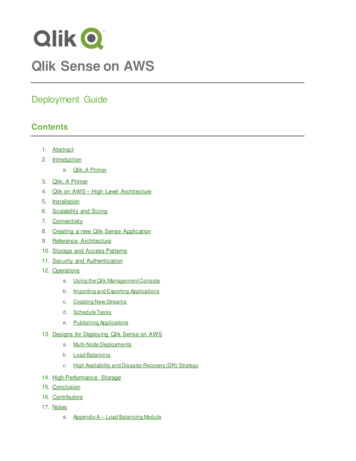
Transcription
Qlik Sense on AWSDeployment GuideContents1.Abstract2.Introductiona.Qlik: A Primer3.Qlik: A Primer4.Qlik on AWS – High Level Architecture5.Installation6.Scalability and Sizing7.Connectivity8.Creating a new Qlik Sense Application9.Reference Architecture10. Storage and Access Patterns11. Security and Authentication12. Operationsa.Using the Qlik Management Consoleb.Importing and Exporting Applicationsc.Creating New Streamsd.Schedule Taskse.Publishing Applications13. Designs for Deploying Qlik Sense on AWSa.Multi-Node Deploymentsb.Load Balancingc.High Availability and Disaster Recovery (DR) Strategy14. High-Performance Storage15. Conclusion16. Contributors17. Notesa.Appendix A – Load Balancing Module
AbstractAmazon Web Services (AWS) is a flexible, cost-effective, easy-to-use cloud computing platform. QlikSense is a platform that delivers visual analytics to where they deliver matter the most value – the point atwhich decisions are made. Qlik’s platform is widely deployed on AWS Cloud infrastructure to supportanalytics and visual analysis at various levels within organizations. Running Qlik Sense solutions onAmazon Elastic Compute Cloud (Amazon EC2) is a great option for organizations of any size that want todeliver SaaS (software as a service) solutions to internal and/or external users with cost effective, highperforming operations on any number of data sources. SaaS solutions based on Qlik’s platform anddelivered through AWS Cloud infrastructure enable individuals and teams to easily create and shareapplications with a wide number of users across multiple devices.This Deployment Guide provides an overview on how to deploy and implement the Qlik Sense platformon the AWS Cloud infrastructure including architectural considerations and configuration steps thatexplain how Qlik Sense can leverage various AWS services such as Amazon Redshift, Amazon ElasticCompute Cloud (Amazon EC2), Amazon Virtual Private Cloud (Amazon VPC), AWS Directory Service,and Amazon Relational Database Services (RDS) to run scalable, secure and reliable analyticalsolutions.IntroductionAWS provides an infrastructure with all the services and computing power needed to provide globalsolutions that can reliably perform as needed, regardless of unexpected changes in demand andconcurrency across various levels of any organization. Qlik Sense is a next-generation visual analyticsplatform that empowers everyone to see the whole story that lives within their data. It supports a fullspectrum of BI use cases including self-service visualization for everyone, centrally deployed guidedanalytics apps and dashboards, embedded analytics, and reporting, all within a governed framework thatdrives enterprise scalability and trust for IT. This gives everyone the ability to answer not just ‘whathappened’, but ‘why’ and ‘what it is likely to happen next’. Qlik is the first and only analytics softwarevendor that can do this by providing a fully integrated, simple and intuitive visual analytics platform,powered by Qlik’s patented in-memory associative data indexing engine that delivers analytics andtherefore insight right to the point of decision. Qlik delivers a complete analytics solution, including: Simplified visual data preparation Associative engine for business discovery Cloud-based upstream data sourcing and delivery Self-service & governed data visualization Centralized guided analytics Collaborative analytics and reporting Embedded analytics in any application or web pageQlik Sense on AWS Deployment Guide, July 2017 2
Qlik: A PrimerQlik is a Business Intelligence platform which provides “Managed Analysis” and Data Visualizationcapabilities allowing people to navigate and filter freely on any of the data elements in a rich multi-sheetdashboard. All visible objects are recalculated after a user performs selections (highlighted in green)causing associated data to be clearly distinguishable (highlighted in white) from non-associated data(highlighted in grey). This is usually referred as ‘the associative experience’ and it is the foundation for thedata discovery capabilities within Qlik. Basically, the ability to understand the data and make newdiscoveries in a visual way. Qlik is able to deliver visual analytics in a variety of ways, each a category inits own right. Self-Service Data Visualization empowers all users to create and explore visual analytics in aself-service manner, whether it’s a local spreadsheet or large datasets from multiple systems-ofrecord. For some, this could mean starting from scratch to look at ad-hoc combinations of data toinvestigate a hunch, or confirm a theory. For others, it simply means re-using pre-constructed andre-usable analytics applications, with the ability to modify to suit their individual needs. Theadvantage with Qlik is that Qlik solutions don’t trade off agility for trust and scalability. Users haveeasy-to-use, drag-and-drop self service capabilities, while still operating in a framework ofsecurity and trusted data models that lead to trusted insights. Guided Analytics provides data driven applications and dashboards -typically developed by IT ortechnical business analysts-, for consumption by others within their day-to-day operationalprocesses. An example of guided analytics app would be an interactive dashboard where userscan search and filter information in a structured manner, and use pre-defined navigation optionsto move to different views to support better decision making with less complexity for the end user. Embedded Analytics provides the ability to insert analytics and visualizations into any workflowor application. This furthers the goal of delivering analytics and insight exactly where and when itis needed, to improve understanding and decision making throughout the organization. Custom Analytics Application provides the ability to create custom mashups that leverage outof-the-box as well as custom design visualizations for various types of analytics. These customapplications and mashups can be easily deployed as standalone solutions and/or as part of alarger application while still providing the same associative experience as a traditional Qlikapplication. Collaborative Analytics (Reporting) deliver information and insights to people in a repeatable,portable format even when they are outside the BI system. Reporting is one of the oldest forms ofBI and the reports are typically static, with limited or no interactivity, and are often printed for useoff-line (i.e. financial reports). Today, reporting provides limited value, but when combined withvisual analytics linked to the actual underlying data it drives increased efficiencies, highercollaboration and delivers the power of visual analytics to all of the business stakeholders. Theability to connect reporting with dynamic interactive visualization gives your data a story to tell,rather than being locked in a static report.Qlik Sense on AWS Deployment Guide, July 2017 3
Qlik Sense Server is a suite of component services that are installed as part of the Server. While suchcomponents can be installed across various nodes, this document covers the scenario where all of thosecomponents are installed within the same node. In other words, a single node architecture. The imagebelow depicts some of the main component services that are part of the Qlik Sense Service.To learn more about such component services and how to architect a Qlik Sense environment, visit thefollowing ts/Content/Deployment/Services.htmQlik Sense on AWS Deployment Guide, July 2017 4
Qlik on AWS – High Level ArchitectureCloud based solutions are prevalent in almost every single Industry and Qlik’s customers are eager toimplement Qlik Sense environments on AWS infrastructure so they can rapidly deploy new applicationsin a simple, cost-effective and scalable manner. The difficult and lengthy procurement process for onpremises equipment makes it hard to meet deployment timelines, but customers can spin up new AWSinfrastructure on demand in minutes. For those customers, the AWS based approach is ideal for SaaSsolutions. This guide will help customers pursuing this approach so that they understand the differentaspects of AWS and Qlik that will be involved in the setup and configuration of the environment.Some of the characteristics that tend to be similar across Organizations that go with Qlik and AWSimplementations are: Pre-requisites:- Tight timeline to develop and deploy Qlik Sense applications- Appropriate Licensing from Qlik is available- Proactive support and stewardship from IT (i.e. Active Directory extract which can be used by an LDIF,Direct Connect, etc.) Competencies- Good understanding of AWS architecture and services (i.e. AWS EC2, AWS VPC, AWS Elastic IP,AWS S3, AWS RDS, AWS EMR, AWS Redshift, AWS Cloud formation, etc.) within the team- Internal resources that can maintain and manage the Qlik and AWS environments are available- Ability to setup a QA environment within AWS and appropriate time for testing is available Constraints- Data complexity is not too high- Volume and frequency of data updates will not interfere with the cloud-based approach (i.e. clearstrategy on nightly incremental feeds)Qlik Sense on AWS Deployment Guide, July 2017 5
AWS is an excellent platform for running many advanced data systems in the cloud. Characteristics ofcloud computing solutions built on AWS, such as scalability, security and tight integration with ITresources are key benefits when architecting and running Qlik applications. A general understanding ofthese characteristics can help you make the best architecture decisions for your analytical system.Understanding of this guide will be easier if you are already familiar with the following topics: Amazon EC2 and Amazon VPC Qlik Sense Server Qlik Sense Configuration Windows Server 2012 Windows Server Active Directory and DNS Amazon RedshiftWhile this document covers general steps for Qlik Sense product installations and software configurationtasks, careful consideration on configuration topics is strongly recommended when you are planning anddeploying Qlik Sense Solutions on AWS Cloud in Production environments. For more advancedscenarios, consult with Qlik Professional Services and/or one of Qlik’s Solution Integrator partners. Forgeneric Qlik Sense software configuration guidance and best practices, consult the Qlik productdocumentation available at http://help.qlik.com . If you are new to AWS, see the ‘Getting Started’ section ofthe AWS documentation (which provides high level references and links to specifics areas ofdocumentation) at: wsgsg-intro/intro.htmlInstallationIn order to install Qlik Sense on AWS, you should download Qlik Sense Enterprise fromhttp://www.qlik.com/download (a Qlik account will be needed in order to access the download site). Beforeyou launch an AWS EC2 instance (to learn more visit: http://aws.amazon.com/ec2/) where you can installQlik Sense Enterprise, follow the next steps:1.Create a security group for Qlik Sense (the name could be something generic such as QlikSense) with the rules in the following screenshot.Using the left navigation panel within the AWS Management Console, go to EC2 SecurityGroups. Click “Create Security Group”.NameInbound RulesQlik SenseHTTP, HTTPS, RDP, Custom TCP Rule (4244), Custom TCP Rule (4248)If you are using VPC, the VPC ID can be entered here at this time, or it updated later once it isavailable. In the diagram, both HTTP and HTTPS are selected, but in most installations, youwould choose one of them (typically only HTTPS).Qlik Sense on AWS Deployment Guide, July 2017 6
Make sure to modify the Source Inbound Rule (Source) drop down menu to provide the correctsource IPs. This can be a single IP or a range of addresses in CIDR notation. In essence, thesecurity group requires necessary ports to be opened depending on the setup. For example, if thedata source is on premise and requires the connection to, for example ODBC ports, those portswill need to be opened too.2.Create a key pair called “Qlik Sense”. In thecase that an existing key pair is available, it canbe used instead. Using the left navigation panelwithin the AWS Management Console, go toEC2 Key Pairs and click Create Key Pair.Save this file (Qlik Sense.pem) somewheresafe and make sure not to lose it. You will usethis file to access the instance.3.Launch a Windows Server 2012 R2 Base instance. Using the AWS Management Console, goto EC2 Instance and click “Launch Instance”. This will start a seven step process to create theinstance.a. Choose AMI: Using the Quick Start option use Windows Server 2012 R2 Base. Click ‘Next’ to continue.If for whatever reason you have already an AMI available that will be used for this purpose, typically, thefollowing characteristics are desired as a minimum: Recommended 4 cores / 16 GB minimum (this depends on the data volumes) Clean O/S .Net 4.5.2 installed and updates applied (default is 4.5 for Windows 2012) IPv4 or IPv6 (dual stack) Internet access from server (for license registration) Administrative rights and Remote Desktop access to the instance Service account with administrative rights on the server is availableQlik Sense on AWS Deployment Guide, July 2017 7
b. Choose the Instance Type. Qlik runs best on memory optimized instances, such as the R3 series.Choose one of the following 3 instances which are a recommended starting point: R3.xlarge is a good choice with 4 cores / 60 GB RAM R3.2xlarge is a good choice with 8 cores / 60 GB RAM R3.4xlarge is a good choice with 16 cores / 122 GB RAMNotice that other larger instances are available and could be used. Some of the larger serversmay require an email to AWS support first, depending on your organization’s current usage andlimits. If a larger server may be needed, please refer to the next section: “Sizing and Scalability”.Note: while it is better to go through all the steps, if the ‘Review and Launch button is clicked atthis point, a warning about security groups will come up. Change from the default security groupto “Qlik Sense” security group that was previously created.c. Configure Instance: this section will show the default configuration options. On this screen, the newinstance could be assigned to the default VPC network or to a new one if needed. Set your VPIC, or ifthere are no changes, click ‘Next’ to continue.d. Add Storage: this section will show the default storage assigned to the new instance. Typically, thedefault disk type assigned (general purpose SSD) will be sufficient. For any scenario other than asimple proof of concept, we recommend you increase the size of the root volume to at least 100GB . Ifthe instance is going to be used for a Production environment where large volumes of data will behandled with frequent reload of Qlik Sense applications, the speed of the disk may become abottleneck. In this case you may need to increase the size that was allocated to the Qlik Sense system.Qlik Sense on AWS Deployment Guide, July 2017 8
Notice that the root volume can be increased accordingly and in some cases, there will be anattached Z: volume (usually referred as 'instance store' or 'instance storage') to your instancewhere the extra space has been allocated. The Z: volume is a temporary volume that will becleaned every time the instance is stopped. Without modification, it is then not recommendedto install anything on this drive as the installation would be lost upon the first restart. The datain an instance store persists only during the lifetime of its associated instance. Hence, if aninstance reboots (intentionally or unintentionally), the instance store (Z: drive) persists.However, the data that was stored on the Z: drive will be gone. It is a good practice toincrease the C: drive as needed to store the data there instead.While Qlik's engine is primarily memory intensive, larger configurations require appropriatedisk I/O resources as well. Should you need to increase disk performance, the following linkprovides some guidance for selecting the appropriate disk configuration (including attachingadditional EBS volumes for extra storage with the similar piopsThe following link describes the process of adding an EBS volume to an existing /UserGuide/ebs-attachingvolume.html?icmpid docs ec2 consoleQlik Sense on AWS Deployment Guide, July 2017 9
e. Tag instance: this section will allow to specify a tag name for the instance. Tags enable you tocategorize your AWS resources in different ways, for example, by purpose, owner, or environment. Thefollowing link provides more information on how to set up tags. A blank tag is the default value andwhile a tag name doesn’t have to necessarily be provided, it is est/UserGuide/Using Tags.html?icmpid docs ec2 consolef. Configure Security Group: this section will allow to specify the Security Group that should be used forthe new instance. Select the option to use an existing Security Group and select the ‘Qlik Sense’security group that was previously created. Click ‘Review and Launch’ when ready.After selecting the ‘Qlik Sense’ security group, the Inbound rules configured will bedisplayed:g. Review: in this last section, the configuration of the instance can be reviewed before being launched.Any modification needed can be made by either using the Back button or the links on the top. Click‘Launch’ when ready.Qlik Sense on AWS Deployment Guide, July 2017 10
4.When launched, a warning about key pairs will show up. Choose either an existing key pair or the“Qlik Sense” key pair that was previously created and saved.5.(optional) Create an Elastic IP so that the server IP address doesn’t change even when theinstance is stopped and started again. Please notice that there is a cost associated with this step,hence it is marked as optional. Create an elastic IP via EC2 Elastic IPs Allocate New Address Yes, Allocate Select the new Elastic IP address, and click Associate Address Choose the running instance and click Associate6.Go back to the EC2 console and wait for the new instance to say “running” and “2/2 checkspassed”7.RDP to the new instance Using the left hand side navigation panel, ClickEC2 Instances Choose your instance Connect Click Download Remote Desktop File Saves aRDP link you can use to connect Click Get Password Choose yourQlikSense.pem file Click Decrypt password If applicable, securely store this string for futurereferenceQlik Sense on AWS Deployment Guide, July 2017 11
Clicking on the Remote Desktop file that was downloaded will open an RDP session on theserver. The decrypted password is needed in order to access the instance. After the initial login,the local Administrator password on the instance can be changed, if desired.8.Given that the new instance is not part of an existing domain, some local users need to be set upin order to use Qlik Sense as well as a Service Account to run Qlik Sense Server. In order tocreate a Service Account, follow the next steps. Note that this account will be used during theinstallation of Qlik Sensea. On the new instance that is going to be used as the Qlik Sense server, open the ComputerManagement windowb. Find the Users folder, then click Action New Userc. Enter a user name (i.e. 'QSAdmin') and a password (i.e. 'QlikSense!')d. Uncheck 'User must change password at next logon'e. Check 'User cannot change password' and 'Password never expires'f. Click Createg. Double click on 'QSAdmin'h. Click 'Member Of'i. Click Addj. Type 'Administrators'k. Cli
Qlik Sense on AW S Deployment Guide . Contents 1. Abstract 2. Introduction a. Qlik: A Primer 3. Qlik: A Primer 4. Qlik on AWS – High Level Architecture 5. Installation 6. Scalability and Sizing 7. Connectivity 8. Creating a new Qlik Sense Application 9. Reference Architecture 10. St