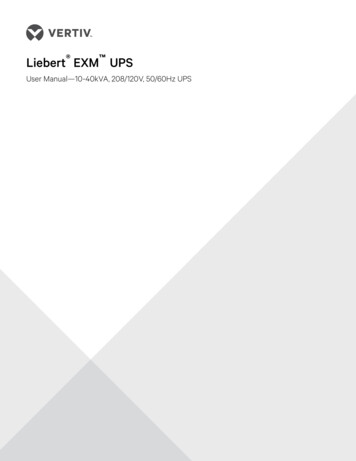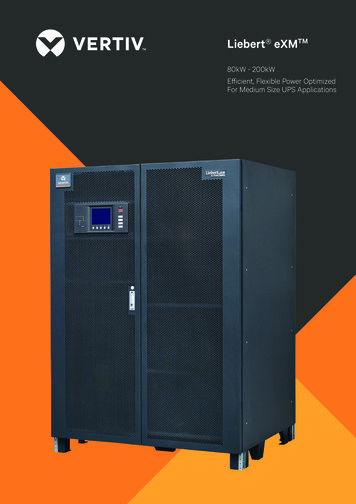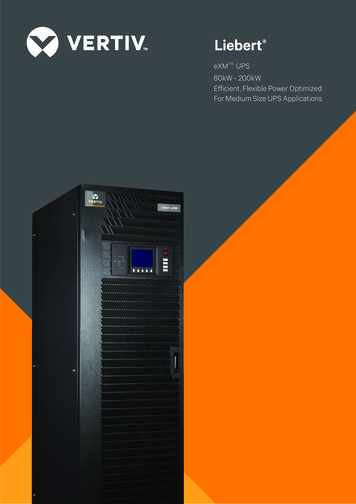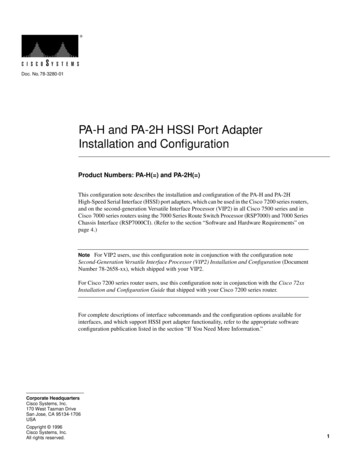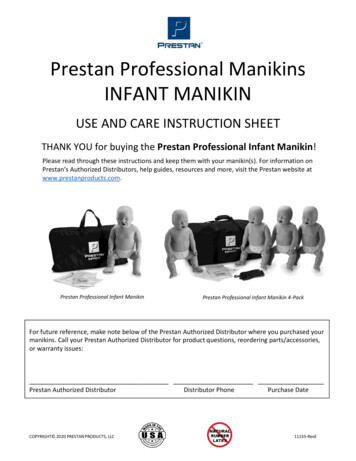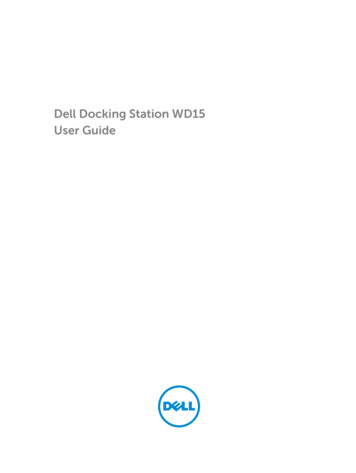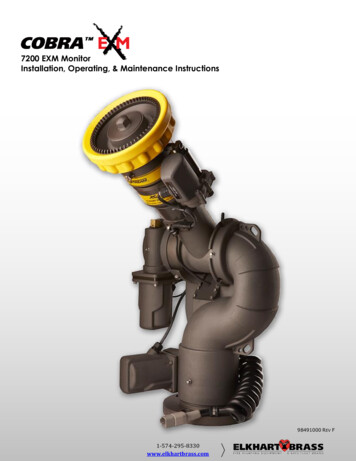
Transcription
7200 EXM MonitorInstallation, Operating, & Maintenance Instructions98491000 REV F1-574-295-8330www.elkhartbrass.com
TABLE OF CONTENTSPRODUCT SAFETY INFORMATION3MONITOR CALLOUT DRAWING4SYSTEM COMPONENTS5INSTALLATION INSTRUCTIONS9Installation Step 1: Mount and Wire all System Components10Installation Step 2: Configure the EXM System18Installation Step 3: Calibrate the EXM System19Installation Step 4: Check Installation21OPERATING INSTRUCTIONS22MAINTENANCE INSTRUCTIONS30SYSTEM SPECIFICATIONS32COMPONENT MOUNTING TEMPLATES36To view the most current parts list, drawings, or demonstrations of common EXM commands,please visit www.elkhartbrass.com2
PRODUCT SAFETY INFORMATION All personnel who may be expected to use this equipment must be thoroughly trained inits safe and proper use. Before flowing water from this device, check that all personnel (fire service and civilian)are out of the stream path. Also, check to make sure stream direction will not causeavoidable property damage. Become thoroughly familiar with the hydraulic characteristics of this equipment, and thepumping system used to supply it. To produce effective fire streams, operating personnelmust be properly trained. Whenever possible, this equipment should be operated from a remote location. Do notneedlessly expose personnel to dangerous fire conditions. Open water valves supplying this equipment slowly so that piping fills slowly, thuspreventing possible water hammer occurrence. After each use, and on a scheduled basis, inspect equipment per instructions in theMaintenance section. Any modifications to the electrical enclosures will destroy the NEMA 4 rating and voidwarranty coverage of the enclosure and all components within.Important: Before installing and operating provided equipment, read this manualthoroughly. Proper installation is essential to safe operation.SYSTEM INFORMATION:MONITOR SERIAL NUMBER:MONITOR ACCESSORIES (NOZZLE GALLONAGE AND TYPE, TYPES OF TRANSMITTERS, WATERVALVE, ETC.):3
MONITOR CALLOUT DRAWINGX-Stream Series Master Stream NozzleDouble Race Bearings2.5” NHT DischargeManual OverrideAbsolute PositionFeedbackSealed HighTorque GearmotorFully Vaned CastAluminum WaterwayDouble Race Bearings3” 150# Flange(other base options available)7200 COBRA EXM Monitor4
SYSTEM COMPONENTSMONITORCOBRA EXM Monitor – 7200The COBRA EXM monitor is specially designed to be compactproviding a greatly reduced swing radius. Unique waterway swiveljoints utilize stainless steel thrust rods, and needle roller thrustbearings, for unprecedented durability in a range of applications.The COBRA EXM utilizes a cast vaned waterway to minimize largescale turbulence. The monitor can be controlled by hardwiredinput devices via CAN bus or by an optional upgraded RadioFrequency (RF) device. The monitor may be powered with 12 or24 volts.Several base options are available for use with the COBRA EXMincluding a 3” flange, DN80-PN16 flange, 4” flange, 3” femaleNPT, and 3” female BSPT. The discharge may be ordered witheither a 2.5” NHT or BSPP thread. The COBRA EXM comesstandard with permanent magnet DC gear motors but may beupgraded with high power, permanent magnet variable speedDC gear motors. Both motor options are sealed to NEMA 4 foruse in harsh environments.Standard 7200 EXMMonitor (00007201)7200 SD – Standard Duty Motors7200 HD – Heavy Duty MotorsCaution: All EXM monitor motors are 12VDC. If using a non-EXM nozzle, another12VDC nozzle should be used, or nozzle control may not function properly.NOZZLECOBRA EXM Nozzles –There are two nozzles available for the COBRA EXM.SM-1000E & SM-1250EEach nozzle automatically adjusts to maintain effectivestream and maximum reach at variable flows. Thesenozzles have been calibrated to work at lower pressures,from 75 to 80 PSI, to better suit real world conditions.SM-1000E; 350 GPM @ 65 PSI - 1000 GPM @ 75 PSI1325 LPM @ 4.48 BAR – 3785 LPM @ 5.17 BARSM-1250E; 350 GPM @ 50 PSI - 1250 GPM @ 75 PSI1325 LPM @ 3.45 BAR – 4731 LPM @ 5.17 BAR5SM-1000E (P/N: 03781501) &SM-1250E (P/N 03781211)
CONTROLJoystick Controller - 7030The Joystick Controller must be used in conjunction with the 7070OEM Interface Module (Joystick and OEM Interface Module canbe ordered together as the 7035 package). The JoystickController can be mounted inside the apparatus cab to controlall monitor functions, including oscillation. The monitor direction(both vertical and horizontal movement) is changed by movingthe joystick in the desired direction of travel. The up-down andleft-right motions can be operated simultaneously with pressuresensitive speed, moving the monitor faster or slower dependingon how far the joystick is pushed and pulled. The water valve canbe opened with a trigger switch located on the front of thejoystick or can be locked into position through the use of the valvebuttons on the joystick. Nozzle pattern can be changed using thethumb wheel on the top of the joystick. Oscillation is programmedby using the joystick in conjunction with the oscillate button.Panel Mount Controller – 7010The Panel Mount Controller is a sealed controller for operation ofthe monitor, nozzle, and water valve (optional). Separate pushbutton switches are provided for up, down, left, right, fog andstraight stream, valve open, valve close, valve preset, oscillation,and auxiliary functions. The Panel Mount may be powered with 12or 24 Volts.Handheld Controller with Docking Station– 7015When paired with battery pack, docking station, and RFtransceiver module, the Panel Mount Controller becomes aHandheld Controller. The Handheld Controller is a sealed remotecontrol that contains all the controls necessary for operation ofthe monitor, nozzle, and water valve (optional). The handheldwireless remote allows the operator to control the monitor from asignificantly improved point of view, allowing the operator toconfirm that they are hitting the desired target. Separate pushbuttons are provided for up, down, left, right, fog and straightstream, valve open, valve close, valve preset, oscillation, andauxiliary functions. The handheld remote, using frequencyhopping techniques, allows multiple transmitters to operate on acommon site without interference. The remote also has anautomatic power down feature that will shut down the powerafter 5 minutes of no activity. As an additional power savingfeature, the radio signal is only transmitted while buttons arepushed. The handheld remote case has a NEMA 4 rating. TheHandheld may be powered with 12 or 24 Volts.Caution: Any modification of the Joystick, Panel Mount, or Handheld Controllerenclosures will destroy the NEMA 4 rating to that piece of equipment and will void thewarranty coverage.6
OEM Interface Module - 7070The OEM Interface Module is used in conjunction with either theElkhart Brass or customer supplied joystick, or OEM installedswitches. The OEM Interface Module may be configured tohandle switching power or ground. The Interface Module providesthe option of mounting a joystick or switches in the apparatus cabto control all monitor functions, including oscillation. The OEMInterface Module may be powered with 12 or 24 Volts.MONITOR ACCESSORYPosition Feedback Display - 7051All EXM monitors come with Absolute Position Feedback sensors.These sensors provide constant feedback to the monitors’processor even when the monitor is moved via manual override.This information is then transmitted to the Position FeedbackDisplay.EXM CAN Stow Module- 7095The EXM CAN Stow Module provides electrical outputs to whichan OEM can connect to in order to enable/disable truckoperations based on whether an EXM monitor is stowed or notstowed. This could be used, for example, for a truck that has anaerial or other movable object that may hit the monitor if movedwhen the monitor is not stowed. These outputs could also be usedto turn OEM-supplied indicator lights on or off depending on themonitor stow state.External RF Antenna Module - 7062The External RF Antenna Module can be utilized with an RFequipped 7070 OEM Interface Module. The 10ft. extension harnessallows the antenna to be mounted in a position with a better lineof sight to the monitor. Use of the external RF antenna module isrequired for aerial applications. The external antenna should alsobe used with the OEM interface module when RF interference islikely.RF Transceiver Module - 7061The RF Transceiver Module can be used with any input controllerto enable RF communication within the EXM system.Light Kit – 7083/7084The Light Kit provides illumination specifically for the areastargeted by EXM monitors. The Light Kit is mounted on top of thedischarge elbow and follows the aim of the monitor. Installationinstructions are included with the light kit.7083 – Light Kit with light control module and light bar included7084 – Light Kit with light control module only7
CAN Connector Kit - 37221000This kit provides the wired connectors needed to branch off themain CAN communication line and allows you to connectanother EXM component between the two EXM components atthe ends of the main line. One kit is needed for each additionalEXM component that is added to the main CAN line.VALVEUnibody Valve with E3F Electric Actuator The Unibody water valve provides a convenient remote on/offand preset valve positioning control of the water supply to theCOBRA EXM. This allows the operator complete control of the unitfrom the safety of the vehicle cab or handheld radio controller*.The water valve motor speed prevents water hammer, yet closesquickly enough to help preserve the limited on-board watersupply. The electric actuated Unibody Valve may be poweredwith 12 or 24 Volts.*Valve must be wired for CAN communication with the monitorto allow operation from an “RF ONLY” enabled controller.8
INSTALLATION INSTRUCTIONSInstallation Overview:Step 1 – Mount and Wire All SystemComponentsStep 2 – Configure the EXM System (IfRequired)Step 3 – Calibratethe EXMSystemRecommendedelectricalrequirementsfor COBRA EXM monitor: StepPowerGroundwire gauge and length:Distance Ft.(m)4 –andCheckInstallation100(30.5) – 150(45.7)50(15.2) 100(30.5)25(7.62) 50(15.2) 25(7.62)Wire Gauge (AWG)8101416 Power and Ground wire type: Cross Link or equivalent (Must meet or exceed NFPA 1901 Section 13) Maximum monitor amperage draw: 20 AMPS CAN wire gauge and length:o Main Line: 131 ft. (40 m) – 18-20 AWG (Must meet J1939 specification)o Branch (node) Line: 3 ft. (1 m) – 18-20 AWG (Must meet J1939 specification) CAN wire type and shielding: Twisted shielded pair - 105 C 150V (Belden 9841 series or equivalent)o Shield Drain: Connect shield/drain to pin C of J1939 connectorRecommended electrical requirements for the 7000 series input devices:Power and Ground wire gauge and length: 18-20 AWG 105 C 150V up to 150 ft. (45.7 m)Maximum input controller amperage draw: 500mACAN wire gauge and length: 3 ft. (1 m) – 18-20 AWGCAN wire type and shielding: Twisted shielded pair - 105 C 150V (Belden 9841 series or equivalent)o Shield Drain: Connect shield/drain to pin C of J1939 connector Docking station wire gauge type: 20 AWG cross link or equivalent Termination Points:When using CAN lines for communication there must be 2 termination points within thesystem. Termination points are explained further in the Configuration section (installationstep 2). What is important at this time is that in order to maximize the efficiency ofcommunication in your CAN network, you must terminate the two components at theextreme ends of your main CAN line. This should be taken into consideration as you setupyour EXM system. Each additional EXM component that requires connection to the mainCAN communication line between the two end components will require the use of CANConnector Kit (P/N 37221000). The maximum length of wire from the main CAN line is 3ft. andwould be considered a branch (node) off the main CAN line.CAN Connector Kit:You may install any of the EXM CAN components that requirethe use of a CAN Connector Kit (P/N 37221000) by plugging thetri-pin CAN connector from the EXM component directly into thewye connector (Deutsch DT04-3P-P007) of the CAN ConnectorKit. You can also use the crimp connectors on the matingconnector leads to make your own connection.9
Installation Step 1: Mount and Wire All System ComponentsCOBRA EXM Monitor – Before mounting the COBRA EXM monitor, ensure that space allows for monitor to berotated and calibrated. Disconnect all electrical connections. Mount the monitor onto base:o Flanged Base – Mount the monitor onto an appropriateflat-face flange with 5/8-11 UNC grade 5, carbon steelor stainless steel bolts & nuts (3” flange or DN80-PN16: 4bolts, 4” flange: 8 bolts). Seal flange joint with gasket orsuitable flange sealant, and torque bolts uniformly (20ft-lbs at a time in a crisscross pattern) to 60-70 ft-lbsusing blue Loctite 242 or equivalent.o Threaded Base – Thread monitor onto appropriatethreaded pipe using Loctite 592 or equivalent threadsealant. Tighten using a strap wrench on the hexportion of the monitor base. If the monitor will use a CAN line to communicate with other EXM components,connect plug 1 leads to the appropriate CAN line leads.o If the monitor will use RF (radio frequency) to communicate with other EXMcomponents, no preparations are required. The monitor is already RF enabled.o If the CAN leads will not be used, replace wires with appropriate plugs. Supply power to the monitor by connecting the red and black leads from the 6 pinconnector to an appropriate power source. Install a 20 Amp fuse into the positivepower lead for a 12V system (10 Amp for 24V system) to protect the monitor electricalcomponents. Refer to the respective plug figures for information on the plugs’ pins.Caution: Do NOT use motors or discharge as leverage to tighten monitor.Warning: When installing the monitor on a raised face companion flange, it iscritical that the bolts be tightened uniformly to prevent misalignment of the monitorrelative to the flange or valve. If the monitor becomes misaligned, the base flange willfracture and fail when the bolts on the “high” side are tightened.122110
Proximity Sensor for Extended Travel –An OEM supplied proximity sensor is used only for extended travel functionality, and is notnecessary for standard monitor operation.The Cobra EXM is capable of vertical extended travel beyond the calibration point (straightup). An additional ground input is needed to enable this functionality. This functionality isintended to allow an OEM supplied proximity sensor to be used to enable or disableextended travel when the monitor is used with aerial applications. The proximity sensorshould provide an open circuit under normal operation, and a ground when the monitorcan move into the extended travel region. Disconnect monitor power and locate the Power/CAN connector provided with monitor. Remove the position 3 plug from the Power/CAN connector. Remove the orange wedge lock from end of the connector. Insert the contact end of the proximity sensor wire into position 3 until it snaps into place. Reinstall the orange wedge lock into the end of the connector. Reconnect connector and configure the EXM system for extended travel functionality beforeuse.Connecting an OEM supplied proximity sensor to the wire from position 3 will provide conditionalextended travel functionality via a ground or open circuit (see Operating Instructions). Connectingthe proximity sensor wire from position 3 to a ground will provide an always enabled extended travel.Panel Mount Controller Using the Panel Mount Controller template in theComponent Mounting Templates section, drill any4 of the 7/32” holes shown through the panelintended to hold the Panel Mount. Mount the controller with four (4) 10-24 x ½” screwsusing blue Loctite 242 or equivalent. Screw lengthshould provide 0.187”-0.25” thread engagementinto panel mount. Torque screws to 50-60 in-lbs. If the Panel Mount will use the CAN line tocommunicate with the other EXM components,connect plug 1 leads to the appropriate CAN line.111122
If the Panel Mount will use RF communication,install the RF Transceiver Module into the controller.o Remove the back cover from the Panel MountController using a flathead screwdriver.o Connect the RF Transceiver with the wires runningthe length of the board as shown in the picture tothe right.o Reattach the back cover of the Panel Mount.Ensure no wires are pinched.o If the CAN leads will not be used, replace wireswith appropriate plugs.RF Transceiver in Panel Mount Supply power to the controller by connecting plug 2 leads to an appropriate powersource. Install a 1 Amp fuse into the positive power lead for a 12V system (1/2 Amp for 24Vsystem). Refer to the respective plug figures for information on the plugs’ pins.12Handheld Controller and Docking Station – Using the Docking Station template shown in theComponent Mounting Templates section, drill all7/32” holes shown through the panel intended formounting the Docking Station. Mount the Docking Station with the supplied 10-24x 3/8” screws using blue Loctite 242 or equivalent.Torque screws to 50-60 in-lbs. The screw lengthallows for a panel thickness range of 0.046”-0.125”. Supply power to the Docking Station by connecting the plug leads shown to anappropriate unswitched power source. Install a 1 Amp fuse into the positive power lead of the Docking Station for a 12Vsystem (1/2 Amp for 24V system). Lift the Docking Station top and place the Handheld Controller into the station. Thenpush the top down until the contacts connect with the handheld. (see maintenanceinstructions section B for LED signals) For instructions on converting a Panel Mount Controller to a Handheld Controller, referto the steps below.12
Converting the Panel Mount Controller into aHandheld Controller –(Using Handheld Conversion Kit) Handheld Conversion Kit will include BatteryPack, Docking Station, and all hardware. Install a RF Transceiver Module into the back ofthe Panel Mount Controller as instructed in thePanel Mount installation section. Connect Battery Pack plugs to the PanelMount Controller as shown. The CAN connector will not be used andshould be placed inside the Battery Pack asshown. Attach Battery Pack to the Panel MountController using the provided 10-24 x ¾” screws.Torque screws to 50-60 in-lbs. Ensure no wiresare pinched or exposed.Joystick Controller and OEM Interface Module – Using the Joystick Controller template shown in theComponent Mounting Templates section, drill all holesshown through the panel intended for mounting theJoystick Controller. Mount the Joystick Controller using 10-24 x ½” fastenerssecured with blue Loctite 242 or equivalent.2Using the OEM Interface template shown in theComponent Mounting Templates section, drill all 4 ofthe 7/32” holes shown.1 Valve Plug Mount the OEM Interface Module with four (4) 10-24 x½” fasteners secured with blue Loctite 242 orequivalent. Connect the plug coming from the valve buttons onthe Joystick Controller to the valve plug on the OEMInterface Module. (See picture to the right) Connect the plug coming from the Joystick Controller stick to plug 2 on the OEMInterface Module. (See picture to the right) If the Joystick/OEM will use CAN communication, connect the green, black, and blueleads coming from plug 1 to the appropriate CAN line. If the CAN leads will not beused, replace wires with plugs.13
2Joystick Plug InformationOEM Interface Module Plug Information1Valve Plug If the 7070 OEM Interface Module will use RF communication, install the RF Transceiver Moduleas described in the following steps.oRemove the cover from the OEM InterfaceModule using a Phillips screwdriver.oConnect the RF Transceiver with the wires runningthe length of the board as shown here.oRemove and use the three screws on the grayplate inside the OEM Interface Module to holdthe RF Transceiver in place within the OEMenclosure.RF Transceiver in OEM ModuleoIf external RF antenna module 7062 is required, refer to the External RF Antenna Modulesection on the following page.oReattach the cover to the OEM Interface Module. Ensure no wires are pinched. Supply power to the OEM Interface Module and Joystick by connecting the red and blackleads coming from plug 1 to an appropriate power source. Install a 1 Amp fuse into the positive power lead of the OEM Interface Module for a 12V system(1/2 Amp for 24V system). Refer to the respective plug figures for information on the plugs’ pins. For information regarding external switches and customer supplied joysticks, refer to the pininformation found on the OEM Interface Module cover and the OEM Interface Module WiringSupplement manual (P/N 98535000).o If using a customer-supplied joystick or switches, all controls being used with theOEM Interface Module must be customer-supplied.o Customer-supplied controls/switches and the Elkhart Brass Joystick may not beused simultaneously. If there are any unused OEM Interface Module connections plug the connections withappropriate Deustch connectors and plugs.14
Position Feedback Display – Using the Position Display template shown inthe Component Mounting Templatessection, drill the two 11/64” holes shownthrough the panel intended for mountingthe display.Mount the Position Feedback Display usingtwo (2) 6-32 x ½” fasteners secured with blueLoctite 242 or equivalent. Torque to 50-60 inlbs.1Connect plug 2 leads to the appropriateCAN line. Supply power to the Position FeedbackDisplay by connecting plug 1 leads to anappropriate power source. Install a 1 Amp fuse into the positive powerlead of the Position Feedback Display for a12V system (1/2 Amp for 24V system). 212Refer to the respective figures for informationon the plugs’ pins.Important: Ensure horizontal & vertical calibration is correct or display may notaccurately show position. See Installation Step 3: Calibrate the EXM System.External RF Antenna Module – Remove the OEM Interface Module cover andconnect its antenna wire (under cover) to theround, white connection on the RF TransceiverModule. Replace the OEM cover. Remove the protective cover from the antennamount on the OEM cover and install & tightenthe end of the antenna harness without theantenna onto the coax connector. Locate a suitable mounting surface thatprovides the most unobstructed line of sight tothe monitor’s antenna. Drill a ¼” hole in asuitable mounting surface for the antenna.Unscrew the antenna from the harness and useits lock washer and nut to attach the antennamount to the hole.15
EXM CAN Stow Module – Using the EXM CAN Stow Module template shown in the Component MountingTemplates section, drill the two (2) 1/4” dia. holes through the surface intended formounting. Mount the Stow Module using two (2) 1/4” dia. fasteners secured with blue Loctite 242or equivalent. Connect Plug 2 leads to the appropriate CAN line.o If the Stow Module will be a termination point (at the extreme end of your mainCAN line), install the supplied jumper between positions 8 & 9 of the StowModule Harness.Jumper2bJumper2a1 Connect the Stow indicator leads of theStow Module Harness to the customersupplied devices that the Stow Module is toactuate.1o The Stow Module provides a ground tothese leads when the EXM monitor is notstowed and provides an open circuitotherwise.o The Stow Lamp lead (position 4) canbe used to switch a light or devicewith a low current draw. There is a100ohm current-limiting resistor on thissignal so that this lead could bedirectly connected to an LED. (Seallead if unused)2o The Stow Signal lead (position 5) can be used to switch a device that mayrequire more current or one that you want to maintain the switch state when theStow Module is powered off. (Seal lead if unused) Supply power to the Stow Module by connecting the RED (power) and BLACK(ground) leads to an appropriate power source. Install a 1 Amp fuse into the positive power lead for a 12V system (1/2 Amp for 24Vsystem).16
Electric Actuated Unibody Valve – Install the valve into the water supply line. Supply power to the valve by connecting the red and black leads coming from thevalve plug to an appropriate power source. Using the black, green, and blue leads from the plug, connect the valve to theappropriate CAN line. Supply power to the valve actuator by connecting the actuator plugs. Install a 30 Amp fuse to the positive power lead of the valve for a 12V system (20 Ampfor 24V system).Valve PlugValve PlugActuatorPlugNozzles – Ensure there is a gasket inside the nozzle swivel. Hand tighten the nozzle onto the monitor discharge. Loosen the swivel to reposition the nozzle as shown. Tighten the nozzle swivel with a spanner wrench. Supply power to the nozzle by connecting the monitor and nozzle two-wayconnectors.Gasket LocationTwo-WayConnector17
Installation Step 2: Configure the EXM SystemNOTE: EXM systems using CAN communication and consisting of a monitor and one controller(panel mount or OEM interface) do not require configuration. EXM monitors and controllerscome factory set for CAN termination. A position feedback display can also be used withoutthe need for configuration; as long as it is connected to the main CAN line (see CANconnector kit) between the monitor & controller. The monitor & controller must be at theextreme ends of the main CAN line to provide CAN termination.If the system requires configuration, please refer to the EXM System Configuration Manual(P/N 98510000) for configuration instructions. You can find the most current manual atwww.elkhartbrass.com.18
Installation Step 3: Calibrate the EXM SystemAfter successfully configuring the system, the system must be calibrated. Calibrating the EXMsystem’s horizontal and vertical rotation is a necessary step for EXM systems of all types.To view a demonstration of system calibration and entering setup commands go towww.elkhartbrass.com to download the appropriate EXM System Instructional Video.Setup ModeBefore the EXM system can be calibrated, the system must be put into Setup Mode. To bringthe system into Setup Mode press and hold the FOG and STREAM buttons simultaneously for 5seconds. (On the joystick use the PRESET and AUX buttons) When the system has successfully been brought into Setup Mode, the blue status LEDon the monitor and the yellow status LED on the input controller (top right corner) willbe lit. (There is no status LED on the joystick, when PRESET & AUX are released, all valvebutton LEDs will flash once instead) Once in Setup Mode a user can set travel limits, travel keep out zones, and stowposition, as well as change motor speeds, etc. When in Setup Mode the RIGHT, LEFT, UP, and DOWN buttons function normally, butvalve OPEN, CLOSE, and PRESET do not control the valve. Instead, they are used forentering setup commands. To exit Setup Mode simply press and release the FOG and STREAM buttonssimultaneously one time (On the joystick use the PRESET and AUX buttons). The bluestatus LED on the monitor and the yellow status LED on the input controller will turn off(there is no status LED on the joystick, instead all valve buttons LEDs will flash once). Changes made will not take effect until after exiting Setup Mode. Setup Mode willautomatically be exited after five minutes of no user inputs.Caution: There are no vertical or horizontal travel limits when in Setup Mode. MOVETHE MONITOR WITH CAUTION WHILE IN THIS MODE. If monitor is obstructed by anobject or by itself, the motors may over current and need to be moved manually out ofthe interfering object’s way.Calibrating Horizontal and Vertical RotationCalibrating the EXM system’s horizontal and vertical rotation is a necessary step for EXMsystems of all types. The calibration points serve as a starting point for all other motion limitsand commands entered to the EXM system. If not properly calibrated, the system may notoperate correctly. Calibrating Horizontal Rotation - This calibration process will establish the zero (0 )horizontal position and allow rotation half to the left and half to the right of the totalrotation range specified during system configuration.o Using RIGHT & LEFT controls, position the monitor in the location you want to be thecenter of the allowed range of horizontal travel (i.e. the 0 horizontal position).19
o Press and hold PRESET and then press and release either the LEFT or RIGHT button.(On the joystick, hold PRESET and move the stick to the right or left and release) Thestatus LED on the monitor should blink then turn solid.o Release the PRESET button. The horizontal axis is now calibrated. Calibrating Vertical Rotation - The Vertical calibration point is factory set at 90 (straightup). This is the position needed when wiring for extended travel (see OperatingInstructions E), or when using a Position Feedback Display. This calibration will establishthe highest vertical travel point of the monitor and allow rotation in the downwarddirection the total range specified during system calibration. This differs from thehorizontal rotation calibration where the zero point is in the middle of the rotationrange.o Using the UP & DOWN controls, position the monitor such that it is aimed directlyvertical or at the uppermost limit of travel specified during system configuration.o Press and hold PRESET and then press and release the UP button. (On the joystick,hold PRESET and pull the stick back and release). The status LED on the monitorshould blink then turn solid.o Release the PRESET button. The vertical axis is now calibrated.o Exit Setup Mode and check the monitor’s rotation limits. The monitor should not hititself or other objects. Recalibrate the EXM system if needed.Caution: If the vertical zero point is set too far forward, the monitor may be allowedto crash into itself at the lower points of vertical travel. BE CAREFUL NOT TO MOVETHE MONITOR INTO OBSTRUCTIONS OR ITSELF as this will cause the monitor motorsto over current. The monitor may need to be manually reversed if thi
12VDC nozzle should be used, or nozzle control may not function properly. NOZZLE COBRA EXM Nozzles - There are two nozzles available for the COBRA EXM. SM-1000E & SM-1250E Each nozzle automatically adjusts to maintain effective stream and maximum reach at variable flows. These nozzles have been calibrated to work at lower pressures,