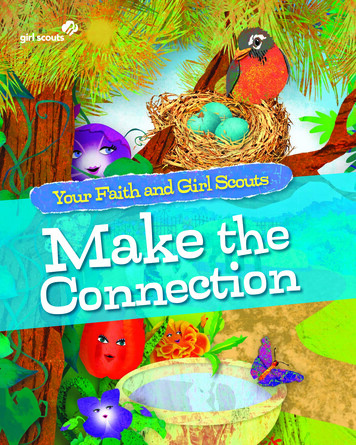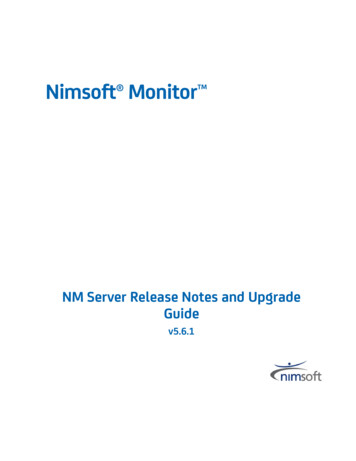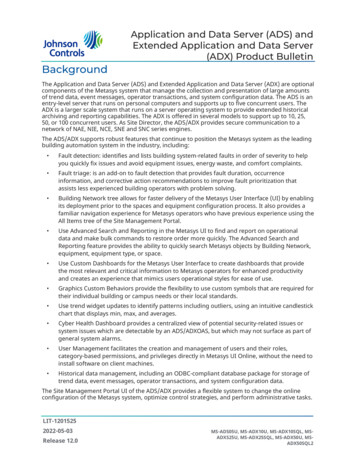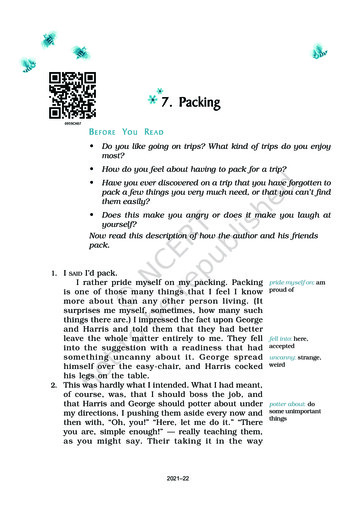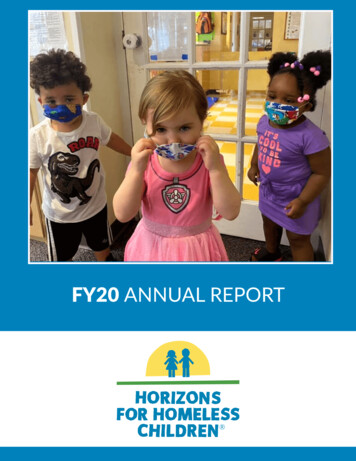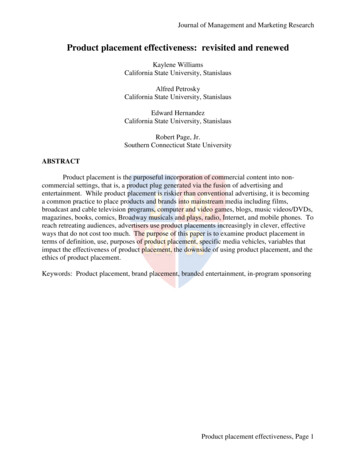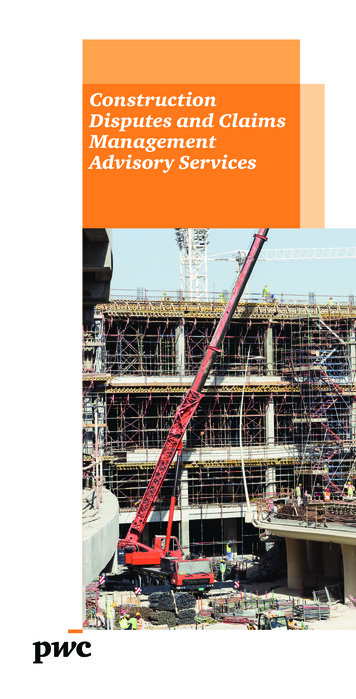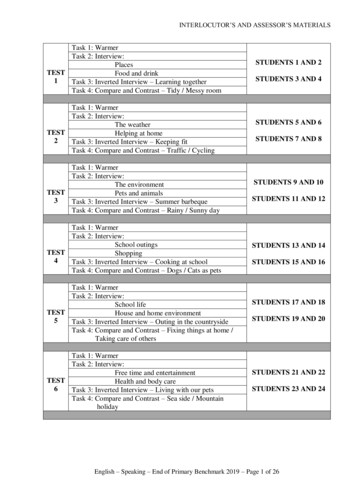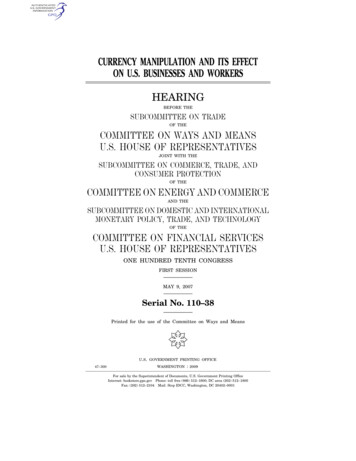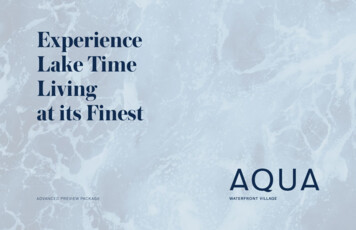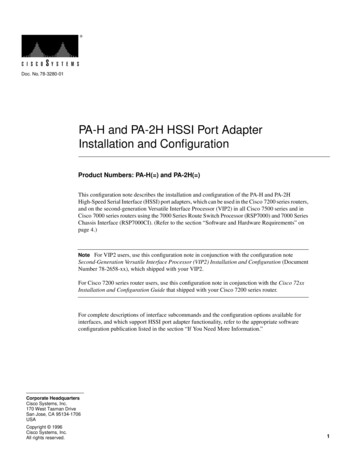
Transcription
Doc. No. 78-3280-01PA-H and PA-2H HSSI Port AdapterInstallation and ConfigurationProduct Numbers: PA-H( ) and PA-2H( )This configuration note describes the installation and configuration of the PA-H and PA-2HHigh-Speed Serial Interface (HSSI) port adapters, which can be used in the Cisco 7200 series routers,and on the second-generation Versatile Interface Processor (VIP2) in all Cisco 7500 series and inCisco 7000 series routers using the 7000 Series Route Switch Processor (RSP7000) and 7000 SeriesChassis Interface (RSP7000CI). (Refer to the section “Software and Hardware Requirements” onpage 4.)Note For VIP2 users, use this configuration note in conjunction with the configuration noteSecond-Generation Versatile Interface Processor (VIP2) Installation and Configuration (DocumentNumber 78-2658-xx), which shipped with your VIP2.For Cisco 7200 series router users, use this configuration note in conjunction with the Cisco 72xxInstallation and Configuration Guide that shipped with your Cisco 7200 series router.For complete descriptions of interface subcommands and the configuration options available forinterfaces, and which support HSSI port adapter functionality, refer to the appropriate softwareconfiguration publication listed in the section “If You Need More Information.”Corporate HeadquartersCisco Systems, Inc.170 West Tasman DriveSan Jose, CA 95134-1706USACopyright 1996Cisco Systems, Inc.All rights reserved.1
Document ContentsDocument ContentsThis configuration note is organized into the following three parts:1 The following sections include general information and information about port adapterinstallation:— If You Need More Information, page 2— HSSI Port Adapter Installation Prerequisites, page 32 The following section includes information specific to the HSSI port adapters:— What Are the HSSI Port Adapters?, page 63 The following sections include information specific to the HSSI port adapter’s use with the VIP2in Cisco 7000 series and Cisco 7500 series routers, and in the Cisco 7200 series routers:— VIP2 and HSSI Port Adapters, page 12— Cisco 7200 Series and HSSI Port Adapters, page 27The section “Cisco Connection Online,” on page 38, includes general reference information.If You Need More InformationThe Cisco Internetwork Operating System (Cisco IOS) software running your router containsextensive features and functionality. The use of many of many of these features is easier if you havemore information at hand. For information on configuring the Cisco 7000 series or 7500 seriesrouters and VIP2, or the Cisco 7200 series, the following documentation resources are available: Cisco Connection Documentation, Enterprise Series CD-ROMThis publication and additional Cisco Systems publications are available on a CD-ROM calledCisco Connection Documentation, Enterprise Series, which is Cisco’s online library of productinformation. The CD-ROM is updated and shipped monthly, so it might be more up to date thanprinted documentation. To order Cisco Connection Documentation, Enterprise Series CD-ROM,contact a Cisco Sales or Customer Service representative. Refer to the following modular configuration and modular command reference publications, asappropriate for your configuration:— Configuration Fundamentals Configuration Guide— Configuration Fundamentals Command Reference— Wide-Area Networking Configuration Guide— Wide-Area Networking Command Reference— Network Protocols Configuration Guide— Network Protocols Command Reference— Bridging and IBM Networking Configuration Guide— Bridging and IBM Networking Command Reference— Configuration Builder Getting Started Guide— Troubleshooting Internetworking Systems2 PA-H and PA-2H HSSI Port Adapter Installation and Configuration
HSSI Port Adapter Installation Prerequisites For hardware installation and maintenance information on the Cisco 7000 series and Cisco 7500series routers, and the VIP2, refer to the following publications:— Cisco 7000 Hardware Installation and Maintenance— Cisco 7010 Hardware Installation and Maintenance— Cisco 7505 Hardware Installation and Maintenance— Cisco 7507 Hardware Installation and Maintenance— Cisco 7513 Hardware Installation and Maintenance— Second-Generation Versatile Interface Processor (VIP2) Installation and Configuration For hardware installation and maintenance information on the Cisco 7200 series routers, refer tothe Cisco 72xx Installation and Configuration Guide that shipped with your Cisco 7200 seriesrouter. To obtain information about documentation, refer to the Cisco Connection Documentation,Enterprise Series CD-ROM, in the section “Cisco Connection Online,” on page 38, or callCustomer Service at 800 553-6387 or 408 526-7208. Customer Service hours are 5:00 a.m. to6:00 p.m. Pacific time, Monday through Friday (excluding company holidays). You can also sende-mail to cs-rep@cisco.com. You can also refer to the Cisco Information Packet that shipped withyour router.HSSI Port Adapter Installation PrerequisitesThis section provides software requirements, a list of parts and tools you will need to perform theport adapter installation, and safety and ESD-prevention guidelines to help you avoid injury anddamage to the equipment during installation. Also included is information on the systems in whichport adapters can be installed and overview information on interface specifications.The following sections discuss general information and information about port adapter installationrequirements: Software and Hardware Requirements, page 4List of Parts and Tools, page 4Safety Guidelines, page 5What Are the HSSI Port Adapters?, page 6PA-H and PA-2H HSSI Port Adapter Installation and Configuration3
HSSI Port Adapter Installation PrerequisitesSoftware and Hardware RequirementsThe HSSI port adapters (PA-H and PA-2H) require that the host Cisco 7000 series, Cisco 7500series, or Cisco 7200 series router is running Cisco IOS Release 11.1(6)CA or later.Caution The VIP2 requires that the host Cisco 7000 series router has the RSP7000 and RSP7000CIinstalled. The VIP2 will not operate properly with the Route Processor (RP), Switch Processor (SP),or Silicon Switch Processor (SSP) installed in the host Cisco 7000 series router.Note The PA-H and PA-2H port adapters can be installed on the VIP2-20 and VIP2-40motherboards; however, installation on the VIP2-10 is not recommended. PA-H and PA-2H areconsidered high-bandwidth port adapters.In the Cisco 7000 series and Cisco 7500 series routers, there are no restrictions on slot locations orsequence; however, in the Cisco 7200 series routers, there are specific configuration guidelines thatmust be observed for high-bandwidth port adapters.Refer to the publication Cisco 7200 Series Port Adapter Hardware Configuration Guidelines(Document Number 78-3471-xx), which shipped with your Cisco 7200 series chassis and is alsoavailable on the Cisco Connection Documentation, Enterprise Series CD-ROM.List of Parts and ToolsYou need the following tools and parts to install a port adapter. If you need additional equipment,contact a service representative for ordering information. PA-H or PA-2H port adapter HSSI cables appropriate for the port adapter’s interfaces (HSSI cables are available only fromCisco Systems; they are not available from outside commercial cable vendors.)VIP2-20 or VIP2-40 motherboard, or a Cisco 7200 series router, in which to install the HSSI portadapterCaution Although the port adapter’s HSSI connector and the HSSI cable are similar to SCSI-IIformat, they are not identical. The HSSI cable specification is more stringent than that for SCSI-II.If a SCSI-II cable is used instead of an HSSI cable, proper operation cannot be guaranteed. Number 1 Phillips and a 3/16-inch, flat-blade screwdriver (for VIP2 installation only)Your own ESD-prevention equipment or the disposable grounding wrist strap included with allupgrade kits, field-replaceable units (FRUs), and spares4 PA-H and PA-2H HSSI Port Adapter Installation and Configuration
HSSI Port Adapter Installation PrerequisitesSafety GuidelinesFollowing are safety guidelines that you should follow when working with any equipment thatconnects to electrical power or telephone wiring.Electrical Equipment GuidelinesFollow these basic guidelines when working with any electrical equipment: Before beginning any procedures requiring access to the chassis interior, locate the emergencypower-off switch for the room in which you are working. Disconnect all power and external cables before moving a chassis. Do not perform any action that creates a potential hazard to people or makes the equipmentunsafe. Carefully examine your work area for possible hazards such as moist floors, ungroundedpower extension cables, and missing safety grounds.Do not work alone when potentially hazardous conditions exist and never assume that power hasbeen disconnected from a circuit; always check.Telephone Wiring GuidelinesUse the following guidelines when working with any equipment that is connected to telephonewiring or to other network cabling: Never install telephone wiring during a lightning storm. Never touch uninsulated telephone wires or terminals unless the telephone line has beendisconnected at the network interface. Use caution when installing or modifying telephone lines.Never install telephone jacks in wet locations unless the jack is specifically designed for wetlocations.Preventing Electrostatic Discharge DamageElectrostatic discharge (ESD) damage, which can occur when electronic cards or components areimproperly handled, results in complete or intermittent failures. Port adapters and processor modulesconsist of printed circuit boards that are fixed in metal carriers. Electromagnetic interference (EMI)shielding and connectors are integral components of the carrier. Although the metal carrier helps toprotect the board from ESD, use a preventive antistatic strap during handling.Following are guidelines for preventing ESD damage: Always use an ESD wrist or ankle strap and ensure that it makes good skin contact. When removing a component, use any available ejector levers or captive installation screws torelease the bus connectors from the backplane or midplane. Handle carriers by available handles or edges only; avoid touching the printed circuit boards orconnectors.Connect the equipment end of the strap to an unfinished chassis surface.When installing a component, use any available ejector levers or captive installation screws toproperly seat the bus connectors in the backplane or midplane. These devices prevent accidentalremoval, provide proper grounding for the system, and help to ensure that bus connectors areproperly seated.PA-H and PA-2H HSSI Port Adapter Installation and Configuration5
HSSI Port Adapter Installation Prerequisites Place a removed component board-side-up on an antistatic surface or in a static shieldingcontainer. If you plan to return the component to the factory, immediately place it in a staticshielding container. Avoid contact between the printed circuit boards and clothing. The wrist strap only protectscomponents from ESD voltages on the body; ESD voltages on clothing can still cause damage. Never attempt to remove the printed circuit board from the metal carrier.For safety, periodically check the resistance value of the antistatic strap. Themeasurement should be between 1 and 10 megohms.CautionWhat Are the HSSI Port Adapters?The HSSI port adapters (PA-H and PA-2H) provide up to two high-speed serial interfaces. (SeeFigure 1 and Figure 2.)PA-H Port Adapter, Faceplate View/CHSSIH74440LBRCRDTCENABTDLEDFigure 11HSSIH744310LBRCRDTCTD0LEABEN/CPA-2H Port Adapter, Faceplate ViewDFigure 2The PA-H and PA-2H port adapters can be installed on a VIP2 in port adapter slot 0 and port adapterslot 1, or in the Cisco 7200 series routers in any of the chassis’ port adapter slots; slots 1 through 6in the Cisco 7206, or slots 1 through 4 in the Cisco 7204.Each HSSI port is a female, 50-pin, SCSI-II-type connector. You must use an HSSI interface cableto connect the interface with an external data service unit (DSU). Refer to the section “HSSI PortAdapter Receptacles, Cables, and Pinouts,” on page 10, for descriptions of HSSI cables.Both HSSI port adapters conform to BABT/TC/130 and EIA/TIA-612 and EIA/TIA-613 standards.PA-H provides a single network interface for Cisco 7000 series or Cisco 7500 series routers, andPA-2H provides two interfaces. HSSI network interfaces reside on modular port adapters, whichprovide a direct connection between the high-speed bus in the router and the external networks. EachHSSI provides a full-duplex synchronous serial interface for transmitting and receiving data at ratesof up to 52 megabits per second (Mbps).HSSI, which was recently standardized as EIA/TIA 612/613, provides access to services at T3 (45Mbps), E3 (34 Mbps), and Synchronous Optical Network (SONET) STS-1 (51.82 Mbps) rates. Theactual rate of the interface depends on the external data service unit (DSU) and the type of serviceto which it is connected.6 PA-H and PA-2H HSSI Port Adapter Installation and Configuration
HSSI Port Adapter Installation PrerequisitesThe port adapter supports both 16- and 32-bit cyclic redundancy checks (CRCs). The default is16-bit CRCs; to enable 32-bit CRCs, you use a configuration command. For a description of theCRC function, refer to the section “Configuring Cyclic Redundancy Checks” on page 22.Note While the VIP2 supports online insertion and removal (OIR), individual port adapters do not.To replace port adapters in the Cisco 7000 series and Cisco 7500 series routers, you must firstremove the VIP2 from the chassis, then replace port adapters as required. OIR is supported for portadapters in the Cisco 7200 series routers. Port adapters have a handle attached, but this handle isoccasionally not shown in figures in this publication to allow a full view of detail on the portadapter’s faceplate.The BABT605559 marking on the HSSI port adapters signifies that the (HSSI) port adapters meetUnited Kingdom directive 605559 and have been designed to BABT/TC/130 standards. The BABTlabel is located on the top of each HSSI port adapter (PA-H and PA-2H); Figure 3 shows the BABTlabel for HSSI port adapters.BABT Label for HSSI Port Adapters605559H7823Figure 3The following additional sections discuss information specific to the HSSI port adapters: Port Adapter Locations on the VIP2 and in the Cisco 7200 Series Router, page 8HSSI Port Adapter LEDs, page 9HSSI Port Adapter Receptacles, Cables, and Pinouts, page 10PA-H and PA-2H HSSI Port Adapter Installation and Configuration7
HSSI Port Adapter Installation PrerequisitesPort Adapter Locations on the VIP2 and in the Cisco 7200 Series RouterFigure 4 shows a VIP2 with installed port adapters. With the VIP2 oriented as shown in Figure 4,the left port adapter is in port adapter slot 0, and the right port adapter is in port adapter slot 1. Portadapters have handles that allow for easy installation and removal; however, they are occasionallynot shown in this publication to highlight port adapter faceplate detail. In the Cisco 7000,Cisco 7507, and Cisco 7513 chassis the VIP2 is installed vertically. In the Cisco 7010 andCisco 7505 chassis the VIP2 is installed horizontally.Figure 4Two Port Adapters on the VIP2 (Horizontal Orientation Shown)Boot ROMCPUBus connectorU6SRAMDIMM U5DRAMSIMMsU2U4Port adapterslot 1H6448Port adapterin slot 0Figure 5 shows a Cisco 7206 with port adapters installed. In the Cisco 7206, port adapter slot 1 is inthe lower left position, and port adapter slot 6 is in the upper right position. (The Cisco 7204 is notshown, but has four port adapter slots; PA-H and PA-2H can be installed in any of these four slots.)Figure 5Port Adapter Slots in the Cisco 7206Port adapter slot 6Port adapter slot 4Port adapter slot 2Blank port adapter32106TOKEN RING5FAST TCTDCDLBRCRDTCTDENFAST SERIALRX33221LINK103EN0ABLEDETHERNET 10BT11FAST ETHERNET INPUT/OUTPUT CONTROLLERPort adapter slot 18 PA-H and PA-2H HSSI Port Adapter Installation and ConfigurationH6422ESETPOWK ERRPort adapter slot 0OPUPort adapter slot 31OCEN FEABLFE ELINK0FEMIITOSL0TTSLOECEJPCMCIADABLEENPort adapter slot 5Cisco 7200Series
HSSI Port Adapter Installation PrerequisitesHSSI Port Adapter LEDsThe HSSI port adapter has two rows of five status LEDs, one row of five for each HSSI port on theport adapter (TD, TC, RD, RC, and LB/C), and one ENABLED LED for the port adapter. (SeeFigure 6.)LBH744601RCRDTCTDLEABEN/CLEDs on the HSSI Port Adapter (Partial Front View of PA-2H Shown)DFigure 6After system initialization, the enabled LED, which is present on all interface processors, goes on toindicate that the port adapter has been enabled for operation.The following conditions must be met before the HSSI port adapter is enabled: The port adapter contains a valid microcode version that has successfully been downloaded The bus recognizes the port adapter or HSSI-equipped VIP2The port adapter is correctly connected to the backplane and receiving power in Cisco 7000 seriesand Cisco 7500 series routers, or to the midplane and receiving power in Cisco 7200 seriesroutersIf any of these conditions is not met, or if the initialization fails for other reasons, the enabled LEDdoes not go on.The five additional status LEDs on the HSSI port adapter indicate the following: TD—When on, the transmit data LED indicates that the port adapter has been detected by, andis able to send packets to, the external DSU. TC—When on, the transmit clock LED indicates that the port adapter is transmitting a transmitclock signal to the external DSU. During normal operation, this signal is derived from the RTsignal from the external DSU. During loopback, this signal is generated internally. RD—When on, the receive data LED indicates that the port adapter has detected, and is able toreceive packets from, the external DSU. RC—When on, the receive clock LED indicates that the port adapter has detected a ReceiveClock signal. During normal operation, this signal is received from the external DSU. Duringloopback, this signal is generated internally. LB/C—When green, this dual-color, loopback/connected LED indicates normal operation in thatthe port adapter is properly connected to the external DSU, and the TA (data terminal equipment[DTE] Available) and CA (data communications equipment [DCE] Available) signals are active.(See Table 1.) When yellow, this LED indicates that the port adapter is in loopback (LB) modeor is otherwise not physically connected to the DSU. When off, the port is neither connected orin loopback mode.PA-H and PA-2H HSSI Port Adapter Installation and Configuration9
HSSI Port Adapter Installation PrerequisitesHSSI Port Adapter Receptacles, Cables, and PinoutsTwo types of cables are available for use with the HSSI port adapter: the HSSI interface cable usedto connect your router to an external DSU (and HSSI network) and a null modem cable, whichallows you to connect two routers back to back. Both HSSI cables conform to EIA/TIA-612 andEIA/TIA-613 specifications. The HSSI ports on PA-H and PA-2H are considered to be DTE devices.HSSI Interface CableThe HSSI cable connects the HSSI port adapter with the external DSU. The HSSI cable is 10-feet(3.048 meters) long. The maximum HSSI cable length allowed is 50 feet (15.24 meters). Figure 7shows the 50-pin connector used at each end of the HSSI interface cable. Table 1 lists the pinout.HSSI Interface Cable ConnectorH1204aFigure 7Table 1HSSI Interface Cable PinoutDirection1RouterDSUSignal Name Side Pin No.– Side Pin No.SG (Signal Ground)126—RT (Receive Timing)227 —CA (DCE Available)328 —RD (Receive Data reserved)429 —LC (Loopback circuit C)530 —ST (Send Timing)631 —SG (Signal Ground)732—TA (DTE Available)833— TT (Terminal Timing)934— LA (Loopback circuit A)1035— SD (Send Data)1136— LB (Loopback circuit B)1237— SG (Signal Ground)1338—5 (Ancillary to DCE)14–1839–43— SG (Signal Ground)1944—5 (Ancillary from DCE)20–2445–49 —SG (Signal Ground)2550—1. Router is side (DTE). DSU is – side (DCE).10 PA-H and PA-2H HSSI Port Adapter Installation and Configuration
HSSI Port Adapter Installation PrerequisitesHSSI Null Modem CableThe null modem cable can connect two routers directly back to back. The null modem cable is10-feet (3.048 meters) long. The maximum null modem cable length allowed is 50 feet(15.24 meters). The two routers must be in the same location and can be two Cisco 7000 seriesrouters, two Cisco 7500 series routers, two Cisco 7200 series routers, or any combination of each.A null modem connection allows you to verify the operation of the HSSI or to link the routersdirectly in order to build a larger node.The null modem cable uses the same 50-pin connectors as the HSSI cable, but uses the pinout listedin Table 2. For connection and configuration instructions, refer to the section “Attaching a NullModem Cable” on page 18.Table 2HSSI Null Modem Cable PinoutSignal NameFrom PinsDirectionTo PinsSignal NameRT (Receive Timing)2, 27— 9, 34TT (Terminal Timing)CA (DCE available)3, 28— 8, 33TA (DTE Available)RD (Receive Data)4, 29— 11, 36SD (Send Data)LC (Loopback C)5, 30— 10, 35LA (Loopback A)ST (Send Timing)6, 31— 6, 31ST (Send Timing)TA (DTE available)8, 33— 3, 28CA (DCE Available)TT (Terminal Timing)9, 34— 2, 27RT (Receive Timing)LA (Loopback A)10, 35— 5, 30LC (Loopback C)SD (Send Data)11, 36— 4, 29RD (Receive Data)GND (Ground)1, 26,7, 32,13, 38,19, 44,25, 501, 26,7, 32,13, 38,19, 44,25, 50GND (Ground)Loopback (notconnected)12, 3712, 37Loopback (not connected)14–18,20–24,39–43,45–49Not usedNot used14–18,20–24,39–43, 45–49Caution Although the HSSI connector and the HSSI cable are similar to SCSI-II format, they arenot identical. The HSSI cable specification is more stringent than that for the SCSI-II. If a SCSI-IIcable is used instead of an HSSI cable, proper operation cannot be guaranteed.PA-H and PA-2H HSSI Port Adapter Installation and Configuration11
VIP2 and HSSI Port AdaptersVIP2 and HSSI Port AdaptersThe HSSI port adapters are used on the VIP2, and can be installed in either port adapter slot 0 or portadapter slot 1. Figure 8 shows two HSSI port adapters installed on a VIP2 in port adapter slot 0(PA-H) and slot 1 (PA-2H).Figure 8VIP2 with HSSI Port Adapters in Port Adapter Slots 0 and 1CPUBus connectorBoot ROMU6SRAMDIMM U5U4DRAMSIMMsU2PA-1H in portadapter slot BEN1H7445PA-2H in portadapter slot 1Port adapterhandles notshownTDTCDRCR/CLB1The following sections include information specific to the HSSI port adapters and their use on theVIP2 in Cisco 7000 series and Cisco 7500 series routers: Installing or Replacing a Port Adapter on a VIP2, page 13Attaching HSSI Port Adapter Interface Cables, page 17Configuring the HSSI Interfaces, page 19— Determining Chassis Slot, Port Adapter, and HSSI Port Numbers, page 19— Configuring an Interface, page 21— Checking the Configuration, page 2312 PA-H and PA-2H HSSI Port Adapter Installation and Configuration
VIP2 and HSSI Port AdaptersInstalling or Replacing a Port Adapter on a VIP2Depending on the circumstances you might need to install a new port adapter on a VIP2 motherboardor replace a failed port adapter in the field. In either case, you need a number 1 Phillips screwdriver,an antistatic mat onto which you can place the removed interface processor, and an antistaticcontainer into which you can place a failed port adapter for shipment back to the factory.Note The PA-H and PA-2H port adapters can be installed on the VIP2-20 and VIP2-40motherboards; however, installation on the VIP2-10 is not recommended.Caution To prevent system problems, do not remove port adapters from the VIP2 motherboard, orattempt to install other port adapters on the VIP2 motherboard while the system is operating. Toinstall or replace port adapters, first remove the VIP2 from its interface processor slot.Note Each port adapter circuit board is mounted to a metal carrier and is sensitive to ESD damage.The following procedures should be performed by a Cisco-certified service provider only. While theVIP2 supports online insertion and removal (OIR), individual port adapters do not. To replace portadapters, you must first remove the VIP2 from the chassis, then install or replace port adapters asrequired. If a blank port adapter is installed on the VIP2 in which you want to install a new portadapter, you must first remove the VIP2 from the chassis, then remove the blank port adapter.When only one port adapter is installed on a VIP2, a blank port adapter must fill the empty slot toallow the VIP2 and router chassis to conform to electromagnetic interference (EMI) emissionsrequirements, and so that air flows through the chassis properly. If you plan to install a new portadapter, you must first remove the blank port adapter.Note The BABT605559 marking on the HSSI port adapters signifies that the (HSSI) port adaptersmeet United Kingdom directive 605559 and have been designed to BABT/TC/130 standards.Following is the standard procedure for removing and replacing any type of port adapter on theVIP2:Step 1 Attach an ESD-preventive wrist strap between you and an unfinished chassis surface.Note If you want to install a new port adapter on a VIP2 with a single port adapter, you must firstremove the blank port adapter from the port adapter slot in which you want to install the new portadapter.Step 2 For a new port adapter installation or a port adapter replacement, disconnect any interfacecables from the ports on the front of the port adapter, although this is not required. You canremove VIP2s with cables attached; however, we do not recommend it.PA-H and PA-2H HSSI Port Adapter Installation and Configuration13
VIP2 and HSSI Port AdaptersStep 3 To remove the VIP2 from the chassis, follow the steps in the section “Removing a VIP2”in the configuration note Second-Generation Versatile Interface Processor (VIP2)Installation and Configuration (Document Number 78-2658-xx), which shipped with yourVIP2.Step 4 Place the removed VIP2 on an antistatic mat.Step 5 Locate the screw at the rear of the port adapter (or blank port adapter) to be replaced. (SeeFigure 9.) This screw secures the port adapter (or blank port adapter) to its slot.Location of Port Adapter Screw, Partial Port Adapter ViewH3148Figure 9ScrewStep 6 Remove the screw that secures the port adapter (or blank port adapter).Step 7 With the screw removed, grasp the handle on the front of the port adapter (or blank portadapter) and carefully pull it out of its slot, away from the edge connector at the rear of theslot. (See Figure 10.)Pulling a Port Adapter Out of a Slot, Partial Port Adapter ViewH3149Figure 10Step 8 If you removed a port adapter, place it in an antistatic container for safe storage or shipmentback to the factory. If you removed a blank port adapter, no special handling is required;however, store the blank port adapter for potential future use.14 PA-H and PA-2H HSSI Port Adapter Installation and Configuration
VIP2 and HSSI Port AdaptersStep 9 Remove the new port adapter from its antistatic container and position it at the opening ofthe slot. (See Figure 11.)Caution To prevent jamming the carrier between the upper and lower edges of the port adapter slot,and to assure that the edge connector at the rear of the port adapter mates with the connector at therear of the port adapter slot, make certain that the leading edges of the carrier are between the upperand lower slot edges, as shown in the cutaway in Figure 11.Removing a Port AdapterH3150Figure 11CarrierUpper edgeLower edgePA-H and PA-2H HSSI Port Adapter Installation and Configuration15
VIP2 and HSSI Port AdaptersStep 10 Before you begin to insert the new port adapter in its slot, verify that the port adapter carrieris between the upper and lower slot edges, as shown in Figure 12. Do not jam the carrierbetween the slot edges.Caution To ensure a positive ground attachment between the port adapter carrier and the VIP2motherboard and port adapter slot, and to ensure that the connectors at the rear of the port adapterand slot mate properly, the carrier must be between the upper and lower slot edges, as shown inFigure 12.Step 11 Carefully slide the new port adapter into the port adapter slot until the connector on the portadapter is completely mated with the connector on the motherboard.Aligning the Carrier Edge with Upper and Lower Slot Edges, Partial ViewH3152Figure 12Step 12 Install the screw in the rear of the port adapter slot. (See Figure 9 for its location.) Do notovertighten this screw.Step 13 To replace the VIP2 in the chassis, follow the steps in the section “Installing a VIP2” in theconfiguration note Second-Generation Versatile Interface Processor (VIP2) Installationand Configuration (Document Number 78-2658-xx), which shipped with your VIP2.Step 14 If disconnected, reconnect the interface cables to the interface processor.This completes the procedure for installing a new port adapter or replacing a port adapter on a VIP2.16 PA-H and PA-2H HSSI Port Adapter Installation and Configuration
VIP2 and HSSI Port AdaptersAttaching HSSI Port Adapter Interface CablesOn a single HSSI port adapter, you can use up to two HSSI connections (on PA-2H). HSSI cablesare available only from Cisco Systems; they are not available from outside commercial cablevendors.Caution Although the HSSI connector and the HSSI cable are similar to the SCSI-II format, theyare not identical. The HSSI cable specification is more stringent than that for the SCSI-II. If aSCSI-II cable is used instead of an HSSI cable, proper operation cannot be guaranteed.Connect HSSI cables to an HSSI port adapter as follows:Step 1 Attach the HSSI cable directly to the port on the HSSI port adapter. (See Figure 13.)Note Port adapters have a handle attached, but this handle i
— What Are the HSSI Port Adapters?, page 6 3 The following sections include information specific to the HSSI port adapter' s use with the VIP2 in Cisco 7000 series and Cisco 7500 series routers, and in the Cisco 7200 series routers: — VIP2 and HSSI Port Adapters, page 12 — Cisco 7200 Series and HSSI Port Adapters, page 27