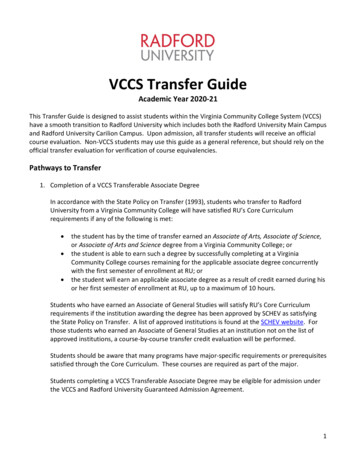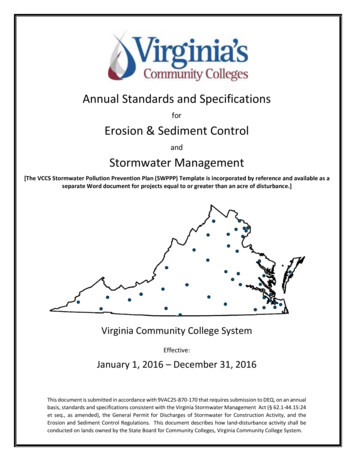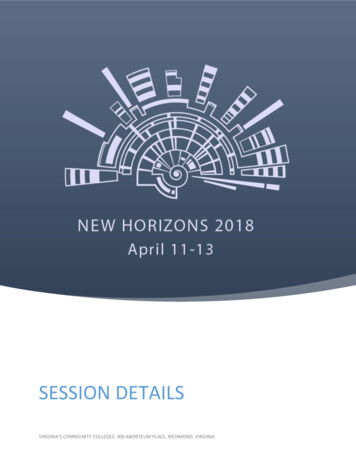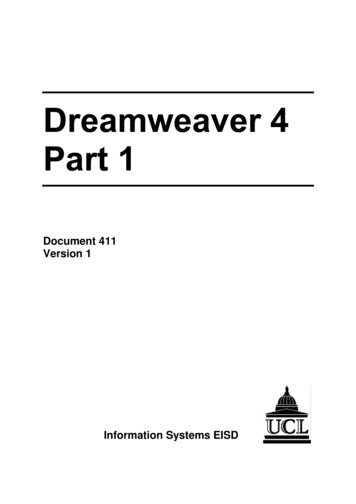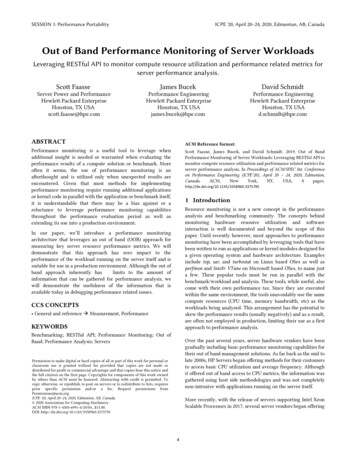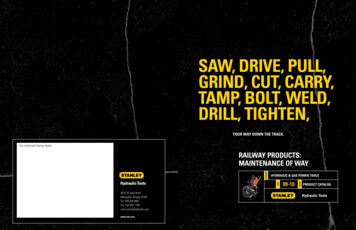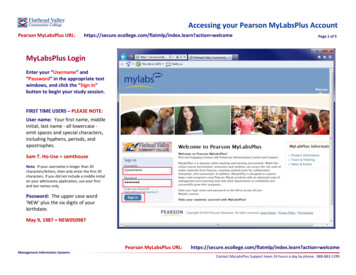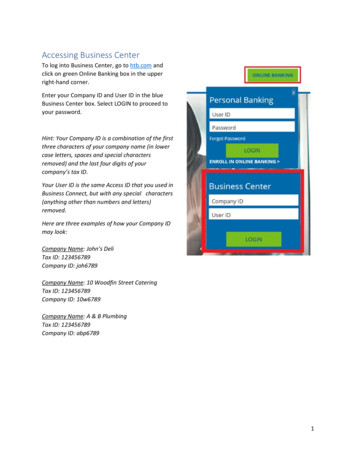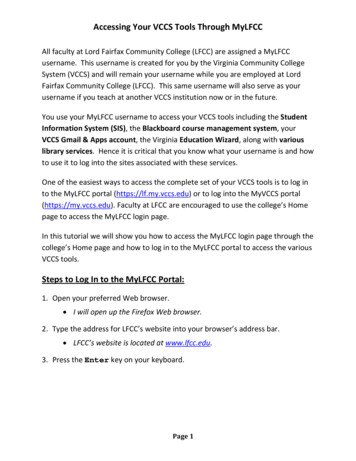
Transcription
Accessing Your VCCS Tools Through MyLFCCAll faculty at Lord Fairfax Community College (LFCC) are assigned a MyLFCCusername. This username is created for you by the Virginia Community CollegeSystem (VCCS) and will remain your username while you are employed at LordFairfax Community College (LFCC). This same username will also serve as yourusername if you teach at another VCCS institution now or in the future.You use your MyLFCC username to access your VCCS tools including the StudentInformation System (SIS), the Blackboard course management system, yourVCCS Gmail & Apps account, the Virginia Education Wizard, along with variouslibrary services. Hence it is critical that you know what your username is and howto use it to log into the sites associated with these services.One of the easiest ways to access the complete set of your VCCS tools is to log into the MyLFCC portal (https://lf.my.vccs.edu) or to log into the MyVCCS portal(https://my.vccs.edu). Faculty at LFCC are encouraged to use the college’s Homepage to access the MyLFCC login page.In this tutorial we will show you how to access the MyLFCC login page through thecollege’s Home page and how to log in to the MyLFCC portal to access the variousVCCS tools.Steps to Log In to the MyLFCC Portal:1. Open your preferred Web browser. I will open up the Firefox Web browser.2. Type the address for LFCC’s website into your browser’s address bar. LFCC’s website is located at www.lfcc.edu.3. Press the Enter key on your keyboard.Page 1
Accessing Your VCCS Tools Through MyLFCC4. Click the LOGIN TO MY LFCC link in the upper right corner of LFCC’s Homepage.Page 2
Accessing Your VCCS Tools Through MyLFCC5. Enter your username and password. If you do not remember your username and/or your password, use the“Look up your username and set your password.” linkto take advantage of the look‐up tool.(NOTE: Steps on how to look up your username and set your password arecovered in a separate tutorial.)6. Click the Log In button. Once you successfully log in, a welcome page will open and you will bepresented with links to your VCCS tools. (Reference screenshot includedon next page.)Page 3
Accessing Your VCCS Tools Through MyLFCC The hyperlinks you see included in the “My Tools” list are direct linksto your VCCS tools. When you click a link for a tool (for example, the link for Blackboard8), your username and password will be sent to the login page forthe given tool. A new Web browser window will open and you will be logged intowhichever tool you selected.You can think of the MyLFCC portal as a single sign‐on page for all ofyour VCCS tools!Page 4
Accessing Your VCCS Tools Through MyLFCCSome “tips‐and‐tricks”:What if the LFCC Home page is currently unavailable? You can go directly to the MyLFCC login page by typing itsWeb page address in your Web browser’s address bar:https://lf.my.vccs.edu/What if the MyLFCC login page is currently unavailable? You can go directly to the MyVCCS login page by typing itsWeb page address in your Web browser’s address bar:https://my.vccs.edu/Can I log directly into the Blackboard course management system? Yes - you can go directly to the Blackboard course managementsystem’s login page by typing its Web page address in your Webbrowser’s address bar:https://learn.vccs.edu/Can I log directly into the Student Information System (SIS)? Yes - you can go directly to the SIS login page by typing its Webpage address in your Web browser’s address bar:https://sa89.vccs.edu/psp/ps/?cmd loginThis concludes our tutorial on how to access the MyLFCC login page through thecollege’s Home page and how to log in to the MyLFCC portal to access the variousVCCS tools.Page 5
to the MyLFCC portal (https://lf.my.vccs.edu) or to log into the MyVCCS portal (https://my.vccs.edu). Faculty at LFCC are encouraged to use the college's Home page to access the MyLFCC login page. In this tutorial we will show you how to access the MyLFCC login page through the